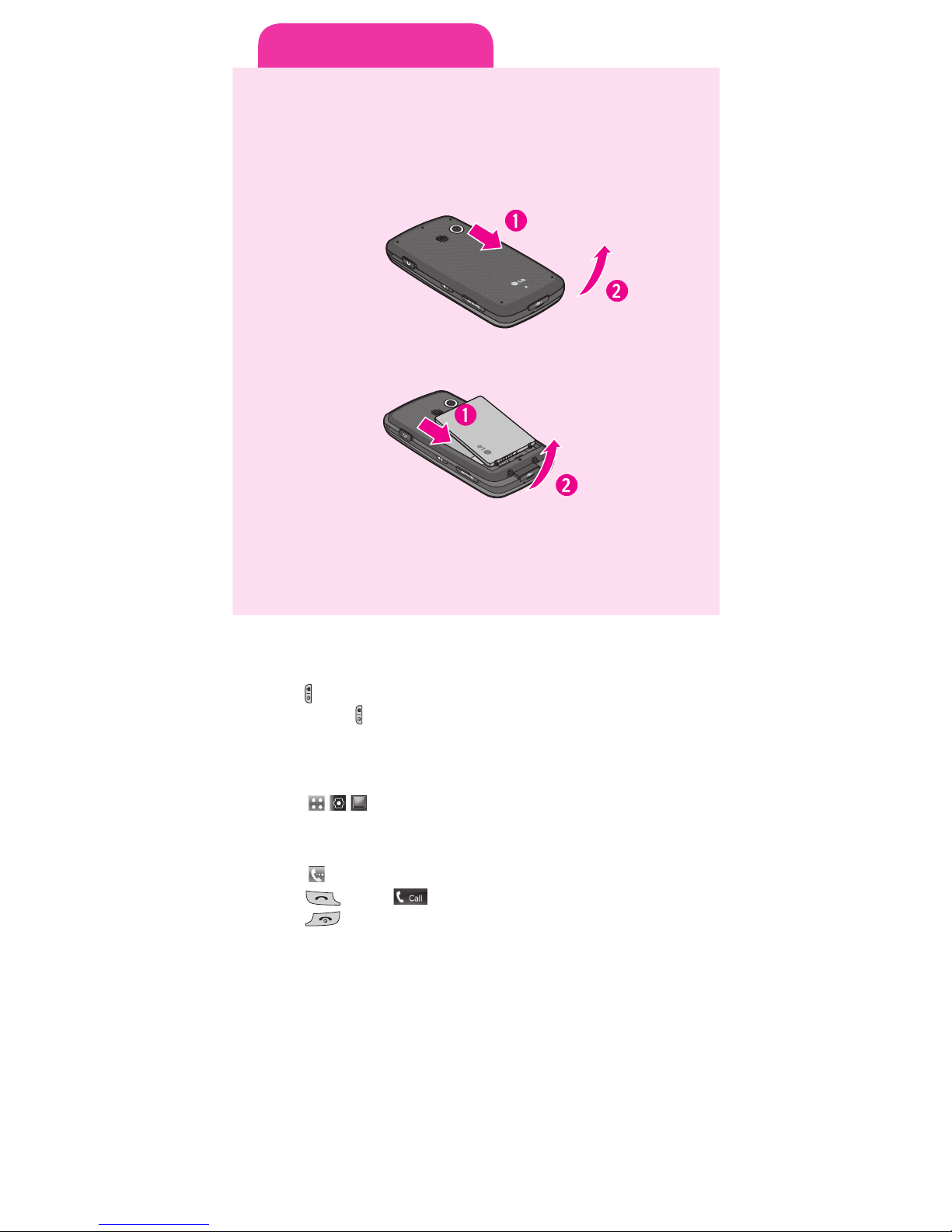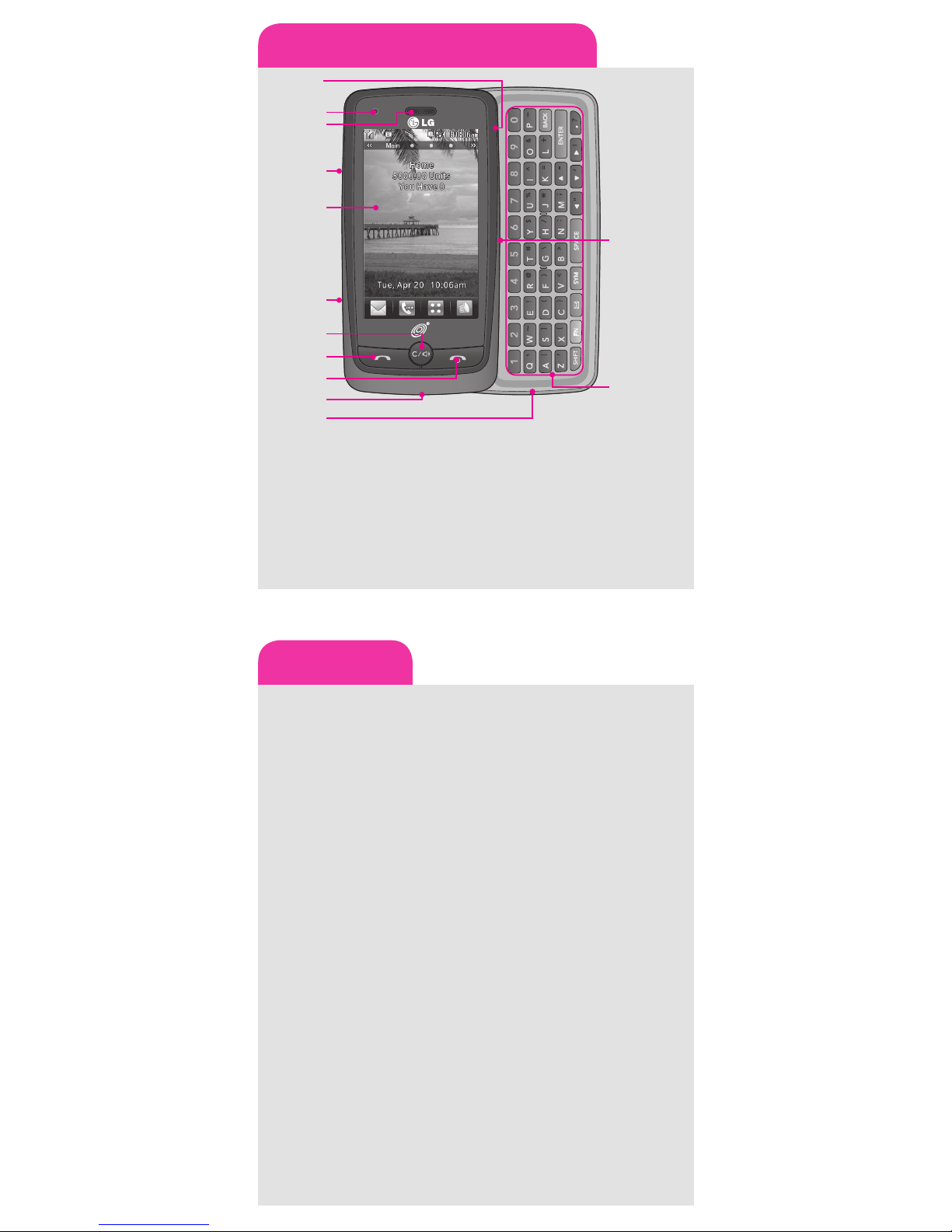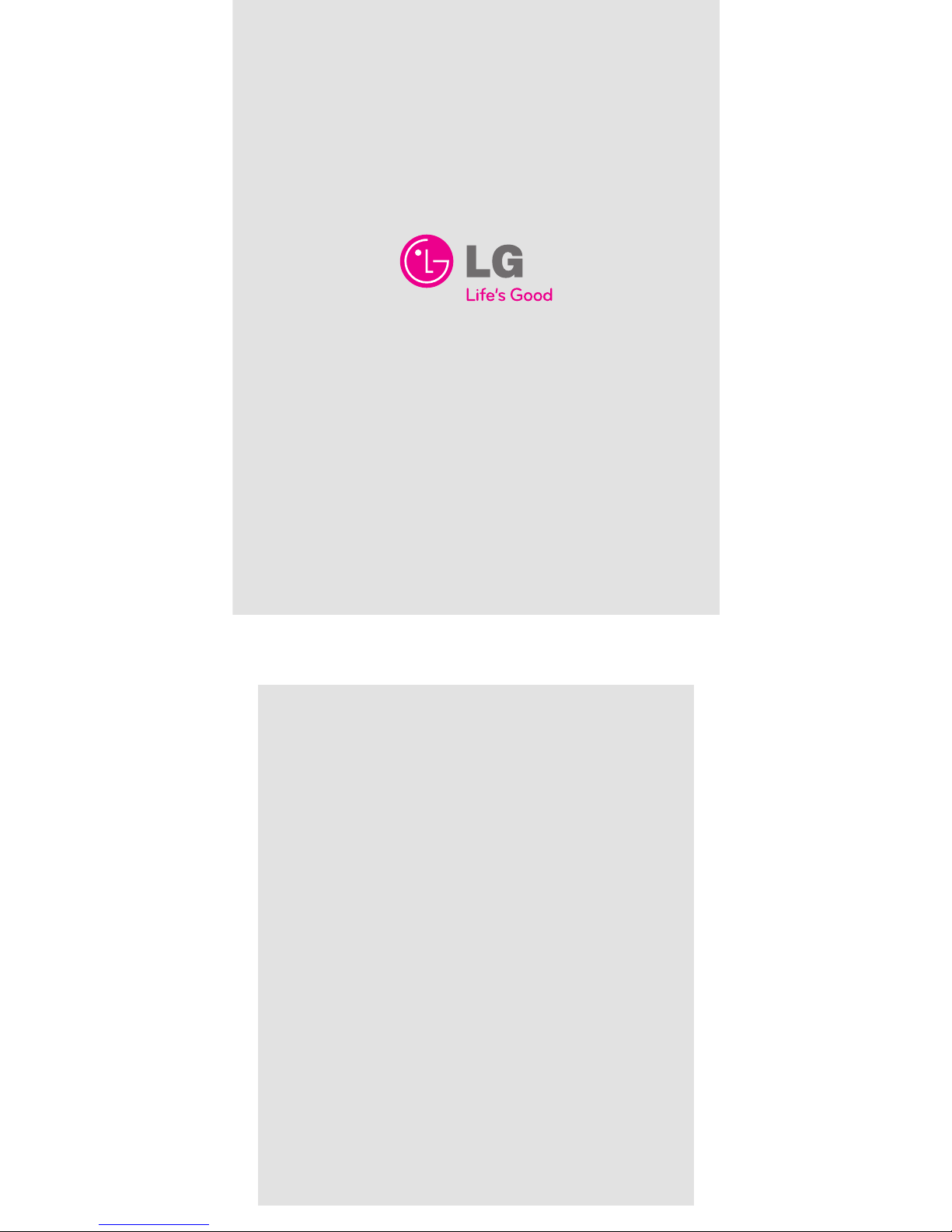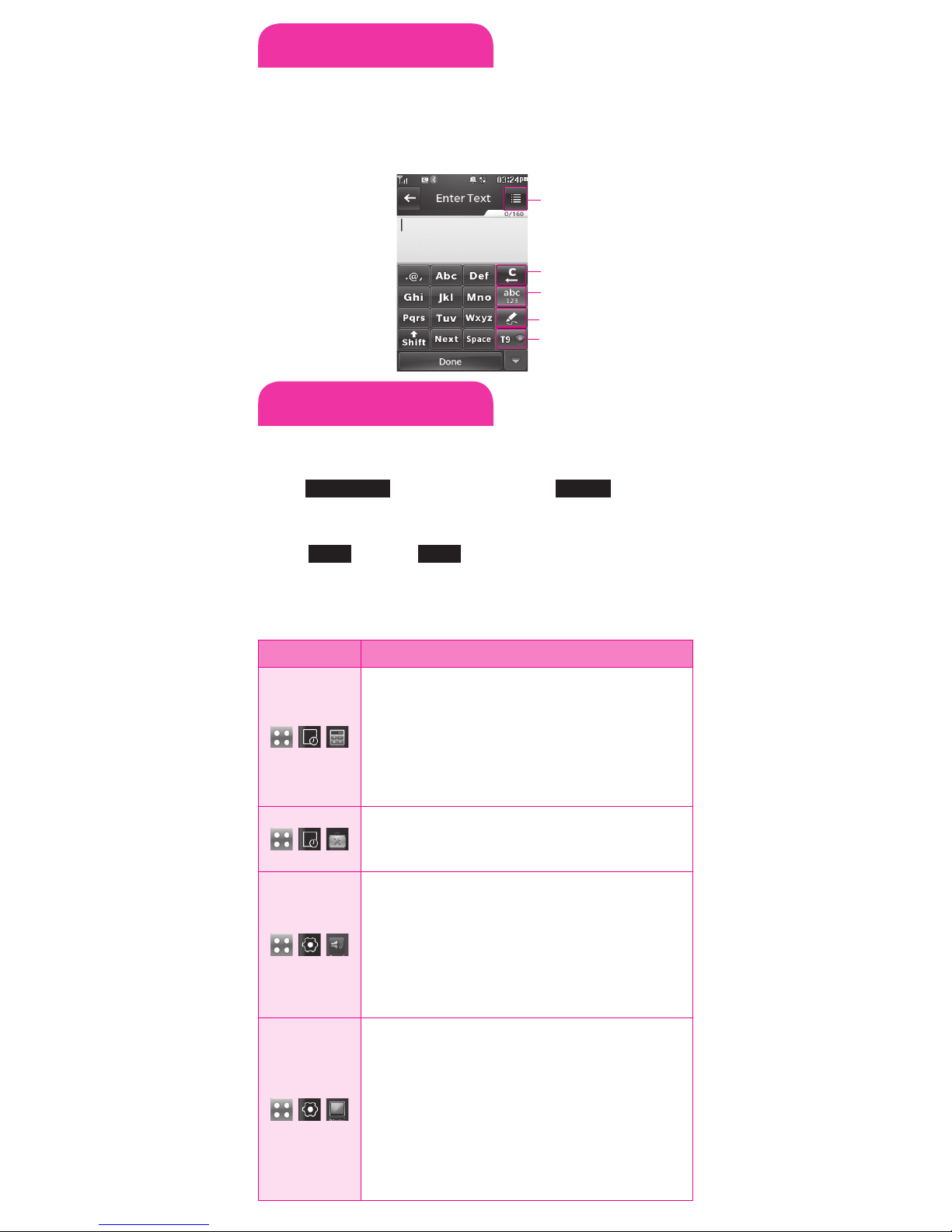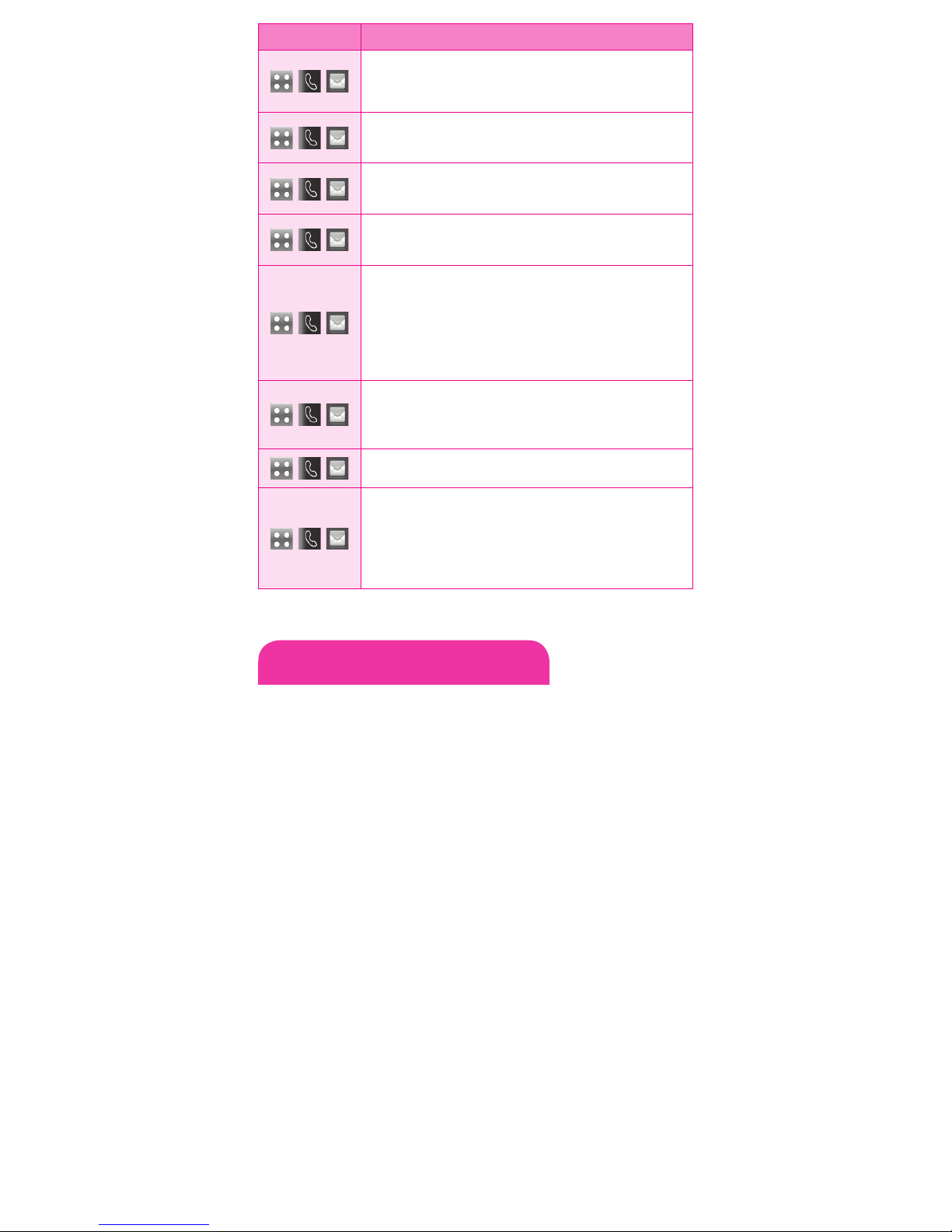TIA Safety Information
The following is the complete TIA Safety Information for wireless handheld phones.
Antenna Care
Use only the supplied or an approved replacement antenna. Unauthorized
antennas, modifications, or attachments could damage the phone and may violate
FCC regulations.
Phone Operation
NORMAL POSITION: Hold the phone as you would any other telephone with the
antenna pointed up and over your shoulder.
Tips on Efficient Operation
For your phone to operate most efficiently:
Don’t touch the antenna unnecessarily when the phone is in use. Contact with the
antenna affects call quality and may cause the phone to operate at a higher power
level than otherwise needed.
Driving
Check the laws and regulations on the use of wireless phones in the areas where you
drive and always obey them. Also, if using your phone while driving, please observe
the following:
• Give full attention to driving -- driving safely is your first responsibility.
• Use hands-free operation, if available.
• Pull off the road and park before making or answering a call if driving conditions
or the law require it.
Electronic Devices
Most modern electronic equipment is shielded from RF signals. However, certain
electronic equipment may not be shielded against the RF signals from your wireless
phone.
Pacemakers
The Health Industry Manufacturers Association recommends that a minimum
Menu Description
, ,
New Text Message allows you to send text messages
and e-mail transmissions.
, ,
New Picture Message
, ,
Inbox allows you to view your received messages.
, ,
Drafts allows you to view the saved (message) Drafts.
, ,
Outbox allows you to view your sent messages. Up
to 50 sent messages can be stored in the Sent folder.
Access to view contents of sent messages and verify
whether the transmission was successful or not.
, ,
Voicemail allows you to view how many new voicemails
you have and to access your voicemail box.
, ,
Web Alerts
, ,
Templates allows you to display, edit, and add text
phrases. These text strings allow you to reduce manual
text input into messages.