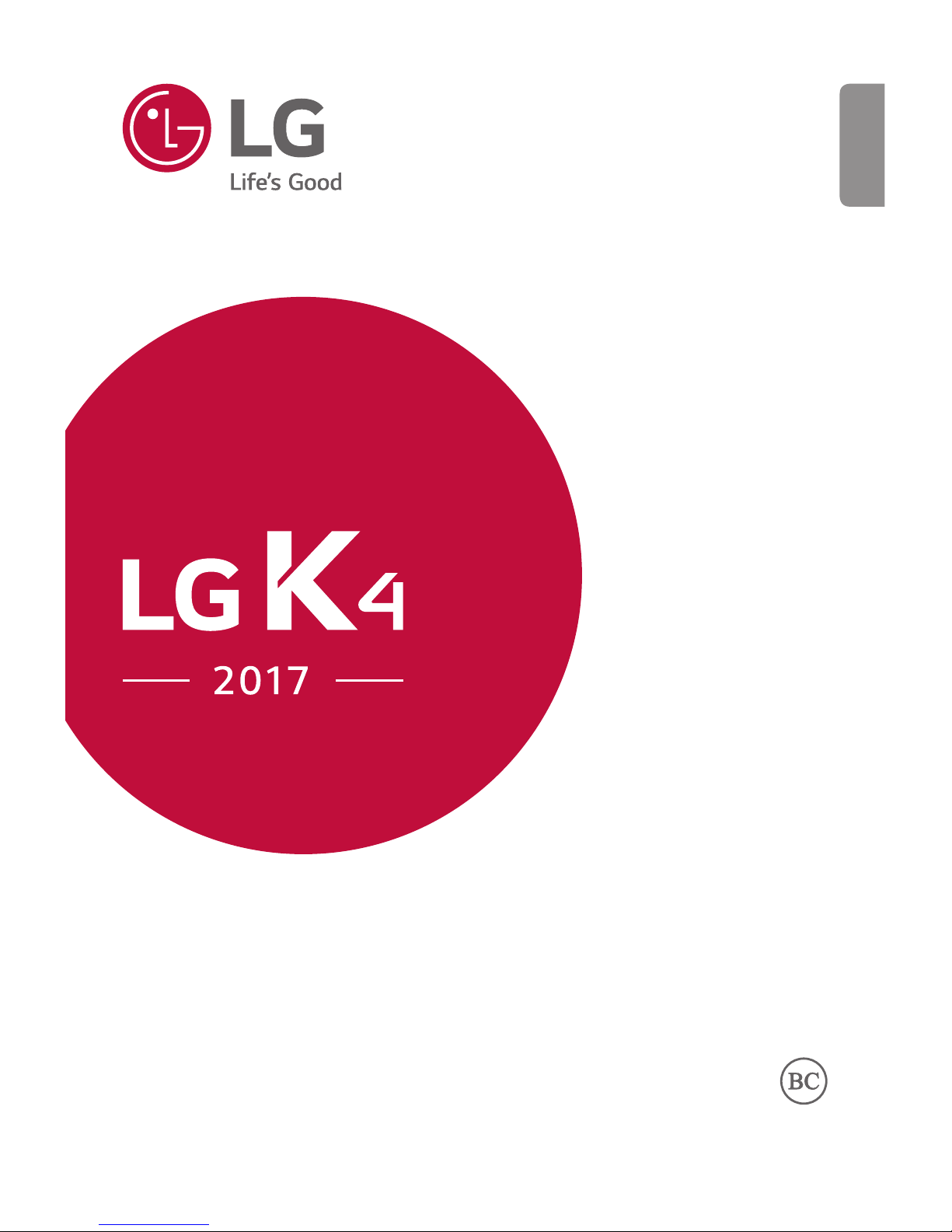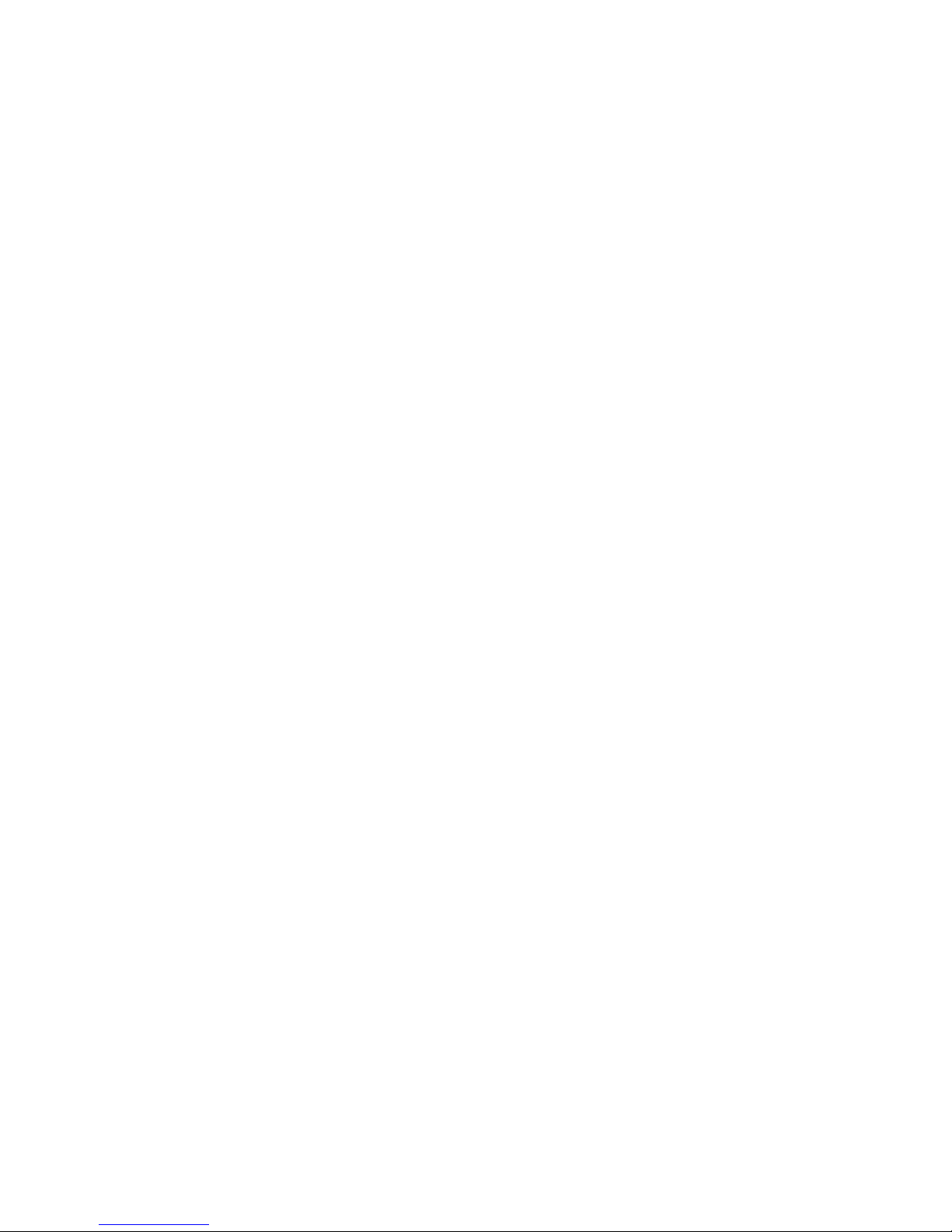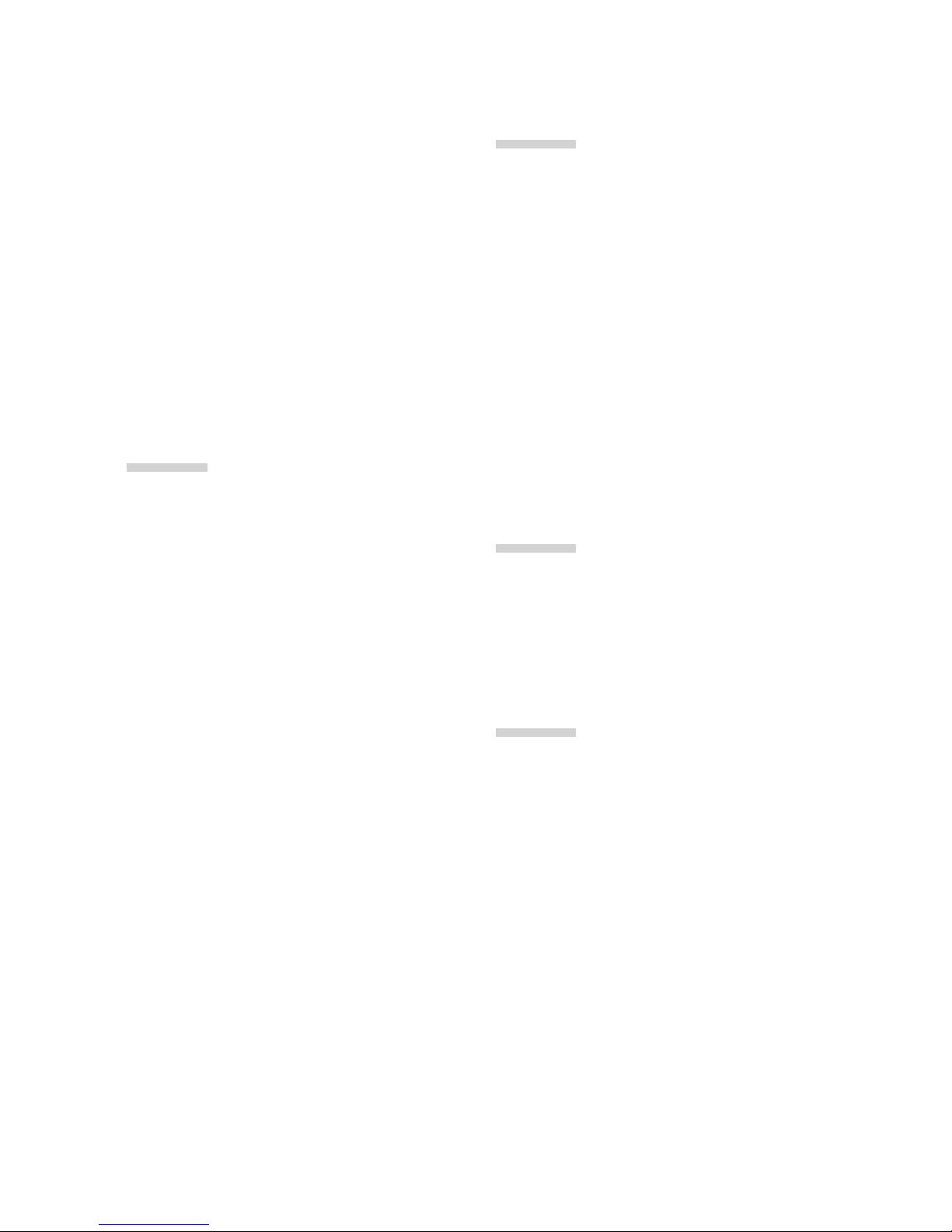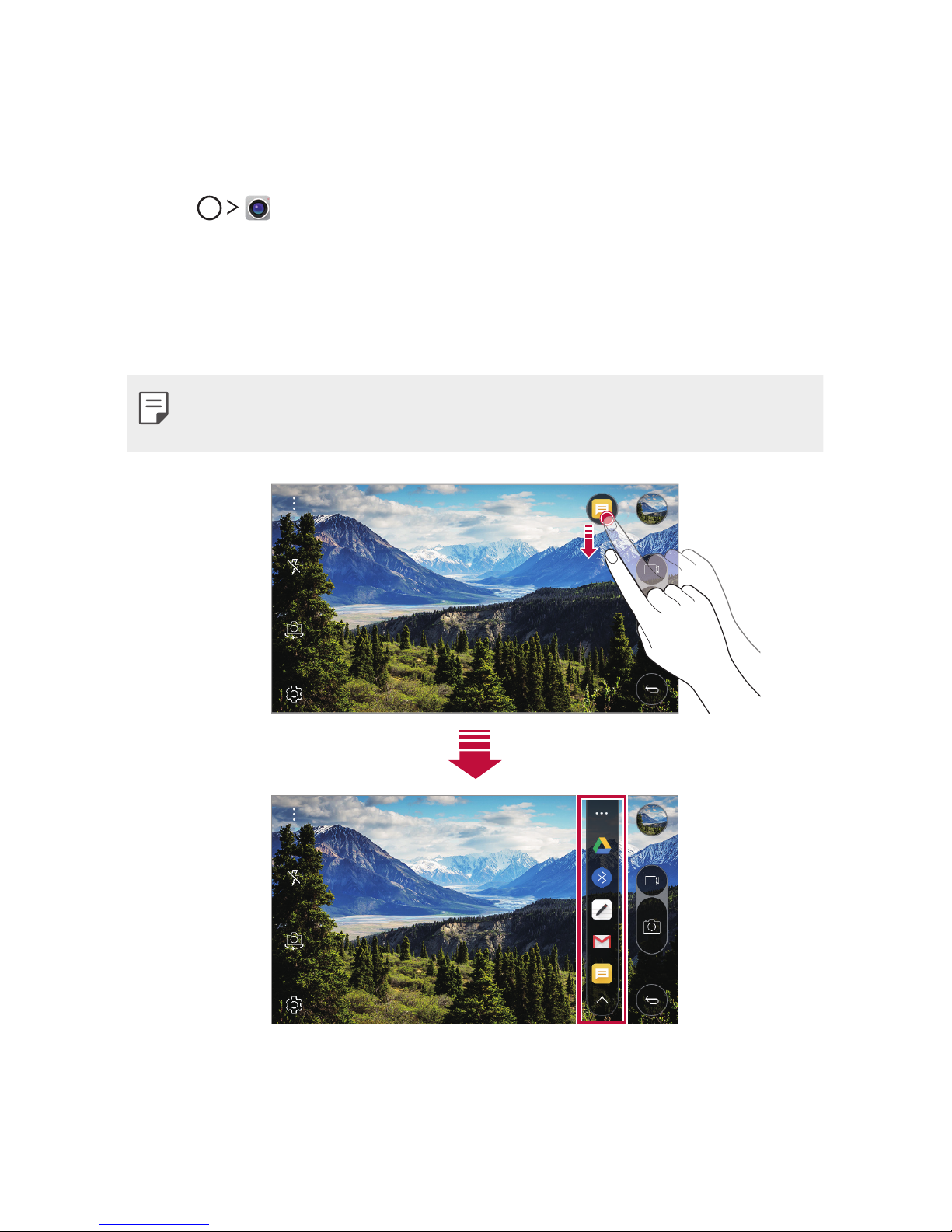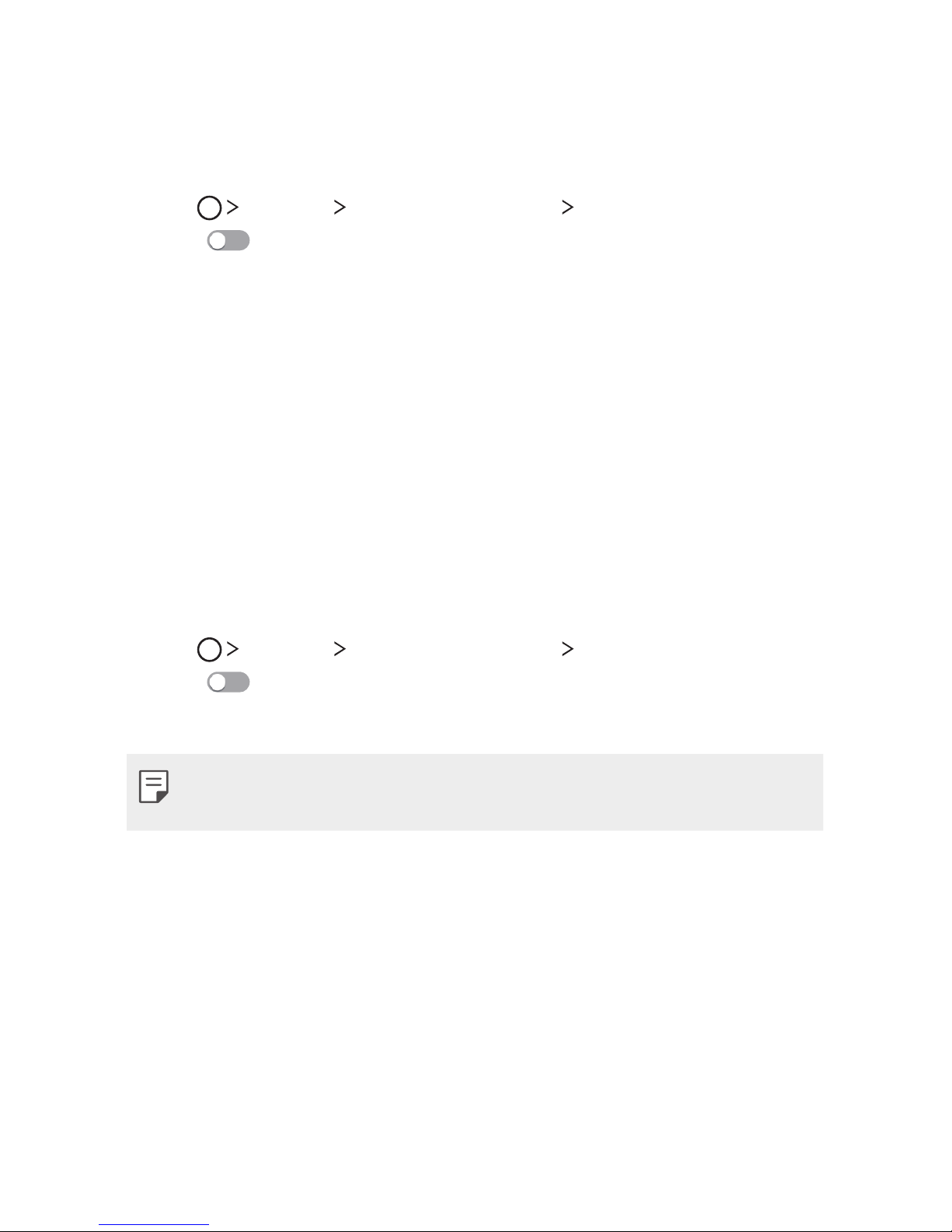1
About this user guide
Thank you for choosing this LG product. Please carefully read this user
guide before using the device for the first time to ensure safe and proper
use.
Ţ Always use genuine LG accessories. The supplied items are designed
only for this device and may not be compatible with other devices.
Ţ This device is not suitable for people who have a visual impairment due
to the touchscreen keyboard.
Ţ Descriptions are based on the device default settings.
Ţ Default apps on the device are subject to updates, and support for
these apps may be withdrawn without prior notice. If you have any
questions about an app provided with the device, please contact a
-(`4FSWJDF$FOUSF'PSVTFSJOTUBMMFEBQQTQMFBTFDPOUBDUUIFSFMFWBOU
service provider.
Ţ Modifying the device’s operating system or installing software from
unofficial sources may damage the device and lead to data corruption
PSEBUBMPTT4VDIBDUJPOTXJMMWJPMBUFZPVS-(MJDFODFBHSFFNFOUBOE
void your warranty.
Ţ 4PNFDPOUFOUBOEJMMVTUSBUJPOTNBZEJGGFSGSPNZPVSEFWJDFEFQFOEJOH
POUIFBSFBTFSWJDFQSPWJEFSTPGUXBSFWFSTJPOPS04WFSTJPOBOEBSF
subject to change without prior notice.
Ţ 4PGUXBSFBVEJPXBMMQBQFSJNBHFTBOEPUIFSNFEJBTVQQMJFEXJUI
your device are licenced for limited use. If you extract and use these
materials for commercial or other purposes, you may be infringing
copyright laws. As a user, you are fully responsible for the illegal use of
media.
Ţ Additional charges may incur for data services, such as messaging,
VQMPBEJOHEPXOMPBEJOHBVUPTZODJOHBOEMPDBUJPOTFSWJDFT5PWPJE
BEEJUJPOBMDIBSHFTTFMFDUBEBUBQMBOTVJUBCMFUPZPVSOFFET$POUBDU
your service provider to obtain additional details.
&/(-*4)