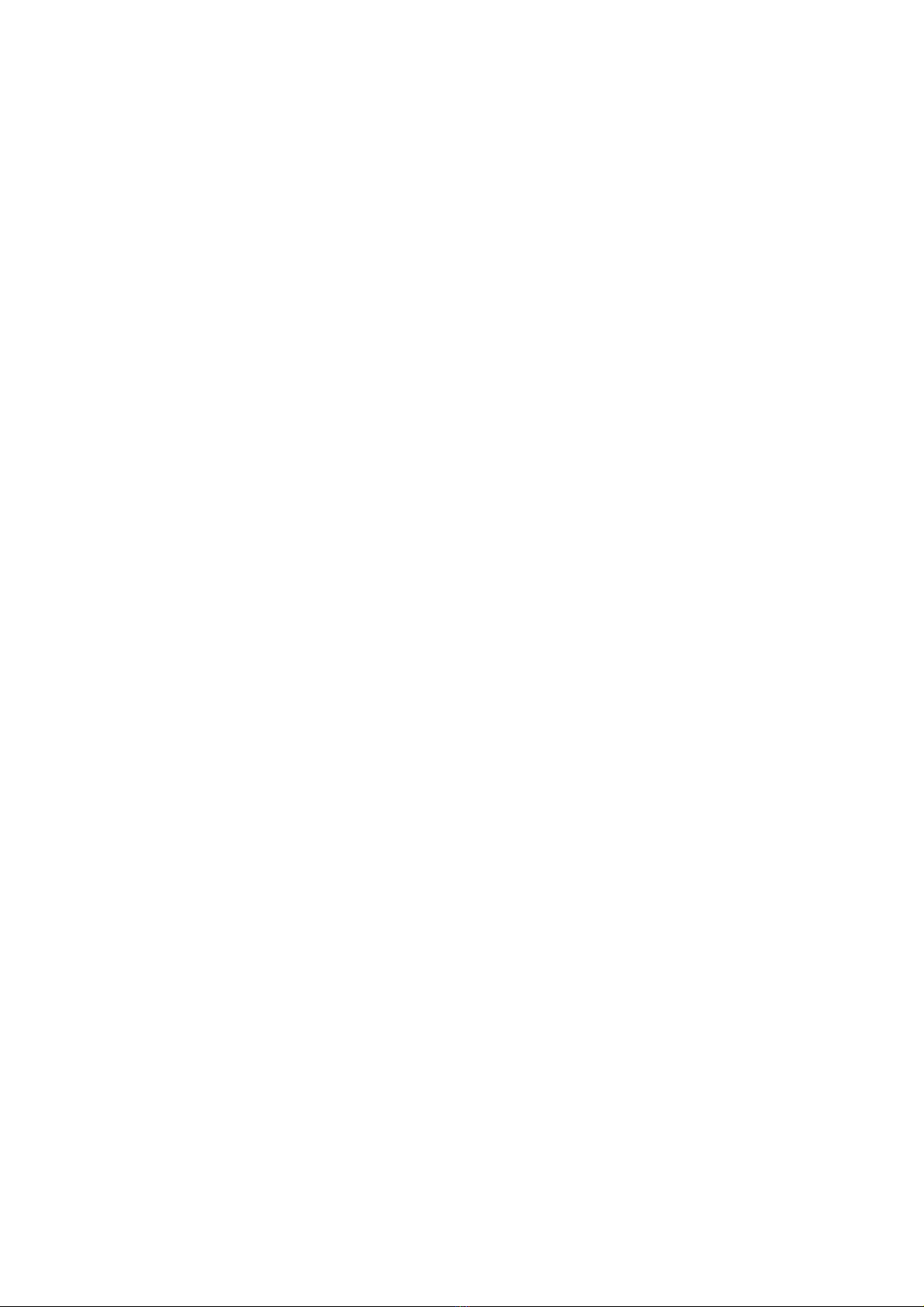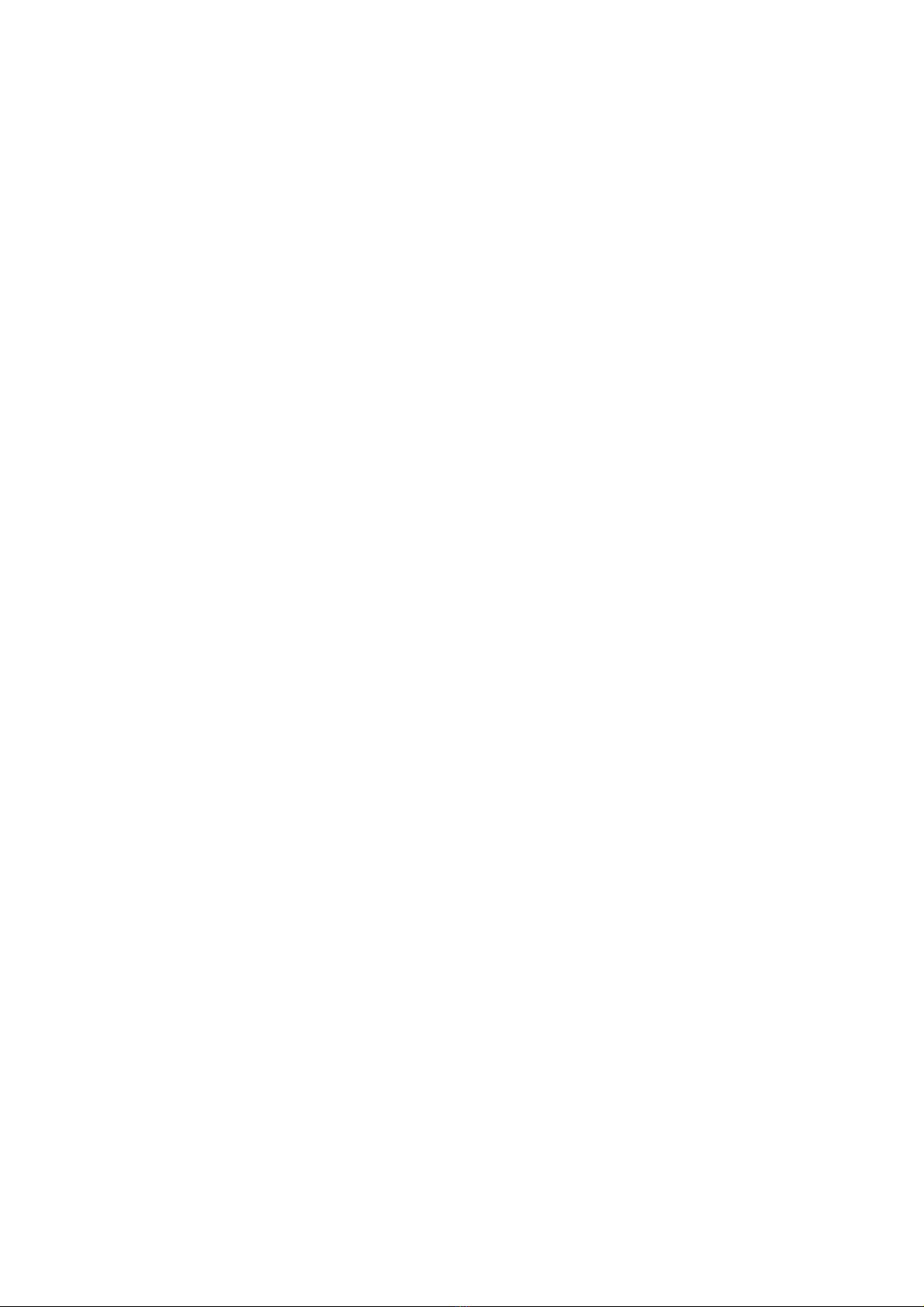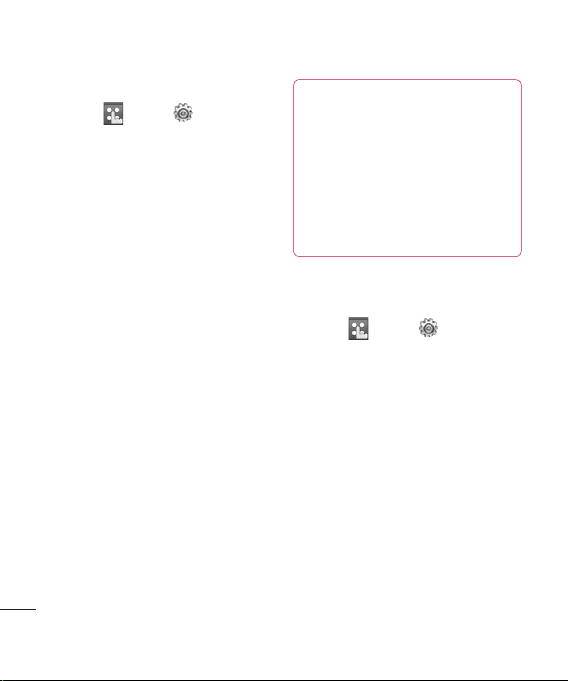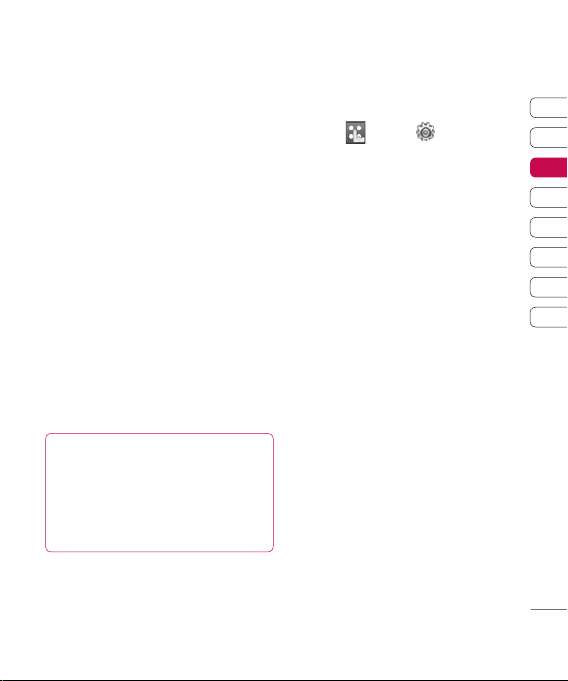LG KB775 | User Guide
The basics
Contacts
Searching for a contact
There are two ways to search for a
contact:
From the standby screen
From the standby screen touch to
open the address book.
From the main menu
1Touch , select and choose
Contacts. Then touch Search.
2From the list, touch the contact
you’d like to call and select the
number to use if you have more
than one saved.
3Touch Call or press the hard
key to initiate the call.
TIP! The alphabetical keypad is
displayed once you tap the blank
square.
TIP! To scroll through your list
of contacts, touch the last item
visible and slide your finger up
the screen. The list will move up
so more items are visible.
Adding a new contact
1Touch , select and choose
Contacts.
2Touch Add new.
3Choose whether to save the
contact to your Handset or USIM.
4Enter the first and last name of
your new contact. You do not have
to enter both, but you must enter
one or the other.
TIP! Once you have typed in
a name, press to edit the
rest of the information for your
contact.
5Input the number and touch and
you can input more numbers. For
example, you can input a different
number for their Mobile, Home,
Office, Pager, Fax, VT and General.
6You can then add up to two email
addresses.
7Assign the contact to a group.
Choose from No group, Family,
Friends, Colleagues, School or
VIP.