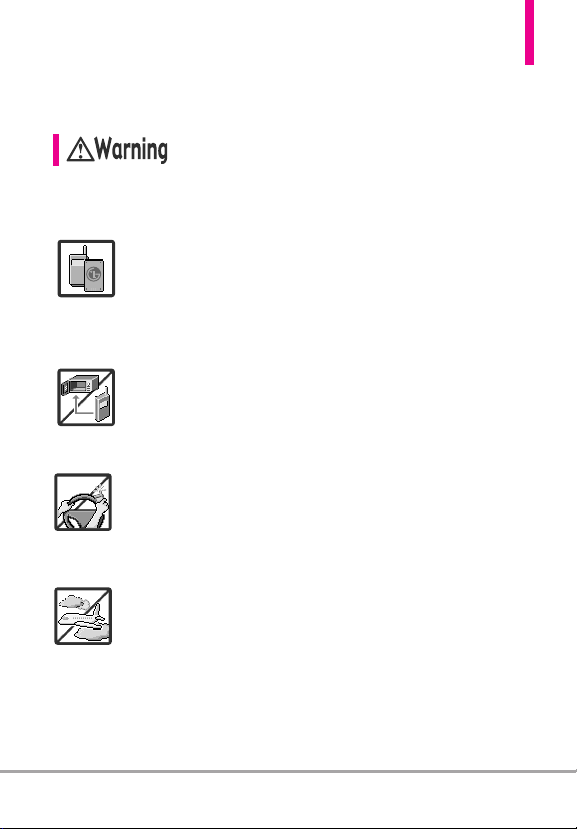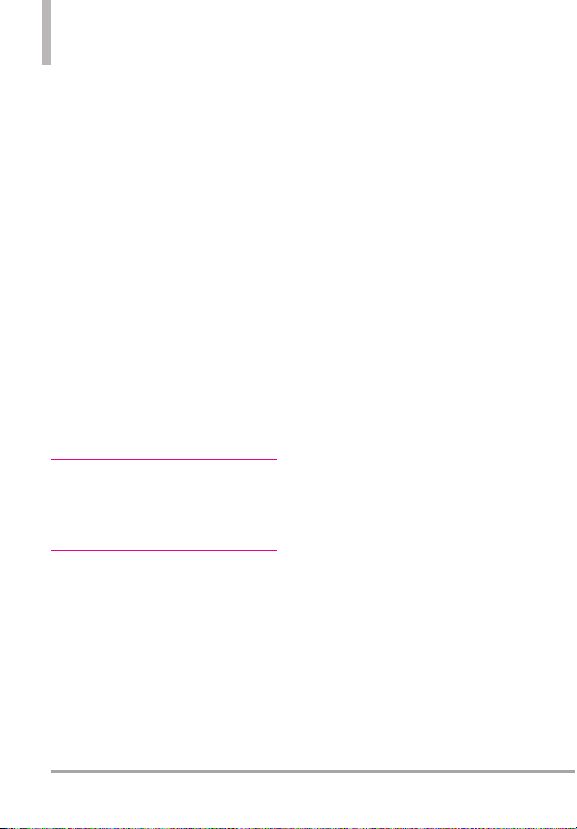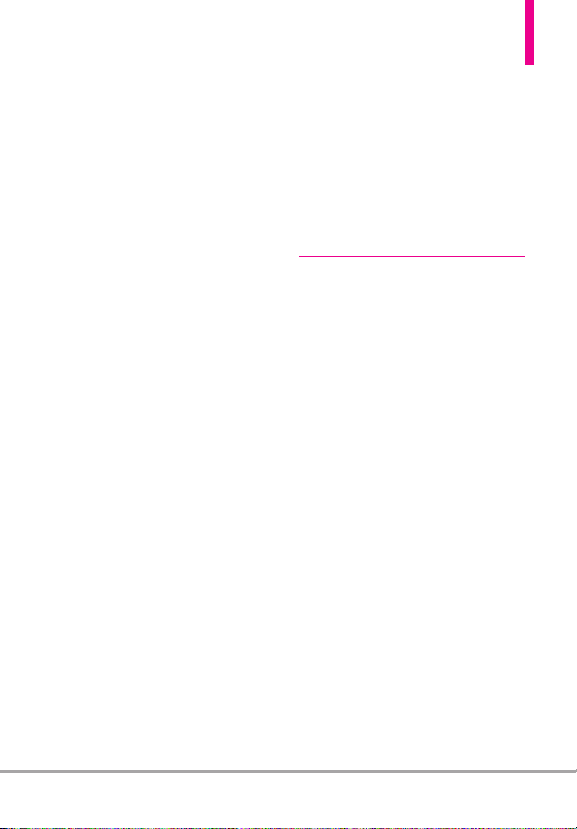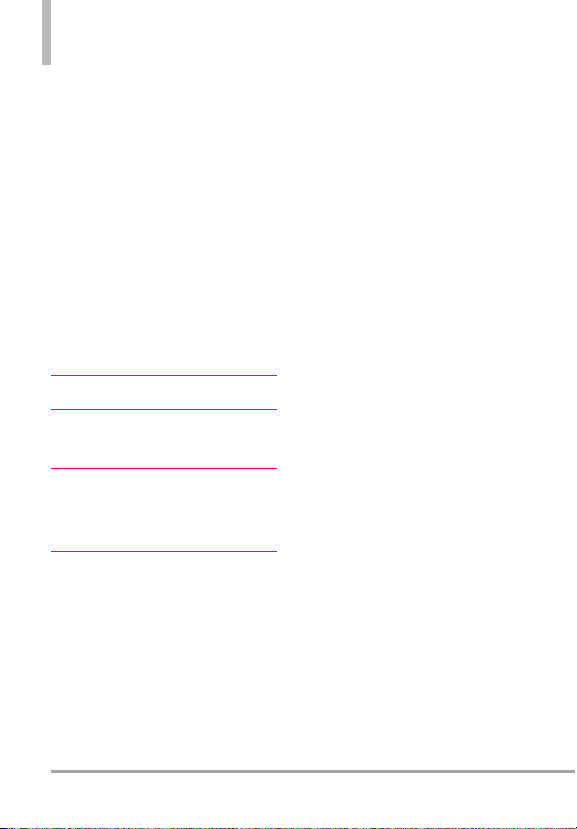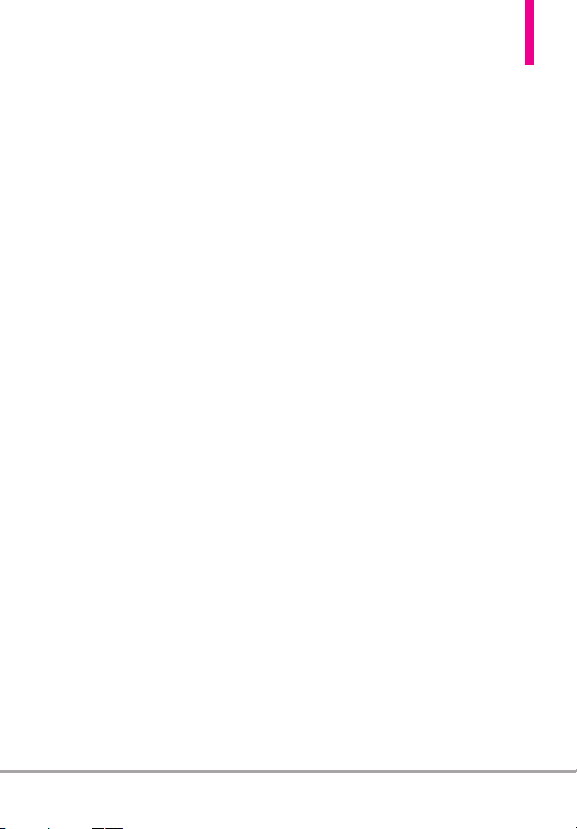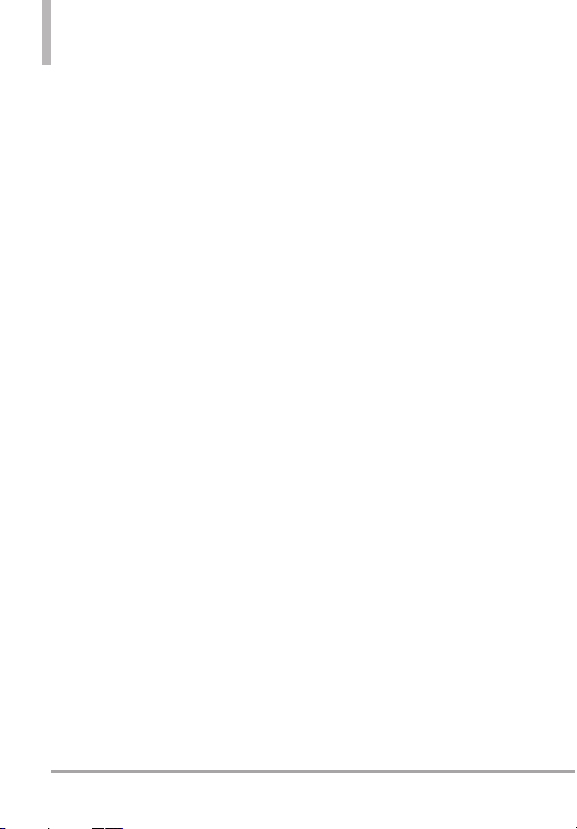10
Technical Details
Important Information
This user’s guide provides
important information on the use
and operation of your phone.
Please read this guide carefully
prior to using the phone to be
able to use your phone to its
greatest advantage and to prevent
any accidental damage or misuse.
Any unapproved changes or
modifications will void your
warranty.
Technical Details
The
KEYBOII
is an all digital phone
that operates on both Code
Division Multiple Access (CDMA)
frequencies: cellular services at
800 MHz and Personal
Communication Services (PCS) at
1.9 GHz.
CDMA technology uses a feature
called DSSS (Direct Sequence
Spread Spectrum) that enables the
phone to keep communication
from being crossed and to use one
frequency channel by multiple
users in the same specific area.
This results in a 10-fold capacity
increase when compared with
analog mode. In addition, features
such as soft/softer handoff, hard
handoff, and dynamic RF power
control technologies combine to
reduce call interruptions.
The Cellular and PCS CDMA
networks consist of MSO (Mobile
Switching Office), BSC (Base
Station Controller), BTS (Base
Station Transmission System), and
MS (Mobile Station).
1xRTT system receives twice as
many subscribers in the wireless
section as IS-95. Its battery life is
twice as long as IS-95. High-speed
data transmission is also possible.
EV-DO system is optimized for
data service and is much faster
than 1xRTT system in applicable
area.
The table on the following page
lists some major CDMA standards.
FCC RF ExposureInformation
WARNING! Read this information
beforeoperating the phone.
In August 1996, the Federal
Communications Commission (FCC)
of the United States, with itsaction
in Reportand Order FCC 96-326,
adopted an updated safety standard
for human exposure to Radio
Frequency (RF) electromagnetic
KEYBOII