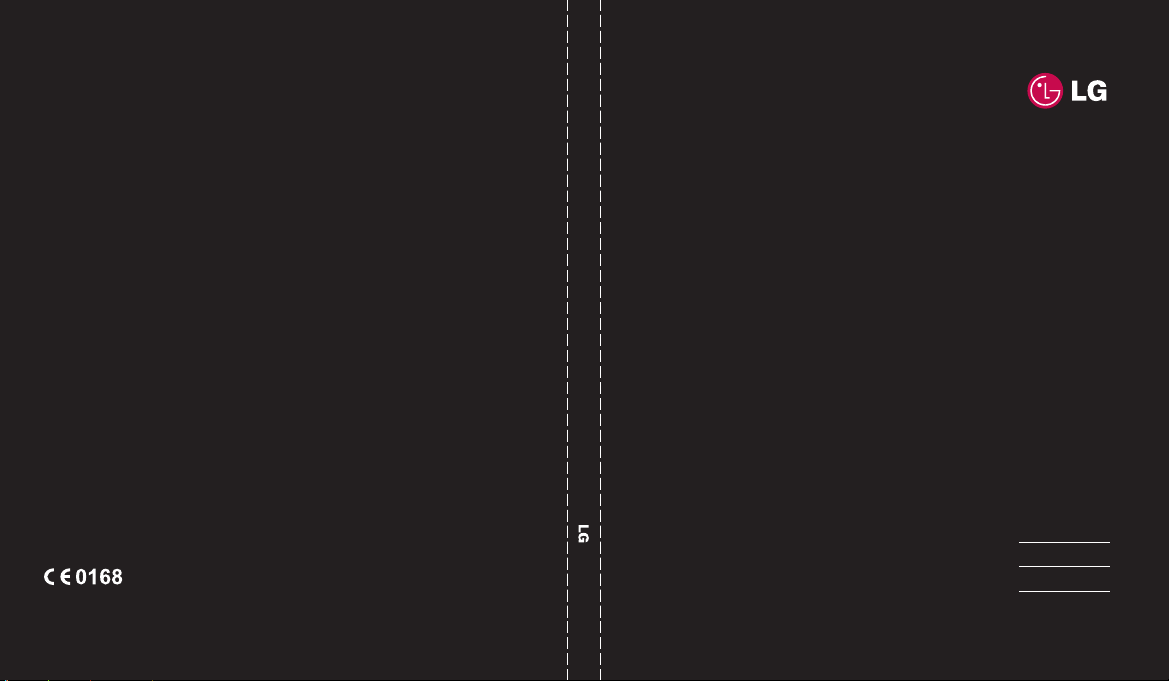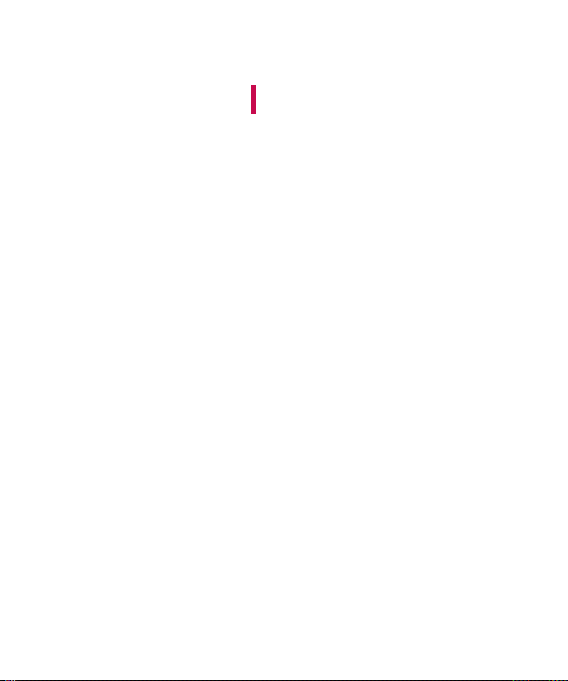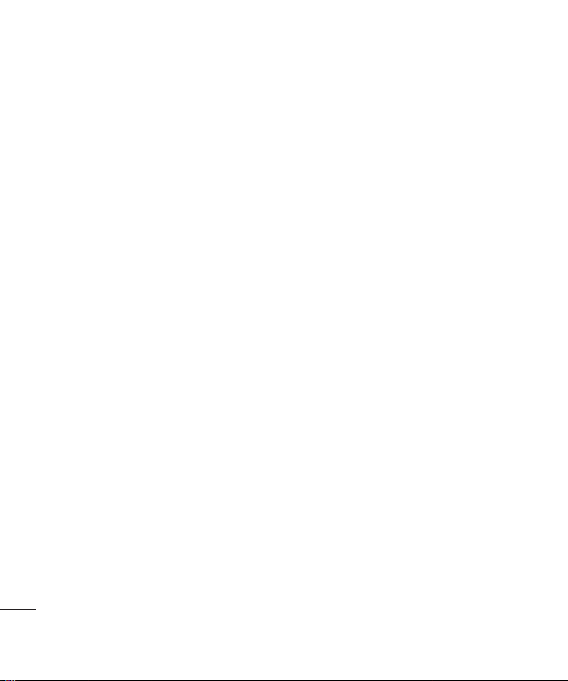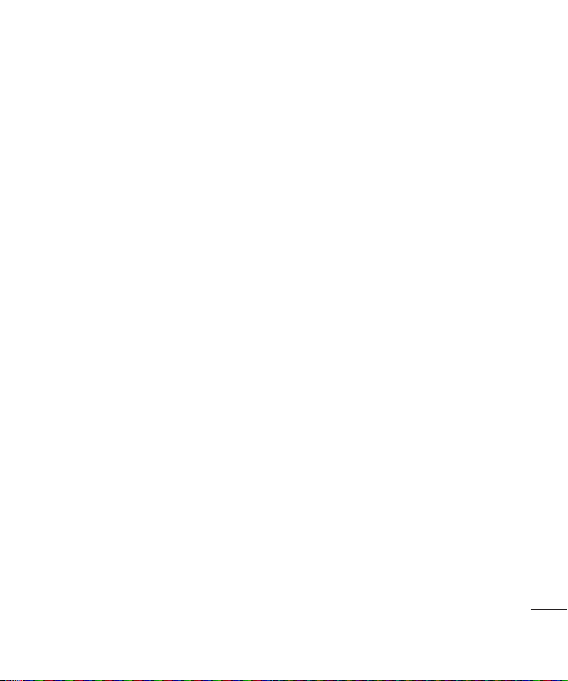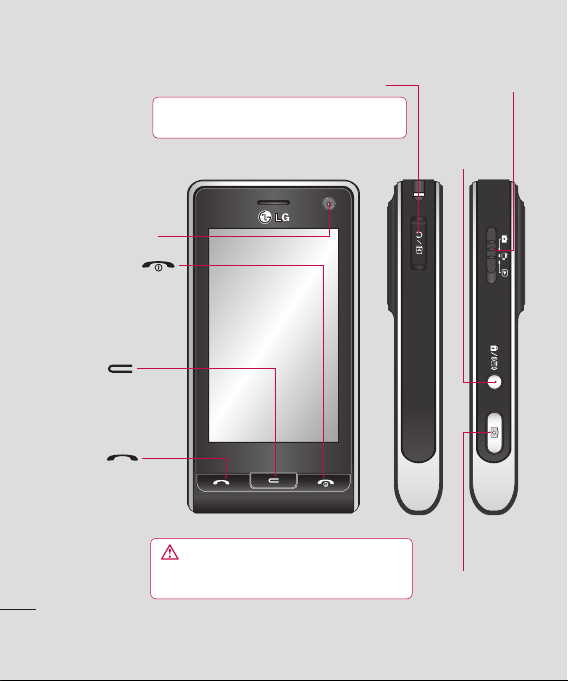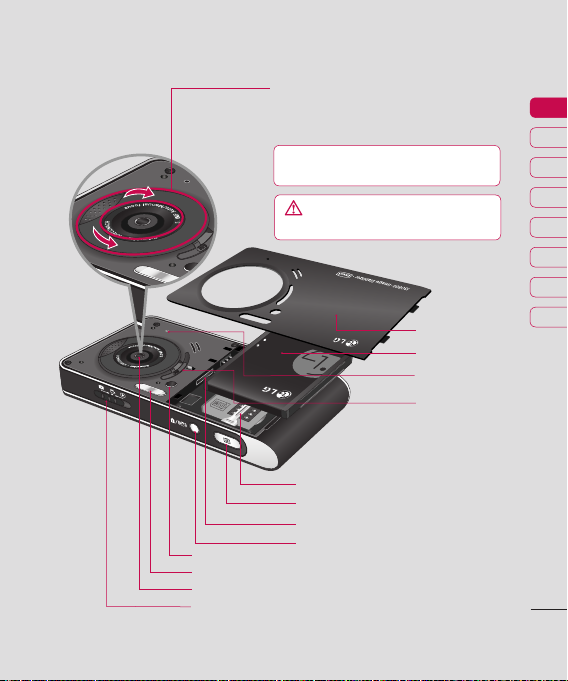LG KU990R | User Guide
2
Set up
Getting to know your phone .........................4
Open view ..................................................5
Installing the USIM and battery..................... 6
Memory card .............................................. 8
Menu map..................................................9
Your standby screen
Touchscreen tips....................................... 10
The quick keys..........................................11
The status bar ..........................................12
The basics
Calls ..................................................13
Making a call or video call......................13
Making a call from your contacts ............13
Answering and rejecting a call................ 13
In-call options........................................14
Adjusting the call volume ...................... 14
Speed dialling........................................15
Making a second call ............................. 15
Using call divert.....................................15
Contacts .................................................. 16
Searching for a contact.......................... 16
Messaging...............................................17
Sending a message ............................... 17
Entering text.......................................... 17
T9 predictive ......................................... 18
Abc manual........................................... 18
Keyboard ..............................................18
Handwriting recognition ......................... 18
Setting up your email............................. 18
Contents
Get creative
Camera ..................................................20
Taking a quick photo.............................. 20
After you’ve taken your photo................. 20
Getting to know the viewfinder................21
Using the advanced settings................... 22
Using the inner camera.......................... 23
Viewing your saved photos..................... 23
Video camera........................................... 24
Shooting a quick video........................... 24
Getting to know the viewfinder................24
Watching your videos on your TV ............ 24
Your photos and videos ............................ 25
Sending a photo or video from
the gallery............................................. 25
Viewing your photos as a slide show....... 25
Editing your photos ................................25
Adding text to a photo............................ 26
Adding an effect to a photo .................... 26
Multimedia ..............................................28
My images ...........................................28
Sending a photo .................................... 28
Using an image .....................................28
Organising your images .........................28
Creating a slide show.............................29
My sounds ............................................29
Using a sound .......................................29
My videos ............................................. 29
Watching a video...................................29
Editing a video clip ................................ 29
Sending a video clip .............................. 30
Using a video clip as a ringtone ..............30
Ge
Or
A
A
A
A
PC