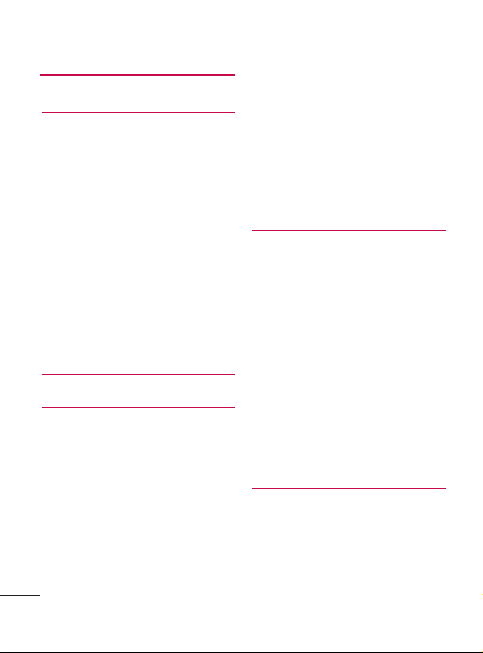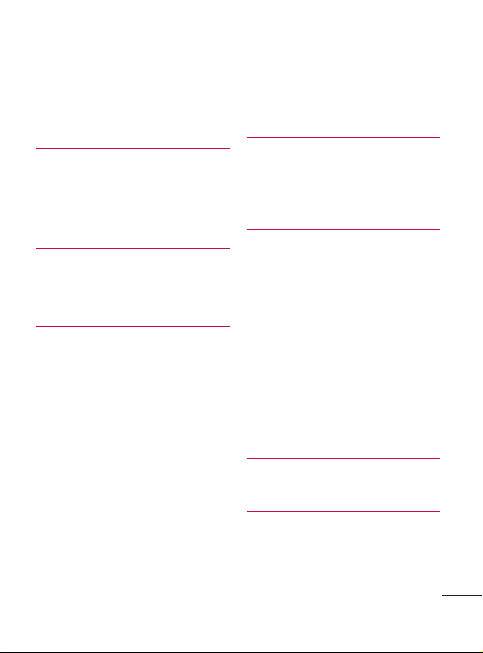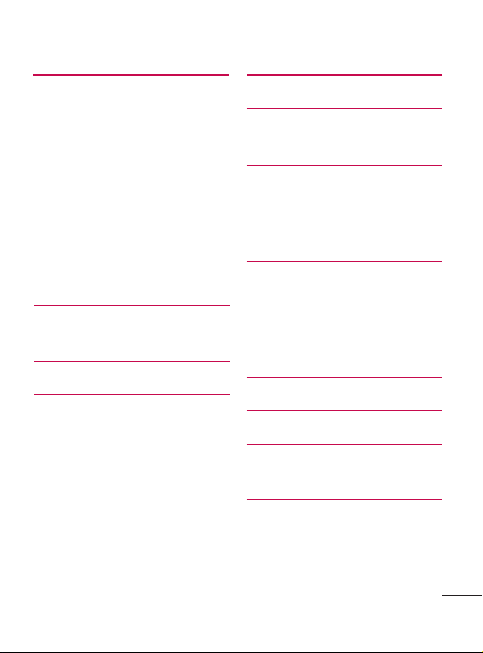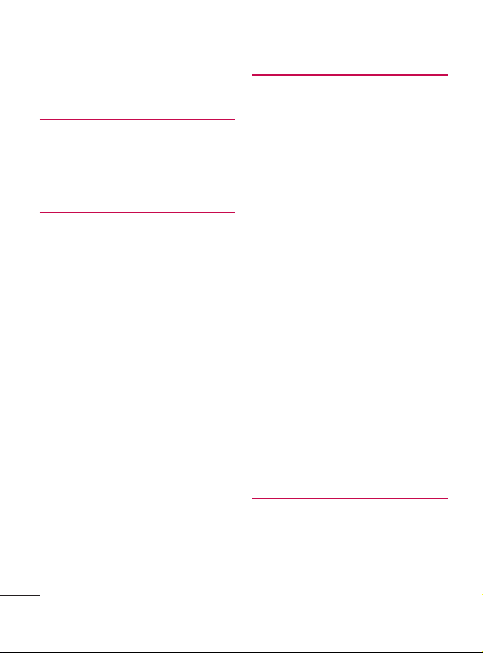Formatting the microSD
Card 273
Connecting Your Device to
Your Computer 274
Important Connection
Information 276
Safety 277
For Your Safety 277
Safety Information 278
Memory cardinformation and
care 279
FCC RF Exposure
Information 279
Body-worn Operation 280
FCC Part 15 Class B
Compliance 280
Part 15.19 statement 281
Part 15.21 statement 281
Part 15.105 statement 281
Cautions for Battery 282
Adapter (Charger) Cautions283
Avoid damage to your
hearing 283
Safety Guidelines 284
TIA Safety Information 284
Exposure to Radio
Frequency
Signal 284
Antenna Care 285
Phone Operation 285
Tips on Efficient Operation285
Driving 286
Electronic Devices 286
Pacemakers 286
HAC 287
Other Medical Devices 287
Health Care Facilities 288
Vehicles 288
Posted Facilities 289
Aircraft 289
Blasting Areas 289
Potentially Explosive
Atmosphere 289
For Vehicles Equipped
with an Air Bag 289
Safety Guidelines 289
Charger and Adapter Safety290
Battery Information and Care290
8
Table of Contents