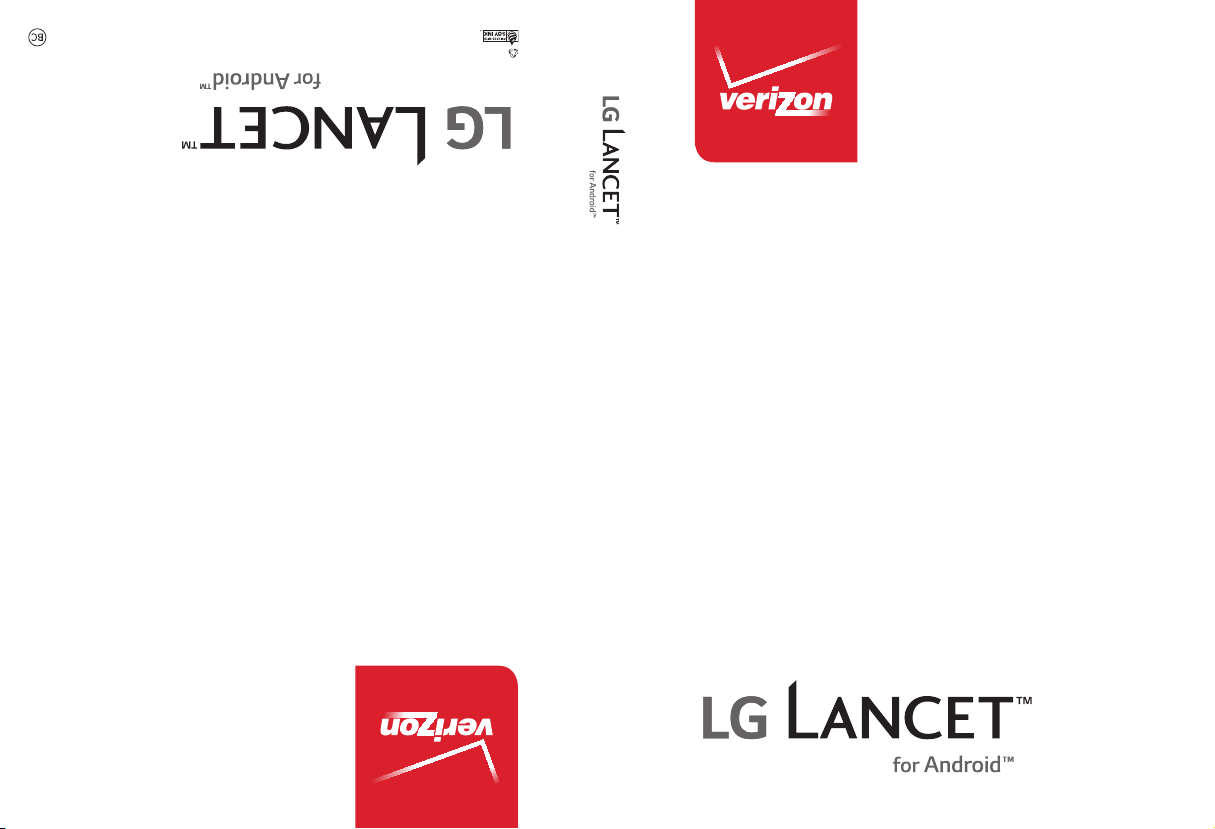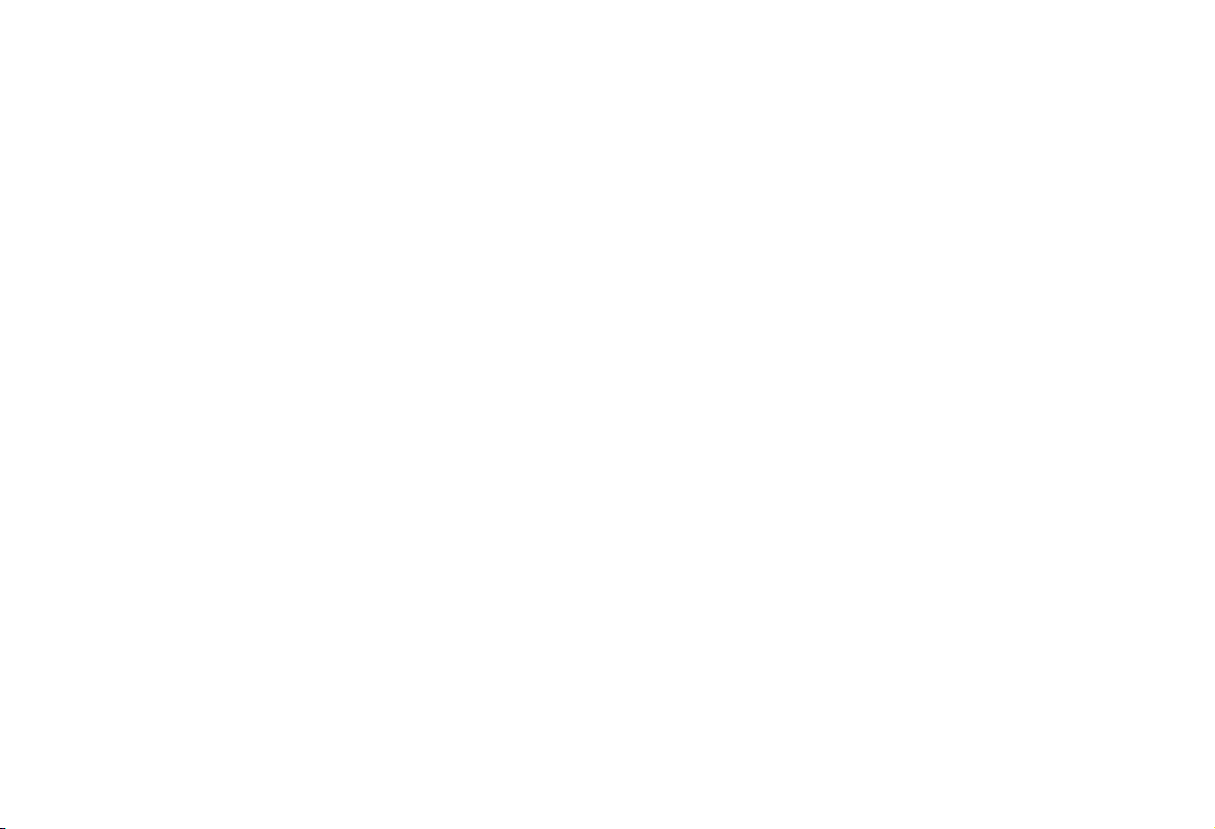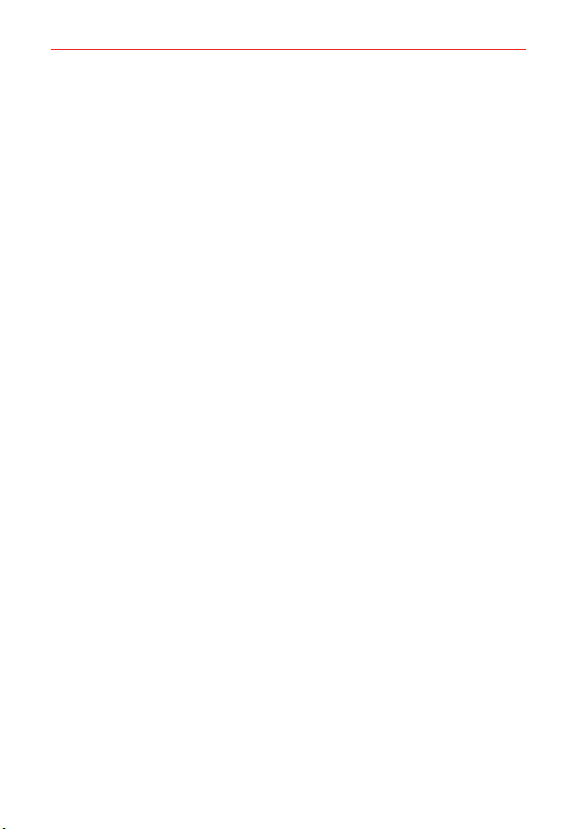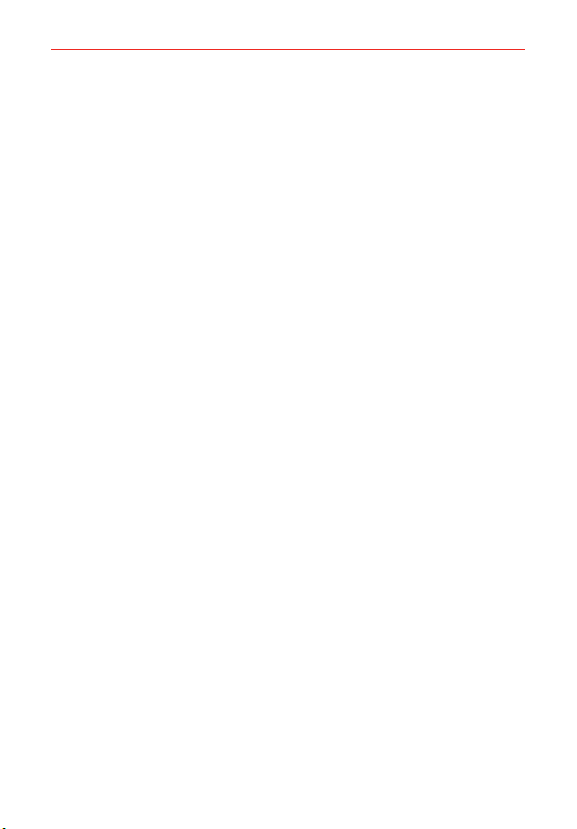2
Important Customer Information...............................................1
Table of Contents .......................................................................2
The Basics...................................................................................5
Phone Overview.................................................................................................... 5
Help ........................................................................................................................7
Setting Up Your Phone .........................................................................................7
Removing the Battery and SIM Card ................................................................10
Inserting and Removing a Memory Card...........................................................11
Charging Your Phone ..........................................................................................12
Optimizing Battery Life ......................................................................................13
Turning Your Phone On and Off ........................................................................15
Your Google Account .......................................................................................... 17
Anti-Theft Guide .................................................................................................18
Touch Screen .......................................................................................................18
Getting to Know the Home Screen ..................................................................20
Apps: How to View, Open, and Switch .............................................................26
Capturing a Screenshot.....................................................................................33
Phone’s Status Icons .........................................................................................33
Managing Notifications .....................................................................................35
Searching Your Phone and the Web.................................................................38
Setting Your Lock Screen ..................................................................................40
Connecting to Networks and Devices ................................... 43
Wi-Fi....................................................................................................................43
Wi-Fi Direct ........................................................................................................43
Bluetooth.............................................................................................................44
PC connections with a USB cable....................................................................45
PC connections with a USB cable for Mac OS X users ................................46
Calls .......................................................................................... 47
Placing and Ending Calls .................................................................................. 47
Answering or Rejecting Calls............................................................................50
Working With the Recent Tab ...........................................................................52
Calling Your Contacts.........................................................................................54
Options During a Call ........................................................................................55
Managing Multiple Calls....................................................................................55
Table of Contents