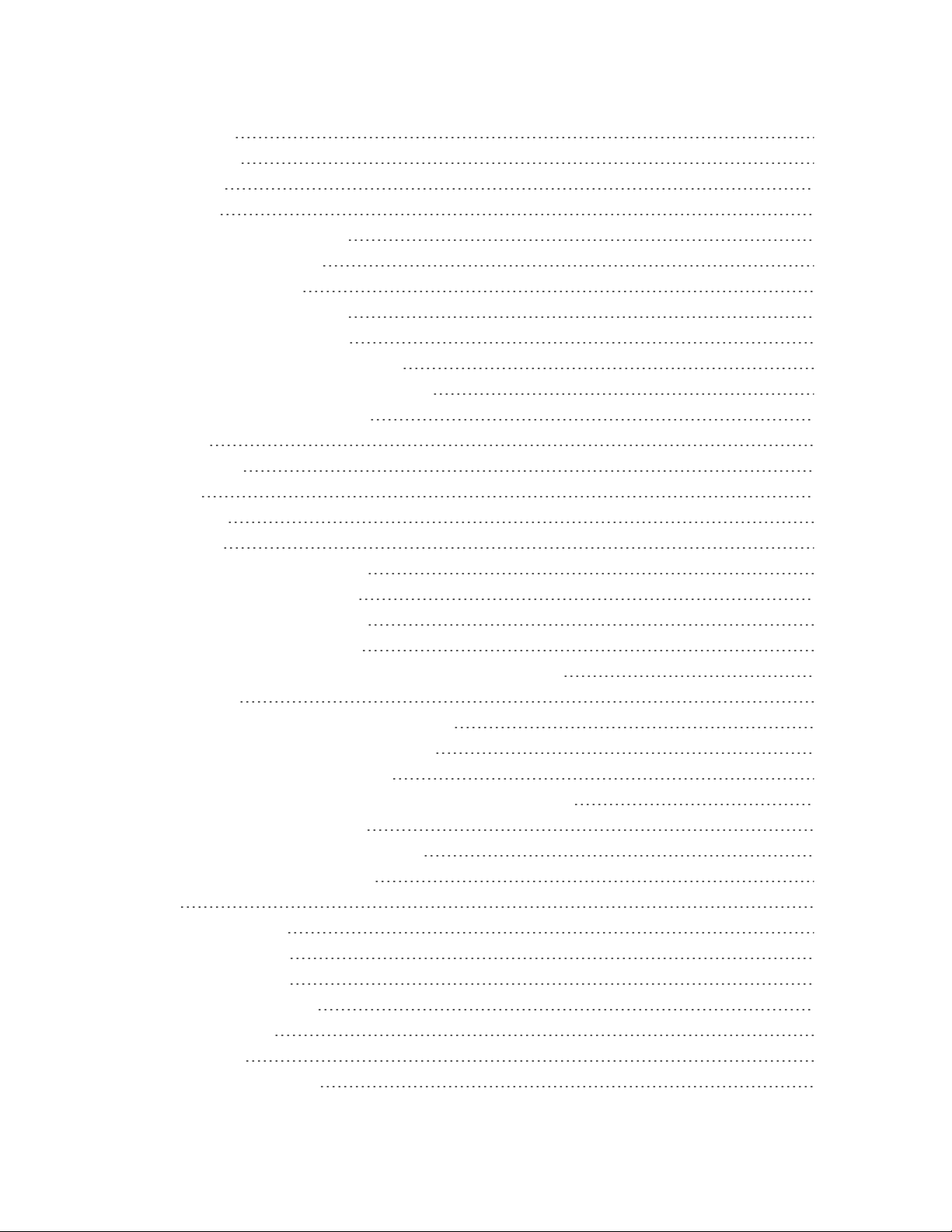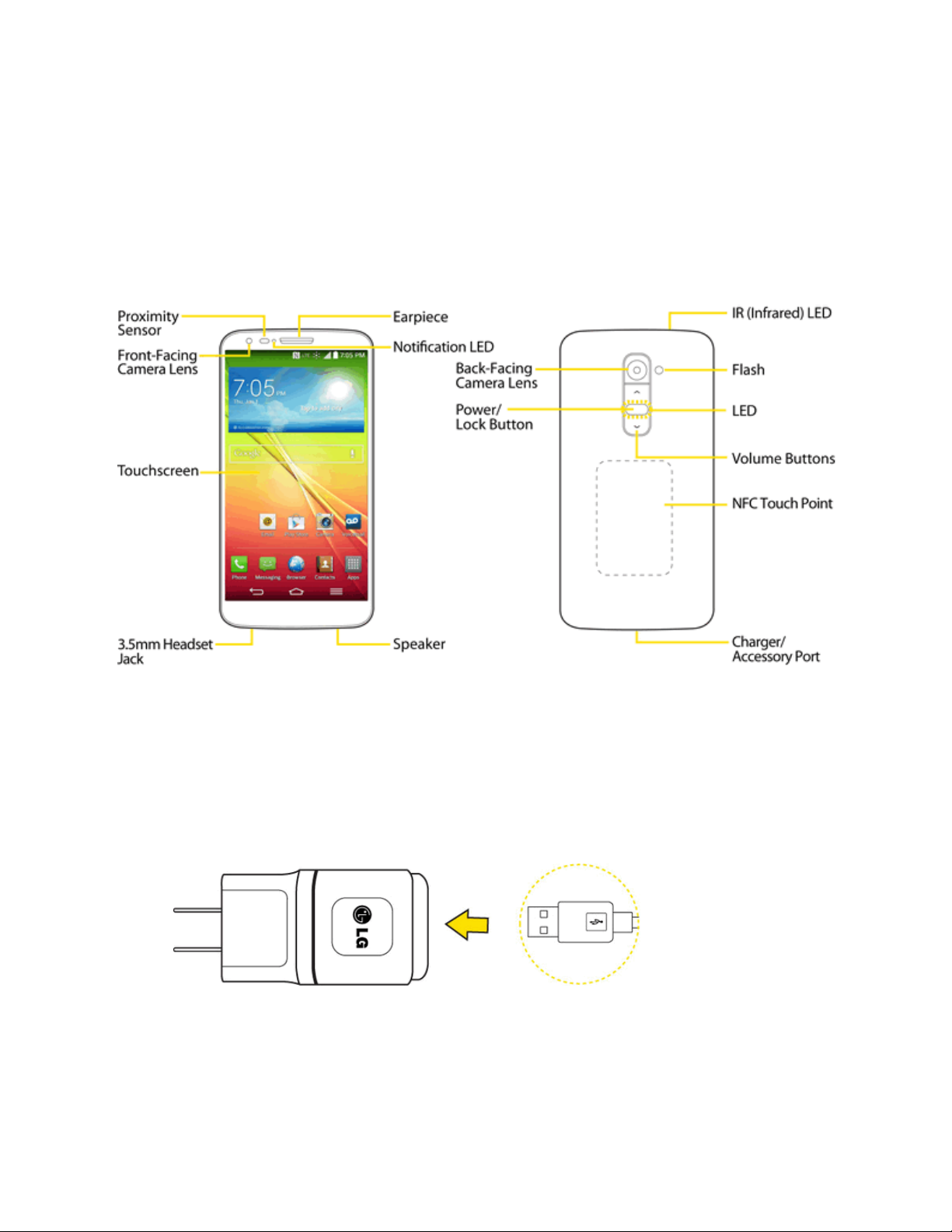ii
UsetheApplicationsKey 23
Applications:HowtoView,OpenandSwitch 23
CustomizeYourHomeScreen 25
AddandRemoveWidgetsontheHomeScreen 26
ChangethePhone'sWallpaper 26
CustomizeApplicationsIconsontheHomeScreen 27
AccessRecently-UsedApplications 28
SlideAside 28
HomeScreenCleanView 29
QuickAccess 29
ChangetheScreenOrientation 30
EnterTextWiththeOn-screenKeyboard 30
TipsforEditingText 33
SearchYourPhoneandtheWeb 33
PhoneandWebSearchUsingTextEntry 34
PhoneandWebSearchUsingVoiceCommand 35
UsingClipTray 35
TextLink 35
PhoneCalls 37
HD™Voice 37
MakePhoneCalls 37
CallUsingthePhoneDialer 37
DialingOptions 38
MissedCallNotification 39
CallEmergencyNumbers 39
In-CallOptions 40
DialandSavePhoneNumbersWithPauses 40
DialFromtheContactsList 41
UseDirectDialing 41
Plus(+)CodeDialing 41
ReceivePhoneCalls 41
VisualVoicemail 42
SetUpVisualVoicemail 43
ReviewVisualVoicemail 43
ListentoMultipleVoicemailMessages 44
VisualVoicemailOptions 44
ConfigureVisualVoicemailSettings 44
ChangeYourMainGreetingviatheVoicemailMenu 45