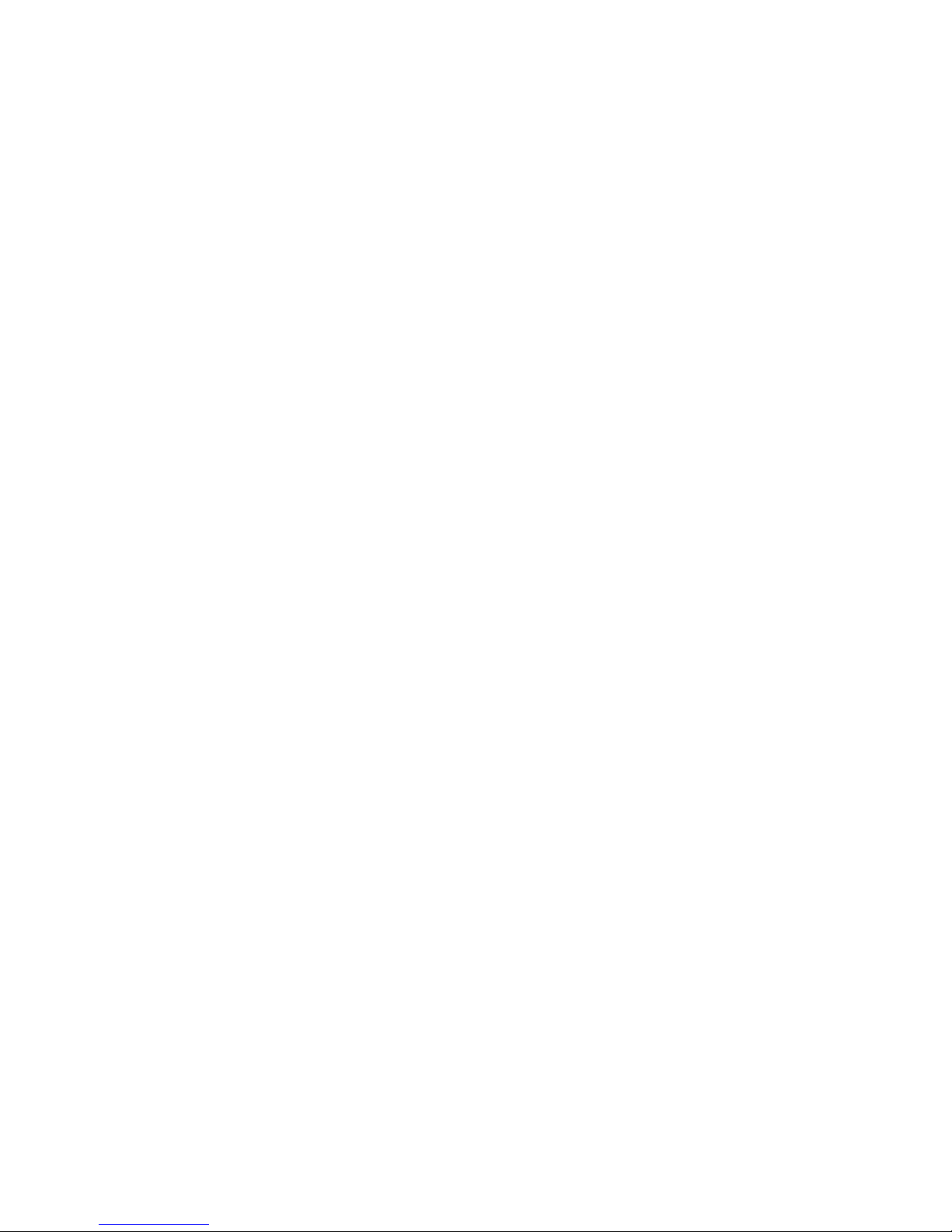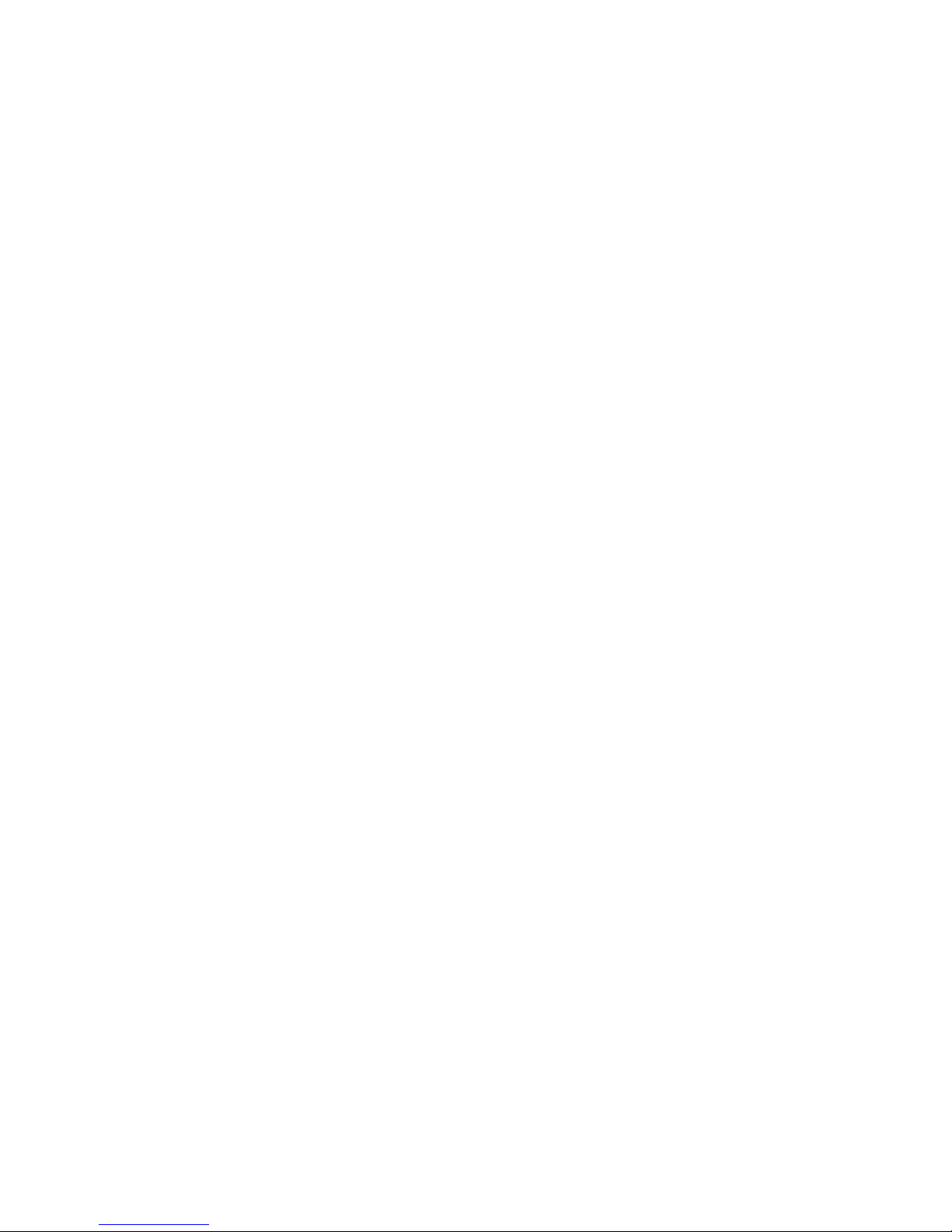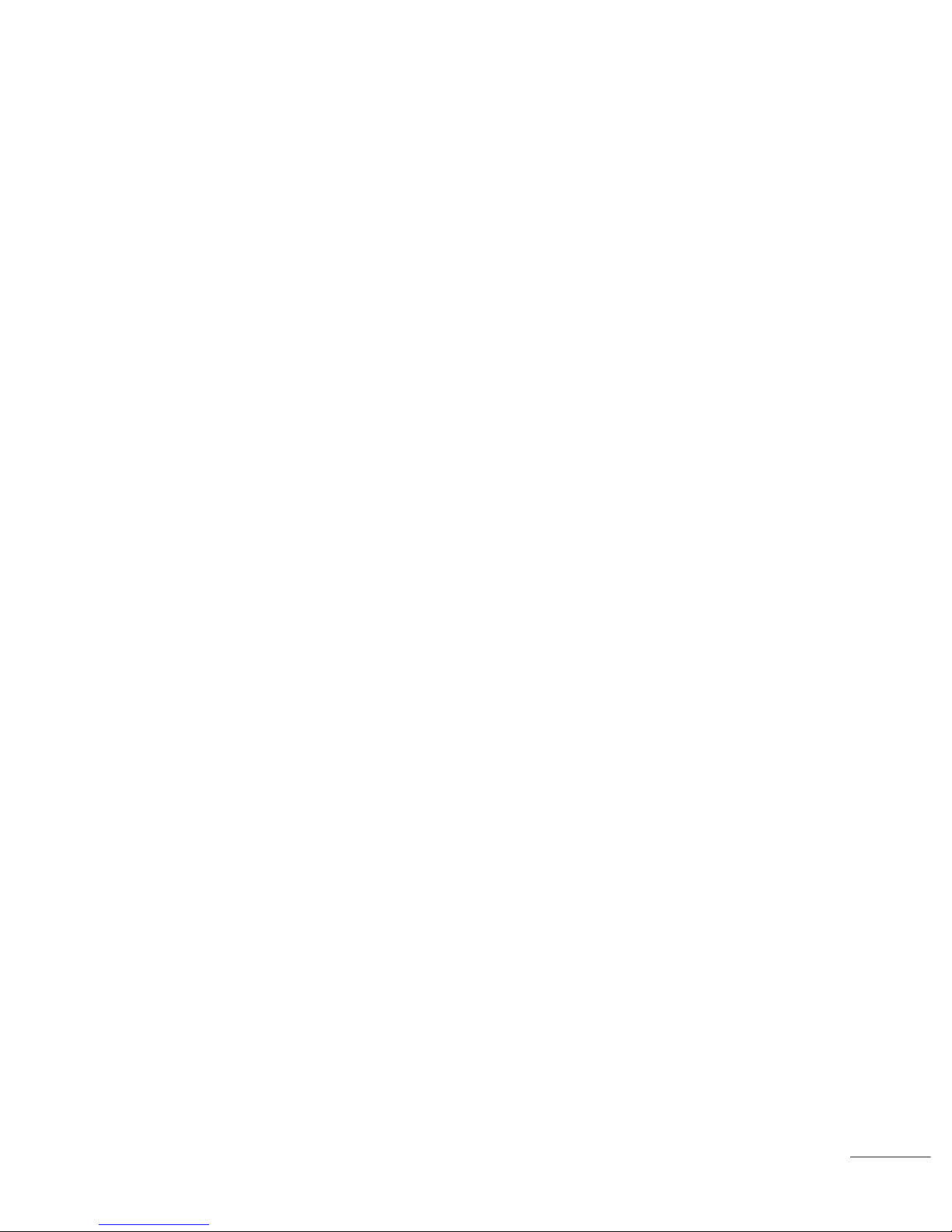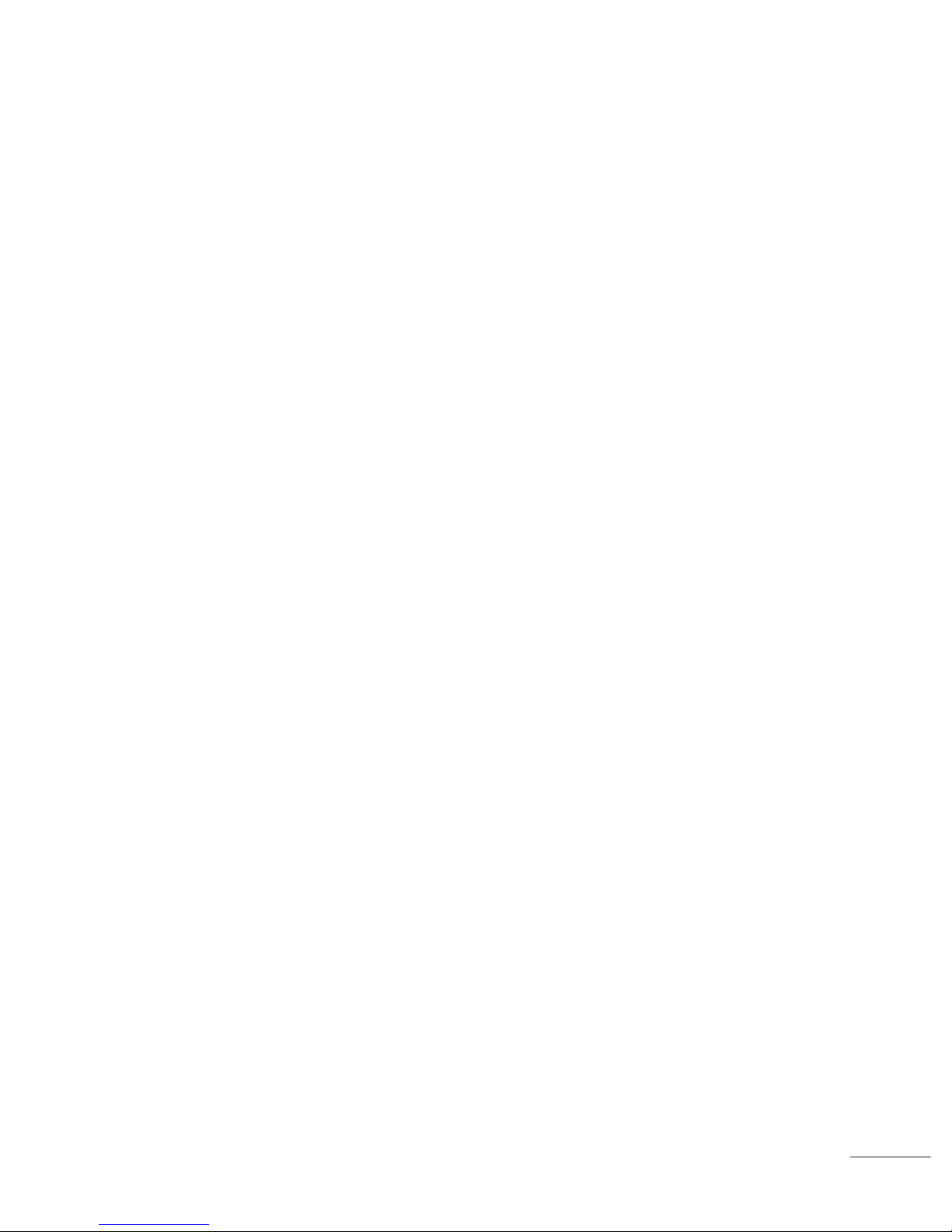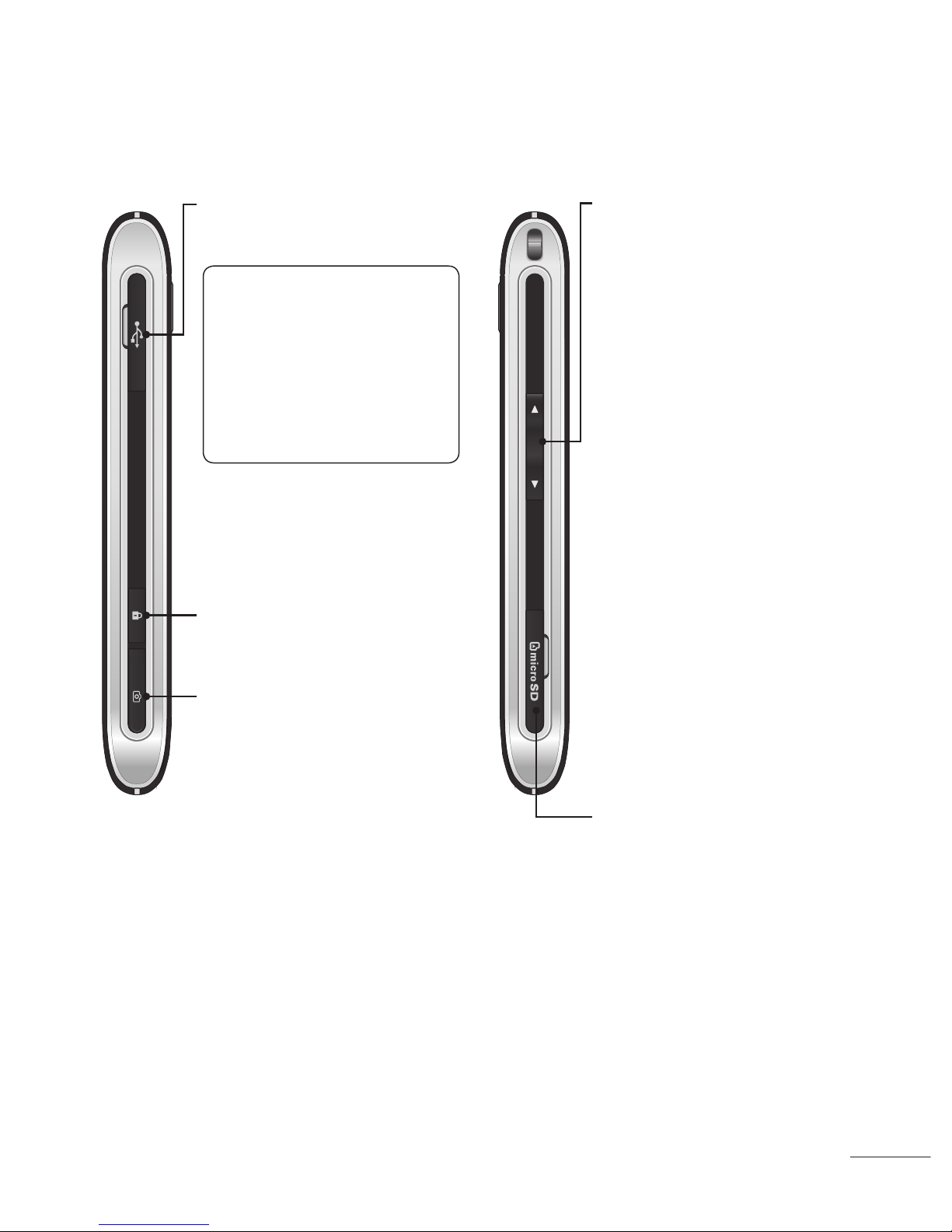4
LG GX500 | User Guide
Camera ......................................31
Taking a quick photo ................31
After you’ve taken your photo ....31
Using the advanced settings......31
Viewing your saved photos ........32
Video camera.............................33
Shooting a quick video ..............33
After you’ve shot your video ......33
Adjusting the Exposure..............34
Using the advanced settings......34
Watching your saved videos ......35
Your photos and videos .............36
Viewing your photos and
videos......................................36
Using zoom when viewing
a photo ....................................36
Adjusting the volume when
viewing a video.........................36
Setting a photo as wallpaper .....36
Editing your photos ...................37
Multimedia.................................38
Pictures ..................................38
Sending a photo .......................38
Printing an image .....................38
Moving or copying an image......39
Sounds ....................................39
Videos .....................................39
Watching a video ......................39
Sending a video clip..................39
Games and Applications ...........39
Installing a game/application
via local install..........................40
Playing a game.........................40
Documents...............................40
Transferring a file to your
phone ......................................41
Viewing a file............................41
Others......................................41
Music ......................................42
Transferring music onto your
phone ......................................42
Playing a song..........................43
Creating a playlist.....................43
Using the radio .........................43
Searching for stations ...............44
Resetting channels ...................44
Utilities.......................................45
Recording a sound or voice .......45
Using your calculator.................45
Converting a unit ......................45
Adding a city to your world
time.........................................45
Using the stopwatch .................46
Adding an item to your
calendar...................................46
Adding an item to your task
lisk ..........................................47
Date finder ...............................47
Contents