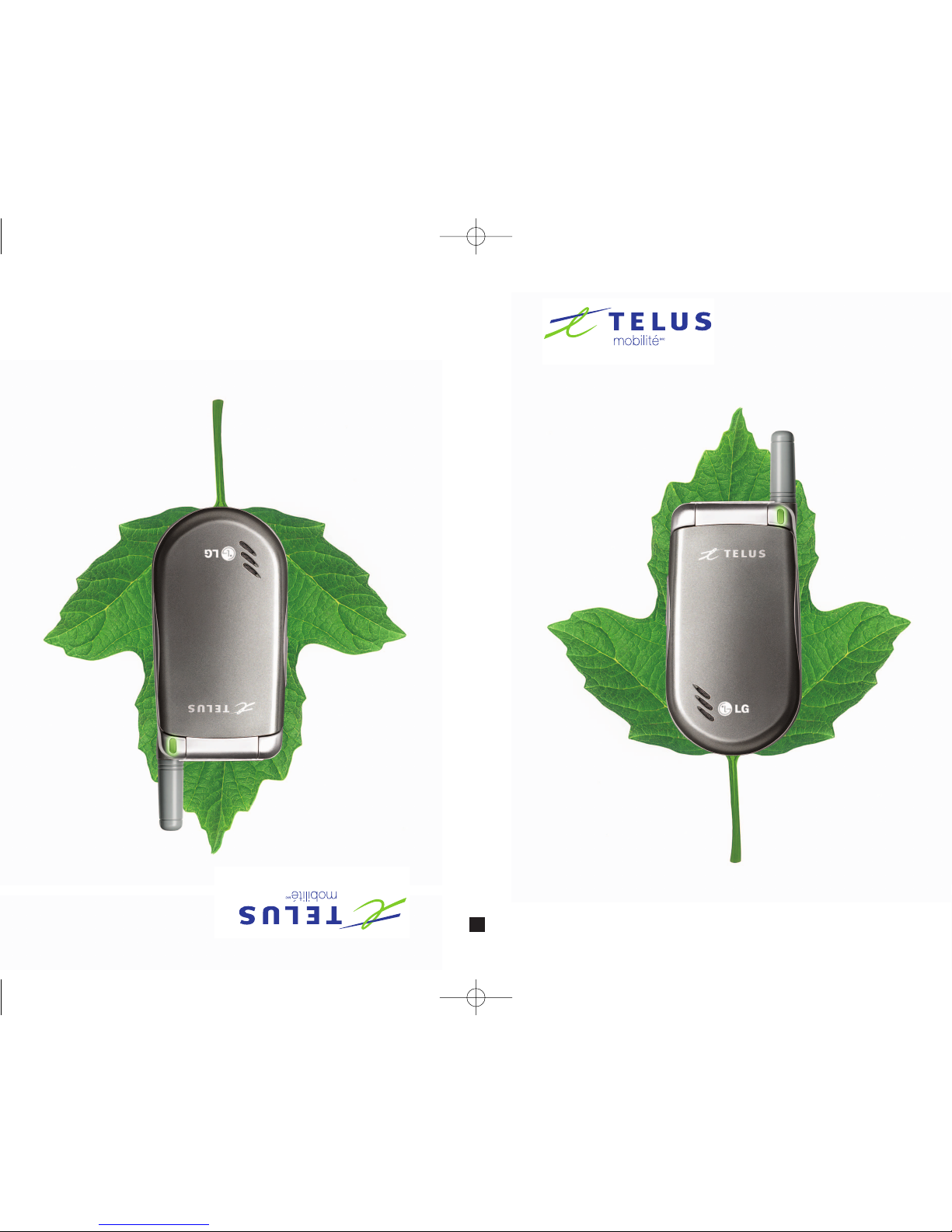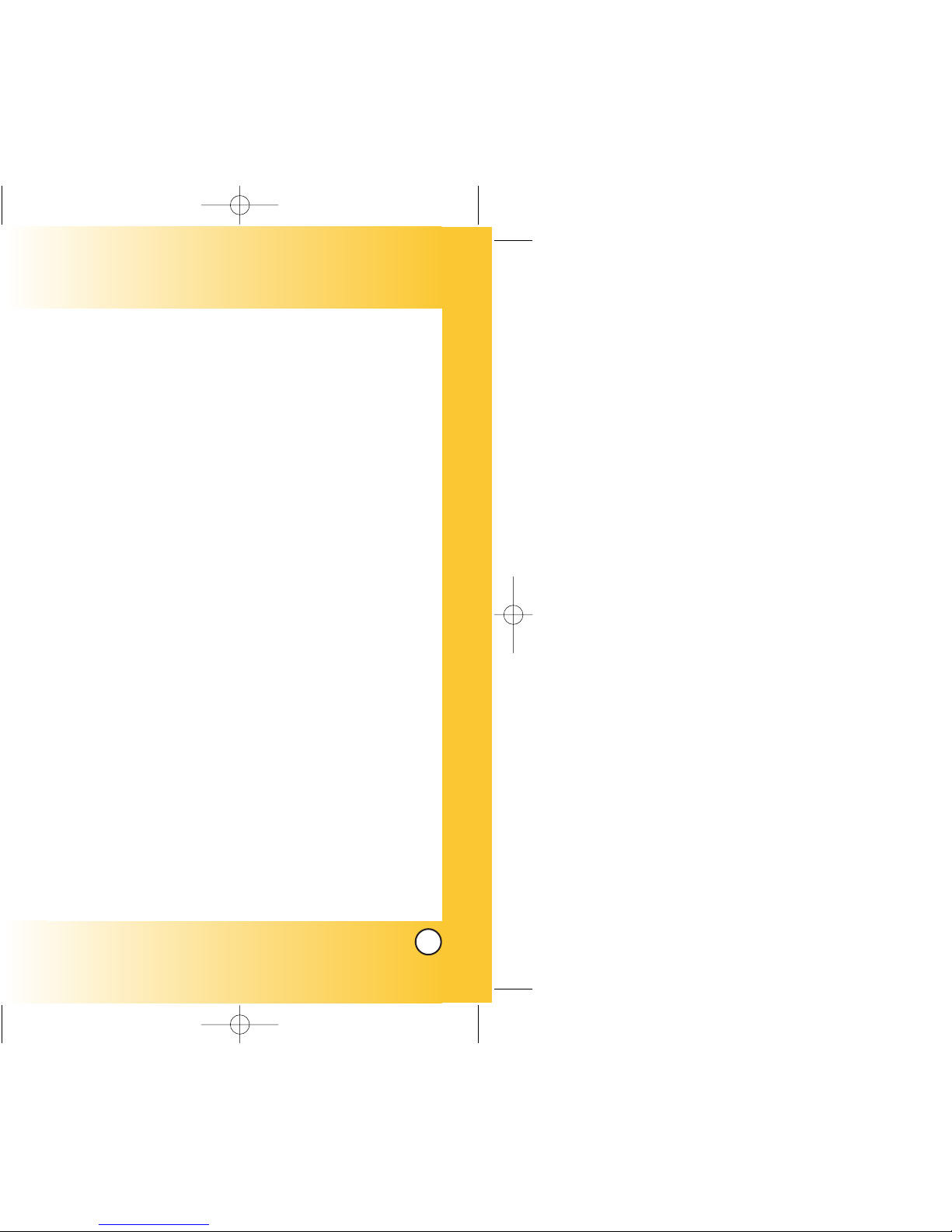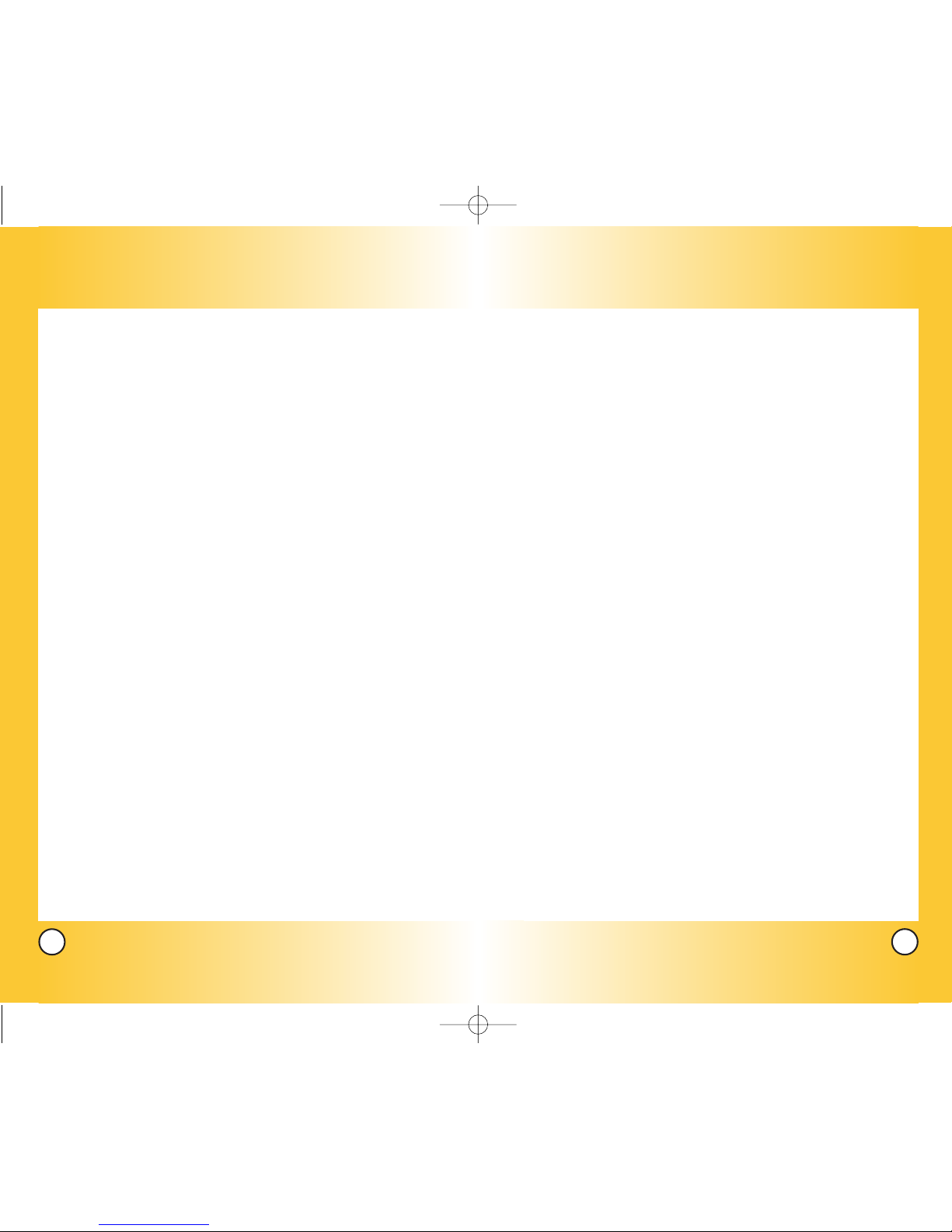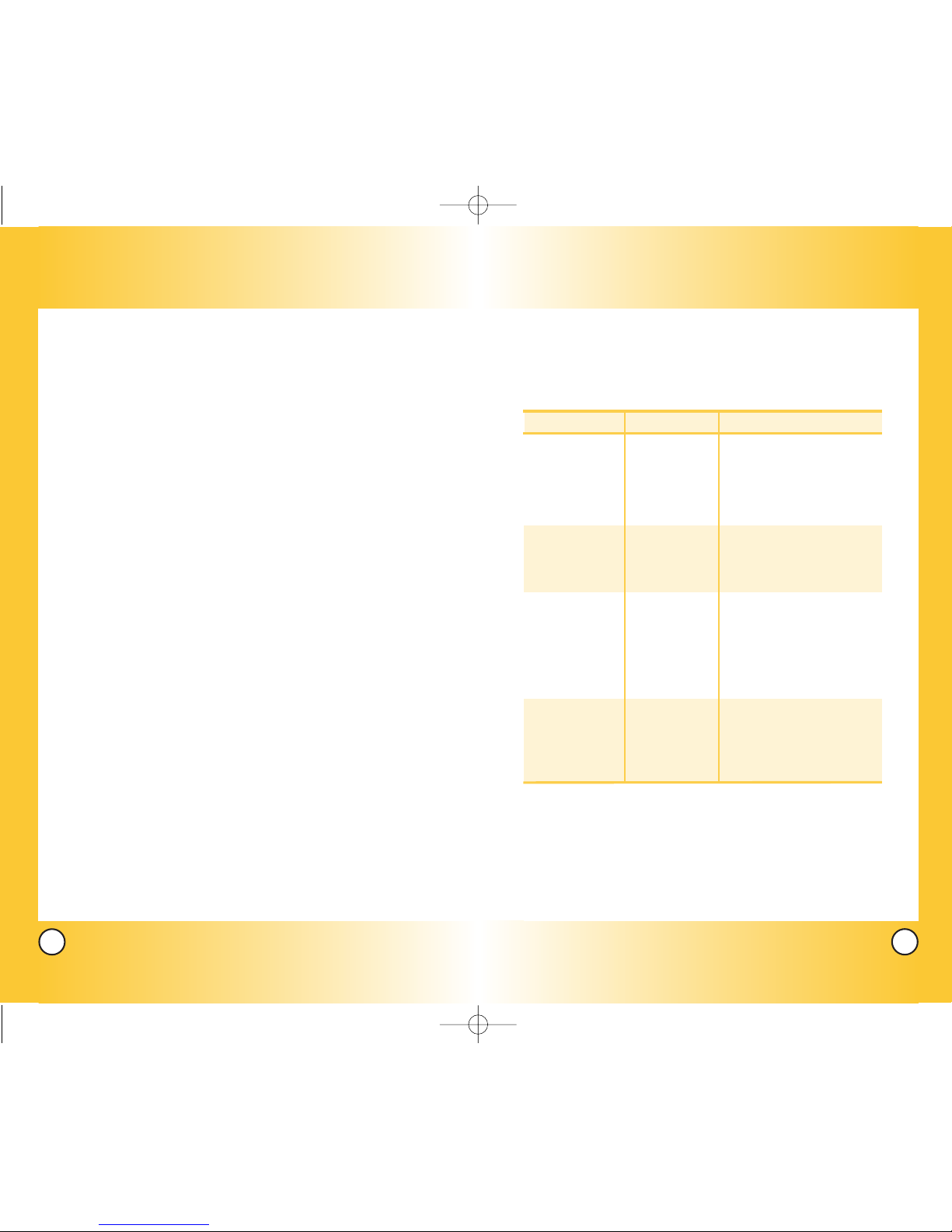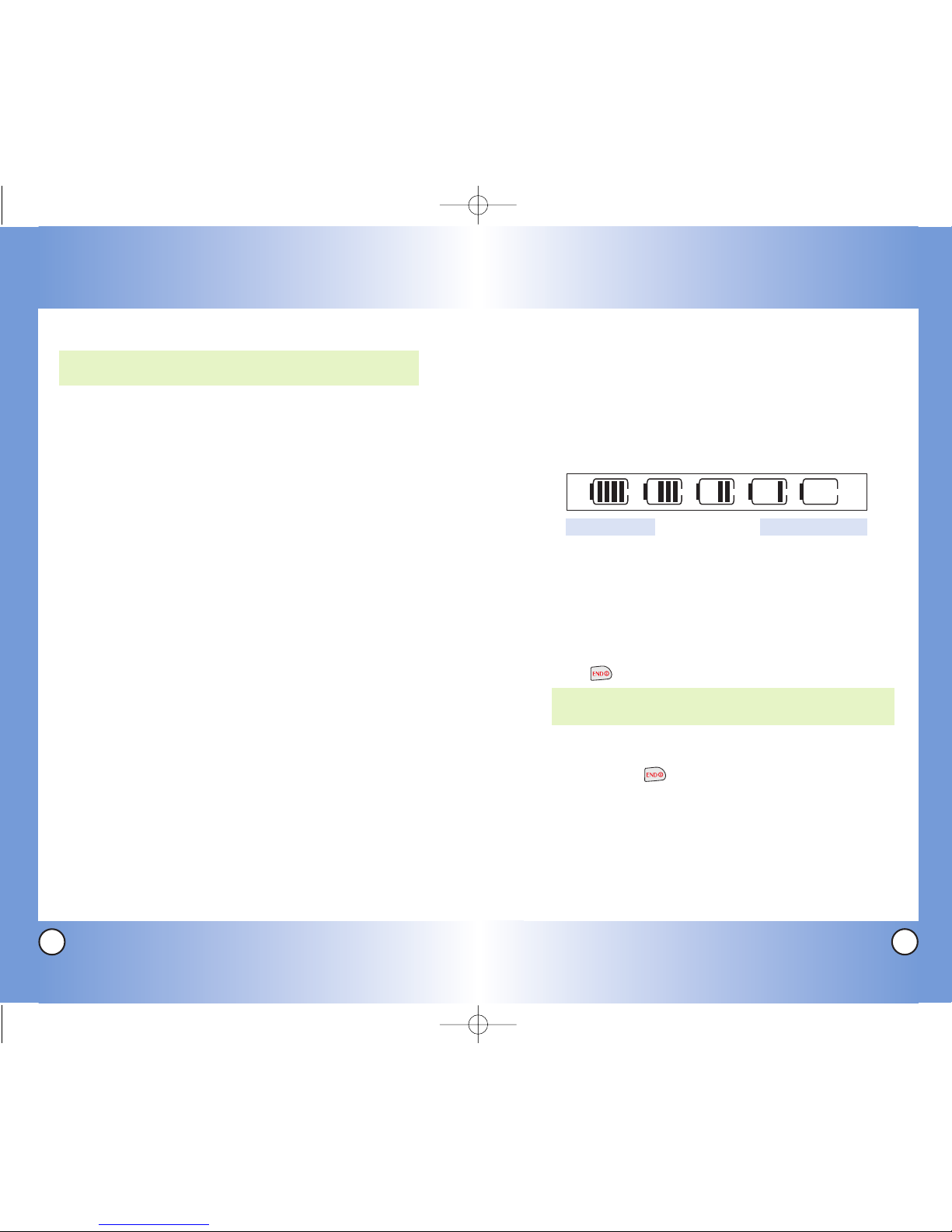5
LG3200
4
LG3200
Text Editor . . . . . . . . . . . . . . . . . . . . . . . . . . . . . . . . . . 76
Power Saver . . . . . . . . . . . . . . . . . . . . . . . . . . . . . . . . . . . 76
Status Light . . . . . . . . . . . . . . . . . . . . . . . . . . . . . . . . . . . 76
System . . . . . . . . . . . . . . . . . . . . . . . . . . . . . . . . . . . . . . . . . . 77
Set Mode . . . . . . . . . . . . . . . . . . . . . . . . . . . . . . . . . . . . . 77
Set NAM . . . . . . . . . . . . . . . . . . . . . . . . . . . . . . . . . . . . . . 77
Serving System . . . . . . . . . . . . . . . . . . . . . . . . . . . . . . . . 77
Security . . . . . . . . . . . . . . . . . . . . . . . . . . . . . . . . . . . . . . . . . 78
Lock Phone . . . . . . . . . . . . . . . . . . . . . . . . . . . . . . . . . . . 78
Restrict . . . . . . . . . . . . . . . . . . . . . . . . . . . . . . . . . . . . . . . 79
Change Lock . . . . . . . . . . . . . . . . . . . . . . . . . . . . . . . . . . 79
Reset Default . . . . . . . . . . . . . . . . . . . . . . . . . . . . . . . . . . 79
Setup . . . . . . . . . . . . . . . . . . . . . . . . . . . . . . . . . . . . . . . . . . . . 80
Auto Retry . . . . . . . . . . . . . . . . . . . . . . . . . . . . . . . . . . . . 80
Call Answer . . . . . . . . . . . . . . . . . . . . . . . . . . . . . . . . . . . 80
Auto-Answer . . . . . . . . . . . . . . . . . . . . . . . . . . . . . . . . . . 80
One-Touch Dial . . . . . . . . . . . . . . . . . . . . . . . . . . . . . . . . 81
Auto Volume . . . . . . . . . . . . . . . . . . . . . . . . . . . . . . . . . . 81
TTY Mode . . . . . . . . . . . . . . . . . . . . . . . . . . . . . . . . . . . . 82
Language . . . . . . . . . . . . . . . . . . . . . . . . . . . . . . . . . . . . . 82
Data Settings . . . . . . . . . . . . . . . . . . . . . . . . . . . . . . . . . . . . . 83
Connection . . . . . . . . . . . . . . . . . . . . . . . . . . . . . . . . . . . . 83
Method . . . . . . . . . . . . . . . . . . . . . . . . . . . . . . . . . . . . . . . 83
Voice Services . . . . . . . . . . . . . . . . . . . . . . . . . . . . . . . . . . . . 84
Voice Dial Prompt . . . . . . . . . . . . . . . . . . . . . . . . . . . . . . 84
Train Words . . . . . . . . . . . . . . . . . . . . . . . . . . . . . . . . . . . 84
Phone Info . . . . . . . . . . . . . . . . . . . . . . . . . . . . . . . . . . . . . . . 85
My Phone Number . . . . . . . . . . . . . . . . . . . . . . . . . . . . . 85
S/W Version . . . . . . . . . . . . . . . . . . . . . . . . . . . . . . . . . . .85
Icon Glossary . . . . . . . . . . . . . . . . . . . . . . . . . . . . . . . . . 85
Schedule . . . . . . . . . . . . . . . . . . . . . . . . . . . . . . . . . . . . . . . . . 66
Alarm Clock . . . . . . . . . . . . . . . . . . . . . . . . . . . . . . . . . . . . . . 66
Voice Memo . . . . . . . . . . . . . . . . . . . . . . . . . . . . . . . . . . . . . .67
Notepad . . . . . . . . . . . . . . . . . . . . . . . . . . . . . . . . . . . . . . . . . 68
Ez Tip Calc . . . . . . . . . . . . . . . . . . . . . . . . . . . . . . . . . . . . . . .68
Calculator . . . . . . . . . . . . . . . . . . . . . . . . . . . . . . . . . . . . . . . . 68
World Clock . . . . . . . . . . . . . . . . . . . . . . . . . . . . . . . . . . . . . . 68
Settings (Menu 6) . . . . . . . . . . . . . . . . . . . . . . . . . . . . . . . . . . . . 69
Sounds . . . . . . . . . . . . . . . . . . . . . . . . . . . . . . . . . . . . . . . . . . 70
Ringers . . . . . . . . . . . . . . . . . . . . . . . . . . . . . . . . . . . . . . . 70
KeyTone . . . . . . . . . . . . . . . . . . . . . . . . . . . . . . . . . . . . . . 70
Volume . . . . . . . . . . . . . . . . . . . . . . . . . . . . . . . . . . . . . . . 71
Alerts . . . . . . . . . . . . . . . . . . . . . . . . . . . . . . . . . . . . . . . . . 71
Service Change . . . . . . . . . . . . . . . . . . . . . . . . . . . . . 71
Minute Beep . . . . . . . . . . . . . . . . . . . . . . . . . . . . . . . . 71
Call Connect . . . . . . . . . . . . . . . . . . . . . . . . . . . . . . . 71
BackTo Top . . . . . . . . . . . . . . . . . . . . . . . . . . . . . . . . 71
Power On/Off Tone . . . . . . . . . . . . . . . . . . . . . . . . . . . . . 72
DTMF Length . . . . . . . . . . . . . . . . . . . . . . . . . . . . . . . . . . 72
Display . . . . . . . . . . . . . . . . . . . . . . . . . . . . . . . . . . . . . . . . . . 73
Banner . . . . . . . . . . . . . . . . . . . . . . . . . . . . . . . . . . . . . . . 73
Backlight . . . . . . . . . . . . . . . . . . . . . . . . . . . . . . . . . . . . . . 73
Main LCD . . . . . . . . . . . . . . . . . . . . . . . . . . . . . . . . . . 73
Key Light Timer . . . . . . . . . . . . . . . . . . . . . . . . . . . . . 74
Wallpaper . . . . . . . . . . . . . . . . . . . . . . . . . . . . . . . . . . . . . 74
Menu Style . . . . . . . . . . . . . . . . . . . . . . . . . . . . . . . . . . . . 74
Clocks . . . . . . . . . . . . . . . . . . . . . . . . . . . . . . . . . . . . . . . 75
Theme Colours . . . . . . . . . . . . . . . . . . . . . . . . . . . . . . . . .75
Contrast . . . . . . . . . . . . . . . . . . . . . . . . . . . . . . . . . . . . . . 75
Fonts . . . . . . . . . . . . . . . . . . . . . . . . . . . . . . . . . . . . . . . . .75
Calling Digits . . . . . . . . . . . . . . . . . . . . . . . . . . . . . . . . .75