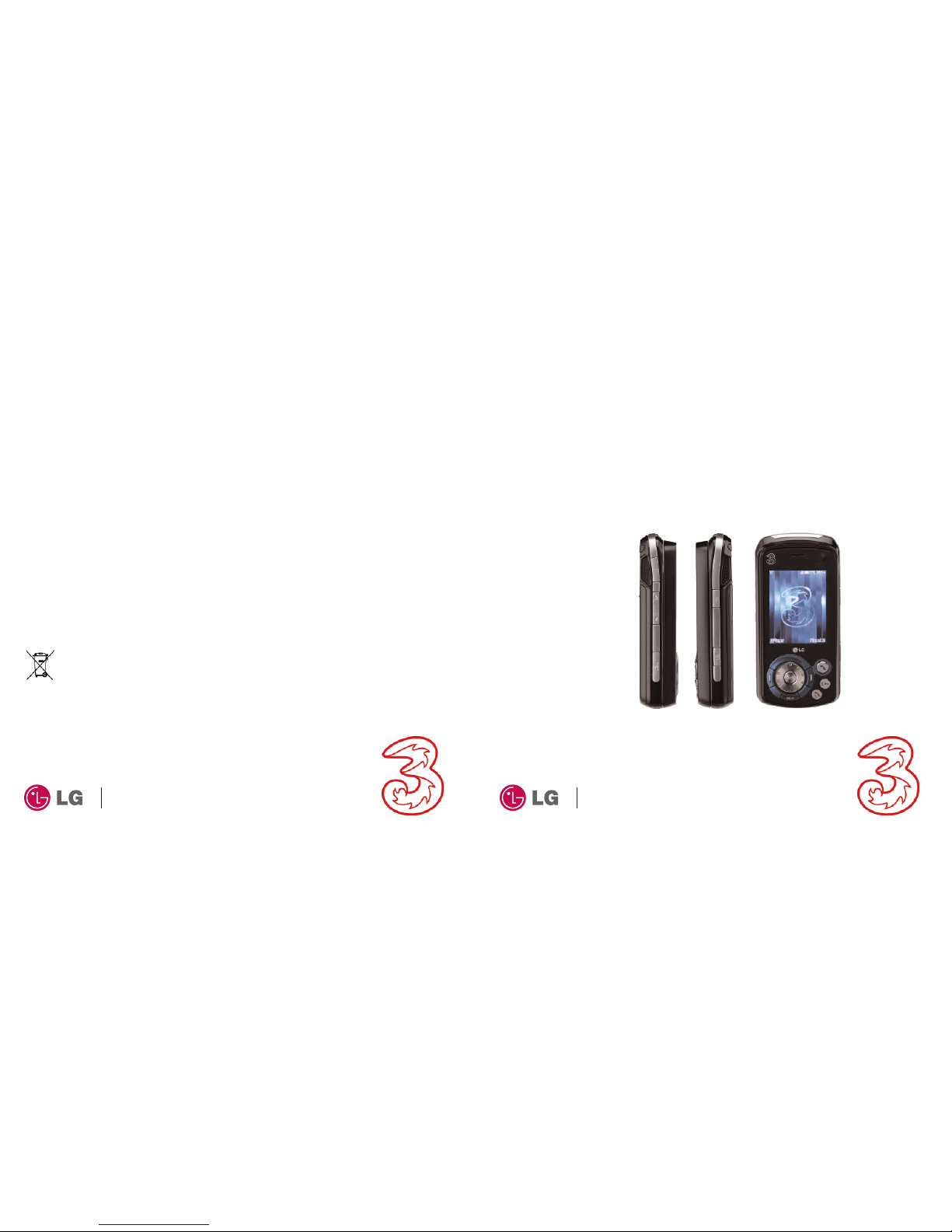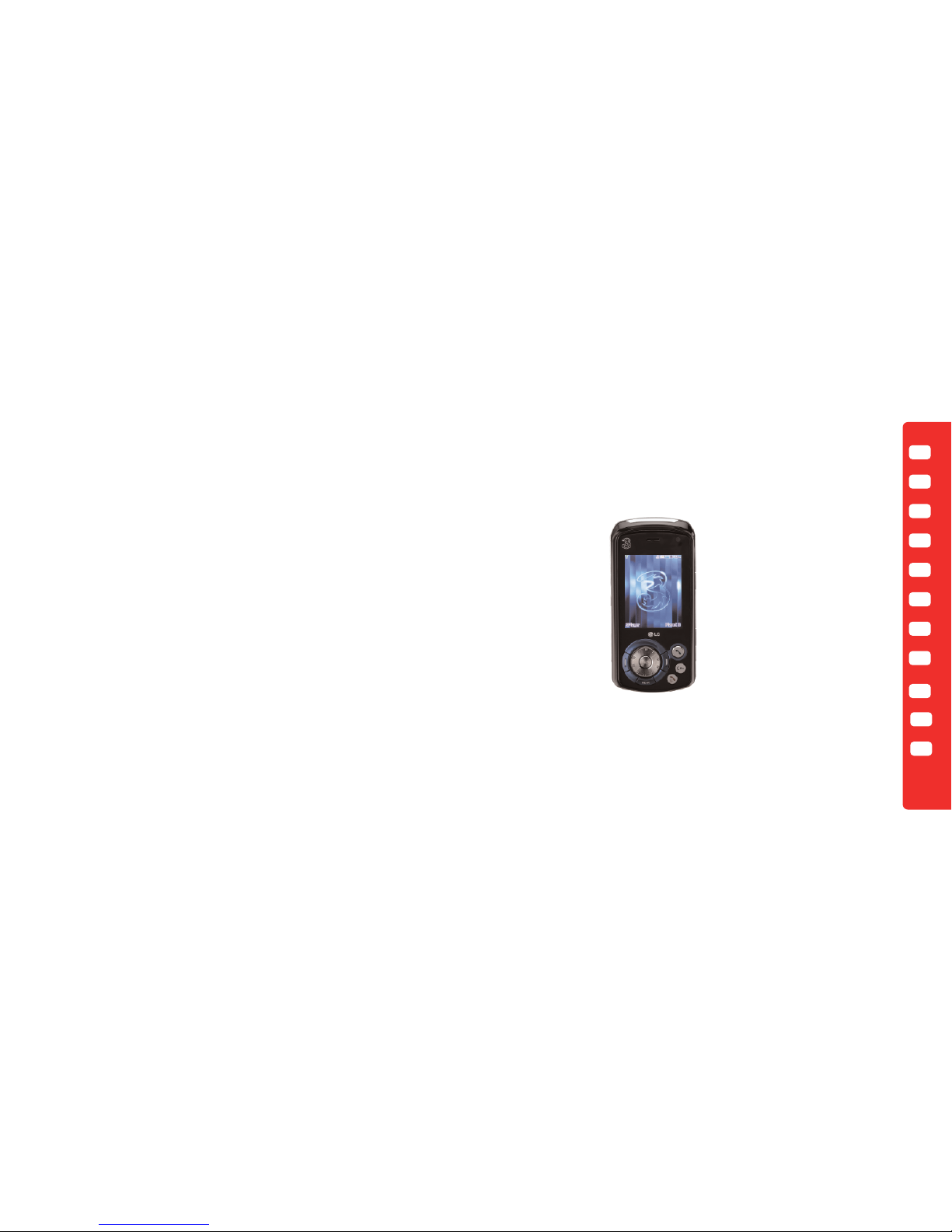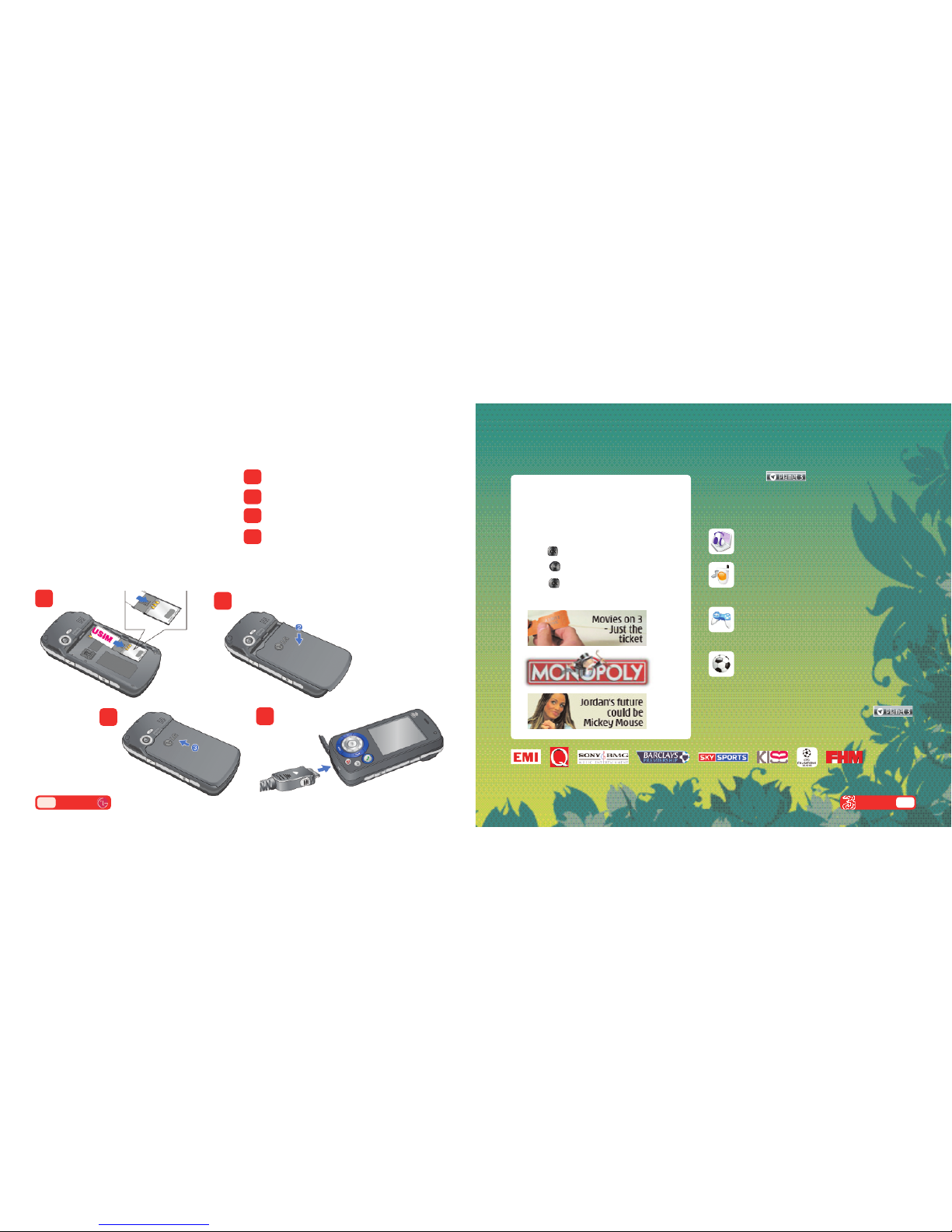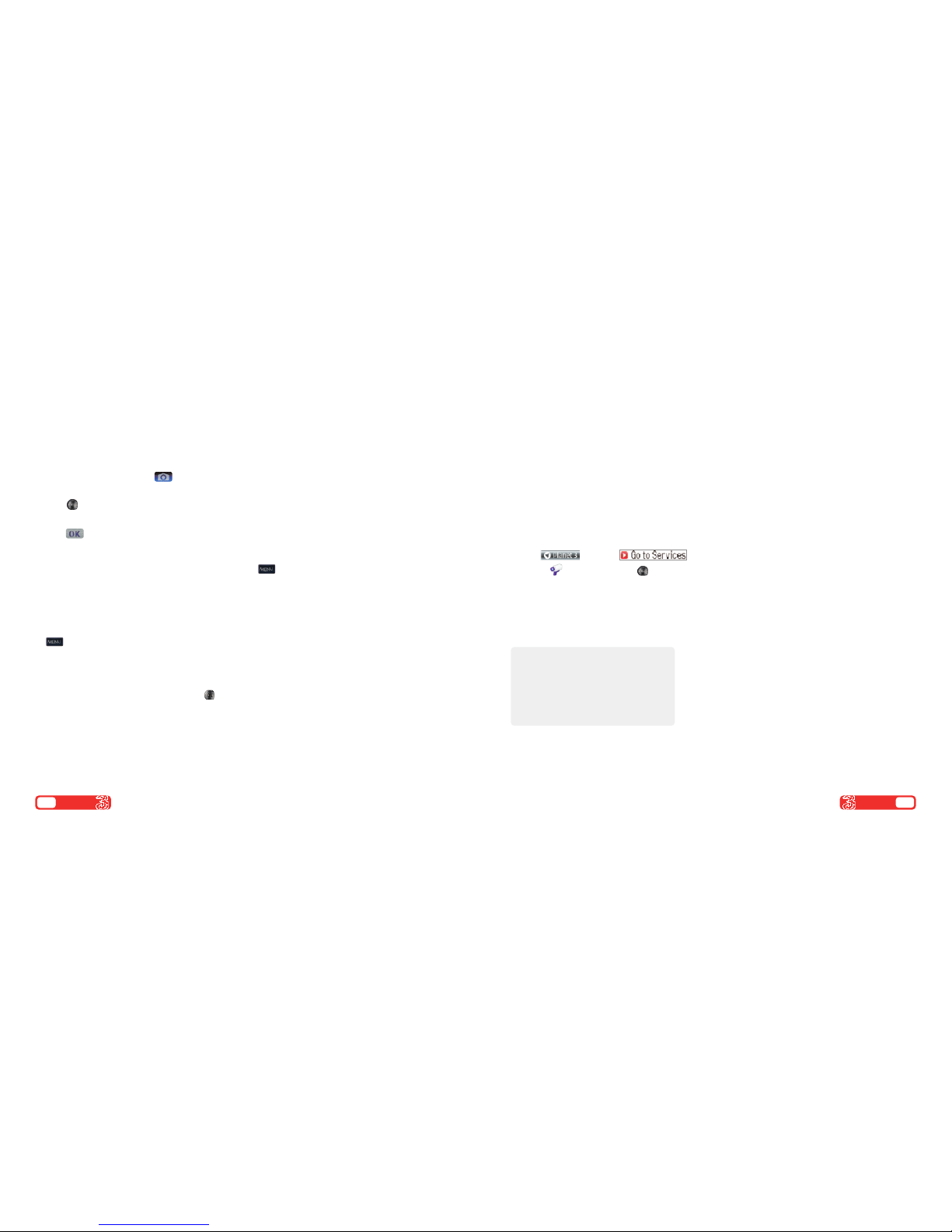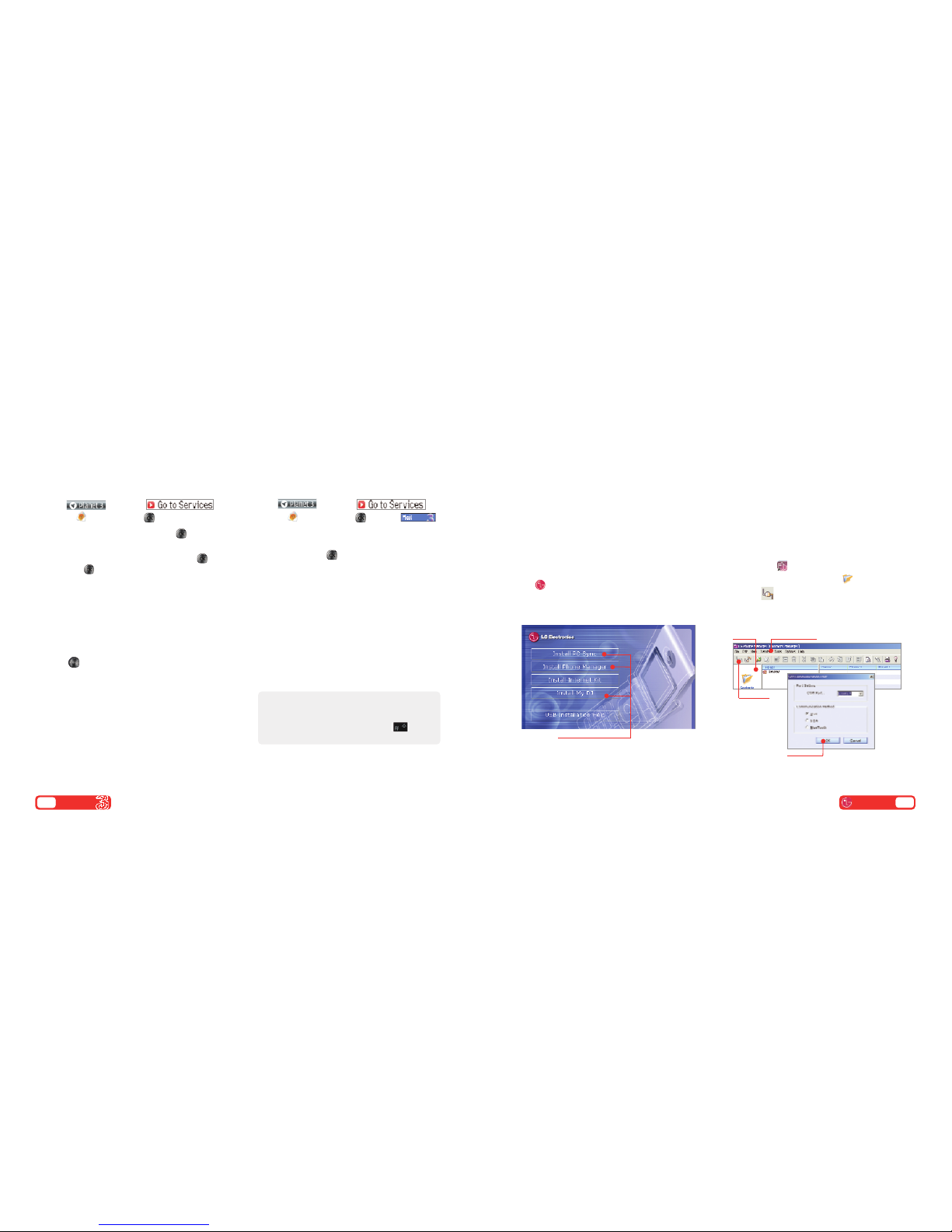User guide 7
Press and hold (right), then press to select text,
multimedia or email.
Send a text or multimedia message
>To send a text: enter phone number next to To.
Then scroll to message box. Write the message
and press Send.
>To send a multimedia message to a phone or email
address: enter phone number or email address next
to To. Then scroll to message box. Select Insert,
scroll to Image (2) or Video (3) or Sound (4).
Press and select your preferred photo, audio or
video clip. Select Send.
Send an email
>To send an email you first need to set up email on
your mobile – see page 10.
>To send an email: enter email address next to To.
Then scroll to message box. Write your message
and select Send (right soft key).
>To retrieve an email: press (right), scroll to
Mailbox (3). At 3mail press , then press Synch.
>To reply to an email: select Options with the left
soft key and at Reply press .
>To browse into mail: press and select
Services (in the top right). Scroll to Mail and
press .
From the browser you can send emails and view and
manage emails, voicemails, faxmails and contacts.
Text, multimedia and email messages
Help with entering text
>To cycle between lower case, upper case,
numbers and predictive text press .
>To insert a template, emoticon or contact
number select Options (left soft key).
>To insert a symbol press .
>To insert a space press .
Make voice and video calls
Make calls
>Enter the number.
>Press for voice calls.
>Press Video call for video calls.
>press to end a call .
Receive calls
>To answer a call press .
>press to end.
>During a video call, you’ll see a large picture of the
other person and a small picture of how you look to
them in the bottom left of the screen.
>To stop the other person from seeing you: Press
>To hide the picture of you on your mobile: select
Options and scroll to Hide my picture.
Set up voicemail and videomail
>To set up voicemail: press and hold .
Follow the voice prompts to choose a PIN and
record your greeting.
>To set up videomail: press and hold .
Follow the voice prompts to record your video
greeting. The caller will see your video greeting
when you can’t answer a video call.
6User guide
From you can...
View missed, received, dialled calls
Calling (#) > Call history (2)
Activate call waiting
Calling (#) > Call waiting (8)
Divert calls
Calling (#) > Call divert (5)
Send or withhold my number
Calling (#) > Settings (9) > Send my number (2)
View own number
Contacts (8) > Own number (6)
Copy contacts between USIM and phone
Contacts (8) > Settings (7) > Copy all (3)
View contacts on USIM or phone
Contacts (8) > Settings (7) > Display data (1)
▼
▼
▼