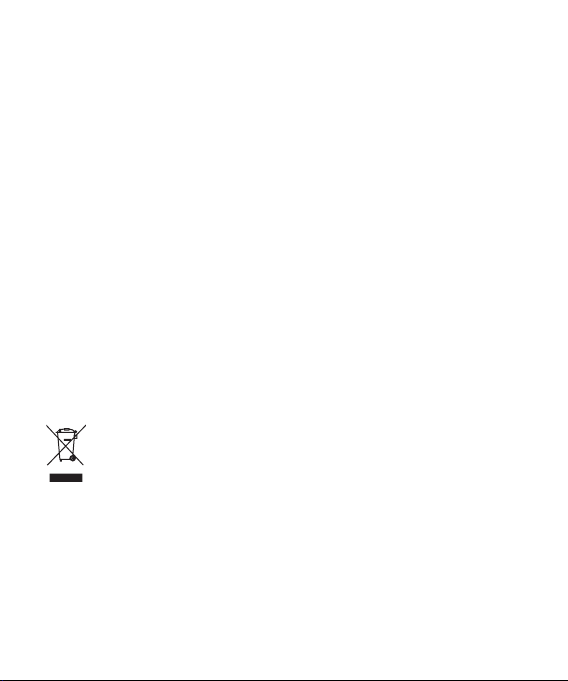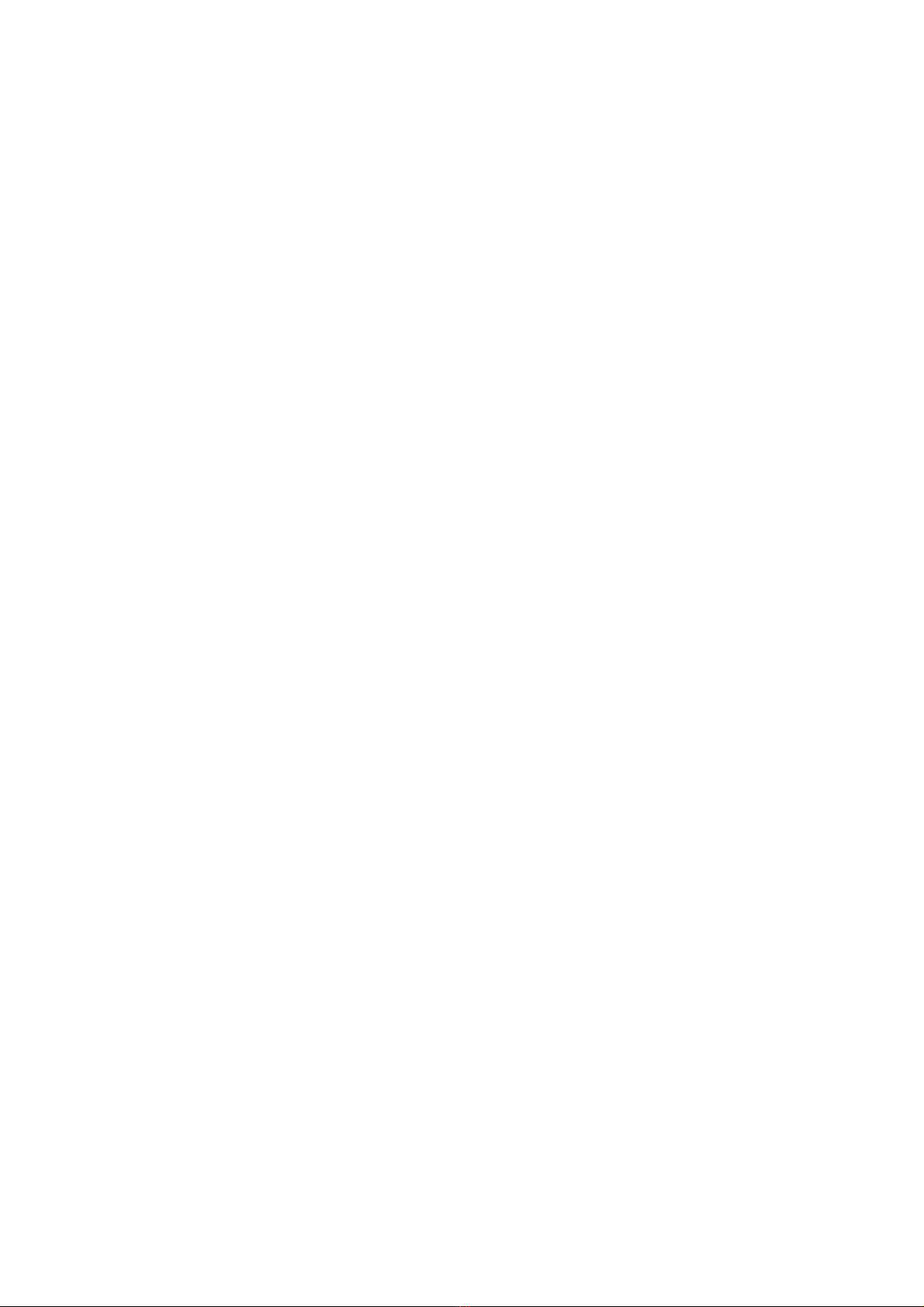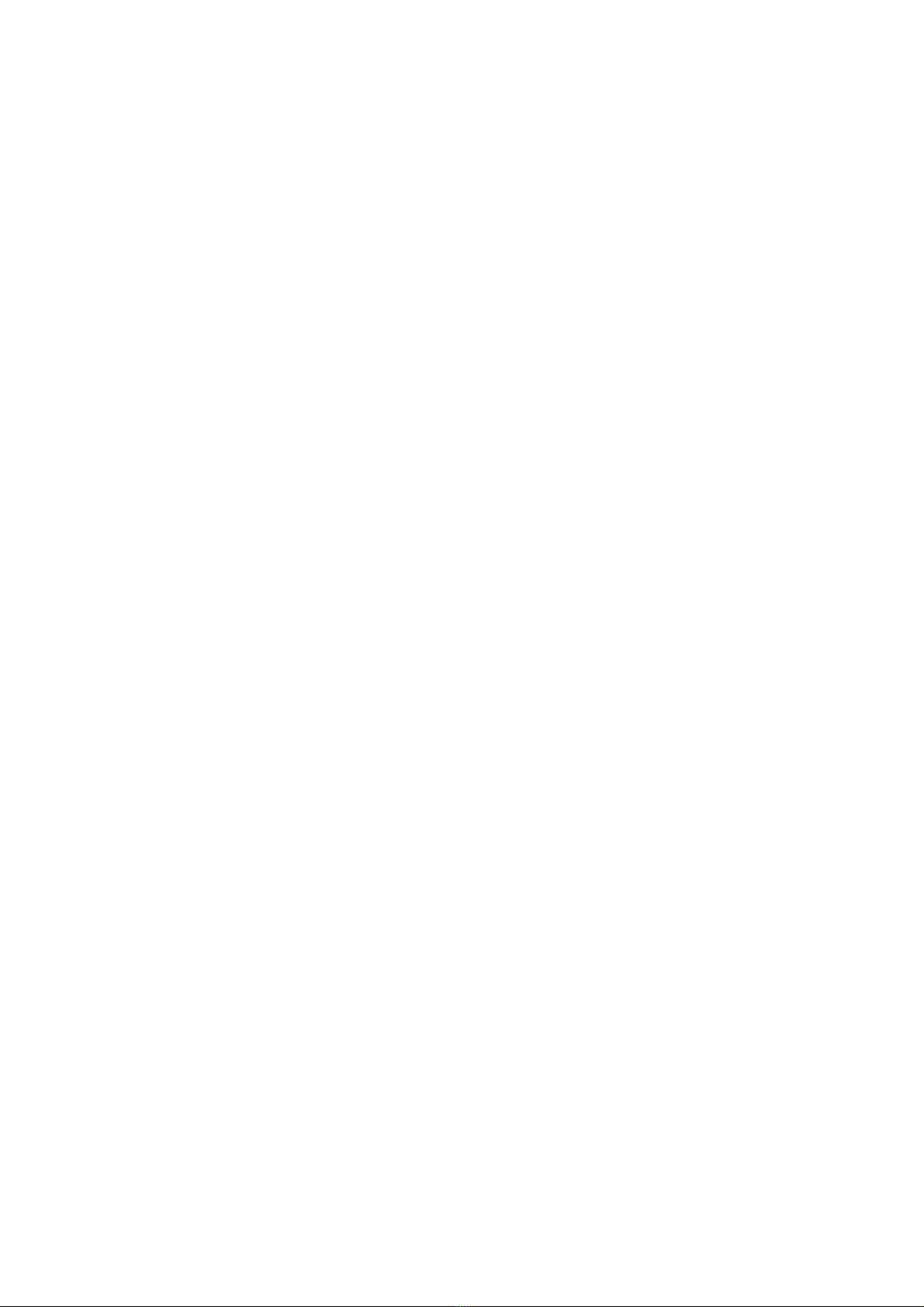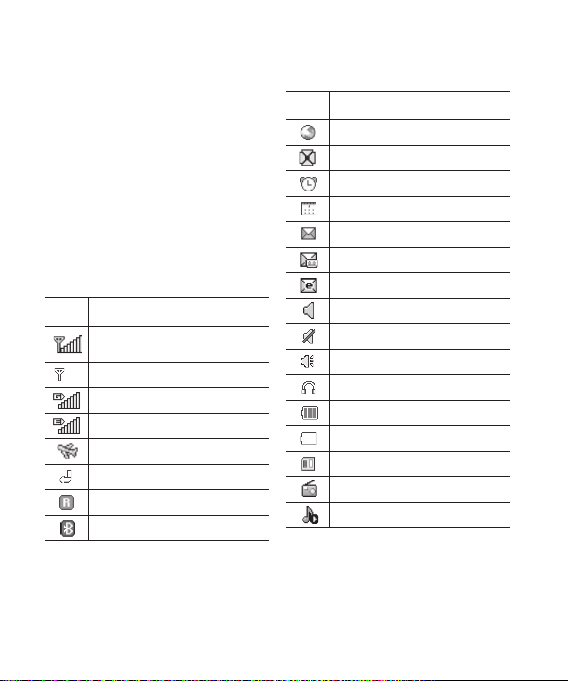LG900g | User Guide16
Memory card
Installing a memory card
You can expand the memory available
on your phone using a memory card.
Note: A memory card is an optional
accessory.
Slide the memory card into the slot
until it clicks into place. Make sure
that the gold contact area is facing
downwards.
Removing a memory card
Carefully remove the memory card by
gently pushing it in to the phone and
quickly releasing it.
Formatting the memory card
Your memory card may already be
formatted. If your memory card isn’t
formatted, you will need to format it
before you can begin using it.
1From the home screen press
Menu then select Settings.
2Choose Memory info and select
External memory.
3Press Format and enter the
password, which is set to 0000 as
default. Your memory card will be
formatted and ready to use.
4
To view the new formatted folders
on your LG900g press Menu
and select My stuff. Choose My
memory card.
WARNING: When you
format your memory card, all the
content will be wiped. If you do not
want to lose the data on your memory
card, back it up first.