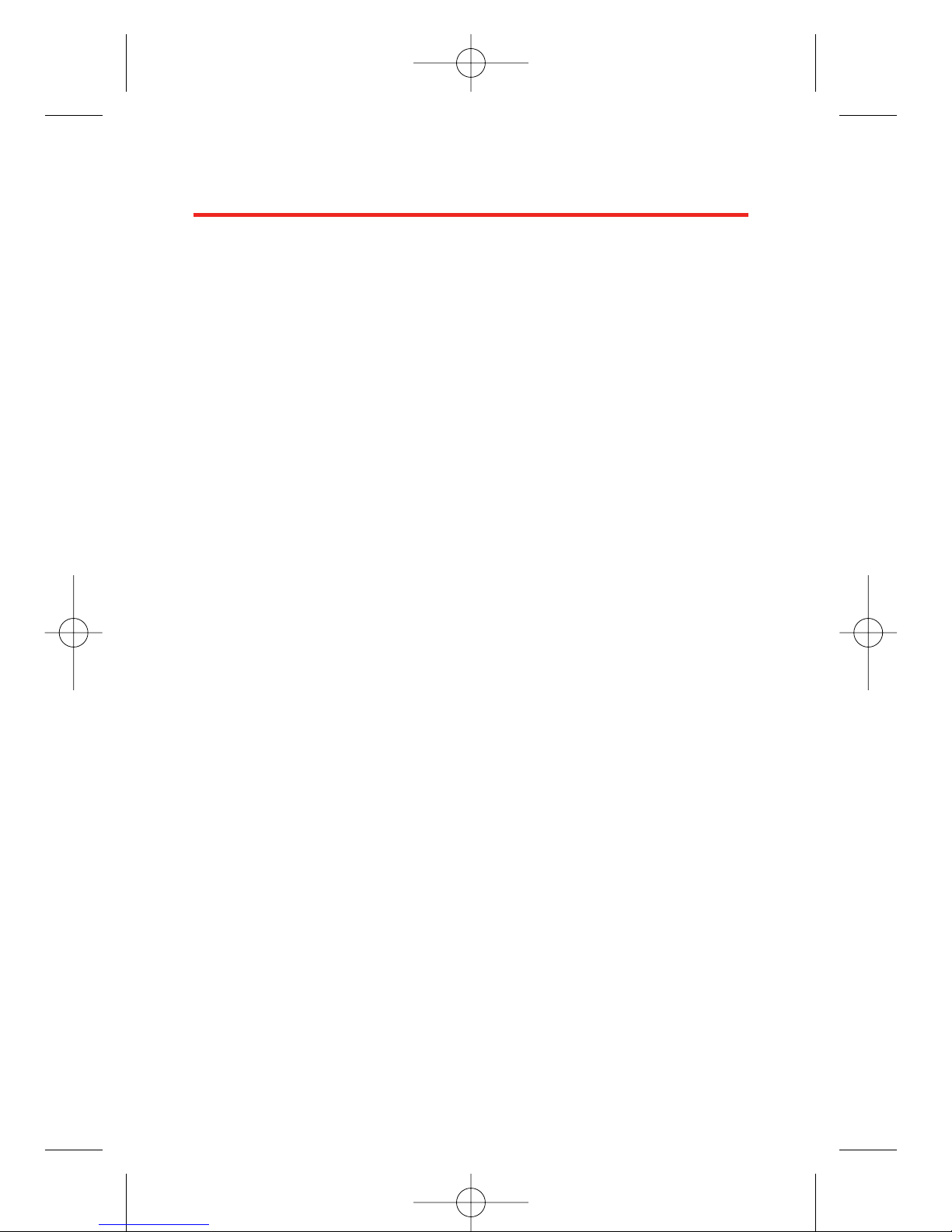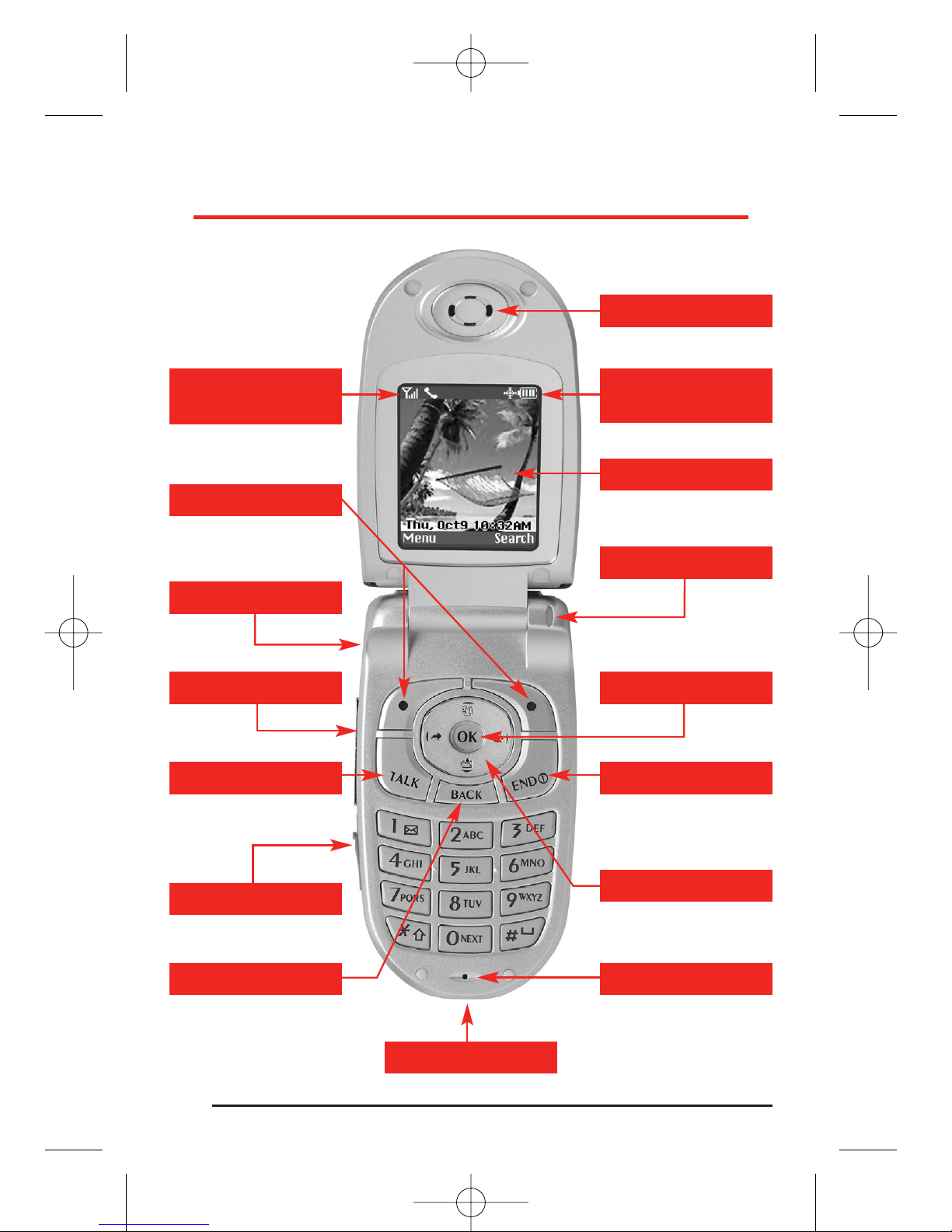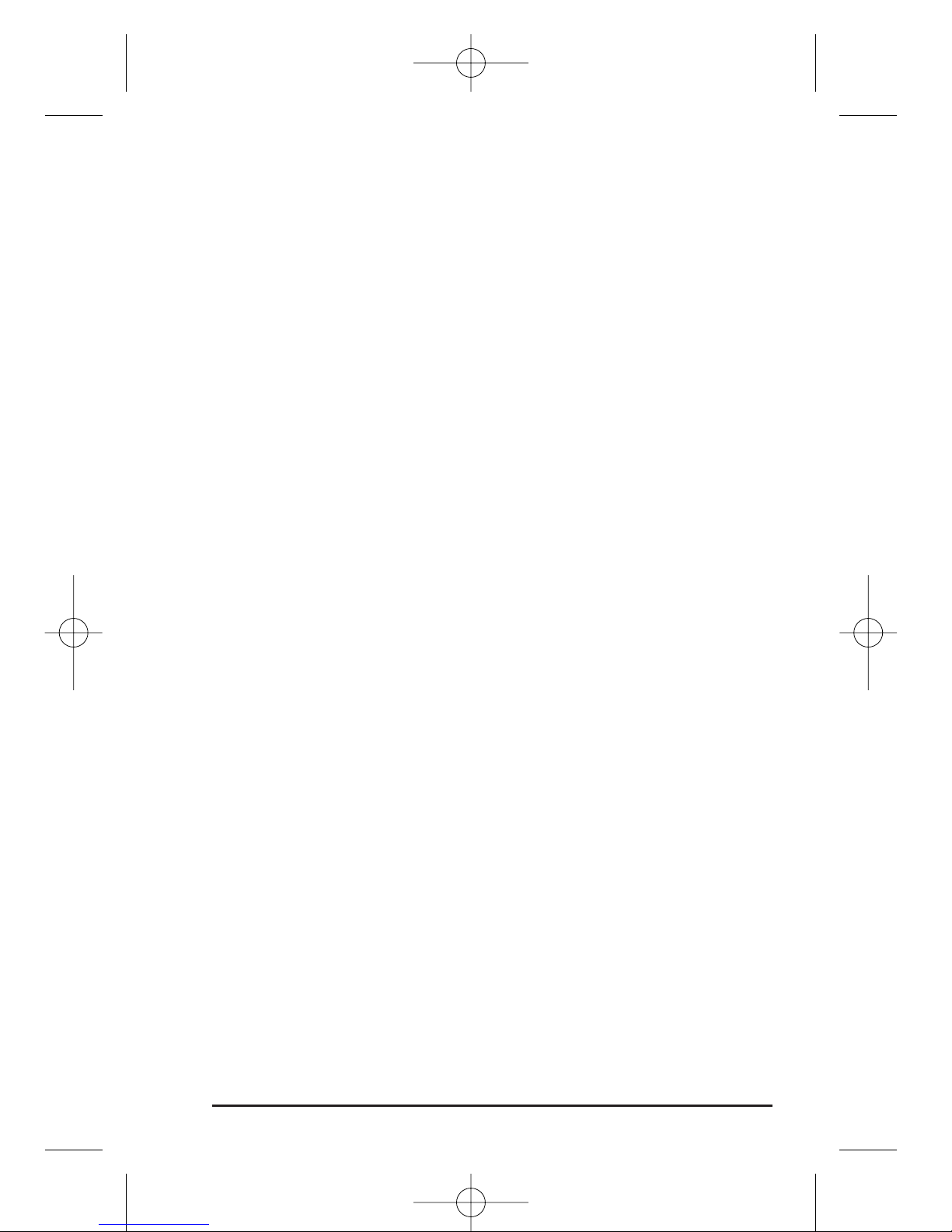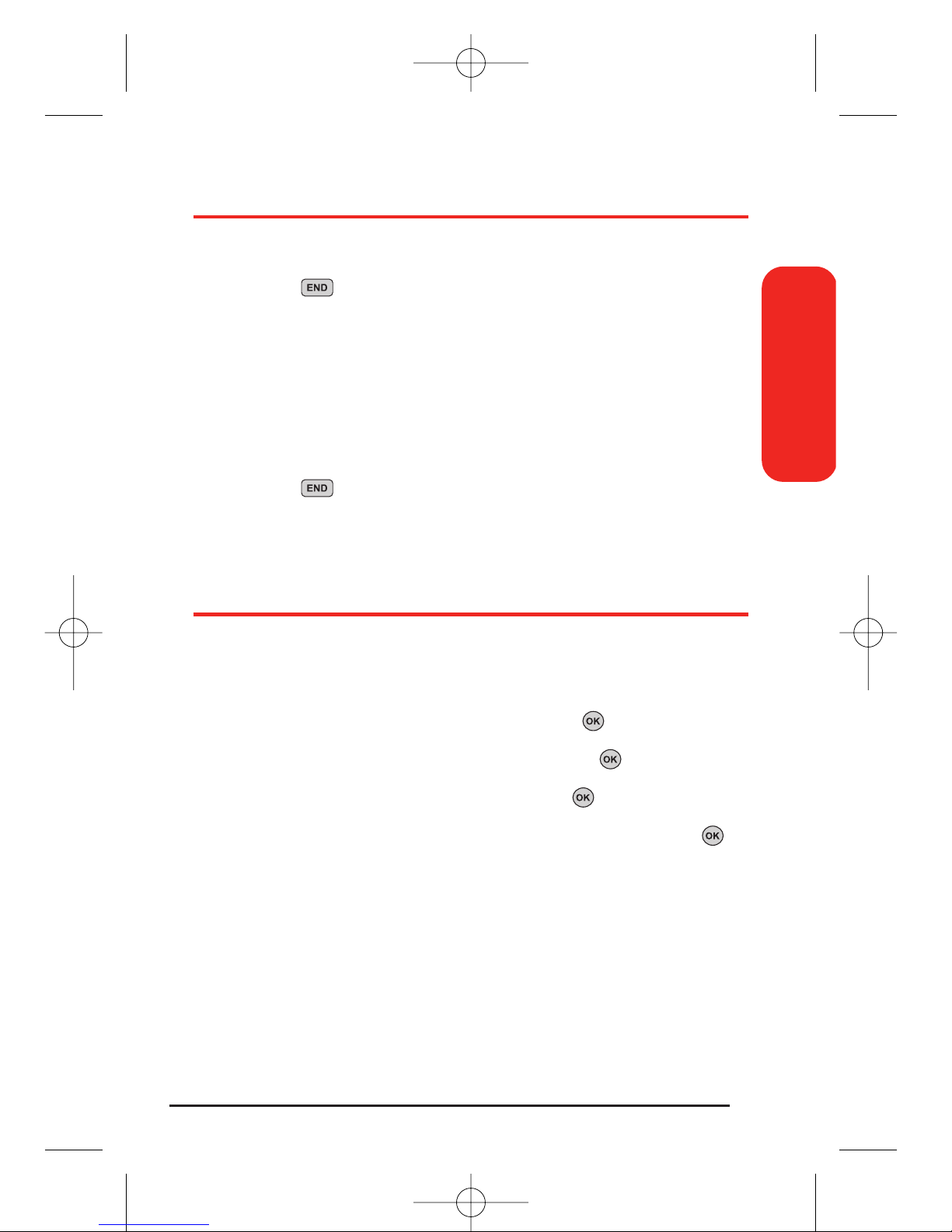Table of Contents
How to Use This Guide . . . . . . . . . . . . . . . . . . . . . . . . . . . .i
Basics of Your PCS Phone . . . . . . . . . . . . . . . . . . . . . . . . . .1
Your New PCS Phone . . . . . . . . . . . . . . . . . . . . . . . . . . .2
Your Phone’s Features . . . . . . . . . . . . . . . . . . . . . . . . . . . . . . .3
Turning Your Phone On and Off . . . . . . . . . . . . . . . . . . . .5
Turning Your Phone On . . . . . . . . . . . . . . . . . . . . . . . . . . . . . .5
Turning Your Phone Off . . . . . . . . . . . . . . . . . . . . . . . . . . . . . .5
Setting the Language . . . . . . . . . . . . . . . . . . . . . . . . . . .5
Using the Battery and Charger . . . . . . . . . . . . . . . . . . . .6
Installing and Removing the Battery . . . . . . . . . . . . . . . . . . . . .6
Charging the Battery . . . . . . . . . . . . . . . . . . . . . . . . . . . . . . . .6
Making and Answering Calls . . . . . . . . . . . . . . . . . . . . .7
Making Calls . . . . . . . . . . . . . . . . . . . . . . . . . . . . . . . . . . . . . . .7
Answering Calls . . . . . . . . . . . . . . . . . . . . . . . . . . . . . . . . . . . .7
Signal Strength . . . . . . . . . . . . . . . . . . . . . . . . . . . . . . . . . . . . .7
Entering Text . . . . . . . . . . . . . . . . . . . . . . . . . . . . . . . . . .8
Controlling Your Roaming Experience . . . . . . . . . . . . .10
Setting Your Phone’s Roam Mode . . . . . . . . . . . . . . . . . . . . . .10
Call Guard . . . . . . . . . . . . . . . . . . . . . . . . . . . . . . . . . . . . . . .11
Using Your Phone Book . . . . . . . . . . . . . . . . . . . . . . . . .12
Saving Phone Numbers . . . . . . . . . . . . . . . . . . . . . . . . . . . . .12
Finding Phone Numbers . . . . . . . . . . . . . . . . . . . . . . . . . . . .12
Making a Call From Your Phone Book . . . . . . . . . . . . . . . . . . .13
Changing Your Phone’s Settings . . . . . . . . . . . . . . . . .14
Changing the Greeting . . . . . . . . . . . . . . . . . . . . . . . . . . . . . .14
Adjusting the Phone’s Volume Settings . . . . . . . . . . . . . . . . .15
Adjusting the Volume During a Conversation . . . . . . . . . . . .15
Airplane Mode . . . . . . . . . . . . . . . . . . . . . . . . . . . . . . . . . . . .15
TTY Use With PCS Service From Your service provider . . . . .16