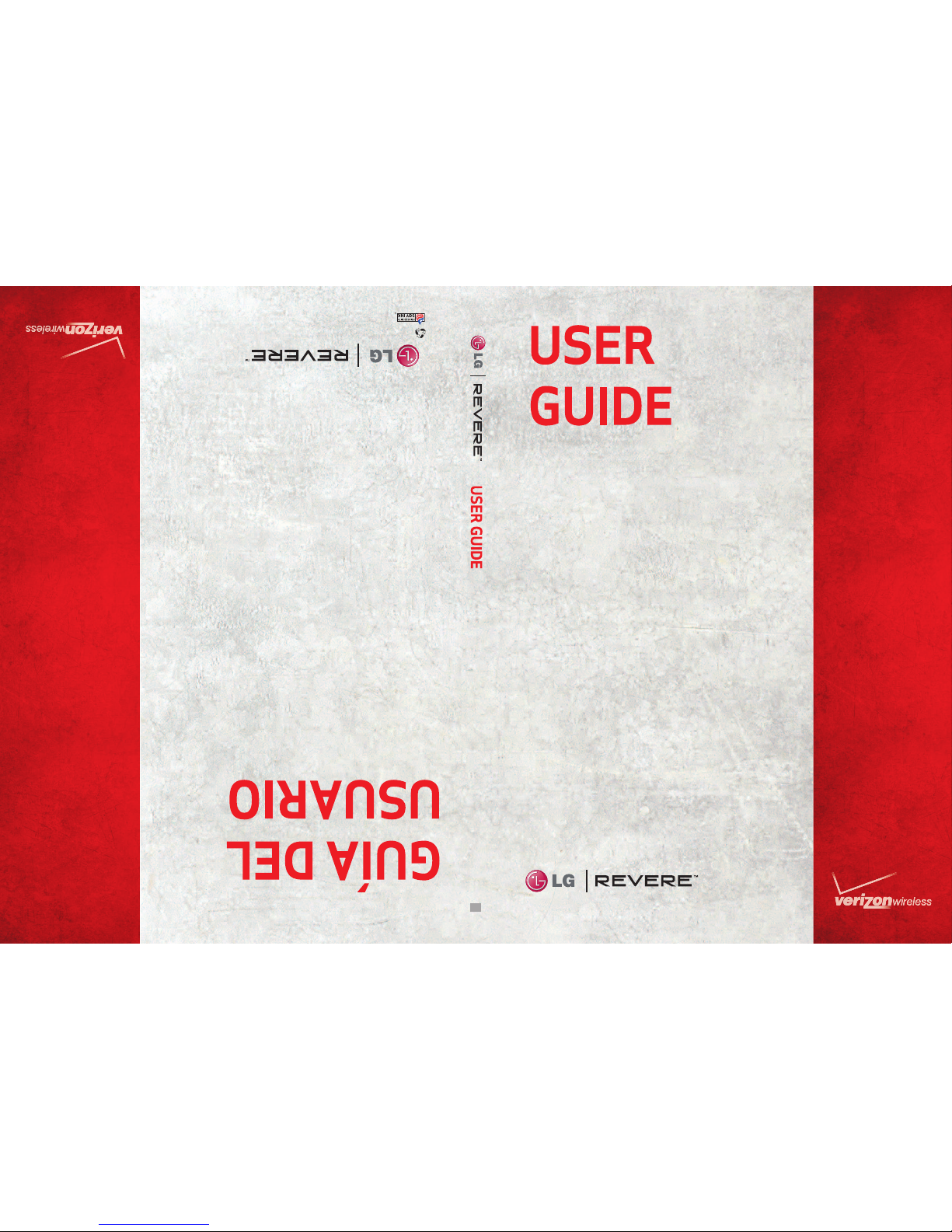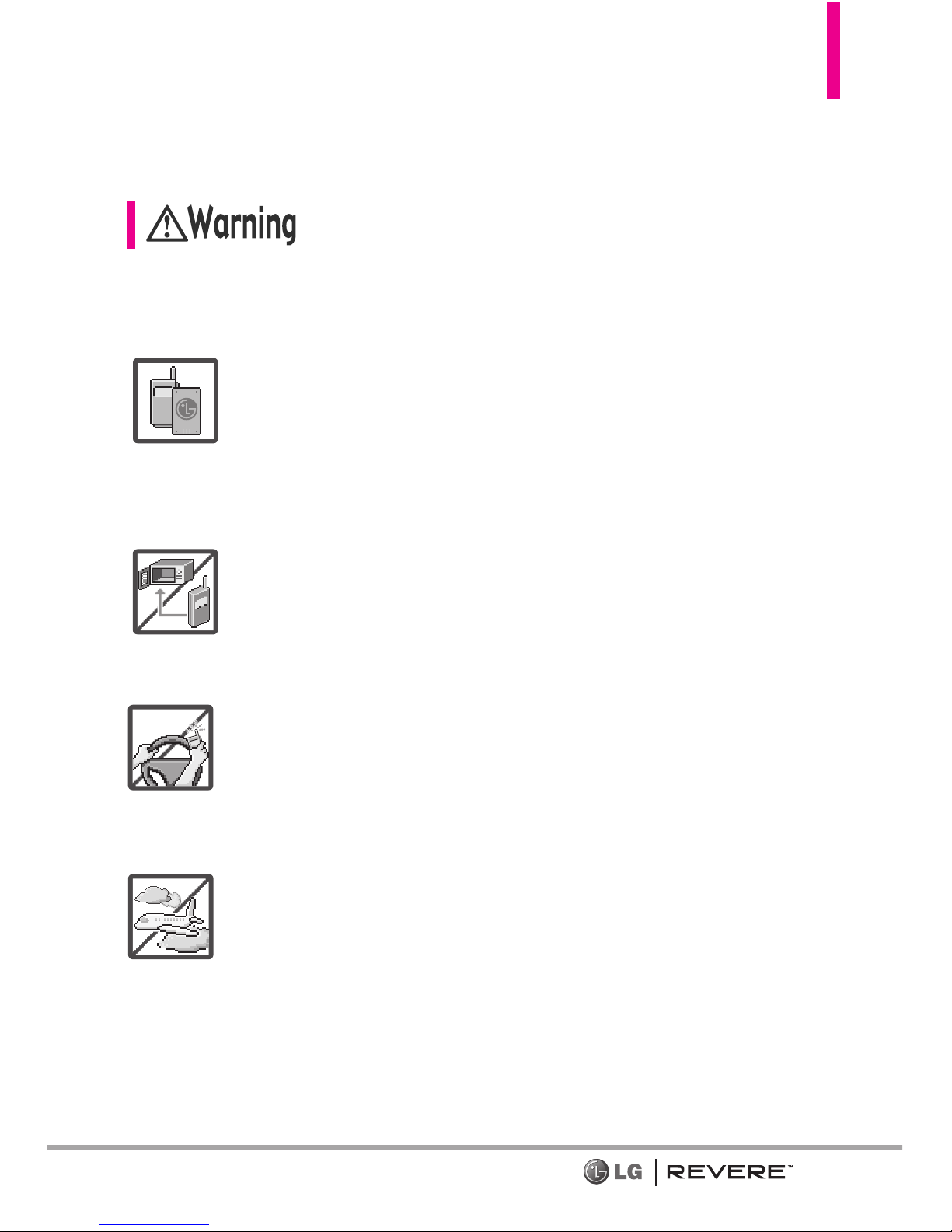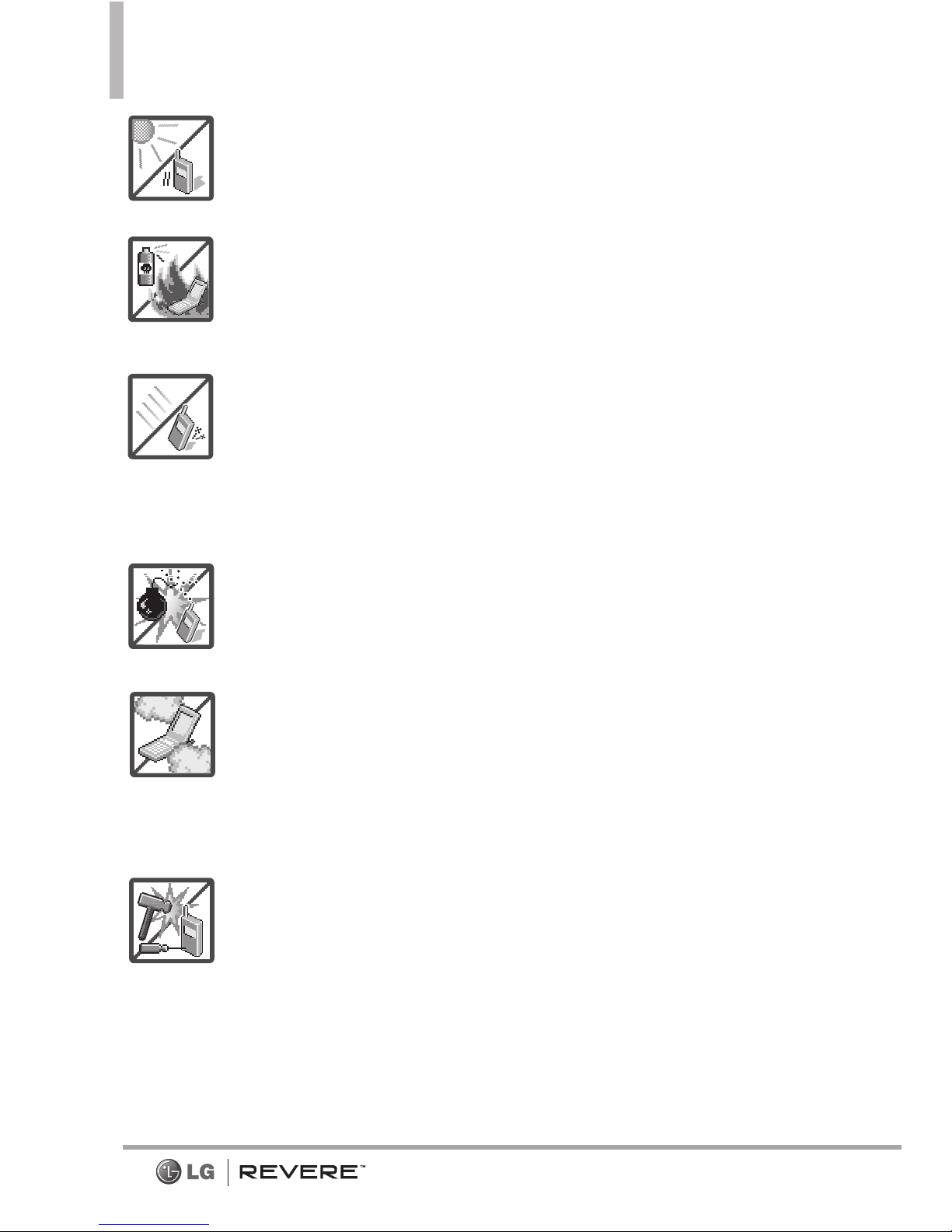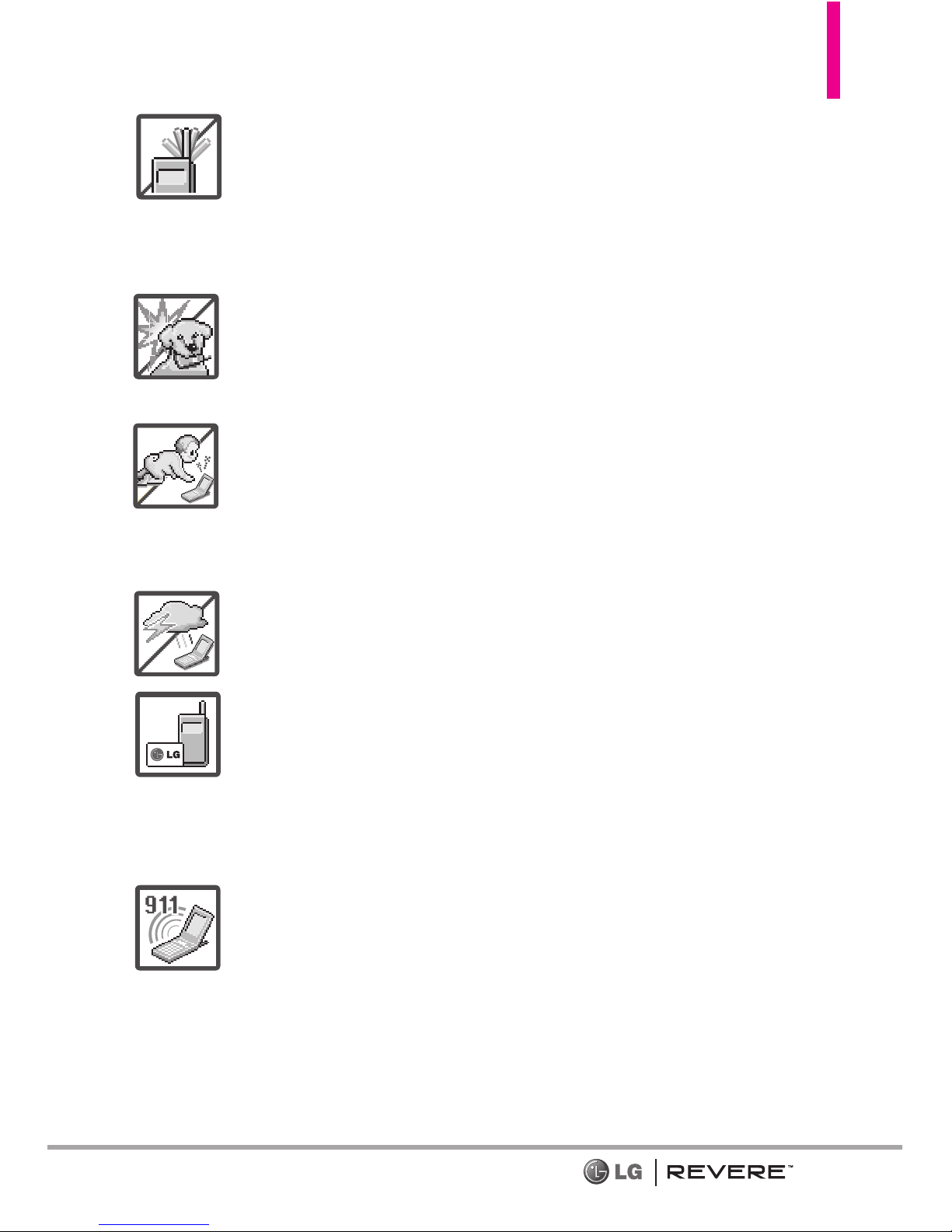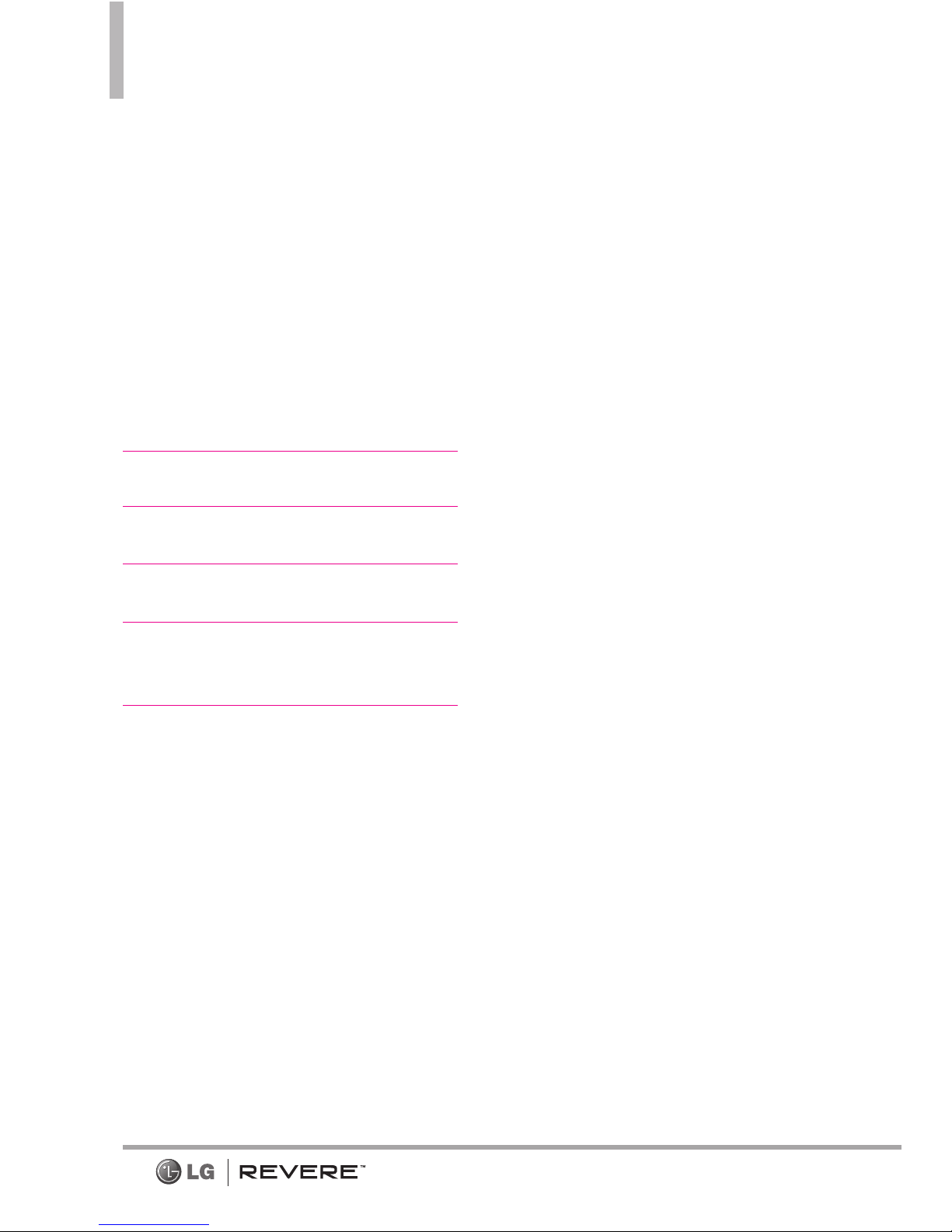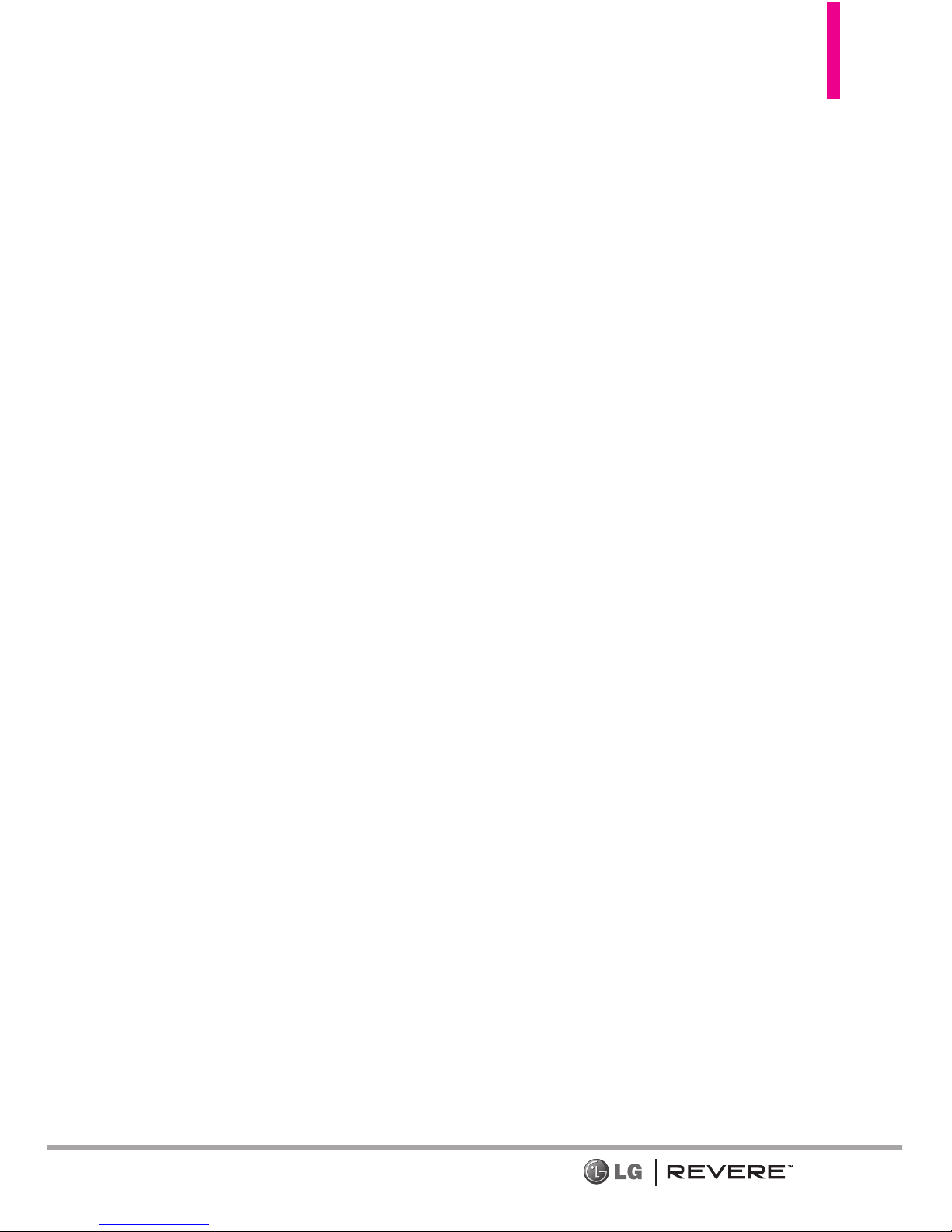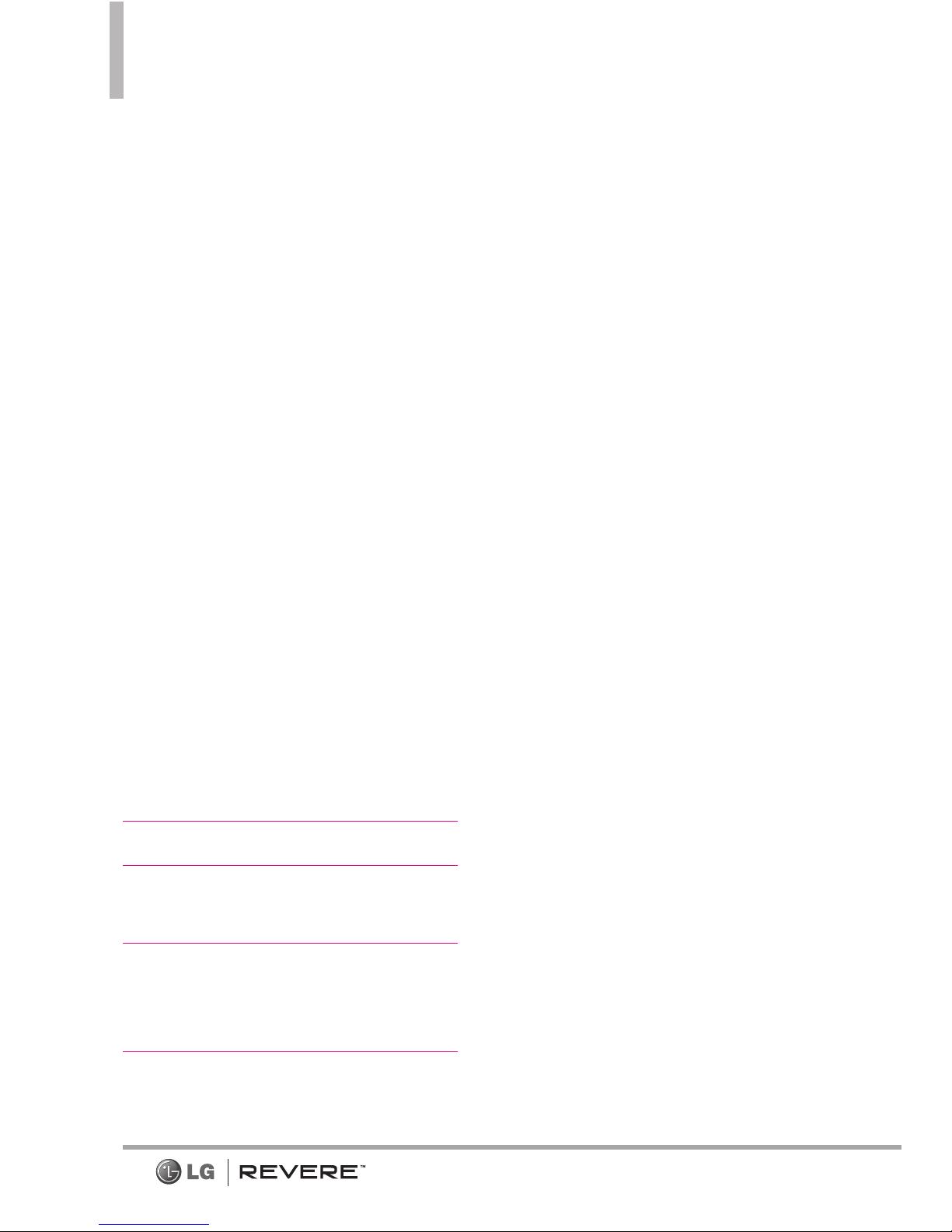7
6. Display Settings . . . . . . . . . . .78
6.1 Easy Set-up . . . . . . . . . . . . . . . . . . .78
6.2 Banner . . . . . . . . . . . . . . . . . . . . . . .79
6.2.1 Personal Banner . . . . . . . . . . .79
6.2.2 ERI Banner . . . . . . . . . . . . . . .80
6.3 Backlight . . . . . . . . . . . . . . . . . . . .80
6.4 Brightness . . . . . . . . . . . . . . . . . . . .80
6.5 Wallpaper . . . . . . . . . . . . . . . . . . . .81
6.6 Display Themes . . . . . . . . . . . . . . .81
6.7 Main Menu Settings . . . . . . . . . . .81
6.9 Font Size . . . . . . . . . . . . . . . . . . . . .82
6.0 Internal Clock . . . . . . . . . . . . . . . .83
7.Phone Settings . . . . . . . . . . .83
7. 1Airplane Mode . . . . . . . . . . . . . . . .83
7.2 SetShortcut Keys .............84
7. 2.1 Set My Shortcuts . . . . . . . . . .84
7.2.2 SetDirectional Keys ........84
7.3 Voice Commands . . . . . . . . . . . . . .84
7.4 Language . . . . . . . . . . . . . . . . . . . . .85
7. 5Location . . . . . . . . . . . . . . . . . . . . .85
7. 6Current Country . . . . . . . . . . . . . . .85
7.7 Security......................86
7. 7. 1Edit Codes . . . . . . . . . . . . . . . .86
7.7.2 Restrictions . . . . . . . . . . . . . . .86
7. 7. 3Phone Lock Setting . . . . . . . . .87
7. 7. 4Lock Phone Now . . . . . . . . . . .87
7. 7. 5Reset Default . . . . . . . . . . . . .88
7.7.6 RestorePhone . . . . . . . . . . . . .88
7. 8System Select . . . . . . . . . . . . . . . . .88
7. 9NAM Select . . . . . . . . . . . . . . . . . . .89
8. Call Settings . . . . . . . . . . . . .89
8.1 Answer Options . . . . . . . . . . . . . . .89
8.2 Call Forwarding . . . . . . . . . . . . . . .89
8.3 Auto Retry . . . . . . . . . . . . . . . . . . .90
8.4 TTY Mode . . . . . . . . . . . . . . . . . . .90
8.5 One Touch Dial . . . . . . . . . . . . . . .91
8.6 Voice Privacy . . . . . . . . . . . . . . . . .92
8.7 DTMF Tones . . . . . . . . . . . . . . . . . .92
8.8 Assisted Dialing . . . . . . . . . . . . . . .92
8.9 Dial Search . . . . . . . . . . . . . . . . . . .93
9. Memory . . . . . . . . . . . . . . . . .93
0. Phone Info . . . . . . . . . . . . . . .93
0.1 My Number . . . . . . . . . . . . . . . . . .94
0.2 SW/HW Version . . . . . . . . . . . . . .94
0.3 Icon Glossary . . . . . . . . . . . . . . . . .94
0.4 Software Update . . . . . . . . . . . . . .94
*. Set-up Wizard . . . . . . . . . . . . .95
Safety . . . . . . . . . . . . . . . . . . .96
TIA Safety Information . . . . . . .96
Exposure to Radio Frequency
Signal . . . . . . . . . . . . . . . . . . . . . . . . .96
Antenna Care . . . . . . . . . . . . . . . . . . .96
Phone Operation . . . . . . . . . . . . . . .96
Tips on Efficient Operation . . . . . . .97
Driving . . . . . . . . . . . . . . . . . . . . . . . . .97
Electronic Devices . . . . . . . . . . . . . . .97
Pacemakers . . . . . . . . . . . . . . . . . . . . .97
Hearing Aids . . . . . . . . . . . . . . . . . . .98
Other Medical Devices . . . . . . . . . . .98