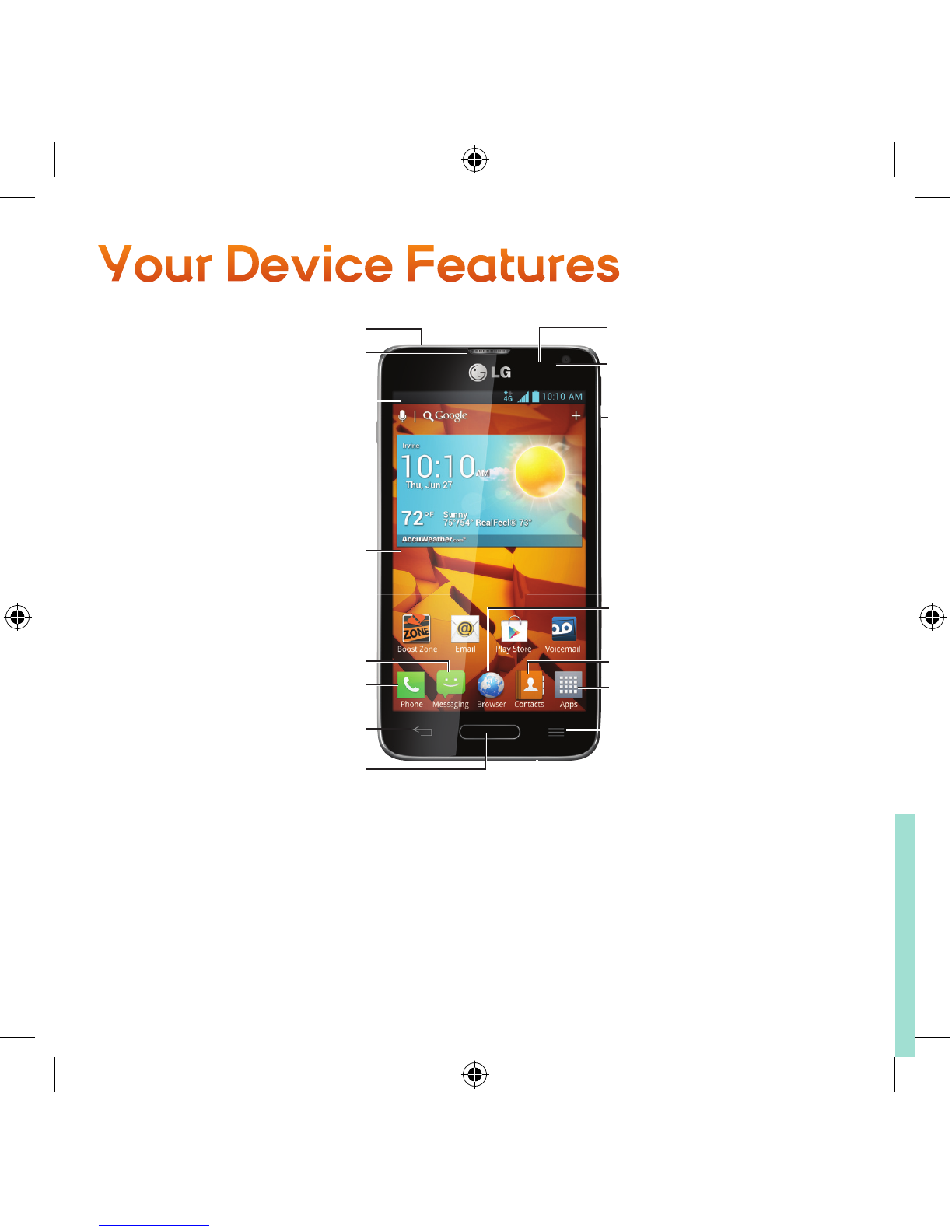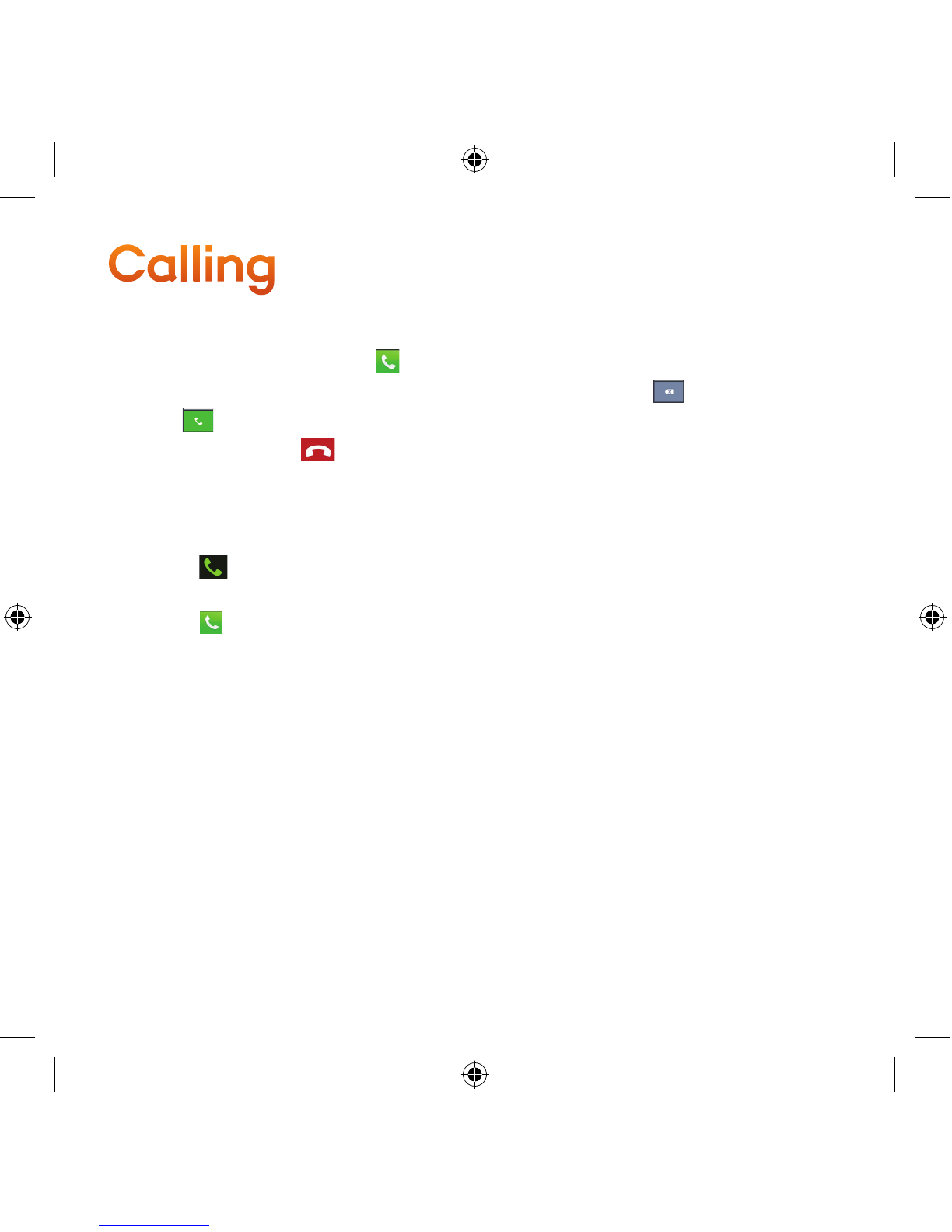Email
Add an Email Account
1. On the Home screen, touch Apps tab > Email .
2. Do one of the following:
+ If this is your first time to add an Email account, tap Other on the Select email
provider screen.
+ If you have already added an Email account in Email, tap > Accounts > >
Add account. If the Select email provider screen is displayed, tap Other.
3. Enter the Email address and Password for your email account and then tap Next.
+ Tap Manual to configure your connection settings manually (POP3 , IMAP, or
Exchange). Follow the on-screen prompts and enter the information specific to
your carrier.
4. Enter the account name and your name and tap Done.
Compose and Send an Email
1. Open the Email application and touch .
2. Enter an address for the message's intended recipient. As you enter text,
matching addresses are offered from your Contacts. Separate multiple addresses
with semicolon.
3. Touch the Meny Key to add Cc/Bcc if required.
4. Enter the text of the message.
5. Touch to add an attachment such as picture, video, contact, etc.
6. Touch to send the message.
LG720_Boost_Device Guide_V1.0_140212.indd 10 14. 02. 12 2:33