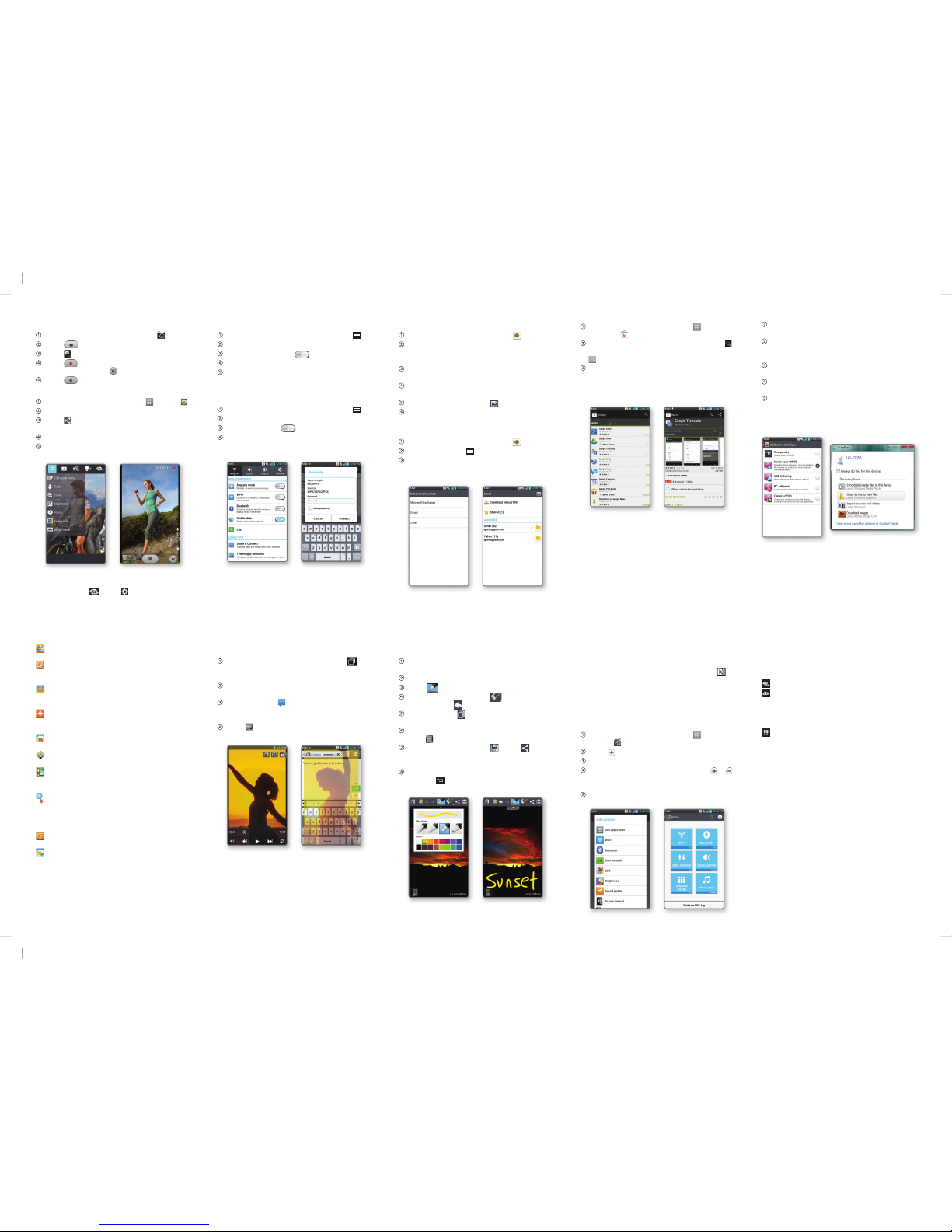Your 4G LTE wireless device will indicate which of
the AT&T wireless networks you are connected to.
A network indicator does not necessarily mean
that you will experience any particular upload or
download data speeds.
4G LTE: Connected to the AT&T 4G LTE network.
4G: Connected to the AT&T HSPA+ network. The
AT&T HSPA+ network is capable of delivering
4G speeds when combined with enhanced
backhaul. 4G availability is increasing with
ongoing backhaul deployment.
E: Connected to the AT&T EDGE/2G network.
Actual data upload and download speeds depend
on various factors, including the device, network
utilization, file characteristics, terrain, etc. Learn
more at: wireless.att.com/learn/articles-
resources/wireless-terms.jsp, your AT&T
Wireless Customer Agreement, Section 3.2
“Where and How Does AT&T Service Work?” The
AT&T HSPA+ network can deliver 4G speeds when
combined with enhanced backhaul. Your wireless
device can’t distinguish between HSPA+ cell
sites with enhanced backhaul and those without.
Enhanced backhaul not available everywhere.
Learn more at att.com/network.
Set Up and Send Email
Download Apps with Google Play™
NFC Tags and LG Tag+
Set Up an Email Account
From the home screen, touch Email .
Touch Microsoft Exchange, Gmail, or Other.
Contact your IT administrator to help set up your
corporate Microsoft®Exchange account.
Enter your email address and password and
touch Next.
Follow any additional instructions. When
complete, touch Done to view your inbox.
To compose an email, touch .
Enter a recipient and other relevant information,
and then touch Send.
View Combined Inbox
From the home screen, touch Email .
Press the Menu Key and touch Accounts.
Touch Combined Inbox to view all emails in
a single inbox.
From the home screen, touch Apps >
Play Store .
Touch a category to browse selections, or touch
to search for an item. Enter a keyword and touch
on the keypad.
Touch an app and follow the on-screen installation
instructions. Once the app has been downloaded
and installed, you will see a notification in the
Notifications Bar.
Network Indicators
Connectivity
QuickMemo™QSlide Function
Transfer Multimedia
Use Bluetooth®
From the home screen, press the
Menu Key
.
Touch All settings > Networks > Bluetooth.
If Bluetooth is off, touch to enable it.
Touch Search for devices.
Touch the name of the device you wish to pair
with. See the Bluetooth device’s user manual for
more information on pairing.
Connect to Wi-Fi
From the home screen, press the
Menu Key
.
Touch All settings > Networks > Wi-Fi.
If Wi-Fi is off, touch to enable it.
Touch a network name. Enter a password if
required and then touch Connect.
Capture screens, draw on them, and share them with
family and friends with QuickMemo.
From any screen, press both volume keys at the
same time.
Use your fingertip to draw or write on the screen.
Touch to change the pen type or color.
If you make a mistake, touch to access the
eraser, or touch to undo your last pen stroke.
To overlay, touch while keeping the memo
on top.
To stop overlay and return to QuickMemo,
touch .
To save your creation, touch . Touch
and follow on-screen instructions to share
your memo.
To exit QuickMemo at any time, press the
Back Key .
The QSlide function enables an overlay on your
phone’s display for easy multitasking.
While watching an on-device video, touch .
The video continues to play as an overlay on
your phone.
Use the slider to adjust the transparency of the
overlay.
Touch Messaging to send a text while in
QSlide mode. You can also browse the web,
edit contacts, or choose other phone options.
Touch to exit the QSlide function.
Connect your Optimus G to your computer with a
USB cable and touch Media sync (MTP).
On your PC, choose Open device to view files
using Windows Explorer. If you are using a Mac, see
www.android.com/filetransfer.
Your phone will appear as another hard drive on
your computer. Click on the drive to view it.
Drag and drop your files into the corresponding
folders, such as Music, Movies, or Pictures.*
When you’re finished transferring files, swipe
down on the Notifications Bar and touch USB
connected > Charge only. You may now safely
unplug your device.
Use NFC
With Near Field Communication (NFC) you can
instantly change your phone settings to suit your
environment. Before you begin, make sure NFC
is enabled on your phone.
• Touch the back of your phone to an NFC tag to
automatically change your phone’s settings.
Use LG Tag+
LG Tag+ lets you customize NFC tags with the
settings you prefer.
From the home screen, touch Apps >
LG Tag+ .
Touch .
Enter a name for the tag and touch OK.
Touch an action to add it to the tag. Touch or
to add or remove actions. When you’re finished,
touch Write on NFC tag.
Hold your phone to a blank tag and then touch OK.
Note: To use Google Play, you must first create
or sign into a Google account. To purchase a paid
app, you’ll need to set up a payment method with
Google Wallet™.
Note: Memos are saved in the Gallery.
*Files must be Digital Rights Management (DRM) free.
NFC tags are sold separately.
myAT&T: Track your usage, review and pay
your bill, and update your data plan services.
AT&T Code Scanner: Reads UPC, QR, and Data
Matrix barcodes that you find on products, in
ads, or online.
AT&T DriveMode™: Silence notifications, set an
auto-reply so people will know you’re driving,
and more.
AT&T FamilyMap: Locate a family member’s
wireless phone on a map from your mobile
phone or PC.
AT&T Locker™: Safely store and share all your
photos, videos, and documents.
AT&T Navigator®: Get voice-guided, turn-by-
turn driving directions and traffic updates.
AT&T Ready2Go: Set up and customize your
phone from your personal computer’s web
browser.
AT&T Smart Wi-Fi: Maximize your battery
performance and data plan, simplify access
to AT&T Hot Spots and Wi-Fi networks,
automate your Wi-Fi connections, and
track your data usage.
Live TV: Watch LIVE, on-demand, and
downloadable mobile TV.
Messages: Manage your text messages,
call history, voicemail, and more, all in one
convenient place.
AT&T Services
Data rates may apply. AT&T FamilyMap, Live TV, and AT&T
Navigator require a separate subscription. Live TV requires
mobile broadband service. Service not available in all areas.
Programming subject to blackout restrictions. Download
and watch capability available for select content, requires
Wi-Fi connection, and is available for viewing for limited
time periods.
Limited 4G LTE availability in select markets. LTE is a
trademark of ETSI.
Camera and Camcorder
Take a Picture/Record a Video
From the home screen, touch Camera .
Touch to take a photo.
Touch to switch to the camcorder.
Touch to start recording. To take a still shot
while recording, touch .
Touch to stop.
Share Photos
From the home screen, touch Apps > Gallery .
Touch an album.
Touch and then touch the image(s) you wish
to share.
Touch Share.
Select a destination and follow the on-screen
instructions.
Note: To access the front-facing camera or
camcorder, touch . Touch to view and
change camera/camcorder settings.