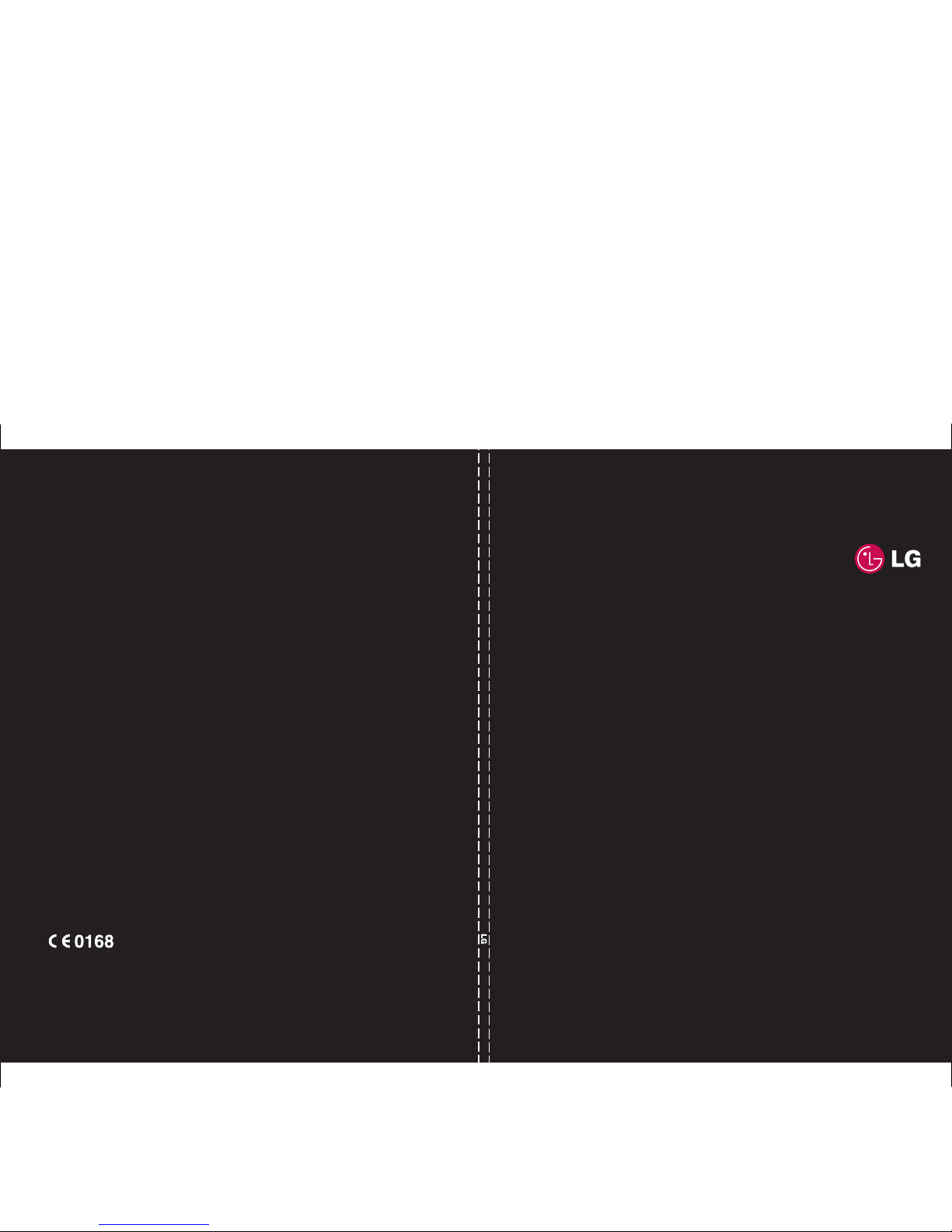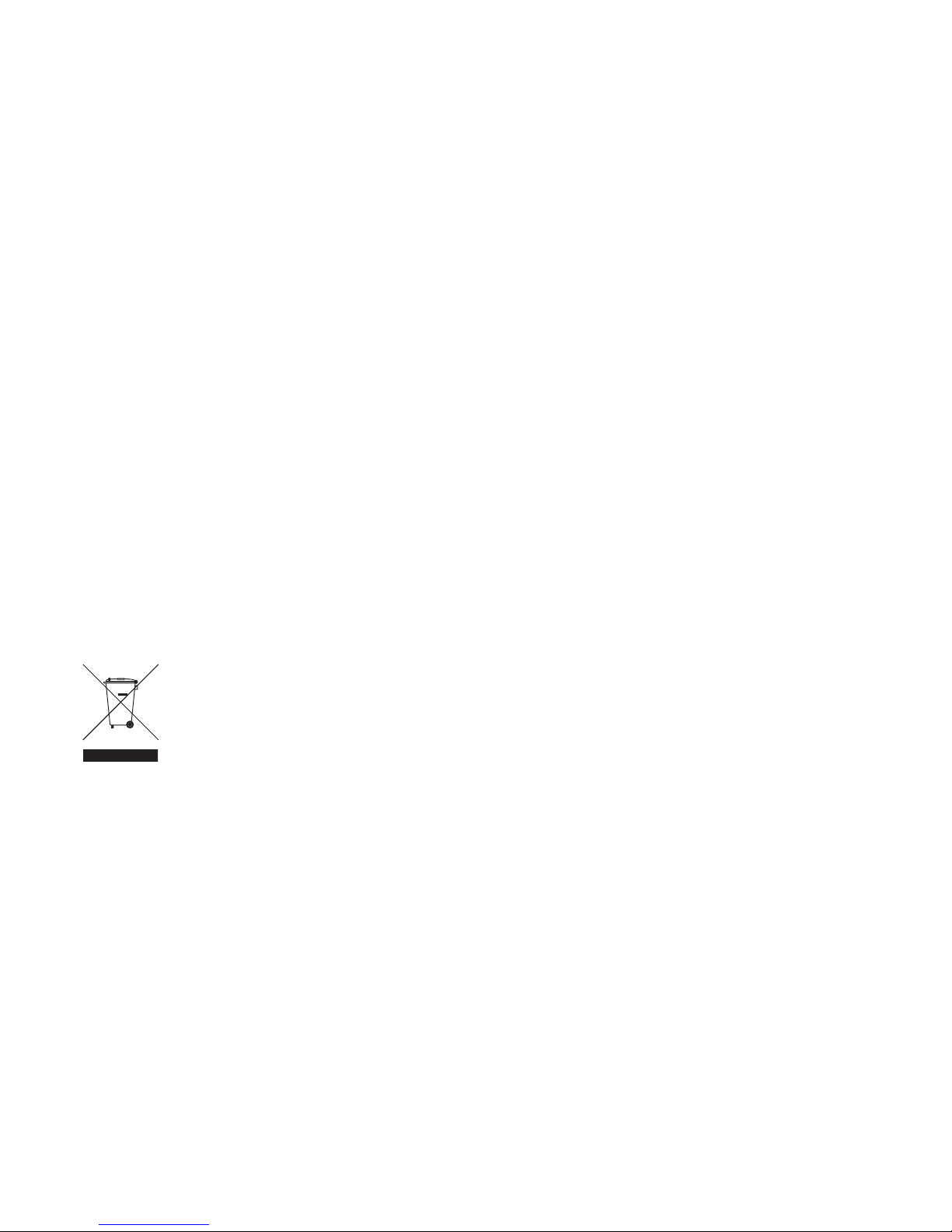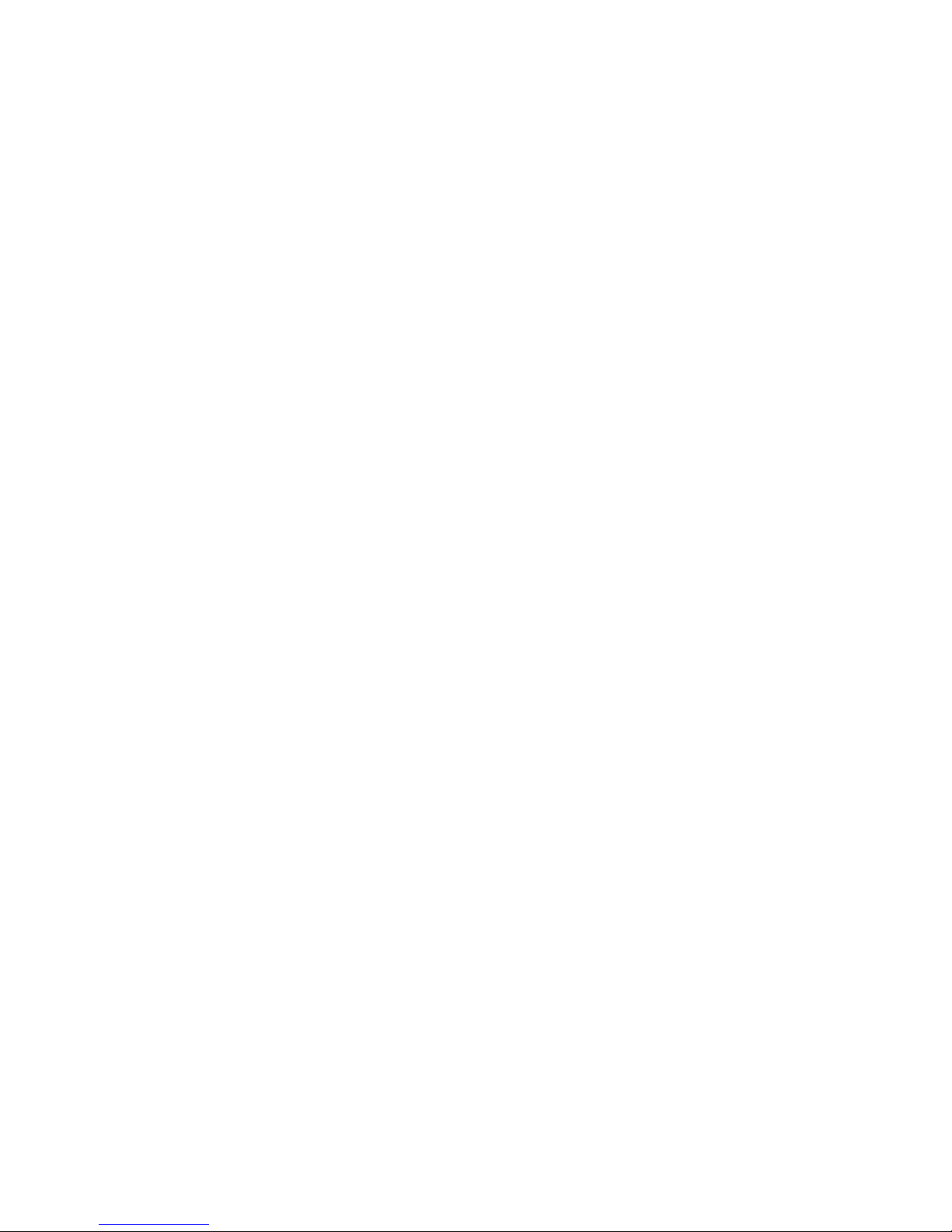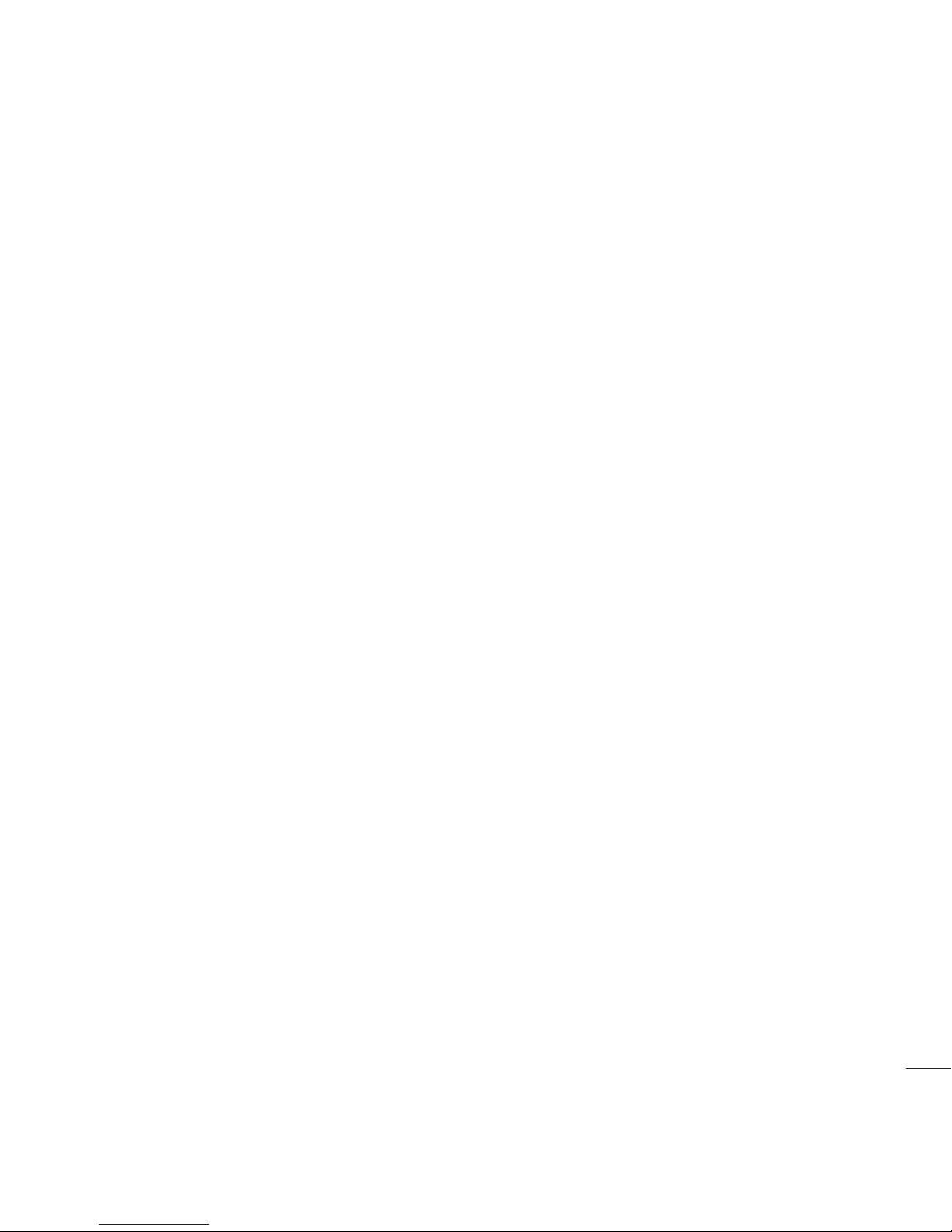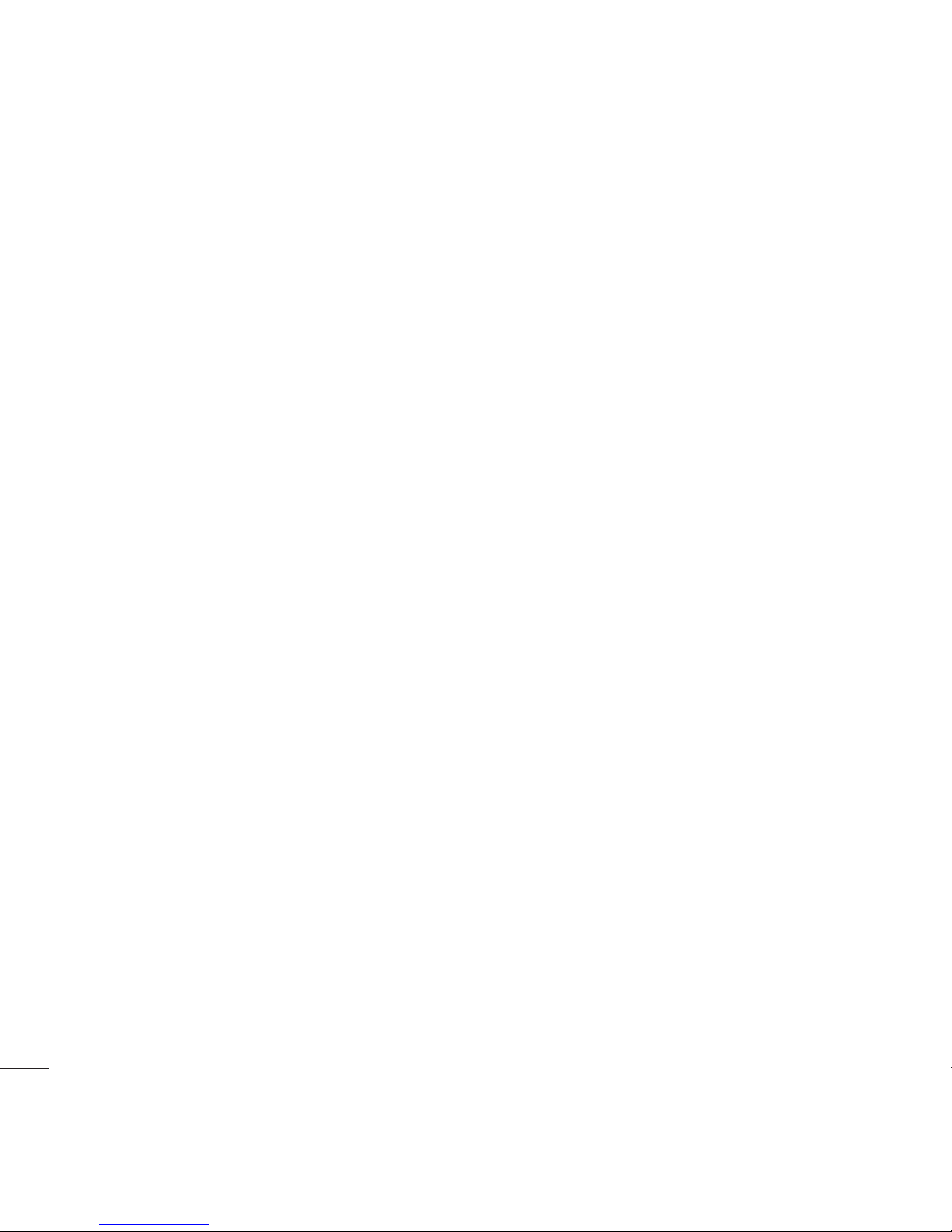77
04 GET CREATIVE
Camera..................................................30
Taking a quick photo............................30
After you’ve taken your photo...............30
Using your toolbar options....................30
Changing the image size......................31
Viewing your saved photos...................31
Using zoom when viewing a photo ........32
Setting a photo as wallpaper
or Picture ID........................................32
Video camera.........................................33
Shooting a quick video.........................33
After you’ve shot your video .................33
Using your toolbar options....................33
Watching your saved videos .................34
Adjusting the volume when viewing
a video................................................34
My stuff .................................................35
Images ...............................................35
Images options menu...........................35
Sending a photo ..................................36
Organising your images .......................36
Deleting an image ...............................36
Deleting multiple images......................36
Creating a slide show...........................37
Sounds ...............................................37
Using a sound .....................................37
Videos ................................................37
Watching a video.................................37
Using options while video is paused......38
Sending a video clip ............................38
Using the video options menu ..............38
Others ................................................38
Games and Apps .................................39
Playing a game....................................39
Using the games options menu.............39
External memory .................................39
Using your phone as a Mass storage
device ................................................39
Transferring a file to your phone ...........40
Multimedia ............................................41
Music ................................................41
Transferring music onto your phone ......41
Playing a song.....................................42
Using options while playing music.........42
Creating a playlist................................42
Playing a playlist..................................42
Editing a playlist ..................................43
Deleting a playlist ................................43
Using the radio ....................................44
Searching for stations ..........................44
Resetting channels ..............................45
Listening to the radio ...........................45
Voice recorder.....................................45
Sending a voice recording ...................45