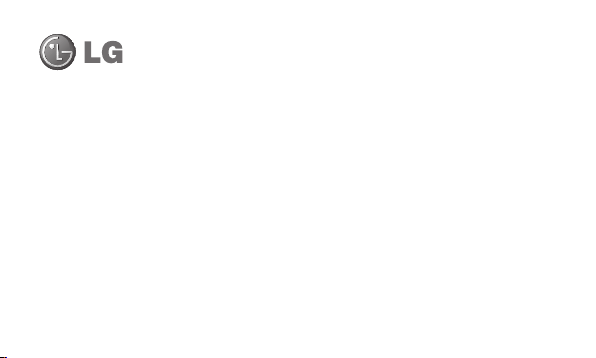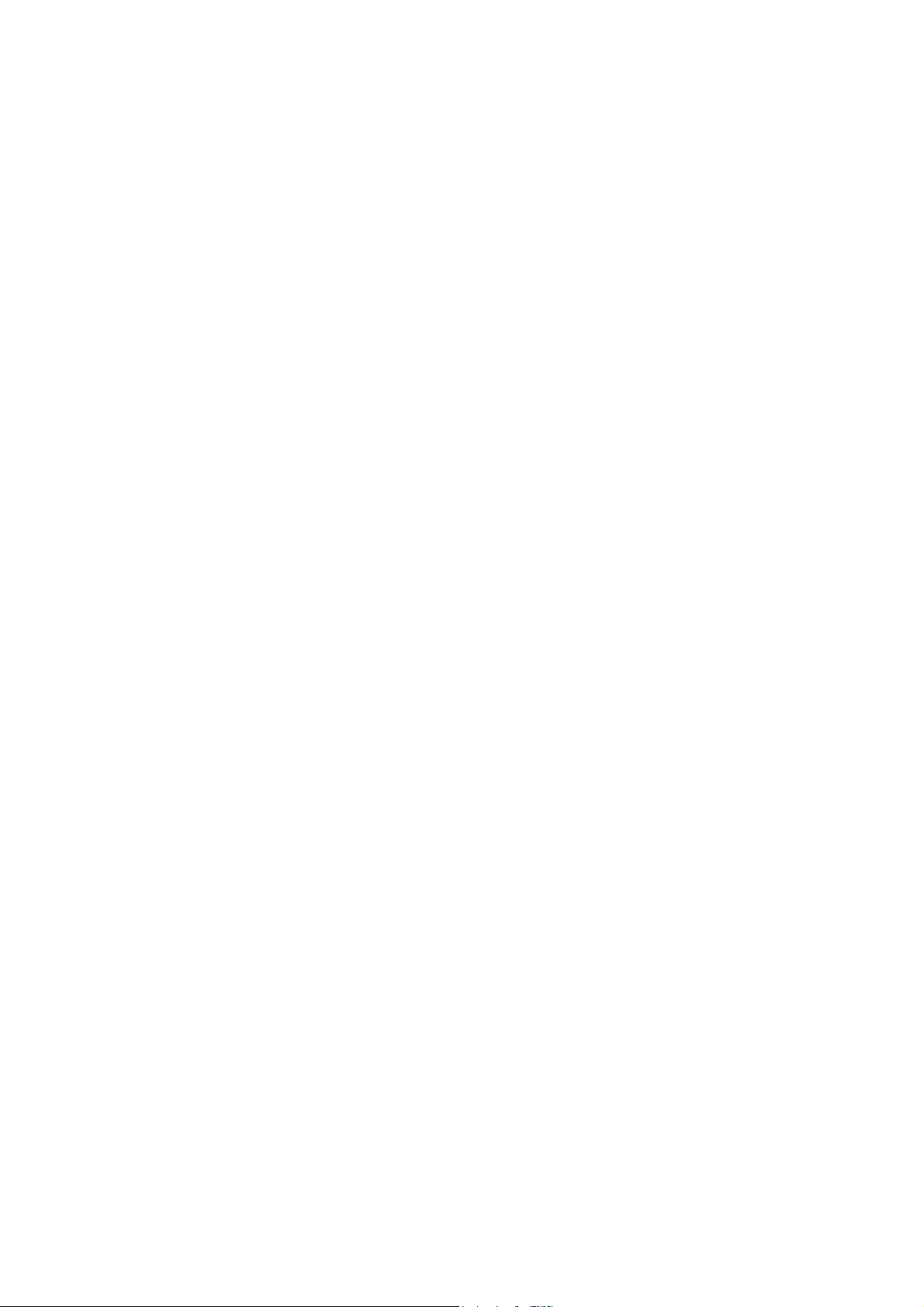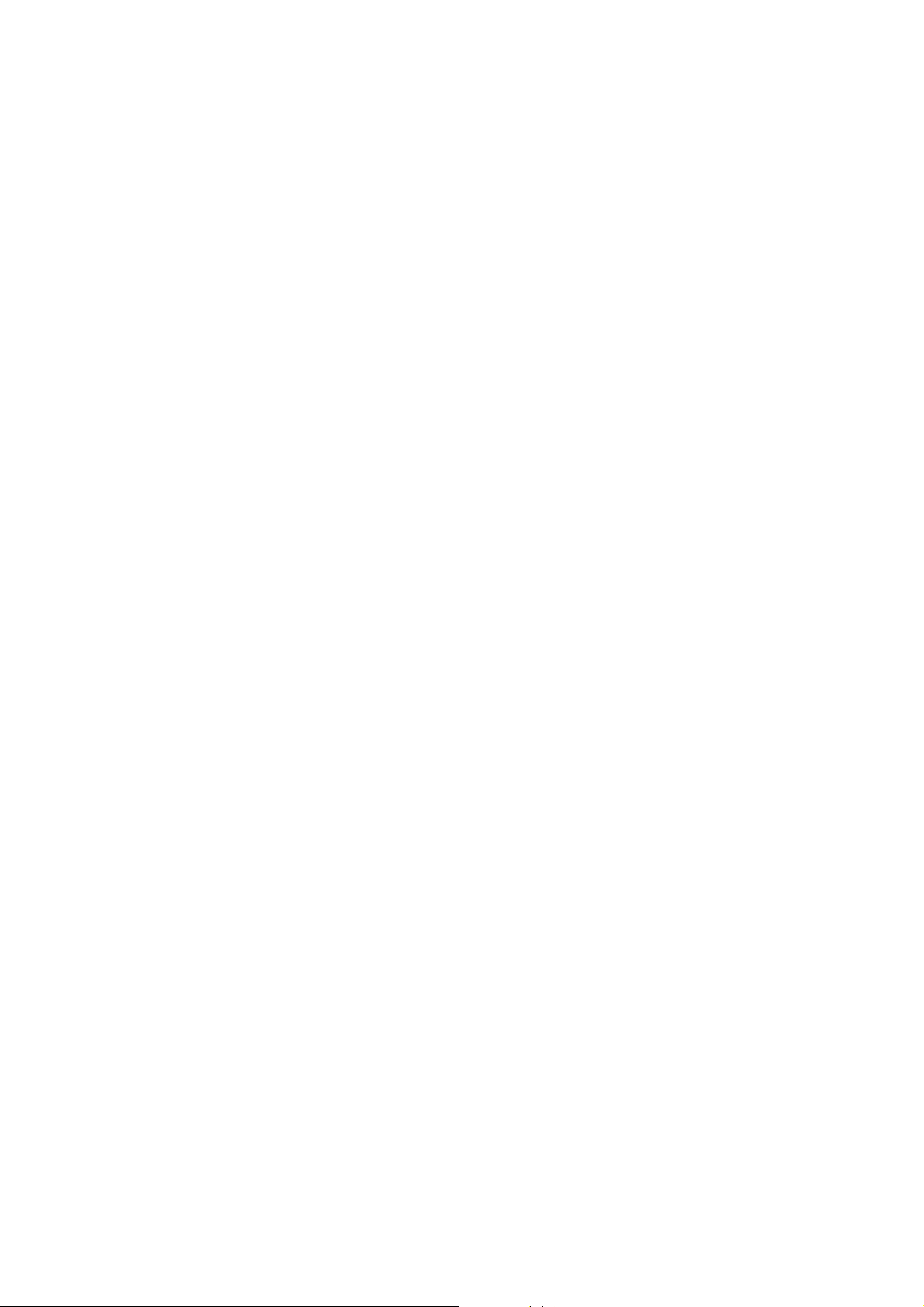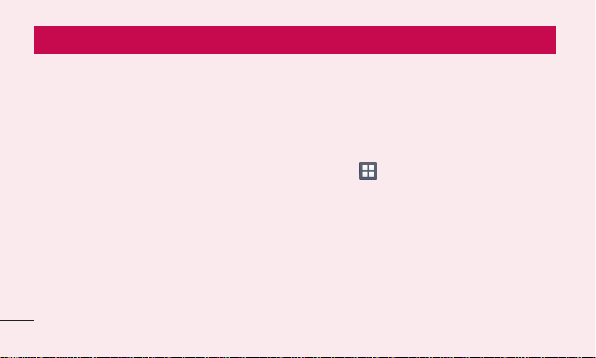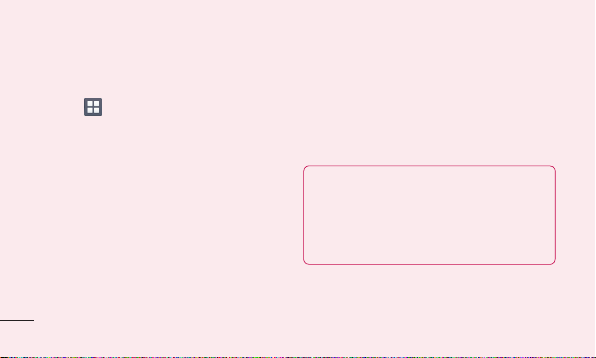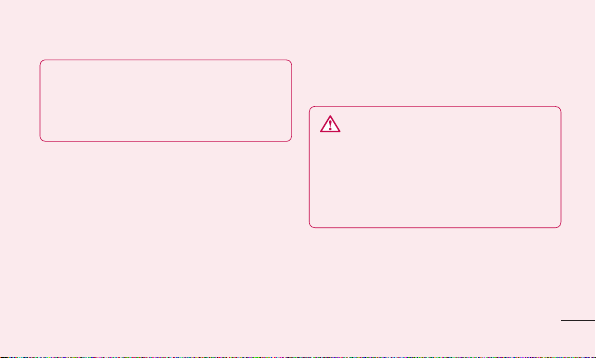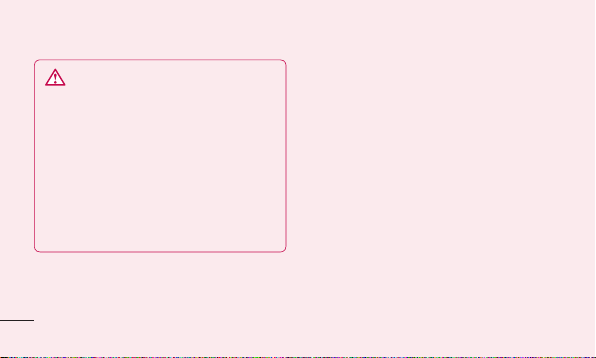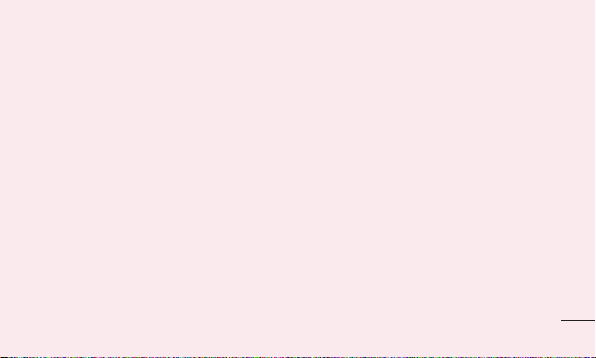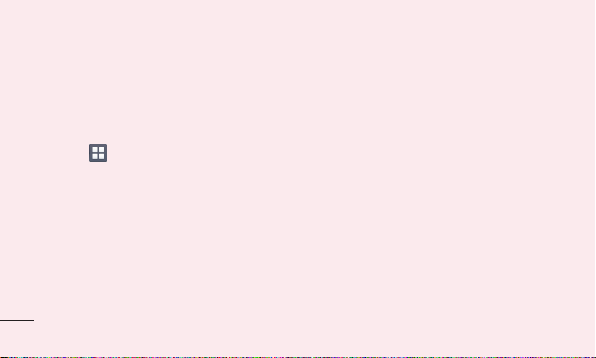25
holdingtheVolumedownandPowerkeys.
Thenreleasethepowerkeyatvibrationtime.
3.WhentheLGlogoisdisplayedonthe
screen,continuetoholdthekeysfor
around2seconds,andthenreleaseall
thematthesametime,beforetheLG
logodisappears.
Leaveyourphoneforatleastaminutewhile
thehardresetiscarriedout.Youwillthenbe
abletoswitchyourphonebackon.
Caution: If you perform a hard reset,
all user applications and user data will
be deleted. This cannot be reversed.
Remember to back up any important data
before performing a hard reset.
6. Opening and switching
applications
MultitaskingiseasywithAndroidbecause
youcankeepmorethanoneapplication
runningatthesametime.There'sno
needtoquitanapplicationbeforeopening
another.Useandswitchbetweenseveral
openapplications.Androidmanageseach
application,stoppingandstartingthemas
neededtoensurethatidleapplicationsdon't
consumeresourcesunnecessarily.