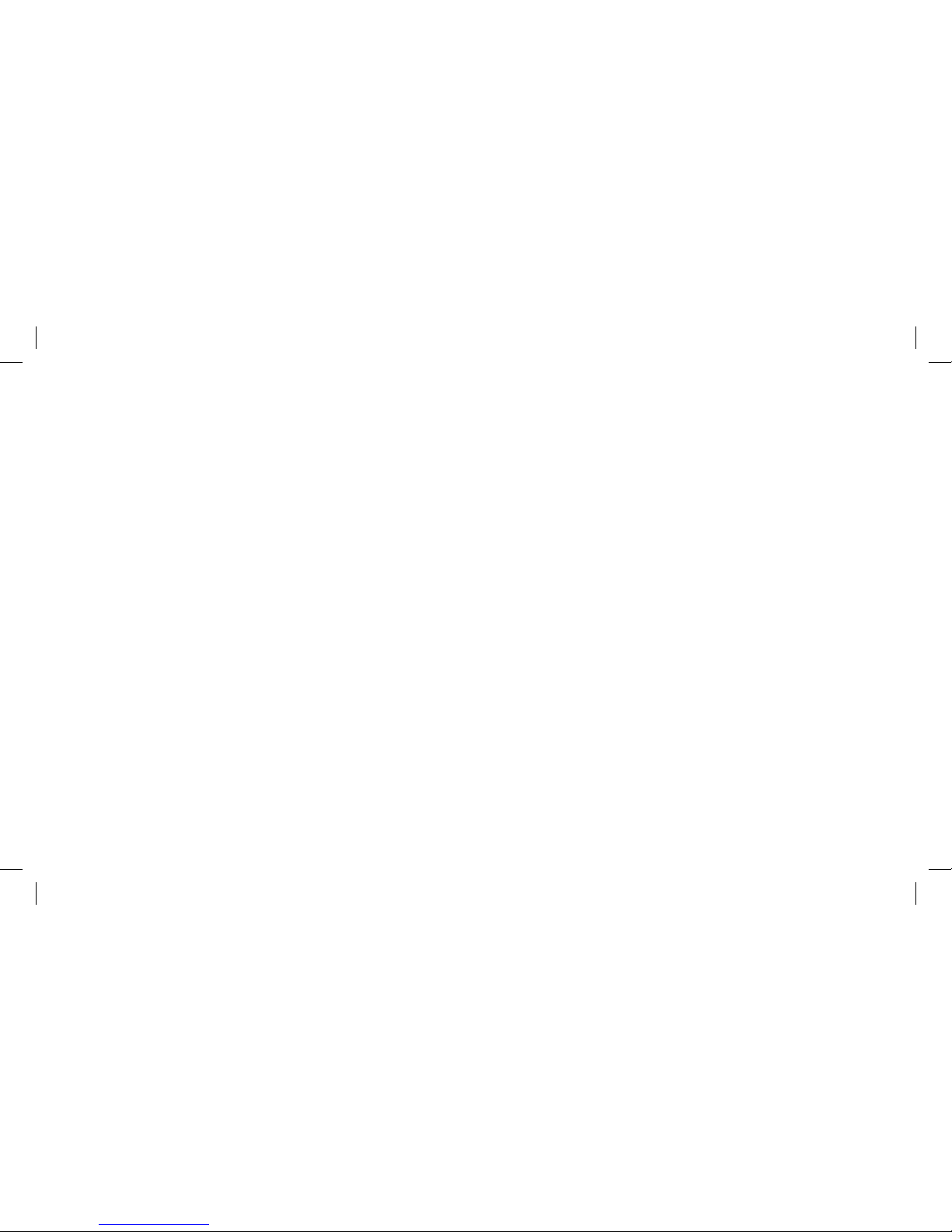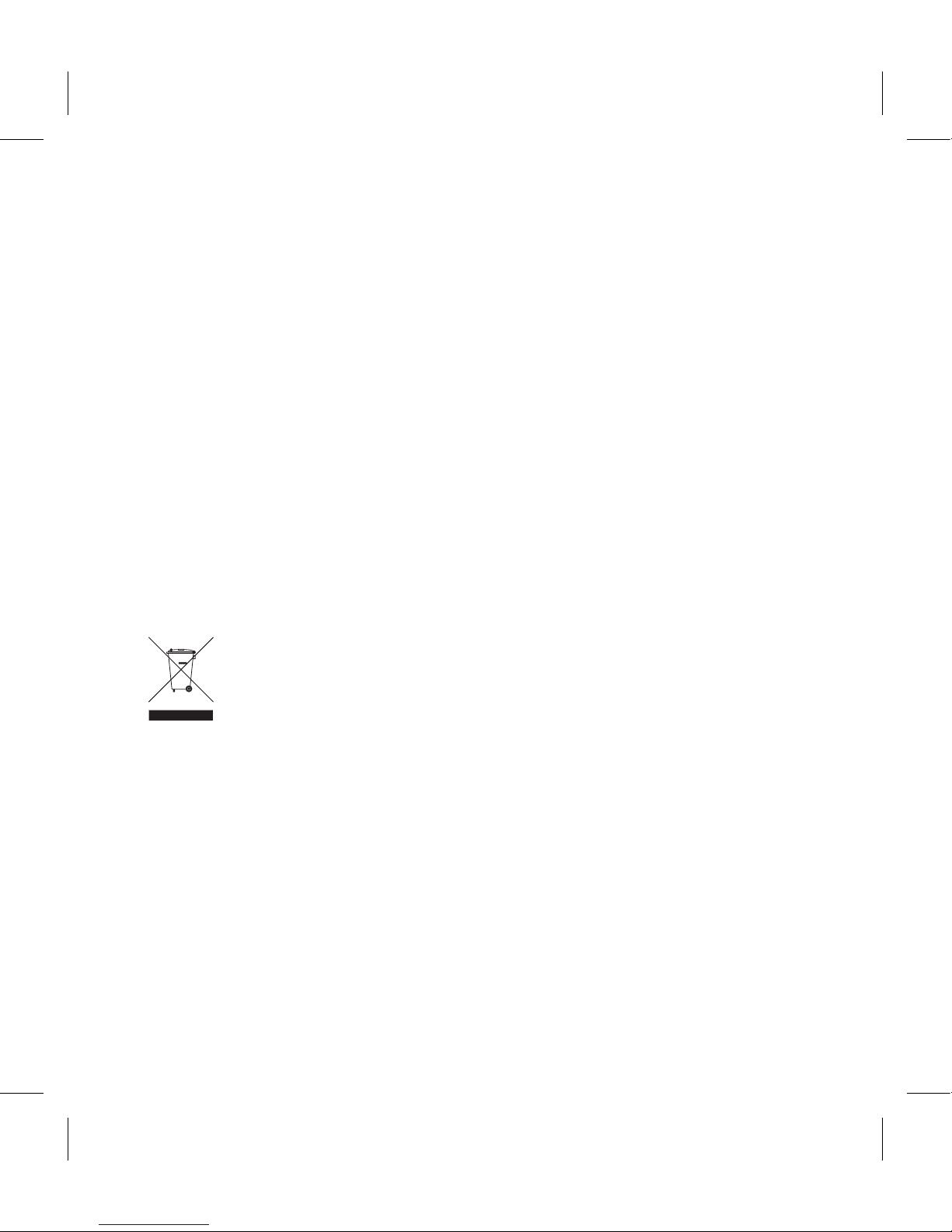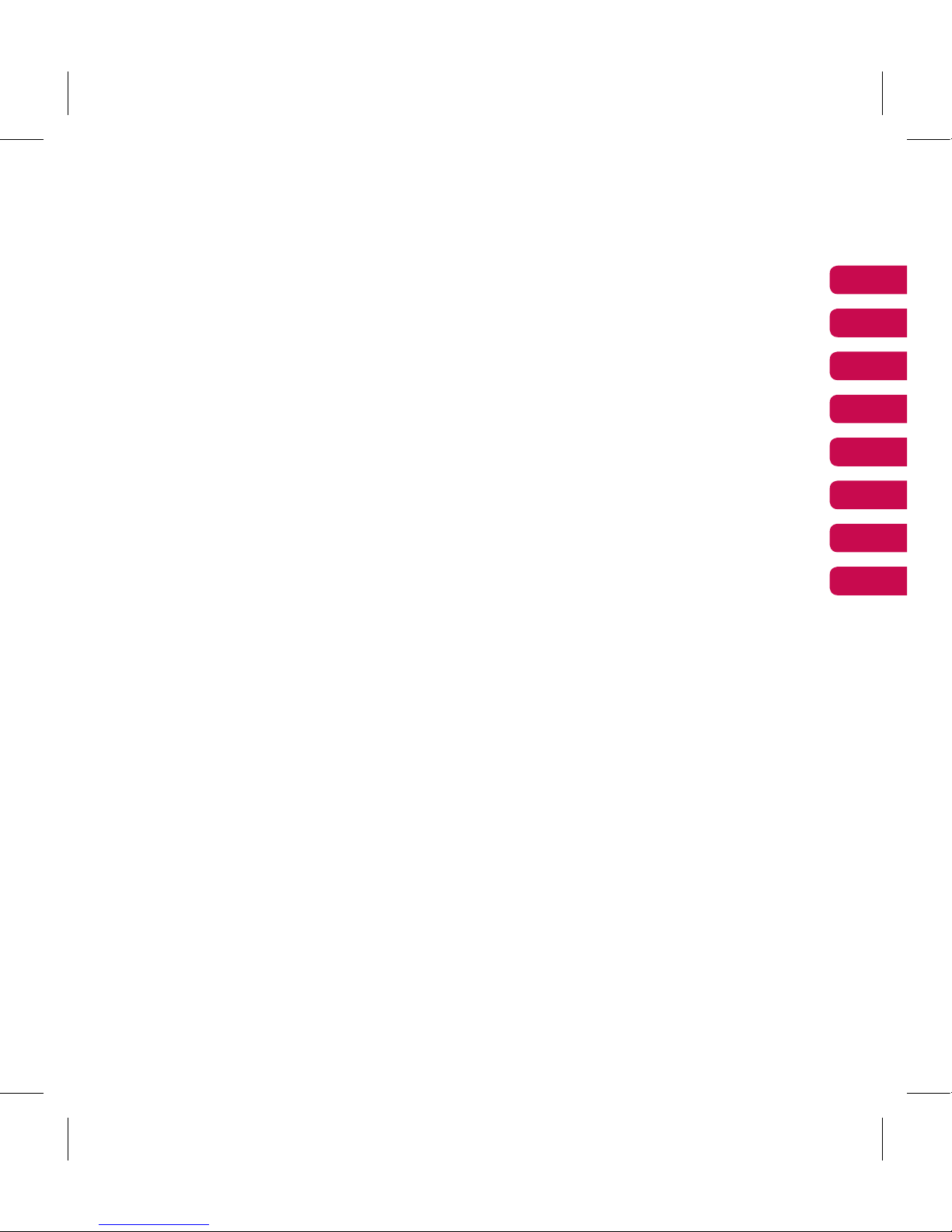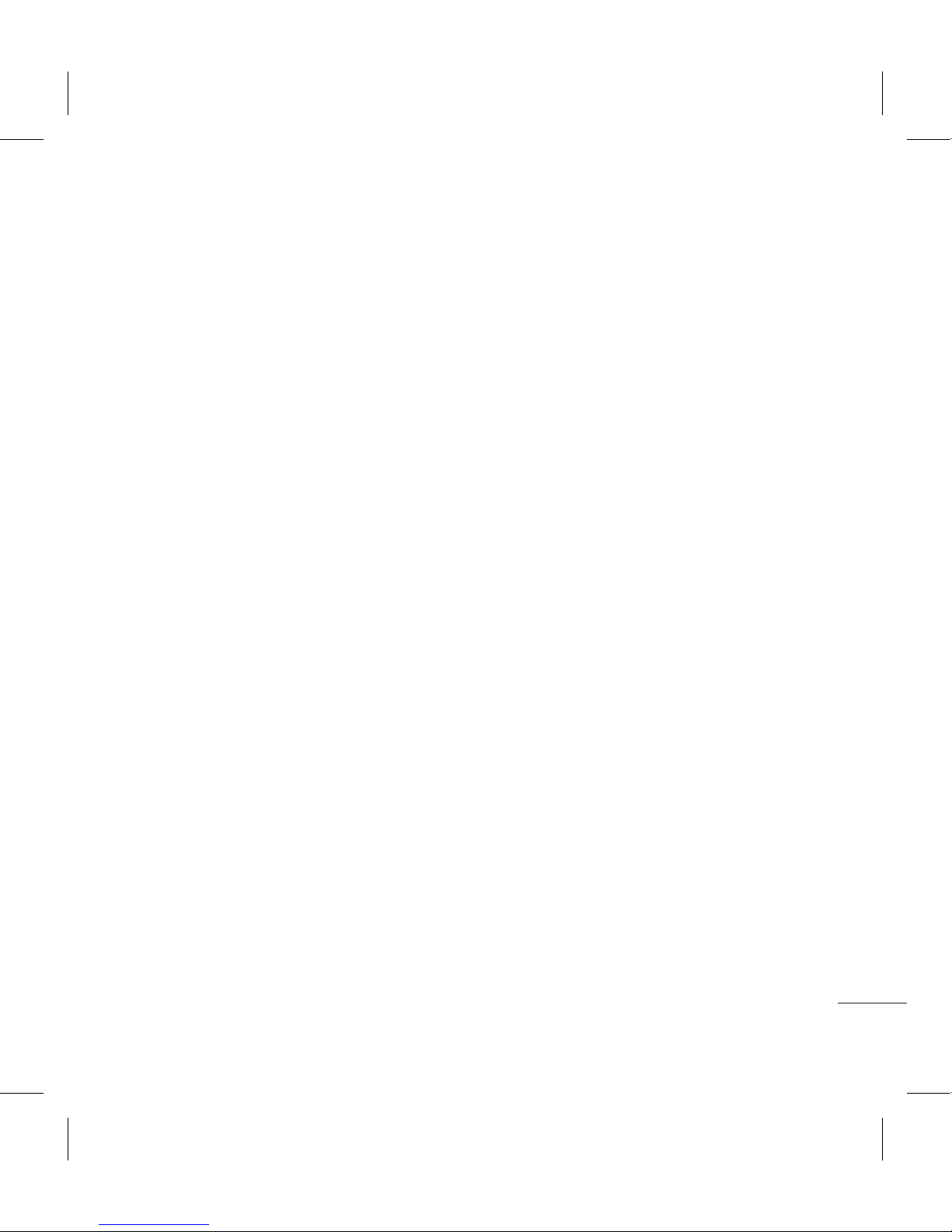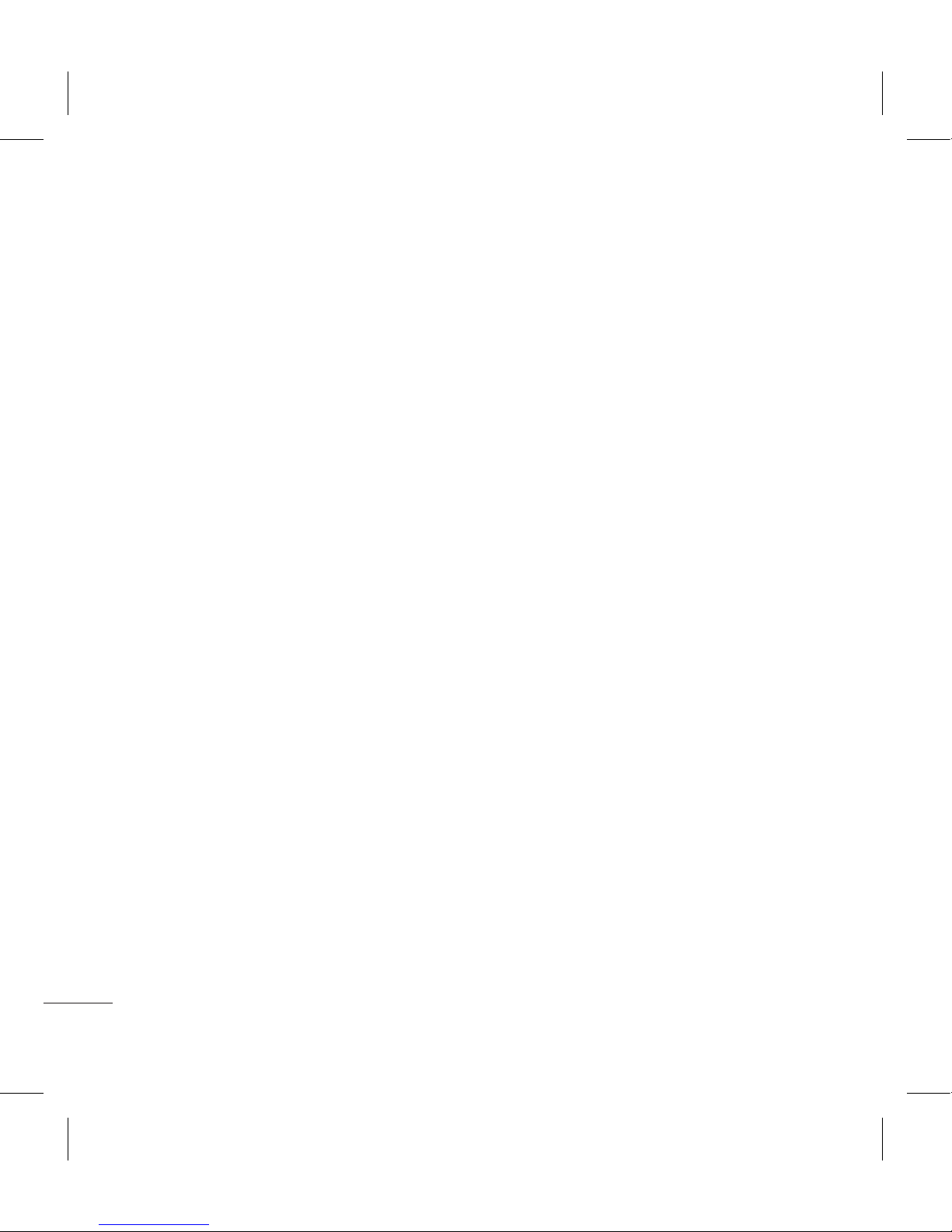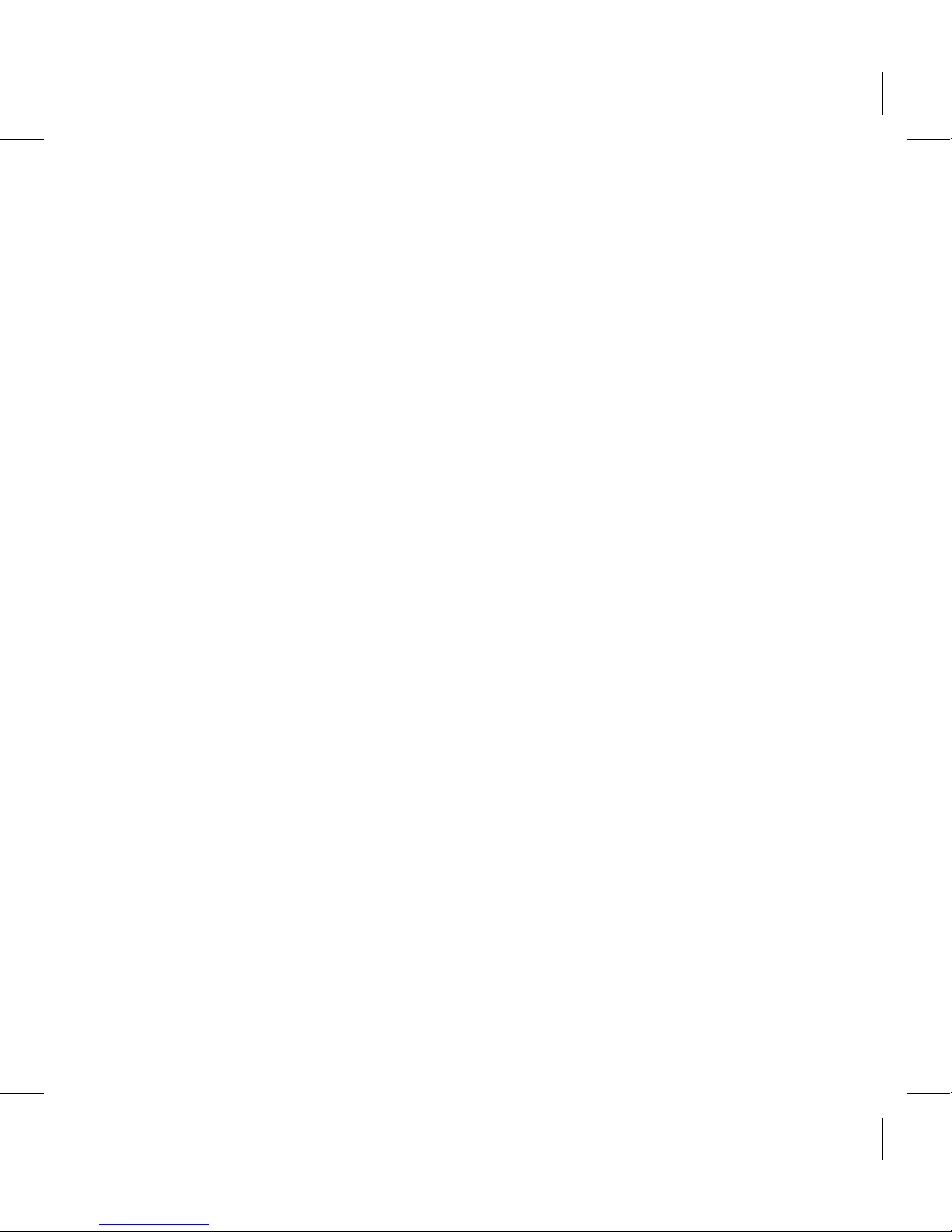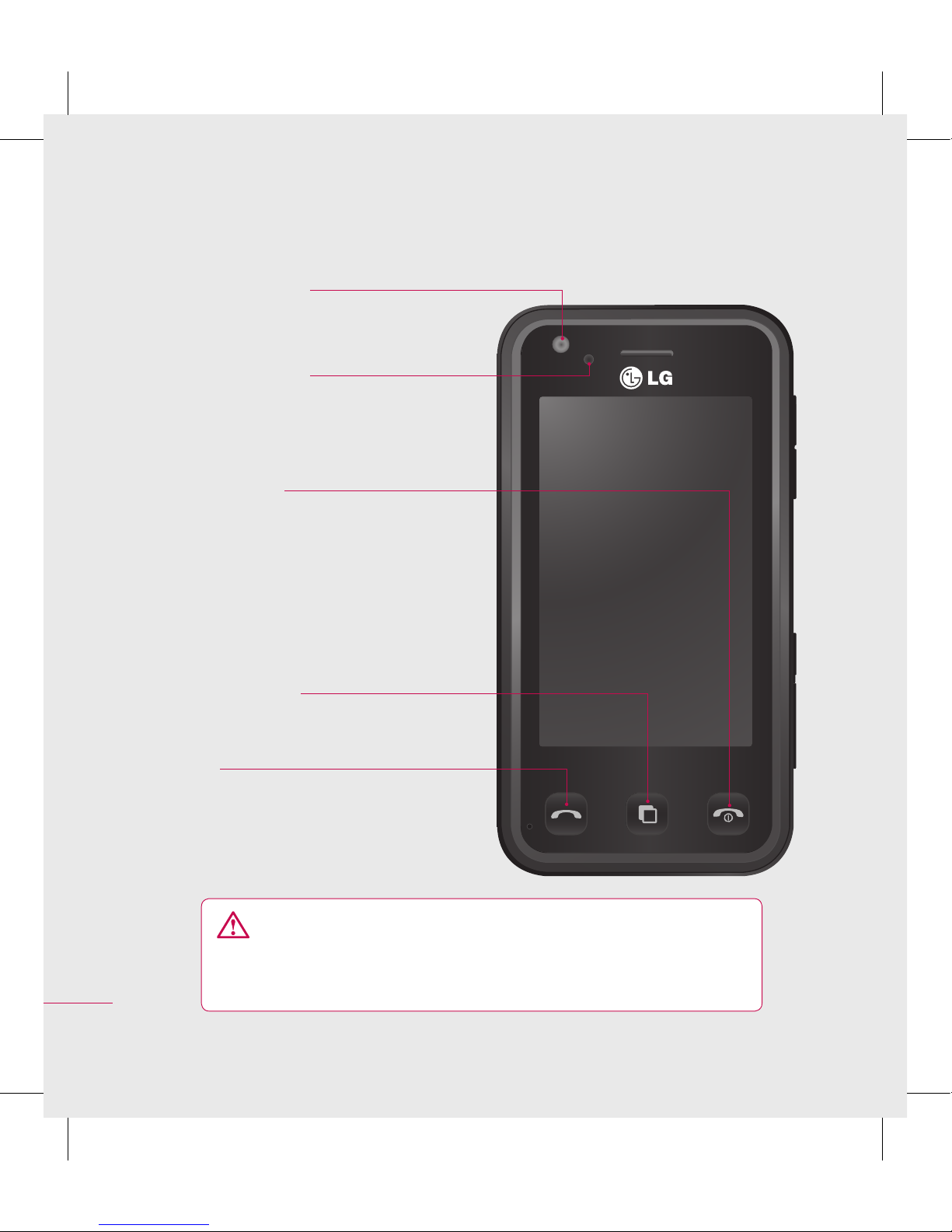Contents
Adding a voice recording.....................73
Adding a soundtrack to your video..74
Changing the speed of your video ...74
Adding a dimming eect .....................75
Multimedia................................................76
Pictures .......................................................76
My images options menu.....................76
Sending a photo......................................77
Using an image ........................................77
Marking up your images.......................78
Printing an image....................................78
Moving or copying an image..............78
Creating a slide show.............................79
Checking your memory status ...........79
Sounds ........................................................79
Using a sound...........................................79
Videos .........................................................80
Using options while video is paused80
Sending a video clip...............................80
Games and Applications ......................81
Downloading a game ............................81
Playing a game.........................................81
Using the games options menu.........81
Flash contents...........................................82
Viewing an SWF/ SVG le .....................82
Using options viewing the SWF/ SVG
le .................................................................82
Documents ................................................82
Viewing a le.............................................82
Transferring a le to your phone .......83
Others..........................................................83
Creating a movie .....................................84
Music............................................................85
Transferring music onto your phone85
Playing a song ..........................................86
Using options while playing music...86
Creating a playlist....................................87
Editing a playlist.......................................87
Deleting a playlist....................................88
Using the radio.........................................88
Searching for stations............................88
Resetting channels .................................89
Listening to the radio.............................89
Get organised
Organiser...................................................90
Adding an event to your calendar ....90
Changing your default calendar
view..............................................................90
Adding an item to your To do list ......91
Sharing a To do task................................91
Using date nder.....................................91
Setting your alarm ..................................92
Adding a memo.......................................92
Voice recorder...........................................93
Recording a sound or voice.................93
Sending the voice recording...............93
Using your calculator .............................94