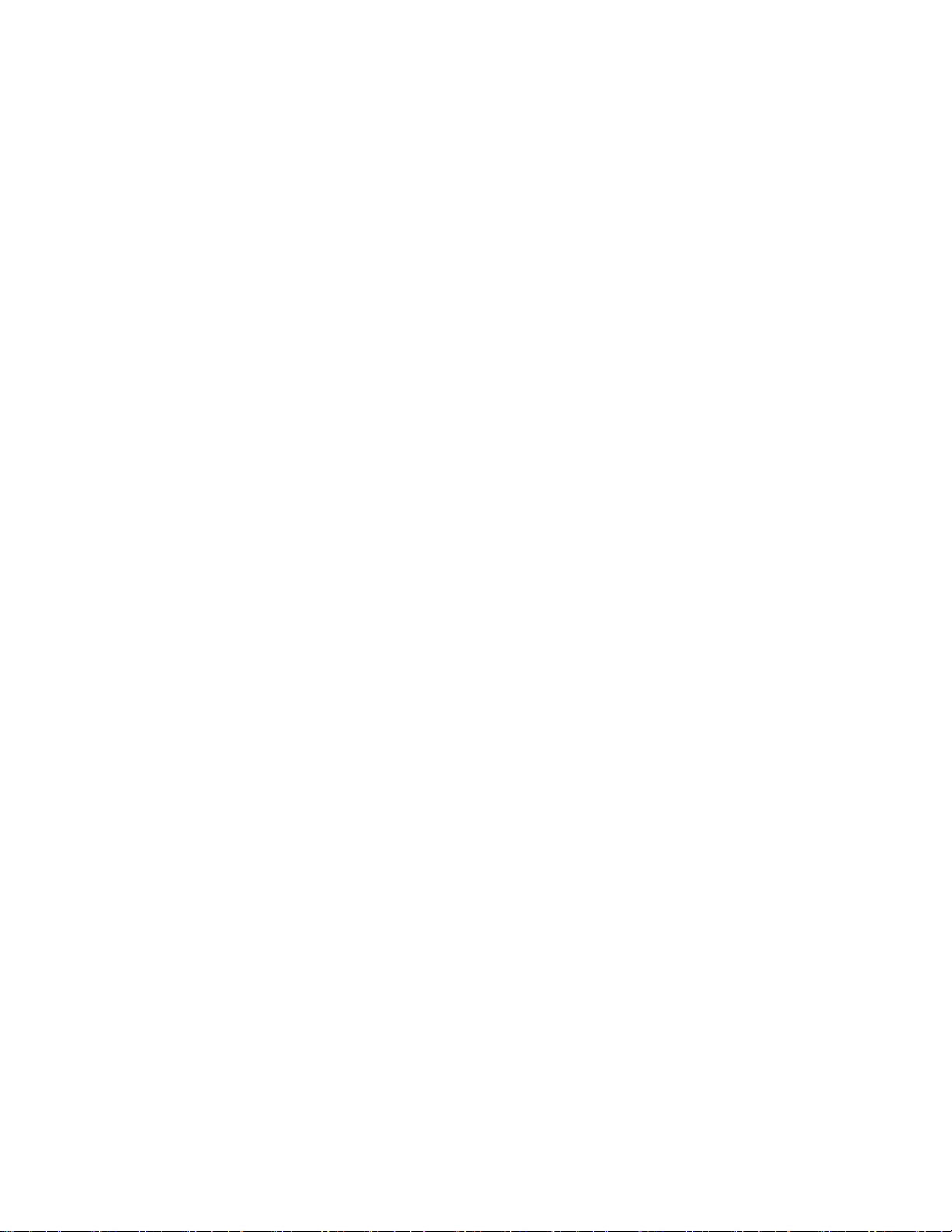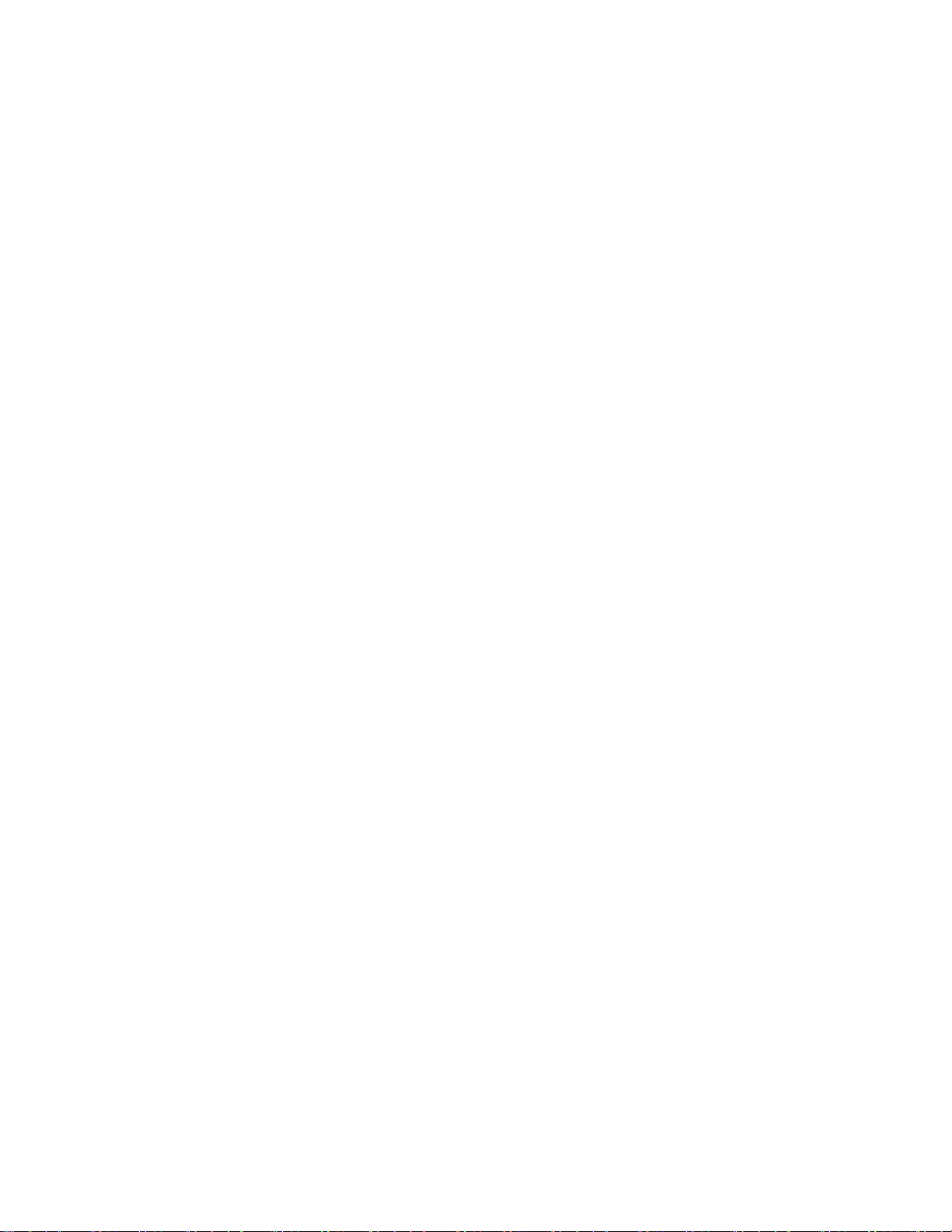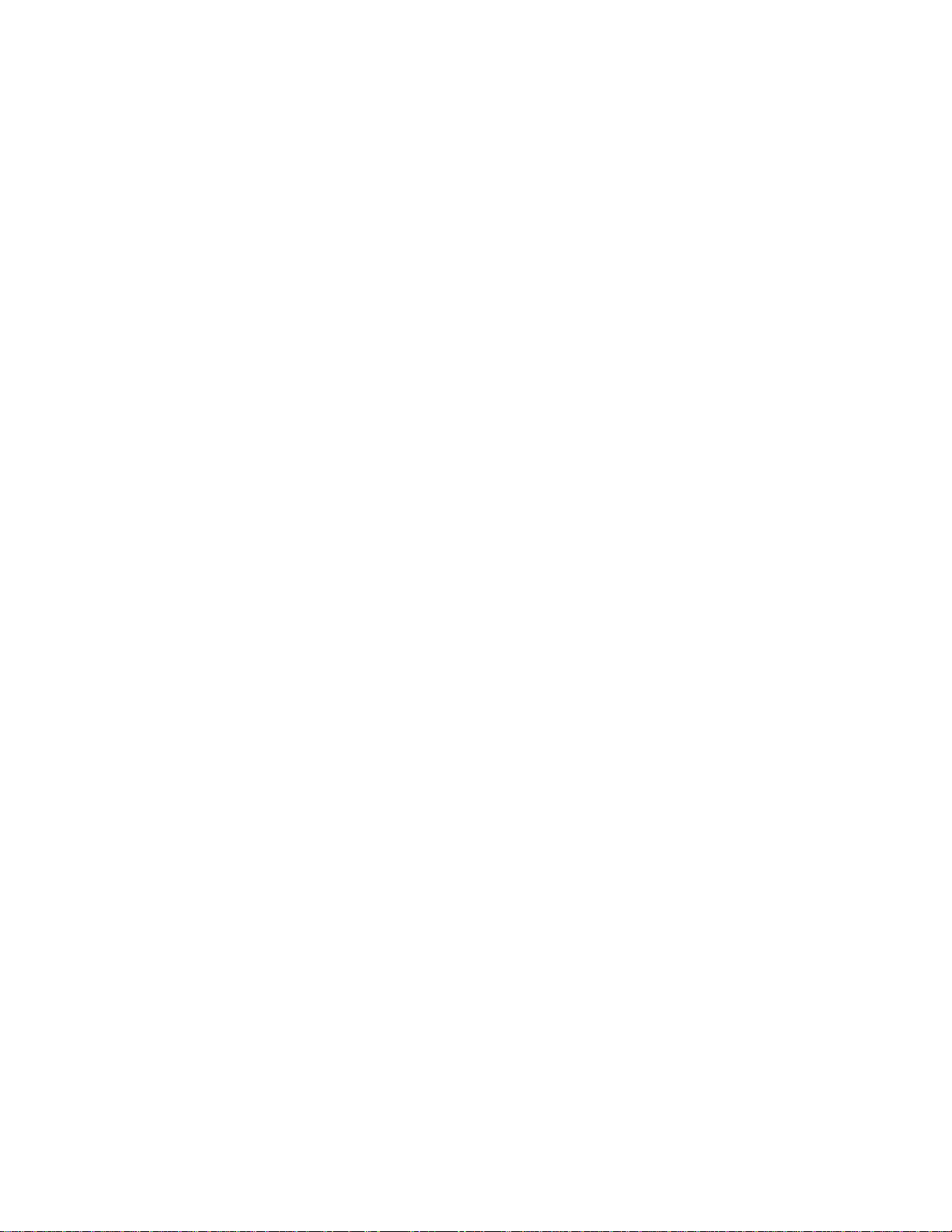TOC iii
TTY Mode...................................................................................................................36
Contacts....................................................................................................................................37
Get Started with Contacts..................................................................................................37
Access Contacts.........................................................................................................37
The Contacts List........................................................................................................38
Contacts List Options..................................................................................................38
Add a Contact....................................................................................................................39
Save a Phone Number.......................................................................................................40
Edit a Contact Entry...........................................................................................................40
Communicate with Your Contacts......................................................................................43
Import, Export, and Share Contacts...................................................................................45
Import Contacts From Your Internal Storage...............................................................45
Export Contacts to Your Internal Storage....................................................................45
Share a Contact..........................................................................................................45
Join and Separate Contacts........................................................................................46
Accounts and Messaging..........................................................................................................47
Gmail/Google.....................................................................................................................47
Create a Google Account............................................................................................47
Sign In to Your Google Account..................................................................................48
Access Gmail..............................................................................................................48
Send a Gmail Message ..............................................................................................49
Read and Reply to Gmail Messages...........................................................................49
Email .................................................................................................................................50
Add an Email Account (POP3 or IMAP)......................................................................50
Corporate Email (Outlook)..........................................................................................51
Open Email.................................................................................................................52
Create and Send Email...............................................................................................53
Reply to or Delete an Email Message.........................................................................53
Configure and Sync Corporate Email Settings............................................................53
Text and Multimedia Messaging.........................................................................................56
Send a Text Message.................................................................................................56
Send a Multimedia Message (MMS)...........................................................................57
Save and Resume a Draft Message ...........................................................................58