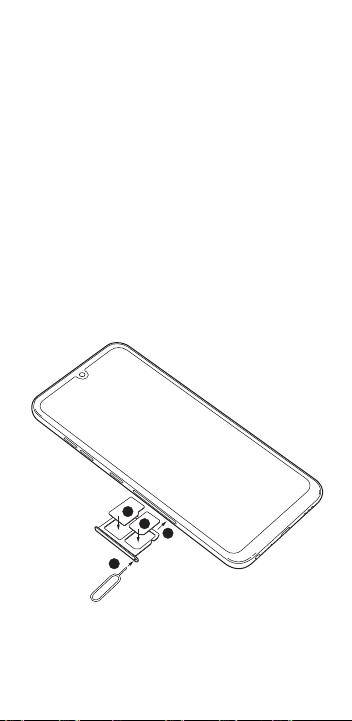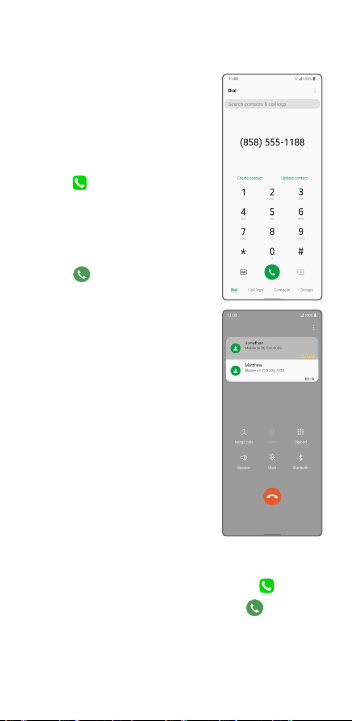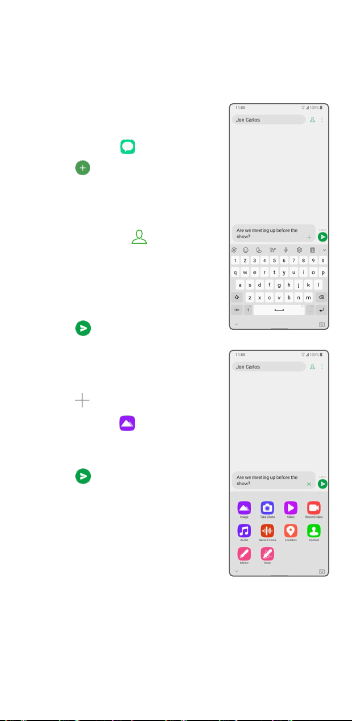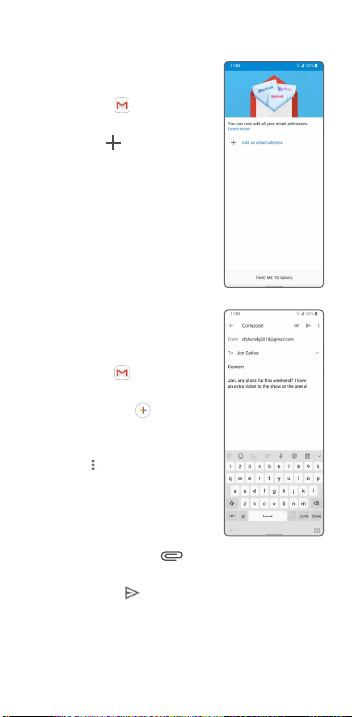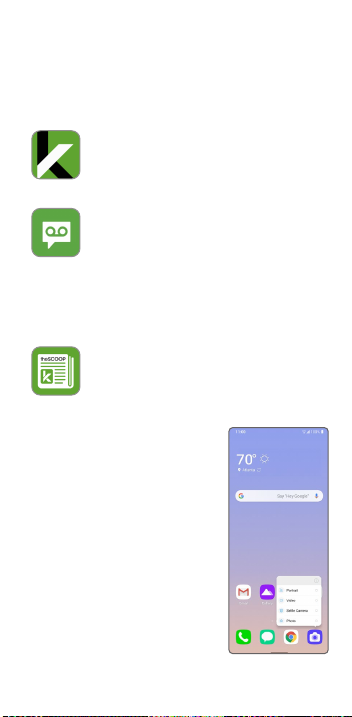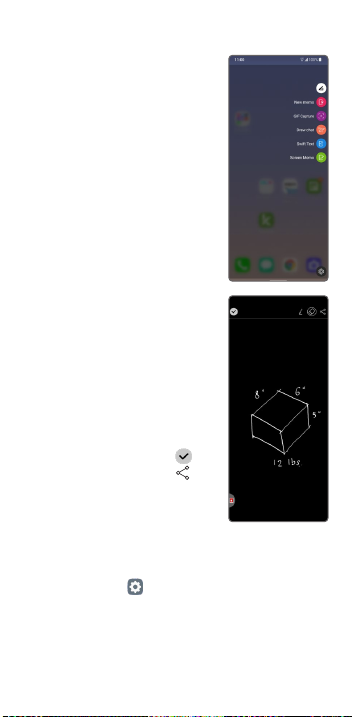Email
Email setup
1. From the home screen,
tap Gmail .
2. Go through the intro or tap
SKIP.Tap then select an
email provider.
3. Enter the email address.
Tap Next then enter
password and tap Next.
4. Select I agree to the T&C.
5. Tap TAKE ME TO GMAIL.
You can now read and
send emails.
Create and send an
email message
1. From the home screen,
tap Gmail .
2. To compose a new
message, tap .
3. Tap the To field and enter
an email address or name,
or tap then Add from
Contacts to select from
the address book.
4. Enter a subject and
message.
5. To attach files, tap and
then Attach file.
6. To send, tap .
Unique LG features
Create memos with Quick-Memo+
1. From the home screen,
swipe left then tap
Essentials folder, then tap
QuickMemo+ .
2. Tap to create a new
memo to add text or
draw on an image.
3. Tap Done to save your
memo.
4. To add a time or location
reminder to a memo,
tap the memo and then
tap Add reminder or
Location.
Wake up your screen
with KnockON®
1. From the home screen,
tap Settings , then
Extensions. Under
KnockON tap the button
to enable this feature.
2. Tap the screen twice to
wake the phone up.
3. From the home screen,
tap twice on a blank
area to put the phone
back to sleep.
Headset
port
Touch screen
Using Gesture Control
• Go to Home Screen: Swipe
up from the bottom edge
of the screen
• Go Back: Swipe in from
the left or right edge of
the screen
• Switch between apps:
Swipe up and hold from the
bottom edge of the screen
• Recent apps: Swipe right
along the bottom edge
of the screen to switch
between your recent apps
Notification panel
Quickly view alerts such as
new messages and emails,
recent calls, software update
and more on the Notification
panel.
• Swipe down from the top of
any home screen to access
the Notification panel.
Swipe down one more time
to reveal additional options.
• Clear individual notifications
by swiping left or right on
the alert, or tap CLEAR ALL
to remove all notifications.
Quick Start Guide
Getting to know your
LG Stylo™
6 Phone setup
Inserting the nano-SIM card, and
microSD™ card
1. From the lower left-hand side of the device,
poke the SIM card slot remover (included)
into the hole until the card slot releases. Pull
completely out.
2. Insert the nano-SIM card into the slot as
shown with the gold-colored contacts
facing down.
3. Insert the microSD card (optional) into the
microSD slot as shown with the gold-colored
contacts facing down.
4. Insert the card slot back into the phone.
5. Charge your phone.
Calls and voicemail
HD Voice Capable
Enjoy crystal clear
conversations with HD Voice!
Make a Call
1. From the home screen,
tap .
2. Enter a phone number
with the dial pad, or tap
Contacts to select a
contact from the list.
3. Tap to place the call.
Use call waiting
With call waiting, you can take
two calls at once.
1. While on a call, you will
hear a tone if another call
comes in.
2. Tap Answer and swipe in
any direction to receive the
call.Your current call will
automatically be placed
on hold, and both calls will
be listed on screen.
3. Simply tap a call in the list
to make it active.
Check voicemail
1. From the home screen, tap Phone .
2. Tap 1on the dial pad and press to
access voicemail.
To experience Cricket HD Voice, both callers must have a compatible HD
Voice capable smartphone and make the call over Cricket’s LTE Network
or a compatible network. Cricket’s LTE coverage is not equivalent to its
overall network coverage. HD Voice calls made on a compatible device
and on the LTE network may not experience an HD Voice connection at
times of network congestion. Other carriers’ networks may interoperate
with Cricket’s LTE network to support an HD Voice call.
Personalize
Customizing
home screens
Personalize your home screen
with apps, widgets, and
wallpapers.Tap and hold a
blank part of the home screen
to access customization
options, then select Widgets,
Wallpaper & theme, Home
screen settings, or App trash.
Browse options by swiping to
scroll through, and tap or
drag an item to add it to a
home screen.
Organizing
home screens
• To move a widget, shortcut,
or folder, tap and hold it
and then drag it to a new
location.
• To delete,tap and hold
and then drag the item up
to Remove.
• To create a folder, tap and
hold an icon and drag it
on top of another icon.
• To rename a folder, tap it,
and tap the Folder name
field to bring up the
keyboard.
LG Stylo™6
Useful features
Cricket services
These services make using Cricket even better
and easier!
myCricket: Access billing, make a
quick payment, view usage, and
access support from the palm of
your hand.
Visual Voicemail: Quickly view,
access, and play back your voicemail
messages. Easily save important
numbers to your Favorites list and
respond to messages by calling back
or texting.
Additional services
theSCOOP: Get news, local weather,
sports scores, entertainment and more
right to your phone.
App shortcuts
Save steps using app shortcuts
directly from your home screen.
1. Press and hold an app to
open the list of functions.
2. Select the function you
would like and you are
immediately taken to it!
Photos and video
Don’t just capture the moment; share it!
Take a picture
1. From the home screen,
tap .To launch the
camera when the screen is
off, quickly double press the
down volume key.
2. Zoom in/out by pinching
with your fingers on the
screen.Tap to adjust
your camera settings.
3. Tap to change between
Standard and Wide Angle.
4. To take a photo, tap or
press a Volume key.
Record a video
1. Inside camera
app, tap
Video. Ta p to adjust
video settings.
2. To begin recording,tap .
3. You can snap a photo
while recording video by
tapping .
4. Tap to pause recording,
and to resume.
5. Tap to stop recording.
Share a picture or video
1. From the home screen, tap .
2. Tap an album and then tap a photo or video.
3. Then tap and select an option for sharing.
Pop Menu
Capture notes on the go with
the premium stylus, so you
never lose a thought.
To enable Pop Menu:
1. While on the home screen,
remove the stylus.
2. Pick from stylus-optimized
apps that appear.
Screen-Off
Memo
Instantly jot down brilliant
ideas while the screen is off!
By default, when the device
screen is off or sleeping, you
can still write down your notes
quickly to save for later.
1. Remove the embedded
Stylus Pen.
2. Immediately write or draw
on the display.
3. Tap the Check mark
to save, or tap Share to
share to apps.
Fingerprint ID
Securely and easily unlock your device with
your fingerprint.
1. Tap Settings , tap Lock screen & security,
then tap Fingerprints.
2. Follow the instructions to set up your
fingerprint as a way to unlock your device.
Phone management
Manage your memory and battery usage with
these built-in tools.
Smart cleaning
Make the most of your
memory by letting Smart
cleaning clear out old and
unneeded files.
1. From the home screen,
swipe left then tap
Management folder.
2. Tap Smart cleaning .
3. Tap Optimize phone.
Alternatively, you can access
Smart cleaning inside the
Settings app under
Extensions.
Battery Saver
Extend the battery life by
optimizing performance.
1. Inside Smart cleaning
app, tap Battery saver.
2. Tap either Extended or
Maximum mode to help
extend your battery life.*
* Actual battery time may vary depending on network connectivity
and application use.
1
4
2
3
Front-facing
camera
Stylus pen
Charging/
data port
Earpiece
Status and
notification bar
Home key
(slide up)
Touch
screen
Stylus dock
Speaker
LED Flash
Fingerprint
sensor
Volume
up/down
keys
Rear
cameras
Power/
lock key
Text and picture
messaging
Send a text message
1. From the home screen, tap
Messaging .
2. Tap to compose a new
message.
3. In the To field, enter a
number or a contact
name, or tap to select a
contact from the address
book.
4. Tap the Enter message
field and enter your text.
5. Tap to send.
Send a picture message
1. Follow steps 1- 4 above.
2. Tap in the message field.
3. Tap Image and select
a picture, or choose
another file to attach.
4. Tap to send.
The
Google
Assistant™
Product meets FCC Radio Frequency Exposure Guidelines—FCC ID
ZNFX320APM.This device complies with Part 15 of the FCC Rules.
Operation is subject to the following two conditions: (1) this device
may not cause harmful interference,and (2) this device must
accept any interference received, including interference that may
cause undesired operation. Copyright © 2020 LG Electronics U.S.A.,
Inc.ALL RIGHTS RESERVED. LG and the LG logo are registered
trademarks of LG Corp. Stylo is a trademark of LG Electronics, Inc.
Changes or modifications that are not expressly approved by LG
Electronics U.S.A., Inc. for compliance could void the user’s authority
to operate this equipment.All features, functionality, and other
product specifications are subject to change without notice. Screen
shots are simulated and subject to change.
© 2020 Cricket Wireless LLC.All rights reserved.Cricket
and the Cricket logo are registered trademarks under
license to Cricket Wireless LLC.
MBM67464001 Printed in Vietnam
FDA Notice.Complies with 21 CFR 1040.10 and 1040.11 except for
deviations pursuant to Laser Notice No. 50, dated June 24,2007.
Caution! This product employs a laser system.To ensure proper use
of this product,please read this owner’s manual carefully and retain
for future reference. Should the unit require maintenance, contact a
LG Authorized Service Center. Use of controls, adjustments, or the
performance of procedures other than those specified herein may
result in hazardous radiation
exposure.To prevent direct
exposure to laser beam, do not try
to open the enclosure or make
direct contact with the laser.
More information
On the web
Detailed support information, including device
specifications and the full user manual, is available
at www.cricketwireless.com/support/devices.
On the phone
• Call Customer Care at 1-855-246-2461 or
• Dial 611 from your phone
Accessories
Cricket offers a full line of accessories. For more
information, go to www.cricketwireless.com/
shop/accessories or visit your local Cricket retailer.
CLASS 1 LASER PRODUCT
KLASSE 1 LASER PRODUKT
LUOKAN 1 LASER LAITE
KLASS 1 LASER APPARAT
CLASSE 1 PRODUIT LASER