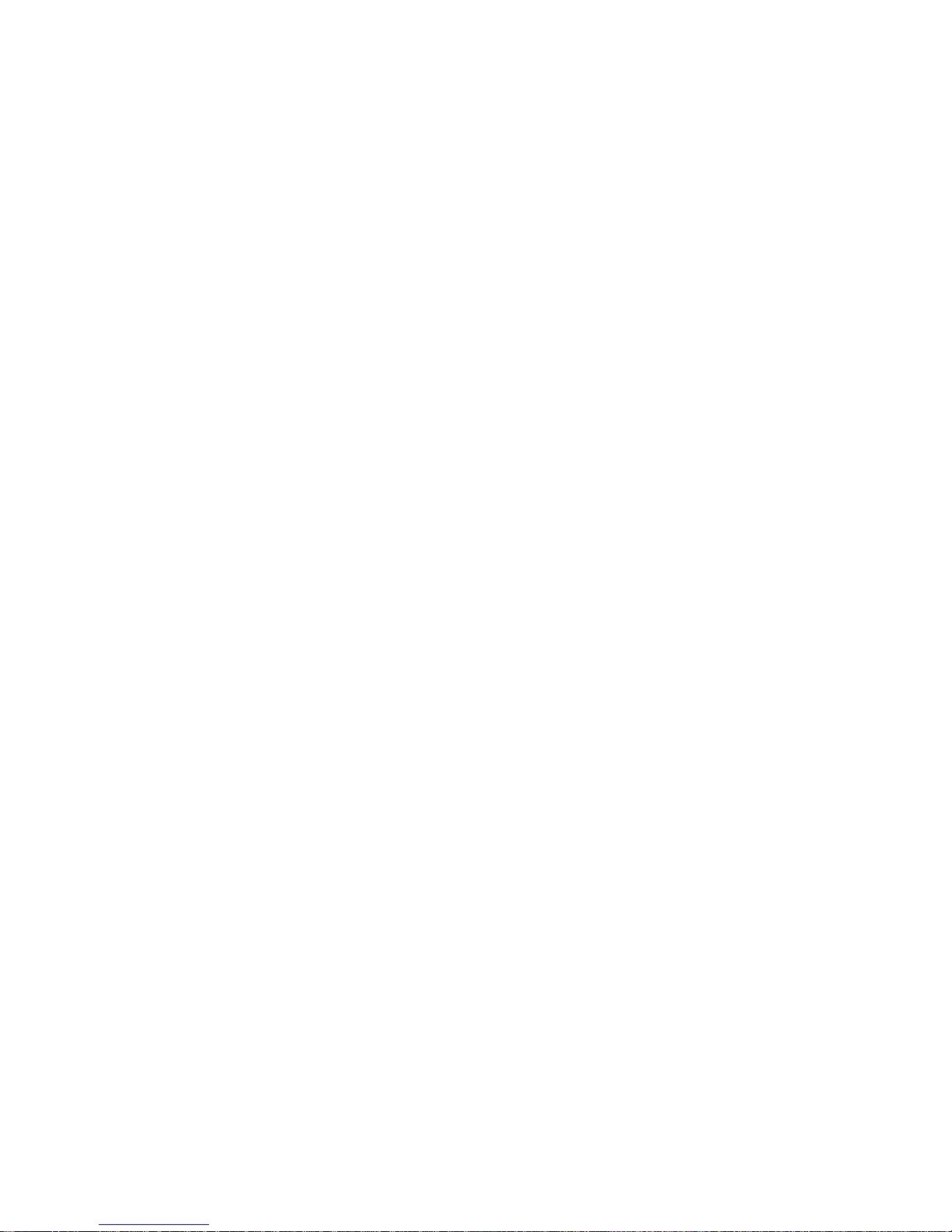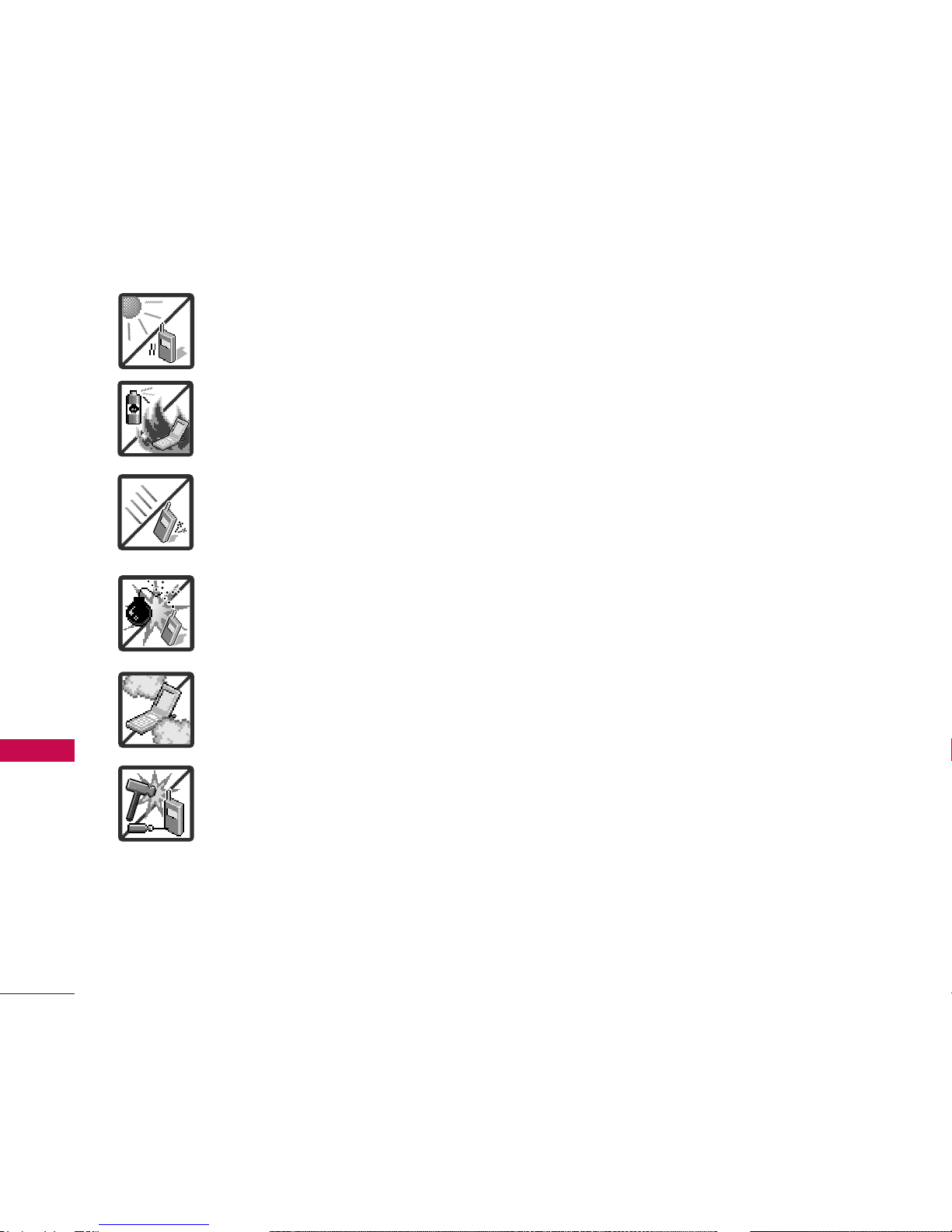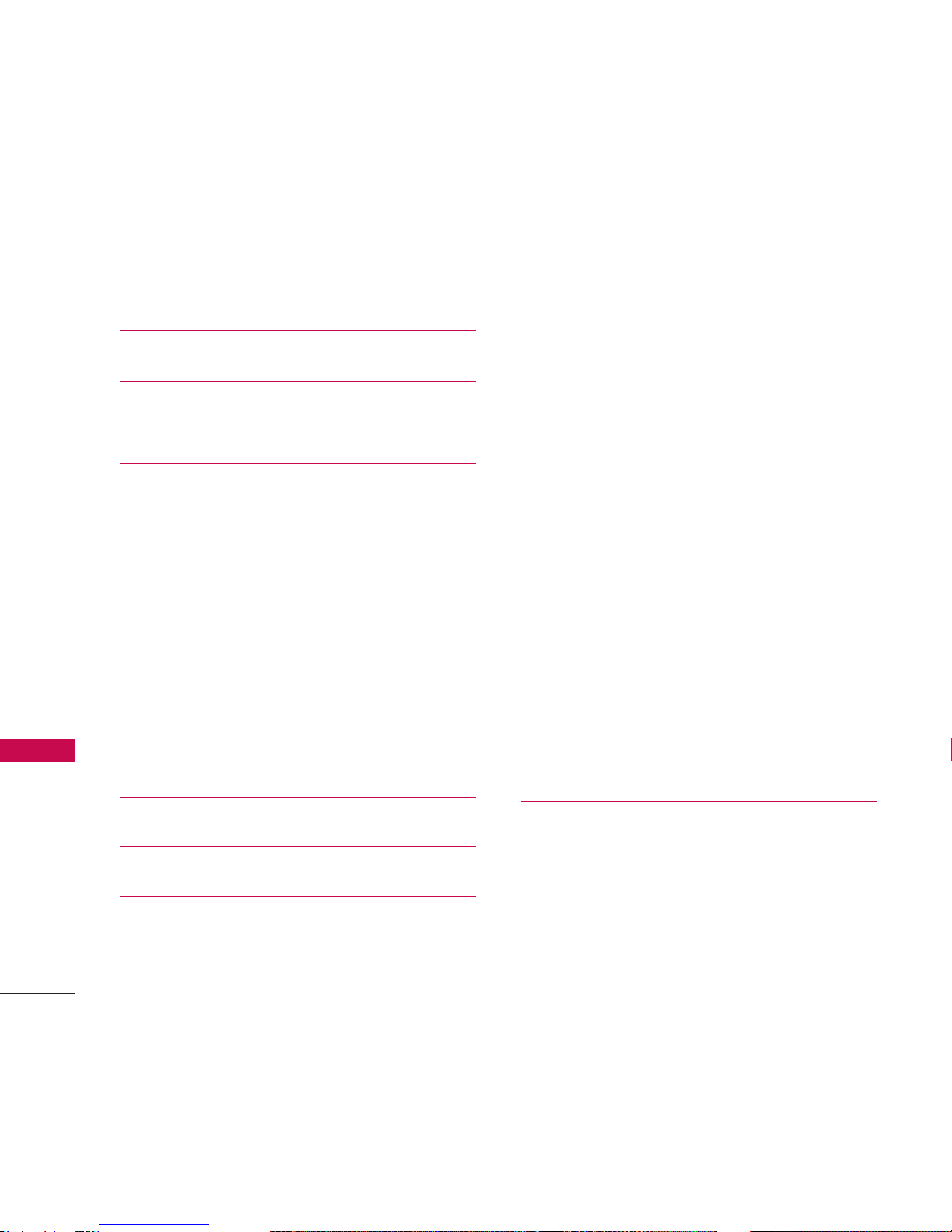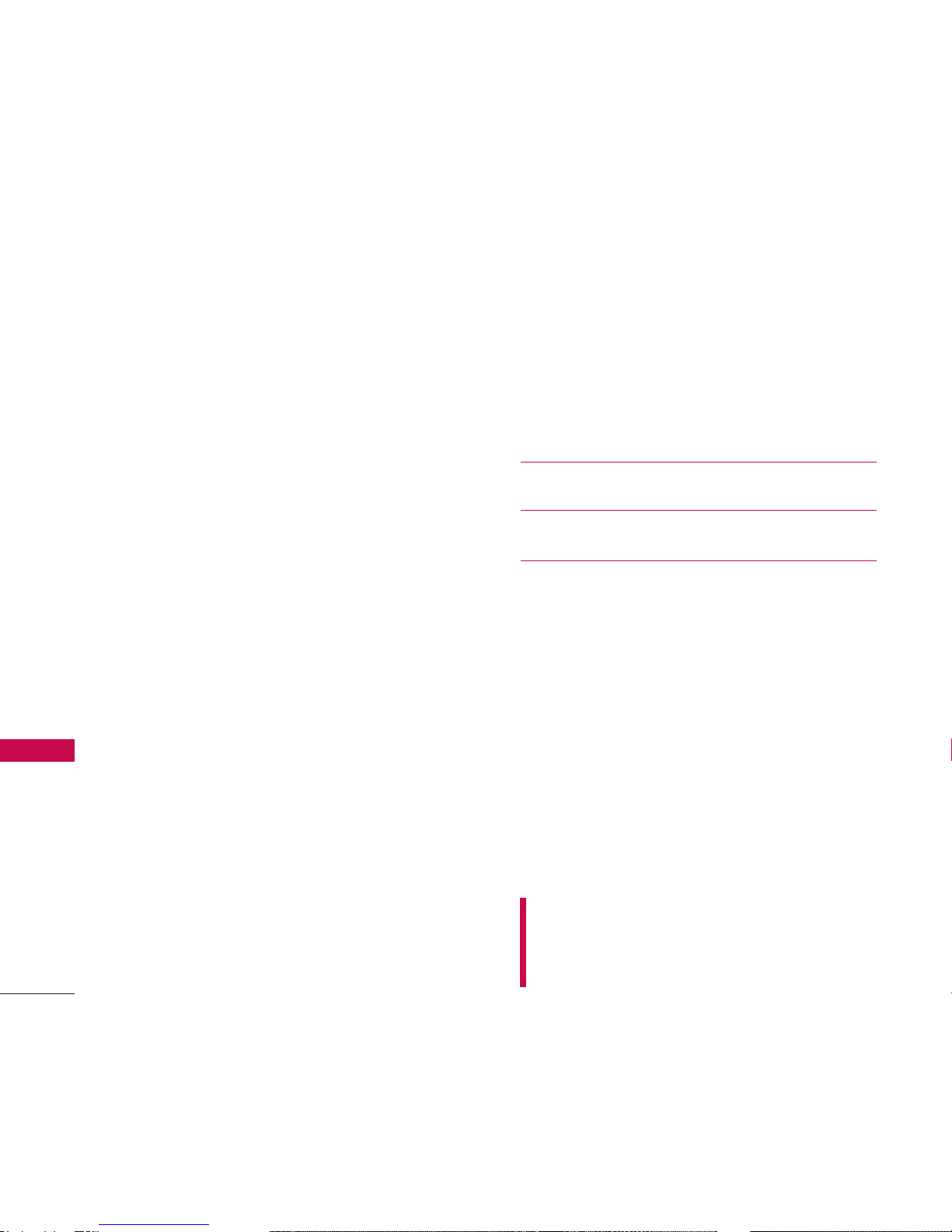3
Important Safety Precautions
●
Do not place or answer calls while charging the phone as it may short-circuit
the phone and/or cause electric shock or fire.
●
Make sure that no sharp-edged items such as animal’s teeth or nails, come
into contact with the battery. This could cause a fire.
●
Store the battery out of reach of children.
●
Be careful that children do not swallow any parts (such as rubber plugs,
earphone, connection parts of the phone, etc.) This could cause
asphyxiation or suffocation resulting in serious injury or death.
●
Unplug the power cordand charger during lightning storms to avoid electric
shock or fire.
●
Only use the batteries and chargers provided by LG. The warranty will not be
applied to products provided by other suppliers.
●
Only authorized personnel should service the phone and its accessories.
Faulty installation or service may result in accidents and consequently
invalidate the warranty.
●
Program one or moreemergency phone numbers, such as 911, that you can
call under anycircumstances, even when your phone is locked. Your phone’s
preprogrammed emergency number(s) may not work in all locations, and
sometimes an emergency call cannot be placed due to network,
environmental, or interference issues.