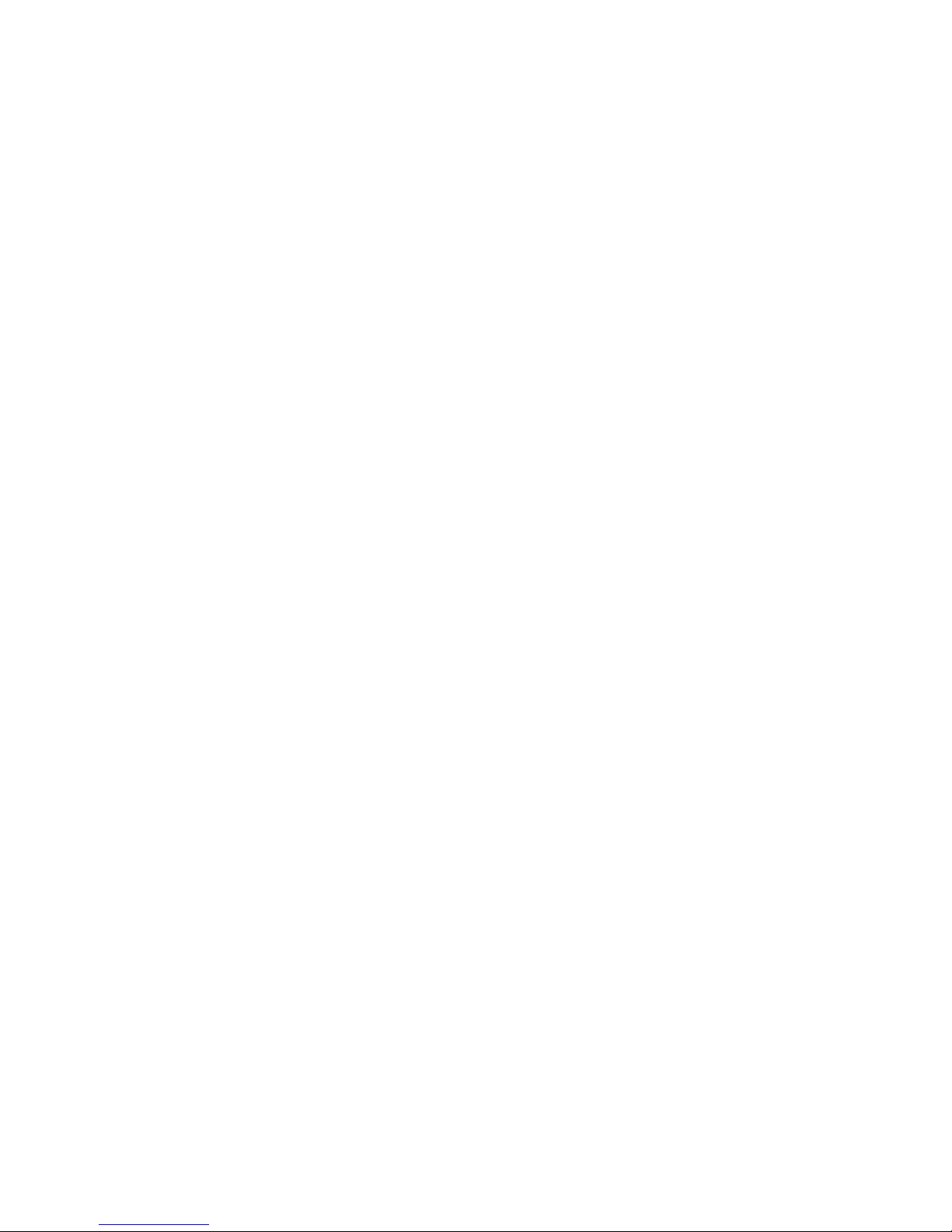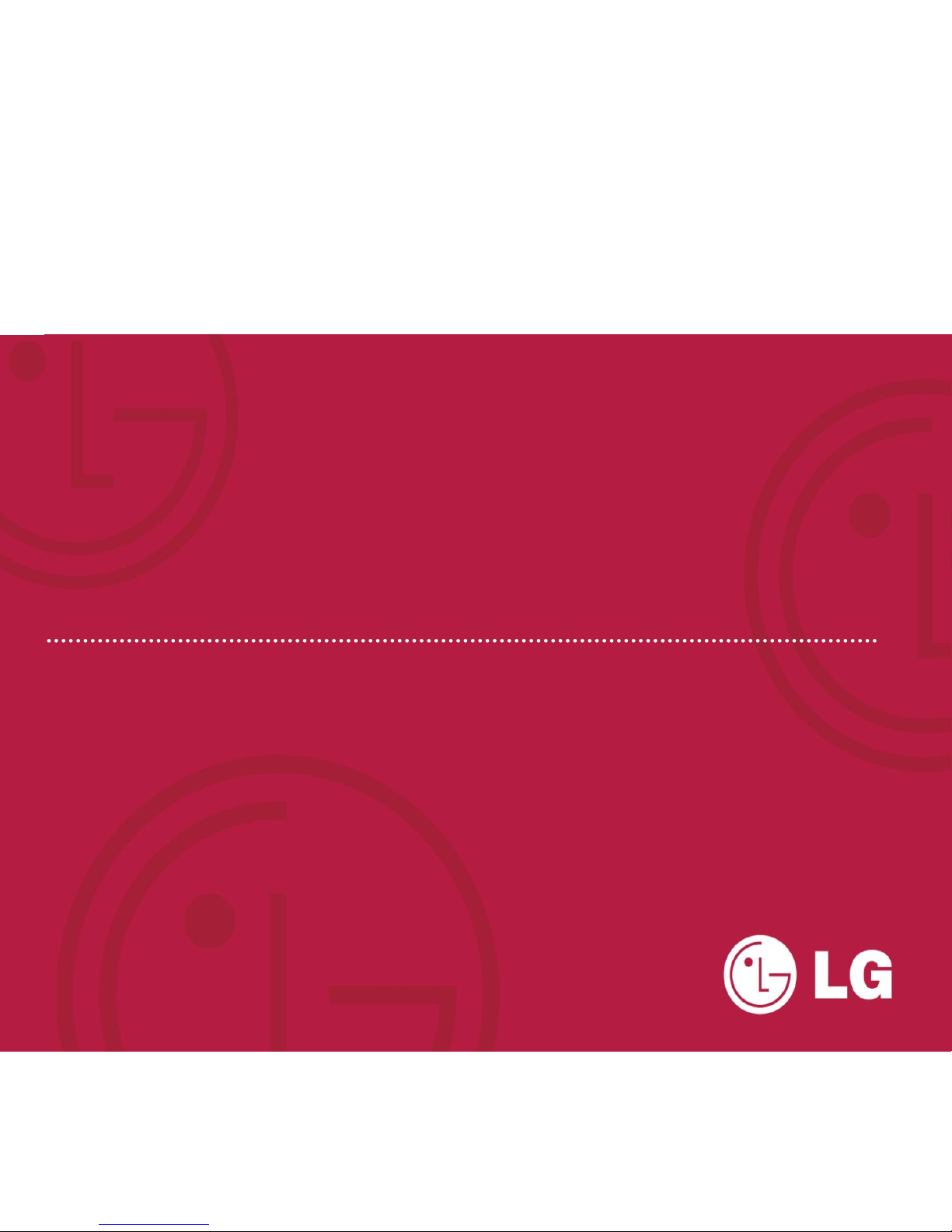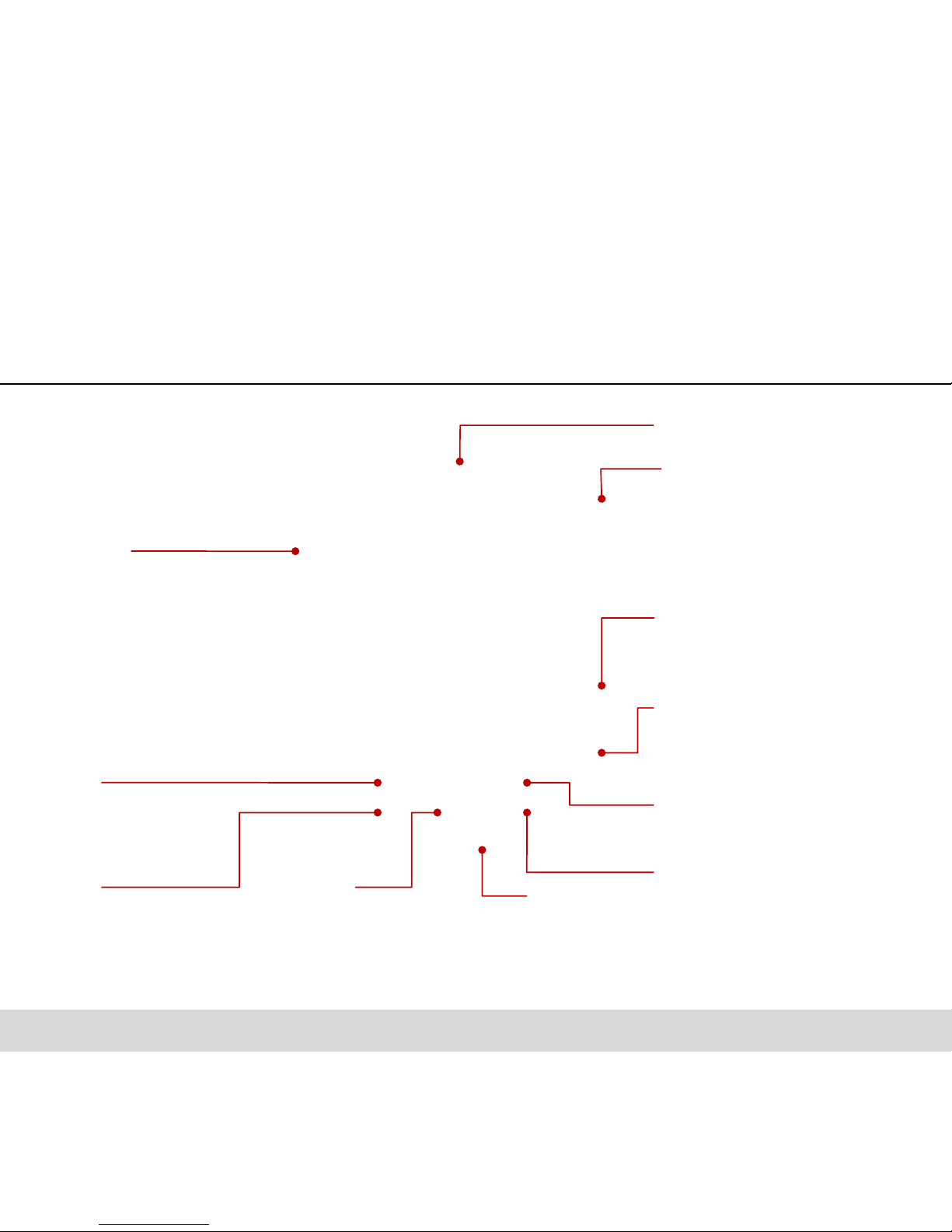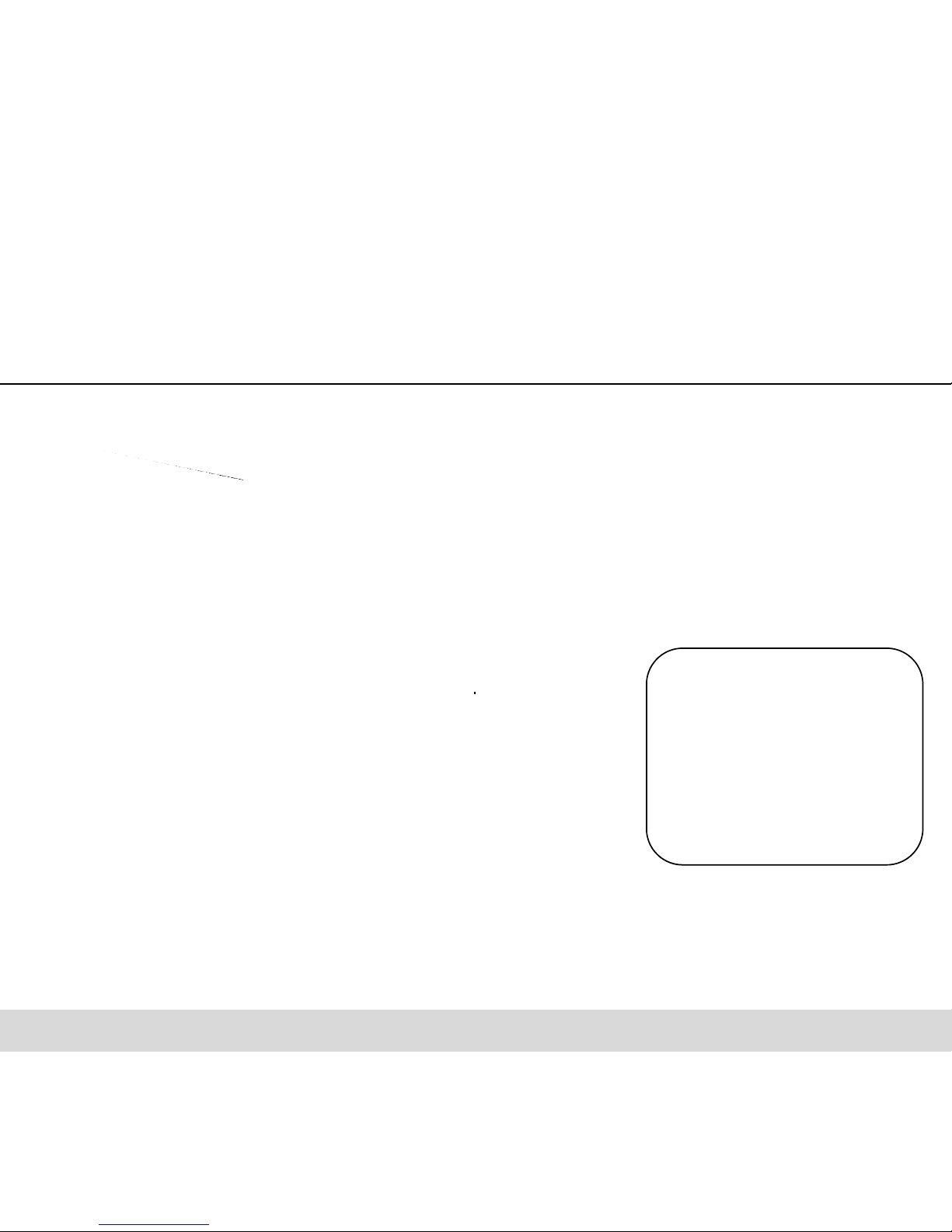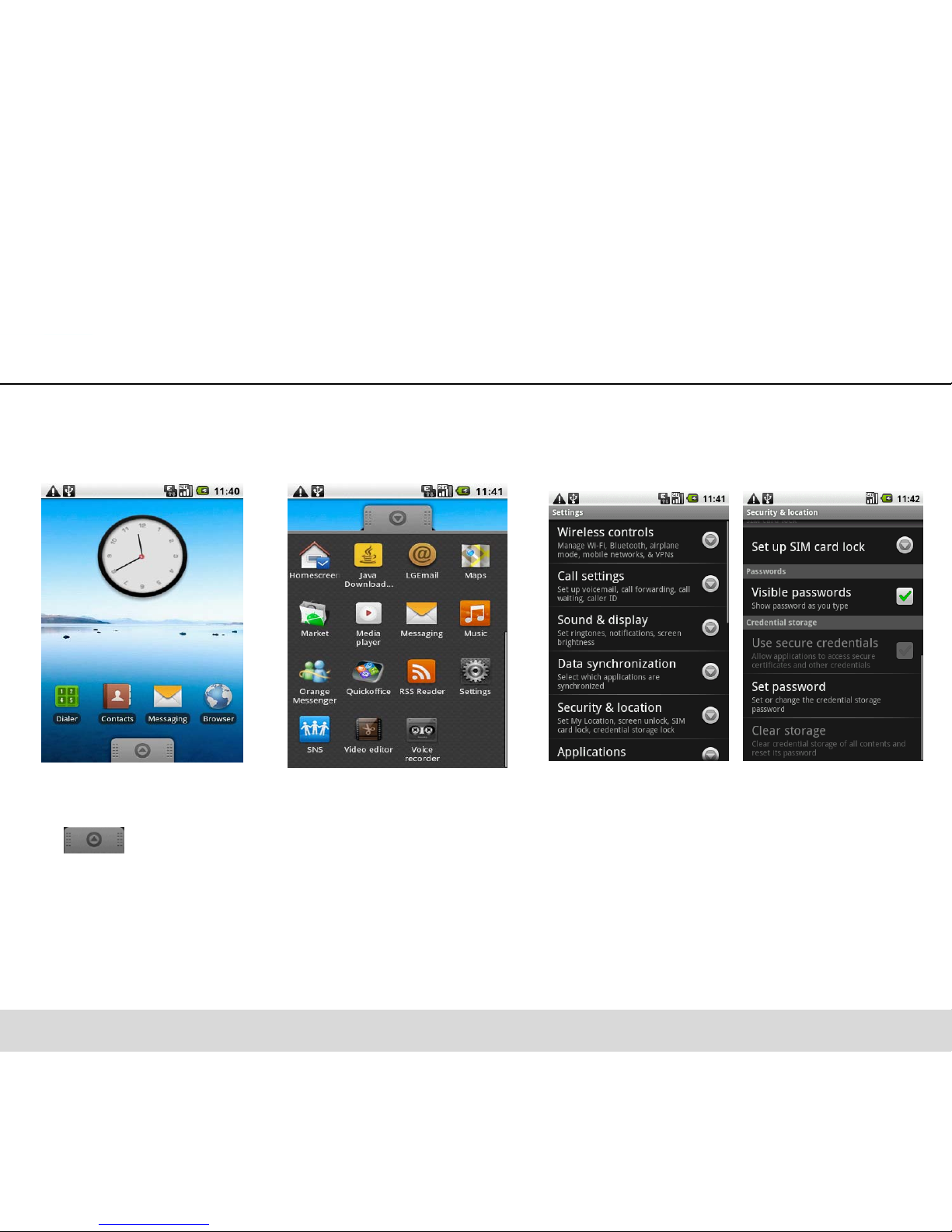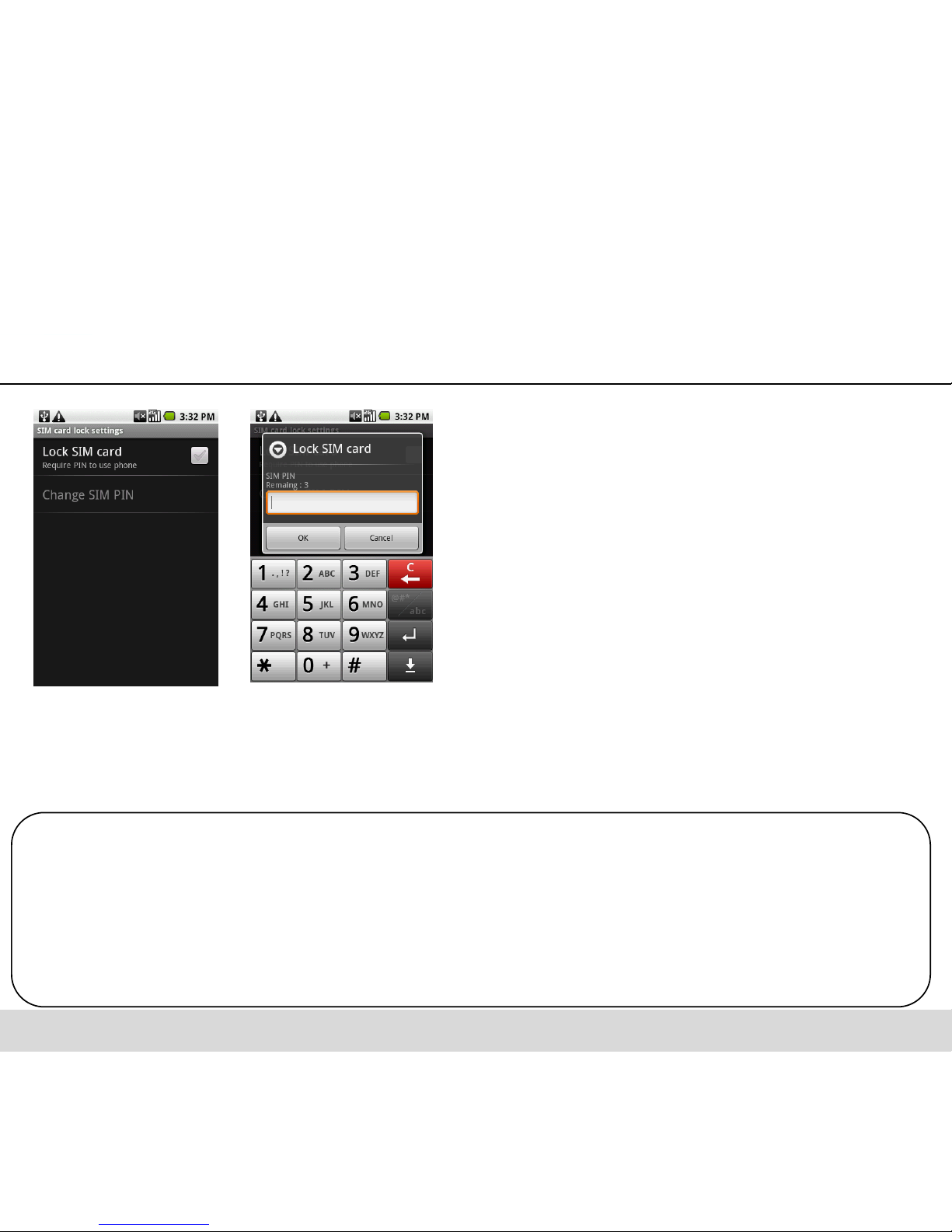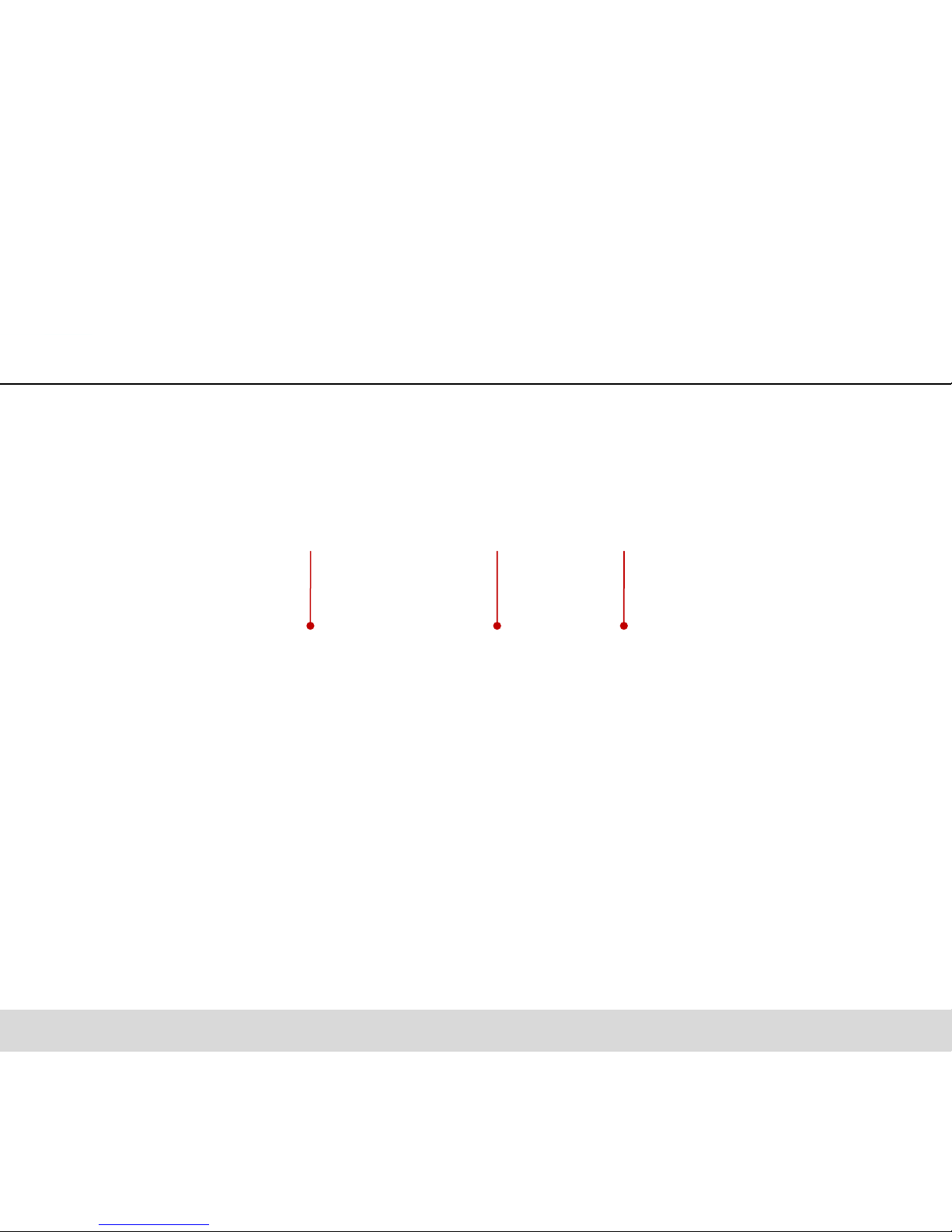Copyright ©2010 LG Electronics, Inc. All rights reserved. LG and the LG logo are registered trademarks of LG Group and its
related entities. All other trademarks are the property of their respective owners.
LG GT540f > User Guide
To insert the SIM card and battery:
4. Replace the back cover of
the phone and slide it down
into place until the latch clicks.
2. Slide the SIM card into the
SIM card holder. Make sure the
gold contact area on the card is
facing downwards.
3. Insert the battery into place
by aligning the gold contacts on
the phone and the battery, then
gently press the battery until it
snaps into space.
NOTE!
If your phone does not connect to a network when you insert a SIM card and turn it on, please contact
your service carrier to obtain the details of its access point name.
Installing the SIM card and battery
Before you can start exploring your new phone, you’ll need to set It up.
1. With the back of the phone
facing you, remove the back cover.
To remove the back cover, firmly
press your thumbs on either side of
the back cover, and slide the cover
below the camera lens.