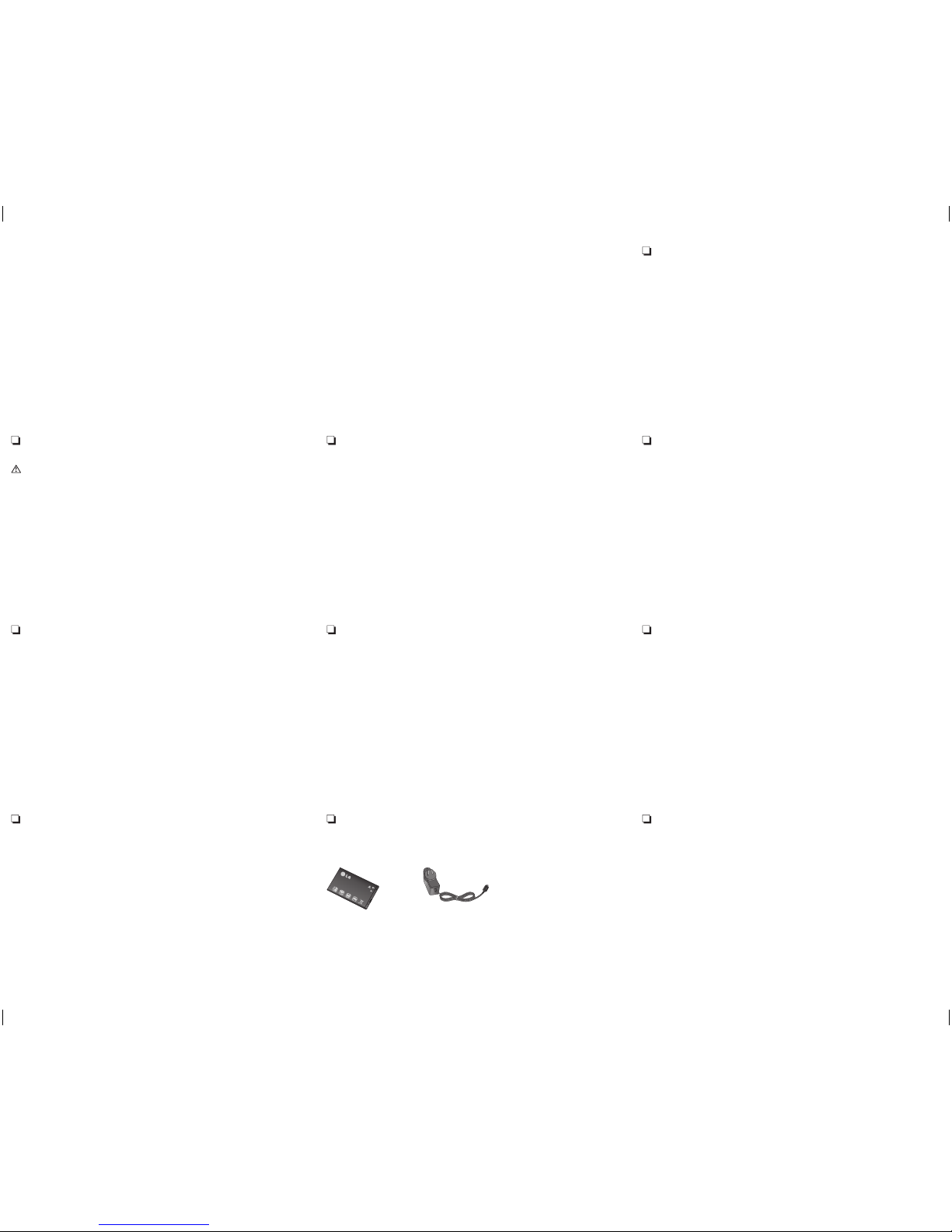Ambient Temperatures
›Max : +55°C (discharging)
+45°C (charging)
›Min : -10°C
Product care and maintenance
WARNING
Only use batteries, chargers and accessories approved for use with this particular phone model. The use of any
other types may invalidate any approval or warranty applying to the phone, and may be dangerous.
•Donotdisassemblethisunit.Takeittoaqualiedservicetechnicianwhenrepairworkisrequired.
•Repairsunderwarranty,atLG’soption,mayincludereplacementpartsorboardsthatareeithernewor
reconditioned, provided that they have functionality equal to that of the parts being replaced.
•KeepawayfromelectricalappliancessuchasTVs,radios,andpersonalcomputers.
•Theunitshouldbekeptawayfromheatsourcessuchasradiatorsorcookers.
•Donotdrop.
•Donotsubjectthisunittomechanicalvibrationorshock.
•Switchothephoneinanyareawhereyouarerequiredbyspecialregulations.Forexample,donotuseyour
phone in hospitals as it may aect sensitive medical equipment.
•Donothandlethephonewithwethandswhileitisbeingcharged.Itmaycauseanelectricshockwhichcould
cause injury or damage your phone.
•Donotchargeahandsetnearammablematerialasthehandsetcanbecomehotandcreatearehazard.
•Useadryclothtocleantheexterioroftheunit(donotusesolventssuchasbenzene,thinneroralcohol).
Blasting area
Do not use the phone where blasting is in progress. Observe restrictions, and follow any regulations or rules.
Potentially explosive atmospheres
•Donotusethephoneatapetrolstation.
•Donotusenearfuelorchemicals.
•Donottransportorstoreammablegas,liquid,orexplosivesinthesamecompartmentofyourvehicleasyour
mobile phone and accessories.
In aircraft
Wireless devices can cause interference in aircraft.
•Turnyourmobilephoneobeforeboardinganyaircraft.
•Donotuseitonthegroundwithoutpermissionfromthecrew.
Children
Keep the phone in a safe place out of the reach of small children. It includes small parts which may cause a choking
hazardifdetached.
•Letthepersonyouarespeakingwithknowyouaredriving;ifnecessary,suspendthecallinheavytracor
hazardousweatherconditions.Rain,sleet,snow,iceandevenheavytraccanbehazardous.
•Donottakenotesorlookupphonenumberswhiledriving.Typingupa“todo”listorippingthroughyour
address book takes attention away from your primary responsibility of driving safely.
•Placecallswhenyouarenotmovingorbeforepullingintotrac.Trytoplancallswhenyouwillnotbedriving.
•Donotengageinstressfuloremotionalconversationsthatmaybedistracting.Makepeopleyouaretalkingwith
aware you are driving and suspend conversations that have the potential to divert your attention from the road.
•Useyourmobilephonetocallemergencyservicesforyourselforothersinthecaseofre,tracaccidentor
medicalemergencies;
- Australia Dial (0-0-0)
- New Zealand Dial (1-1-1)
- International Dial (1-1-2)
- other local emergency number.
Remember, it is a free call when dialling emergency services from your mobile phone in Australia.
•Useyourmobilephonetohelpothersinemergencies.Ifyouseeanautoaccident,crimeinprogressorother
serious emergency where lives are in danger, call the emergency number, as you would want others to do for you.
•Ifyouseeabrokendownvehicleposingnoserioushazard,abrokentracsignal,aminortracaccidentwhere
no one appears injured, or a vehicle you know to be stolen, call roadside assistance, local trac autority or police
station.
Emergency calls
Emergency calls may not be available under all mobile networks. Therefore, you should never depend solely on the
phone for emergency calls.
Use your mobile phone to call emergency services for yourself or others in the case of re, trac accident or
medical emergencies
- Australia Dial (0-0-0)
- New Zealand Dial (1-1-1)
- International Dial (1-1-2)
- other local emergency number.
Remember, it is a free call when dialling emergency services from your mobile phone in Australia.
Battery information and care
•Youdonotneedtocompletelydischargethebatterybeforerecharging.Unlikeolderbatteries,thereisno
memory eect that could compromise the battery’s performance.
•UseonlyLGbatteriesandchargers.LGchargersaredesignedtomaximizethebatterylife.
•Donotdisassembleorshort-circuitthebattery.
•Keepthemetalcontactsofthebatteryclean.
•Replacethebatterywhenitnolongerprovidesacceptableperformance.
•Rechargethebatteryifithasnotbeenusedforalongtimetomaximizeusability.
•Donotexposethebatterychargertodirectsunlightoruseitinhighhumidity,suchasinthebathroom.
•Donotleavethebatteryinhotorcoldplaces,thismaydeterioratethebatteryperformance.
•Replacingwithanincorrectbatteryincreasesthechanceofexplosion.
•Disposeofusedbatteriesinaccordancewithyourlocalcouncilregulations.Pleaserecyclewhenpossible.Donot
dispose as household waste.
•Ifyouneedtoreplacethebattery,takeittothenearestauthorizedLGElectronicsservicepointordealerfor
assistance.
•Alwaysunplugthechargerfromthewallsocketafterthephoneisfullychargedtopreventunnecessarypower
consumption of the charger.
•Actualbatterylifewilldependonnetworkconguration,productsettings,usagepatterns,batteryand
environmental conditions.
Driver Safety Tips
Your mobile telephone gives you the powerful ability to communicate almost anywhere, anytime. But an important
responsibility accompanies the benets of mobile phones, one that every user must uphold. When driving a car,
driving is your rst responsibility. When using your mobile phone behind the wheel of a car, practice good common
sense and remember the following tips:
•Useahandsfreedevicetoaddanadditionallayerofconvenienceandsafetytoyourwirelessphonewithoneof
the many hands free accessories available today.
Road safety
•Donotuseahand-heldphonewhiledriving.
•Givefullattentiontodriving.
•Useahands-freekit.
•Pullotheroadandparkbeforemakingoransweringacallifdrivingconditionsallowyoutodoso.
•RFenergymayaectsomeelectronicsystemsinyourvehiclesuchascarstereosandsafetyequipment.
•Ifyourvehicleisequippedwithanairbag,ensureitisnotobstructedbyyourmobiledeviceoraccessories.Itmay
fail or cause serious injury if obstructed when deployed.
•Ifyouarelisteningtomusicwhilstoutandabout,pleaseensurethatthevolumeisatareasonablelevelsothat
you are aware of your surroundings. This is particularly important when near roads.
Avoid damage to your hearing
Damage to your hearing can occur if you are exposed to loud sounds for long periods of time. Therefore we
recommend not to turn the phone on or o while holding the handset close to your ear. We also recommend that
music and call volumes are set to a reasonable level.
Note: Excessive sound pressure from earphones can cause hearing loss.
•Donotchargethephonewhenitisonsoftfurnishings.
•Thephoneshouldbechargedinawellventilatedarea.
•Donotsubjectthisunittoexcessivesmokeordust.
•Donotkeepthephonenexttocreditcardsortransporttickets;itcanaecttheinformationonthemagnetic
strips.
•Donottapthescreenwithasharpobjectasitmaydamagethephone.
•Donotexposethephonetoliquidormoisture.
•Usetheaccessorieslikeearphonescautiously.Donottouchtheantennaunnecessarily.
Ecient phone operation
Electronic devices
All mobile phones may get interference, which could aect performance.
•Donotuseyourmobilephonenearmedicalequipmentwithoutrequestingpermission.Avoidplacingthephone
over pacemakers, for example, in your breast pocket.
•Yourmobilephonemaycauseinterferencewithsomehearingaids.
•MinorinterferencemayaectTVs,radios,PCs,etc.
Guidelines for safe and ecient use (Continued)
Guidelines for safe and ecient use (Continued)
Guidelines for safe and ecient use (Continued)
Guidelines for safe and ecient use (Continued) Guidelines for safe and ecient use (Continued)
Technical Data
Please read these simple guidelines. Not following these guidelines may be dangerous or illegal.
Exposure to radio frequency energy
Radio wave exposure and Specic Absorption Rate (SAR) information
This mobile phone model LG-A190 has been designed to comply with applicable safety requirements for exposure
to radio waves. These requirements are based on scientic guidelines that include safety margins designed to
assure the safety of all persons, regardless of age and health.
•TheradiowaveexposureguidelinesemployaunitofmeasurementknownastheSpecicAbsorptionRate,or
SAR. Tests for SAR are conducted using standardised methods with the phone transmitting at its highest certied
power level in all used frequency bands.
•WhiletheremaybedierencesbetweentheSARlevelsofvariousLGphonemodels,theyarealldesignedtomeet
the relevant guidelines for exposure to radio waves.
•TheSARlimitrecommendedbytheInternationalCommissiononNon-IonizingRadiationProtection(ICNIRP)is
2W/kg averaged over 10g of tissue.
•ThehighestSARvalueforthismodelphonetestedbyDASY4foruseattheearis0.936W/kg(10g)andwhen
worn on the body is 0.856 W/kg(10 g).
•TheSARlimitrecommendedbytheInstituteofElectricalandElectronicsEngineers(IEEE)is1.6W/kgaveraged
over 1g of tissue.
Guidelines for safe and ecient use
Guidelines for safe and ecient use (Continued) Guidelines for safe and ecient use (Continued)
These Accessories are available for use with the LG-A190.
(Items described below may be optional.)
Standard Battery Travel Adapter Note
›
Always use genuine LG accessories.
Failure to do this may invalidate
your warranty.
›
Accessories may be dierent in
dierentregions;pleasecheckwith
our regional service company or
agent for further enquires.
Accessories
•Stopwatch – This option allows you to use the function of a stopwatch.
•Unit converter (Menu > Tools > Unit converter) – This converts many measurement into a unit you want.
•World clock–Allowsyoutodeterminethecurrenttimeinanothertimezoneorcountry.
Organiser
•Alarms (Menu > Organiser > Alarms) – You can set up to 3 alarm clocks to go on at a specied time.
•Calendar – When you enter this menu, a calendar appears. A square cursor is placed on the current date. You can
move the cursor to another date using the navigation keys, also you can set scheduler for desired date and time.
•Memo – You can edit and save your own memos here.
Settings
•Dual SIM – To dierentiate between your SIMs, you can change the network icon and SIM colour displayed on the
top-left hand corner of the stand-by screen from this menu.
•Date & Time (Menu > Settings > Date & Time) – You can set functions related to the date and time.
•Language – You can change the language for the display texts in your phone. This change will also aect the
Language Input mode.
•Display – You can adjust settings for the phone display.
•Call – Congure your call settings, see Changing your call settings for more information.
•Auto key lock – Congure your phone to automatically lock its keypad.
•Security – This menu allows you to set the phone security.
› PIN code request – Enable/Disable SIM PIN code request when your phone is powered on.
› Phone lock – Lock your phone with a security code When power on, When SIM changed, or Immediately.
(Default security code is “0000”.)
› Anti-theft mobile tracker (ATMT) – Anti-theft mobile tracker (ATMT) allows you to track your stolen phone.
When someone changes the SIM in your phone without your permission, the tracking service will be activated.
Youwillbenotiedbyatextmessagesenttothedefaultphonenumberyouhaveset,withouttheunauthorized
user’s knowledge. You can activate the ATMT and congure your settings in this menu. (The default ATMT code is
“0000”.)
› Change codes – Change you Security, PIN, PIN2 or ATMT codes.
•Power save–Switchbetweenpowersavingsettings;Always on, Night only or O. Select Always on to save
battery power when you are not using the phone.
•Network selection – You can choose to manually or automatically select and register on a mobile network.
•SOS service - When SOS service is turned on, send the emergency SMS by press and holding the ‘9’ key on your
keypad, SOS mode will now be turned on. The SOS messages will be sent to the phone number(s) listed in
Recipient list. While SOS mode is active, all incoming calls are automatically accepted. To exit SOS mode, on the
idle screen push the end key and select Yes.
•Reset settings – Select Reset settings to restore the factory settings. You need the security code to activate this
function. The default number is“0000”.
•Memory status – You can check the free space and memory usage of each repository.