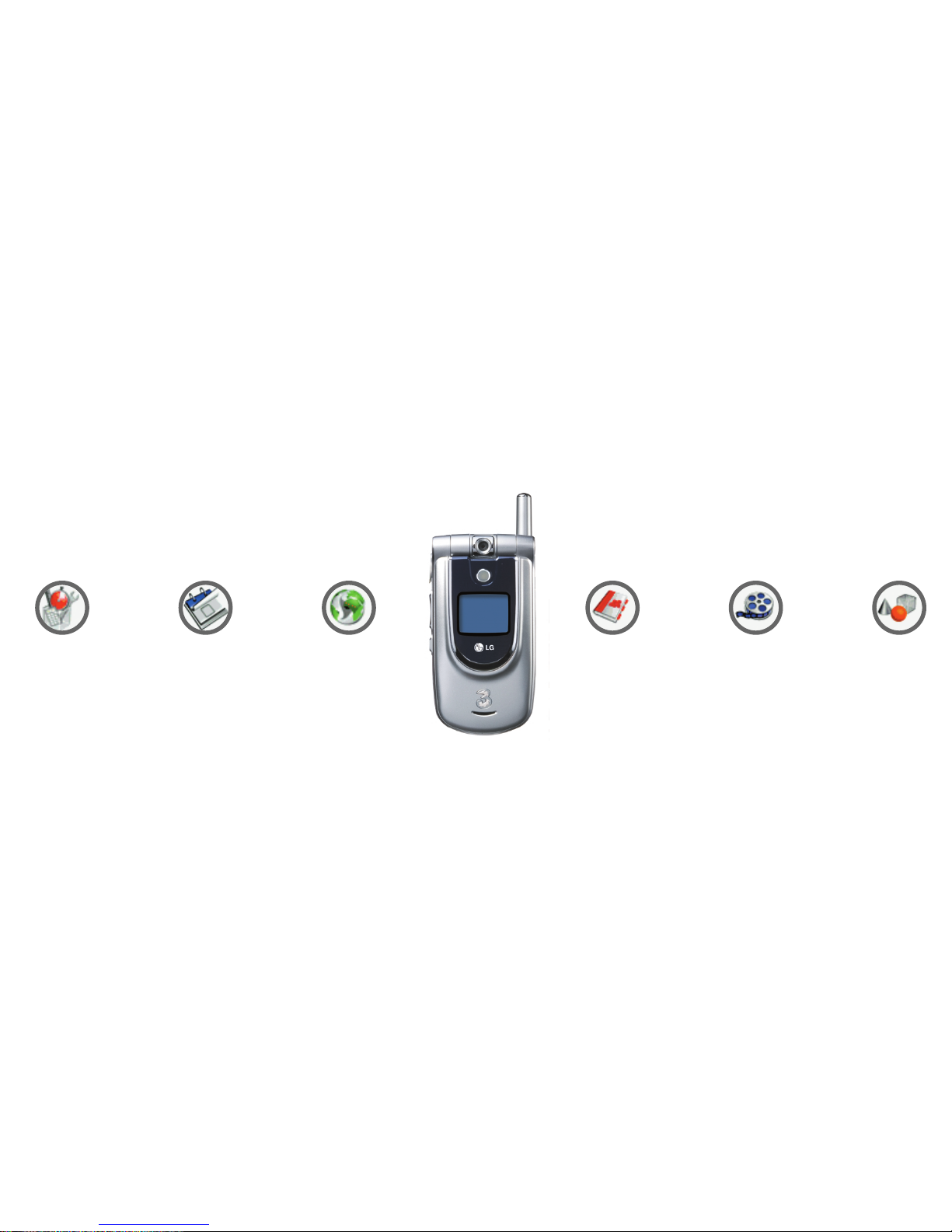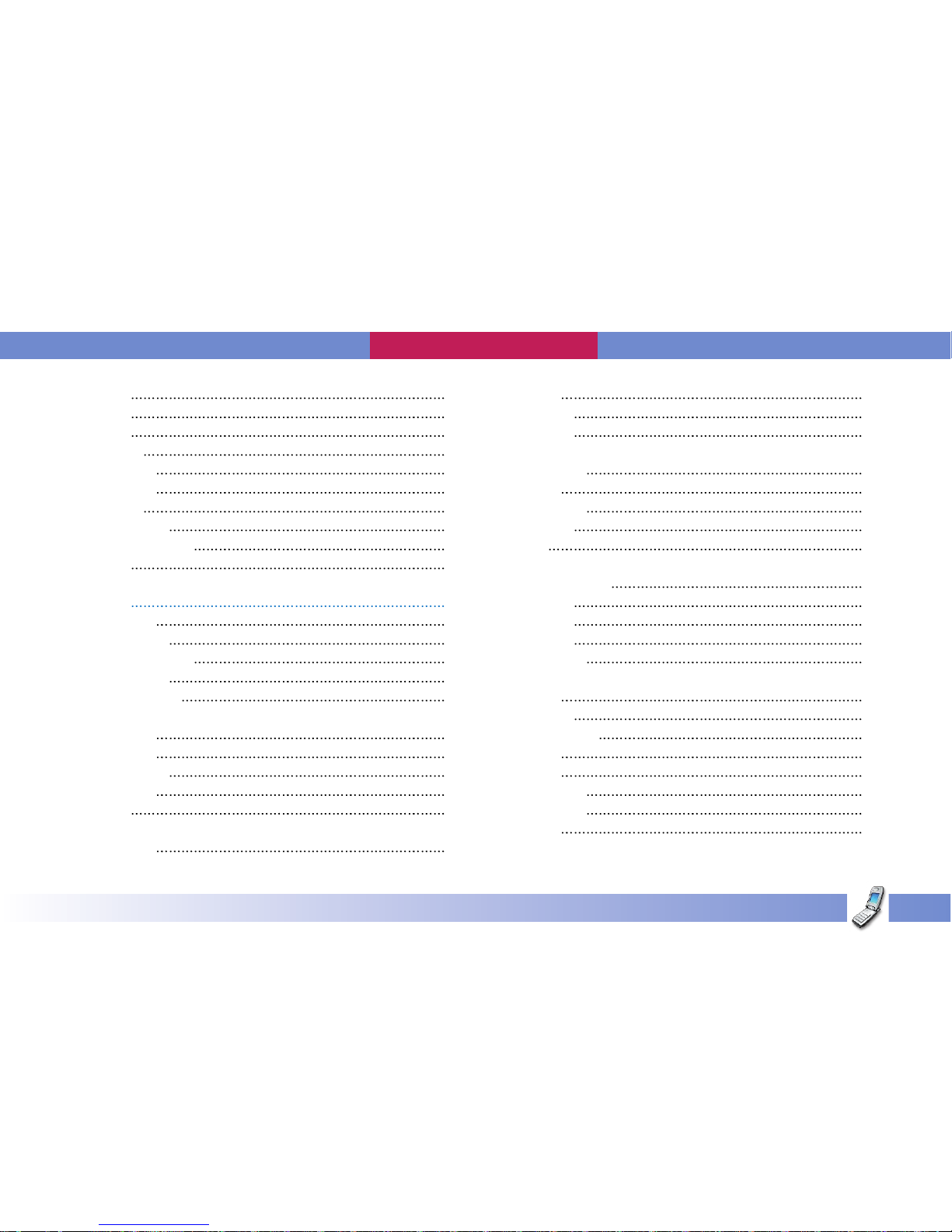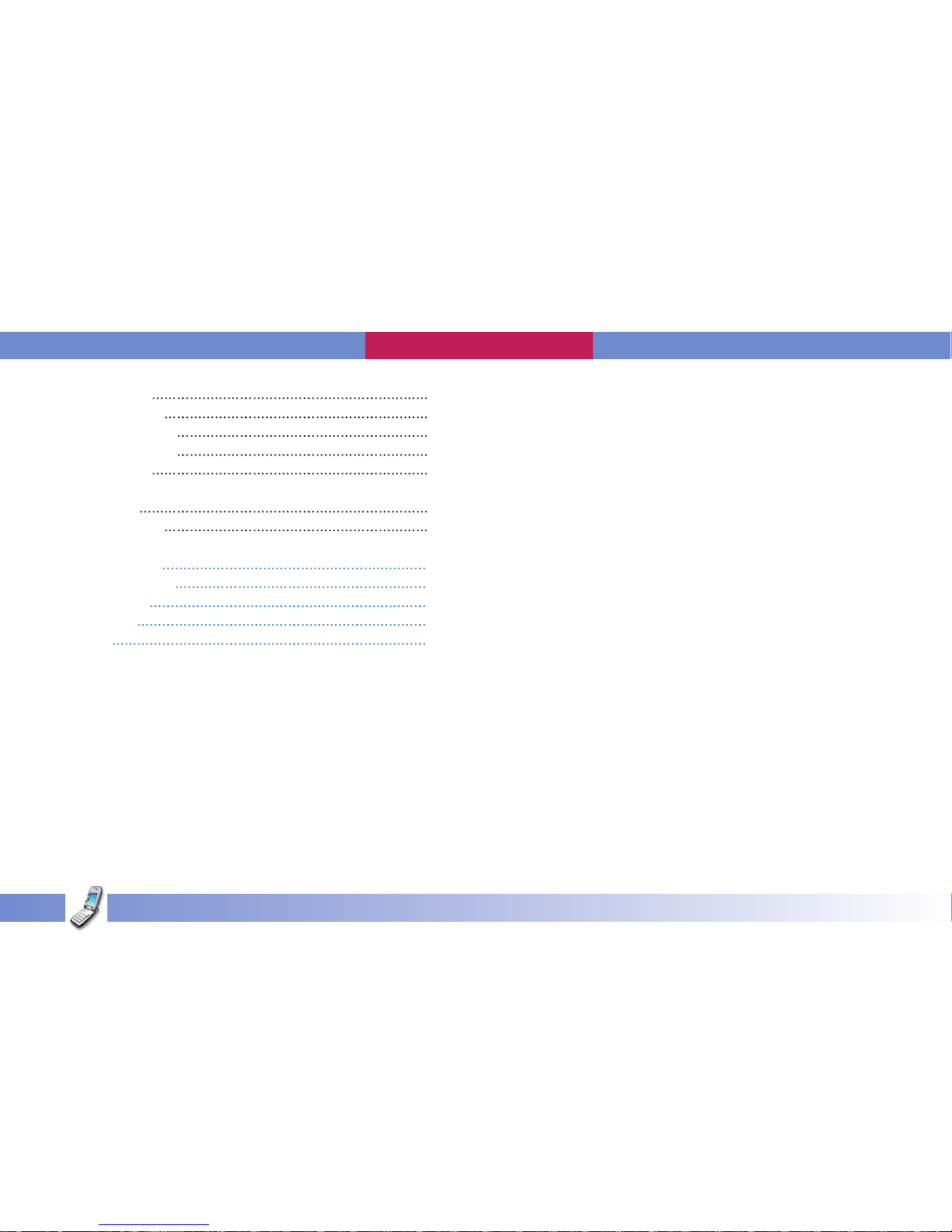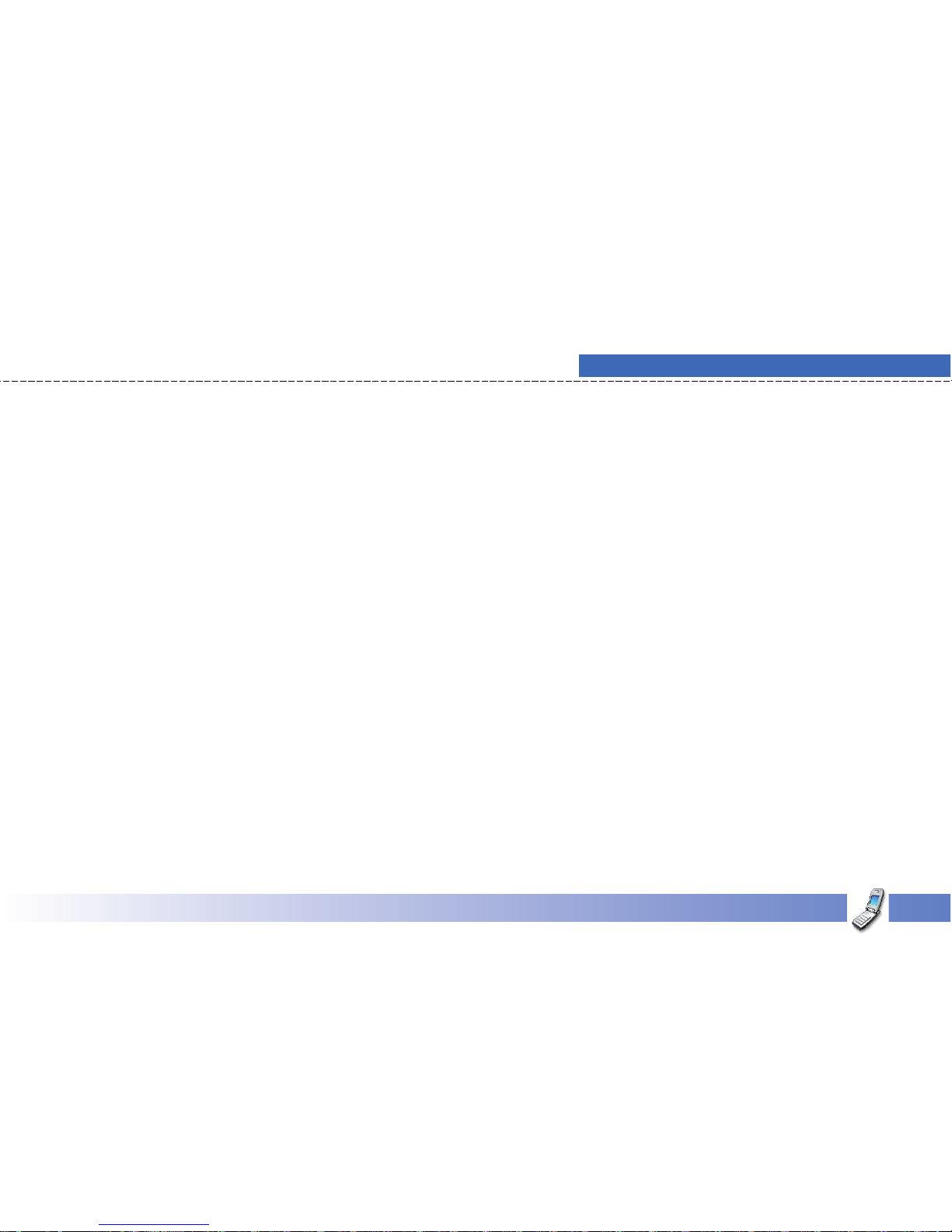General safety
• Observe ‘Turn off 2- ay radio’ signs, such as those near
petrol stations, chemicals or explosives, and turn off your
handset
• Do not allo children to play ith the handset, charger or
batteries
• Do not use the handset here blasting is in progress
• The operation of some medical electronic devices, such as
hearing aids and pacemakers, may be affected if a handset is
used next to them. Observe any arning signs and the
manufacturer’s recommendations
Road safety
• You MUST exercise the proper control of your vehicle at all
times. Give your full attention to driving
• Observe all la s in respect to the use of mobile phones hen
driving
• Pull off the road and park before making or ans ering a call
here it is safe to do so. UK la prohibits the use of hand held
mobile phones hen driving
• You MUST NOT stop on the hard shoulder of a motor ay to
ans er or make a call, except in an emergency
• S itch off your handset at refueling points and petrol stations,
even if you are not refueling your o n car
• Do not store or carry flammable or explosive materials near
your handset
• Electronic vehicle systems, such as anti-lock brakes, speed
control and fuel injection systems are not normally affected by
radio transmissions
• The manufacturers of such equipment can advise if it is
adequately shielded from radio transmissions. Consult your
dealer and do not s itch on the handset until it has been
checked by qualified installers
Vehicles equipped ith an air bag
An air bag inflates ith great force. Do not place objects,
including either installed or portable ireless equipment, in the
area over the air bag or in the air bag deployment area. If in-
vehicle ireless equipment is improperly installed and the air
bag inflates, serious injury could result
Emergency Services and Safety Precautions
U8110
User Guide ll
Emergancy Services and Safety Precautions
11