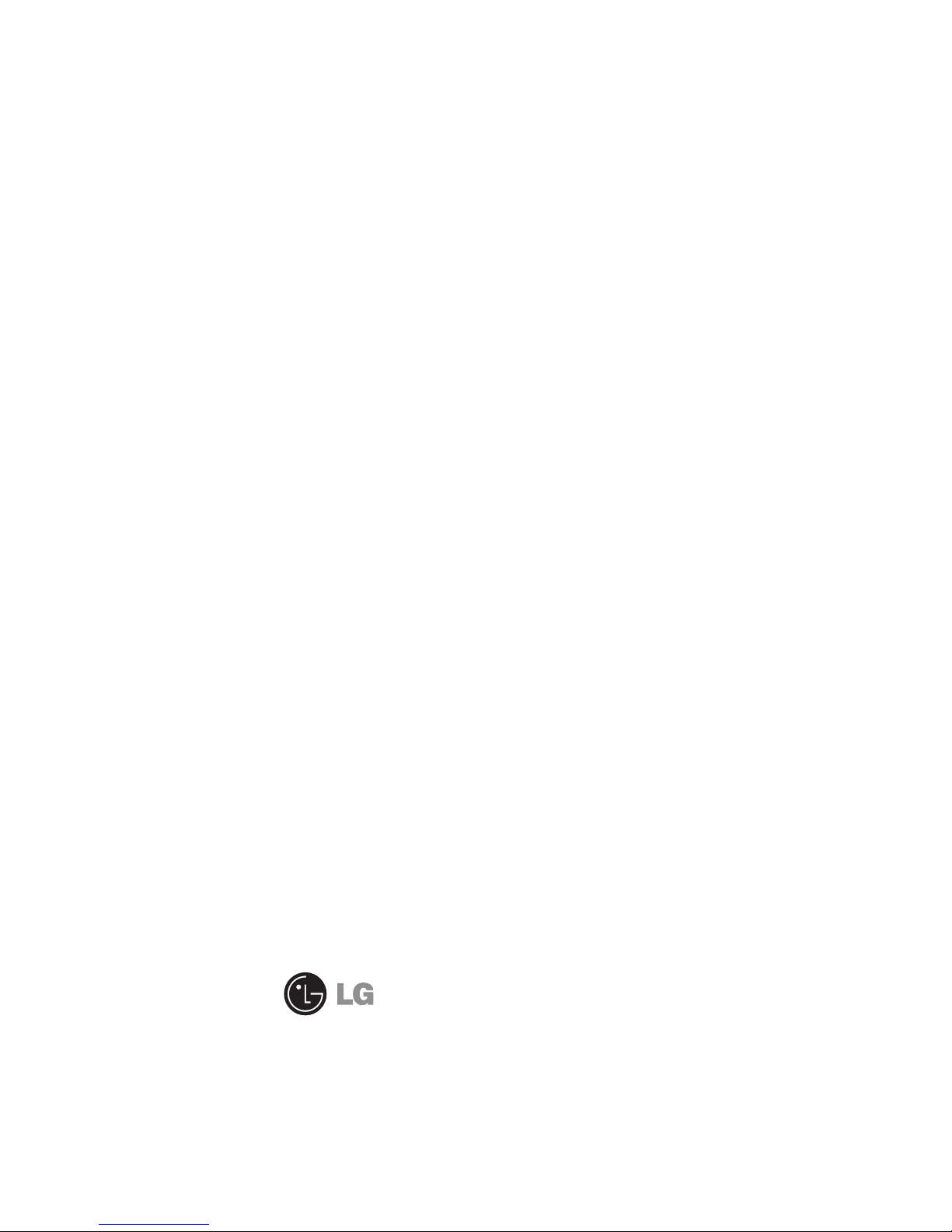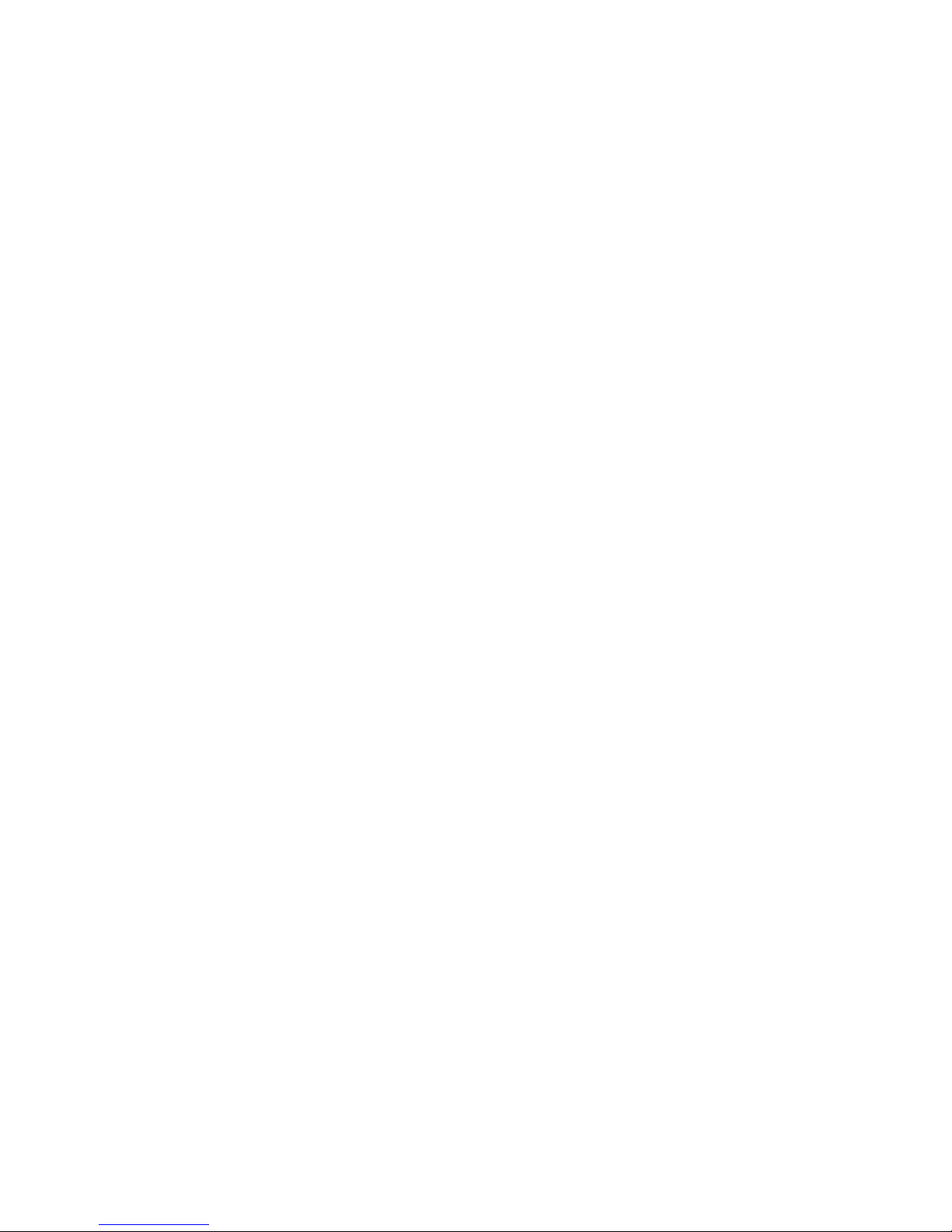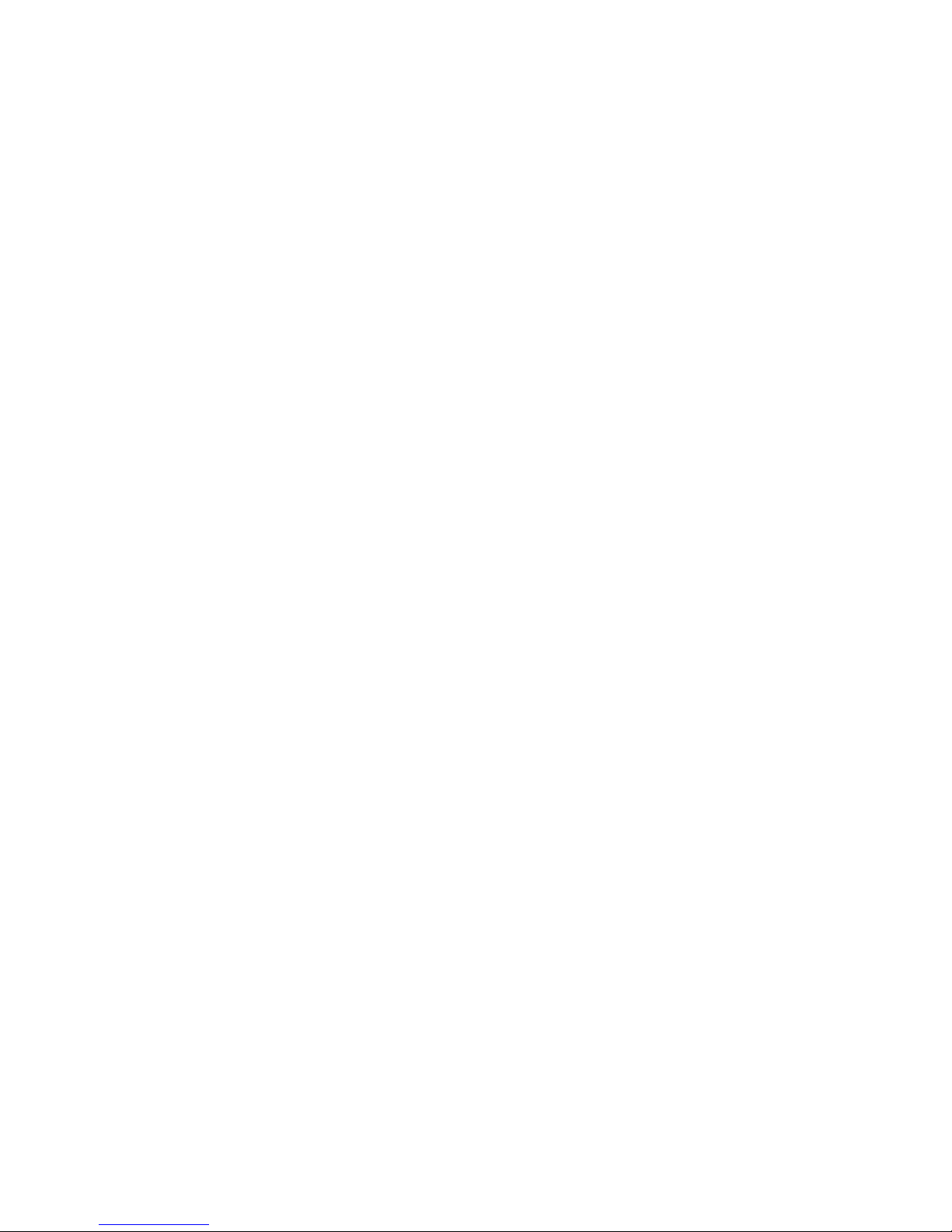Contents
Your Phone ..................................4
Phone Components ............................4
Slide Open View....................................5
Rear View.................................................6
Getting Started...........................7
Installing the SIM Card and
Battery......................................................7
Installing a Memory Card ............... 10
Touch Calibration ................... 12
General Features..................... 13
Making a Call....................................... 13
Answering a Call ................................ 14
Adjusting the Volume...................... 14
Setting Proles ................................... 15
Entering Text ....................................... 15
Qwerty Keypad .................................. 17
Contacts..................................... 20
Contact List.......................................... 20
New Contact........................................ 20
Caller Groups....................................... 21
Speed Dial List.................................... 21
SIM Management.............................. 22
Service Dial Number......................... 22
My Numbers........................................ 22
In-Call Menu............................. 23
During a Call........................................ 23
Conference Calls ................................ 25
Your Standby Screen............. 27
Menu Tree ................................. 29
Messaging................................. 30
Create Message.................................. 30
Inbox...................................................... 34
IM............................................................. 36
Email....................................................... 37
Facebook .............................................. 38
Drafts ..................................................... 38
Outbox .................................................. 39
Sent ........................................................ 40
Voicemail.............................................. 40
Message Settings .............................. 40
Web ............................................. 44