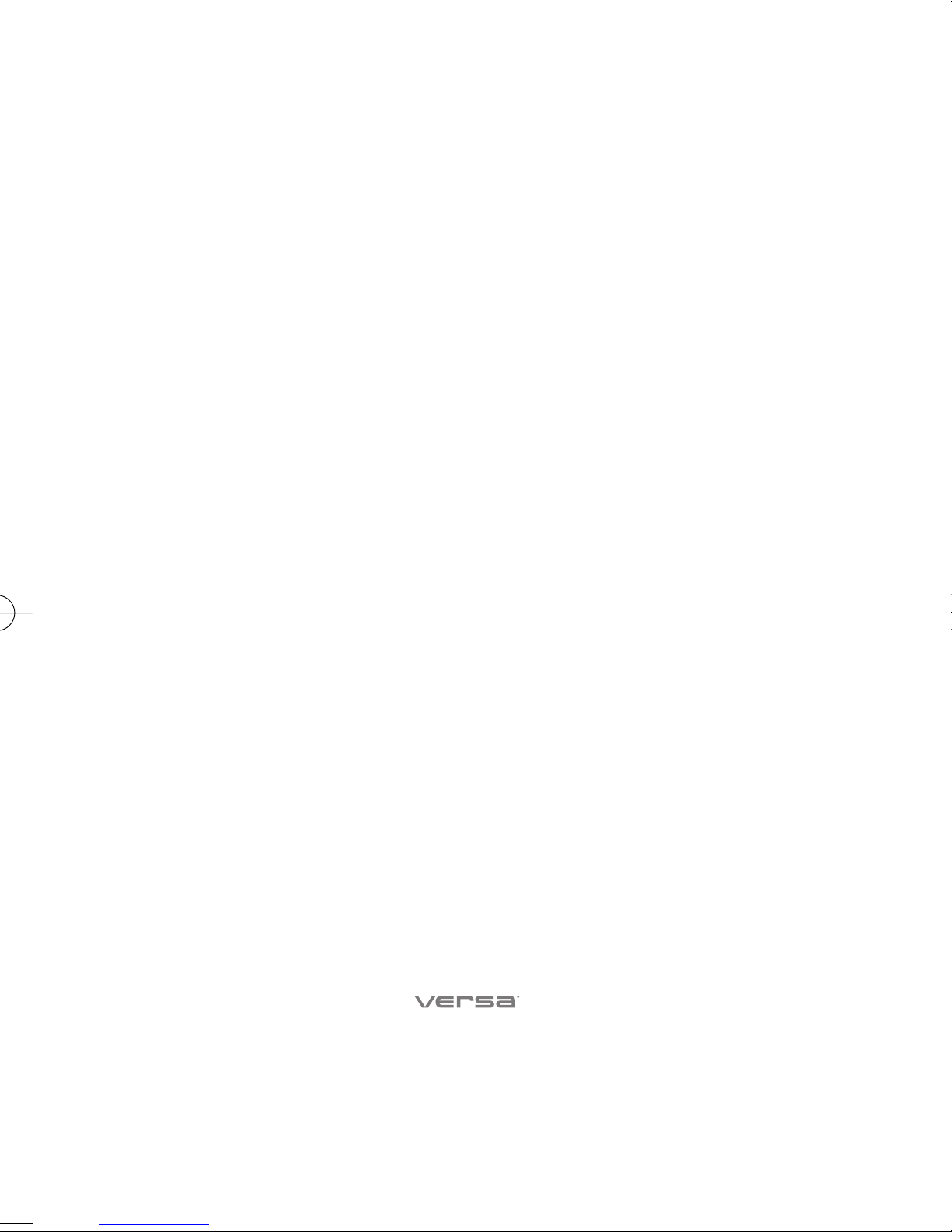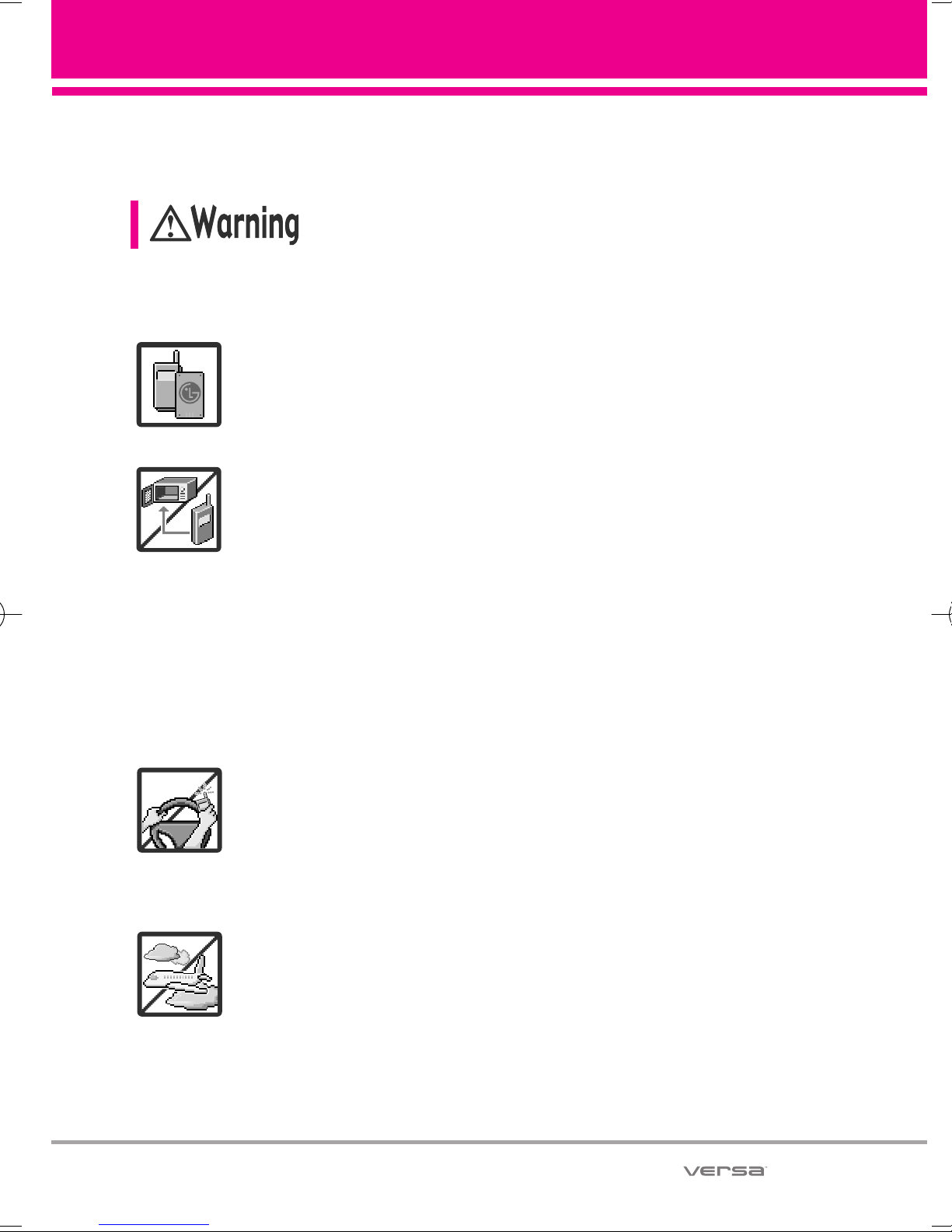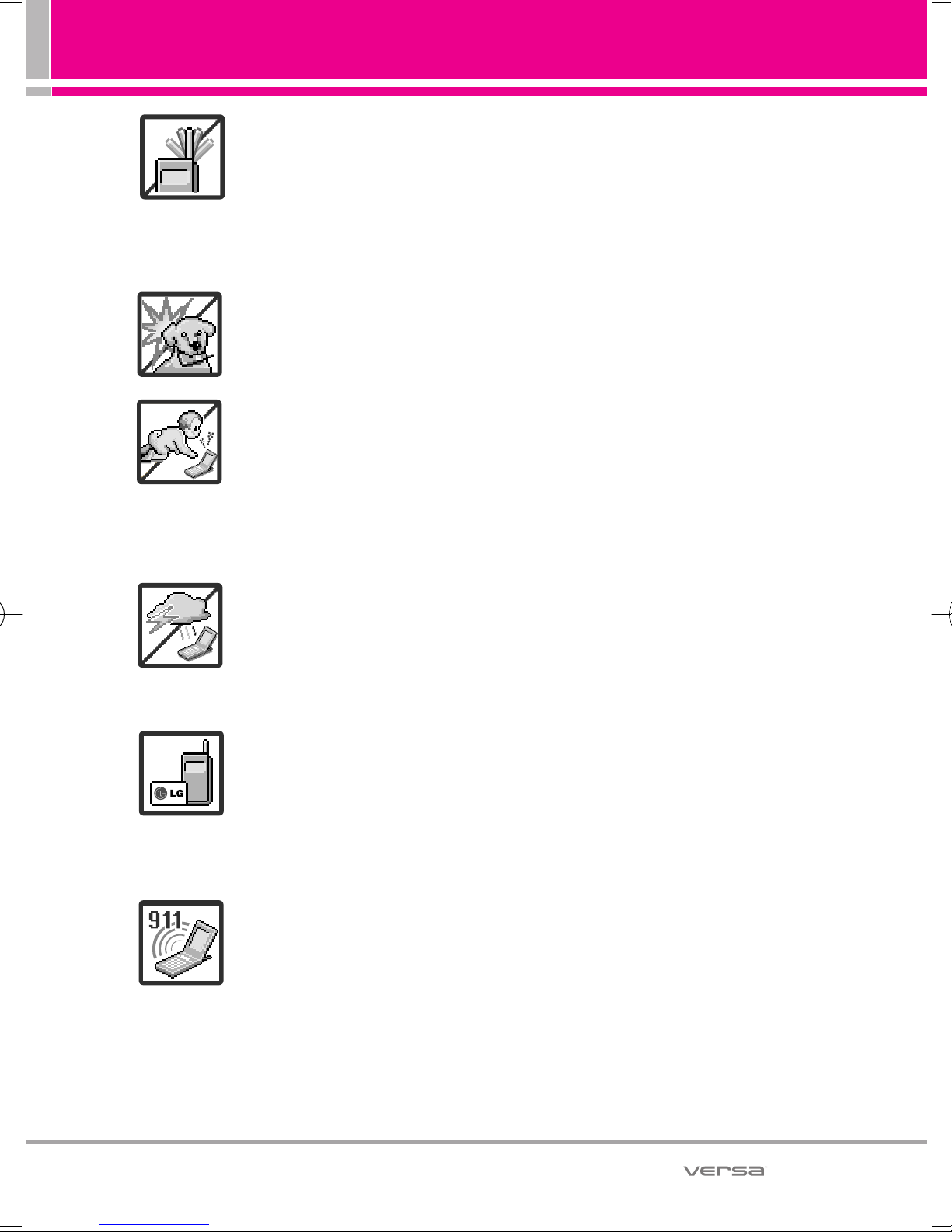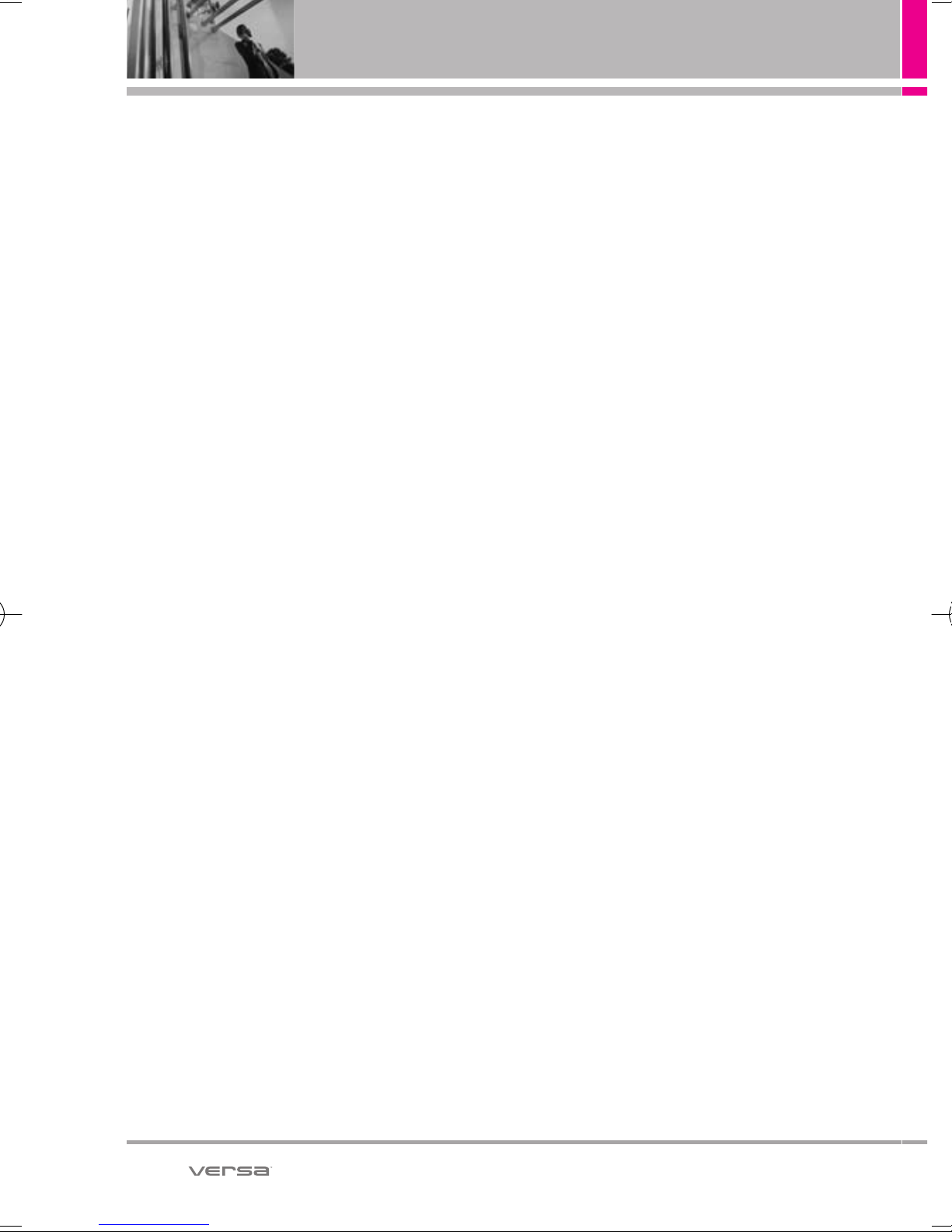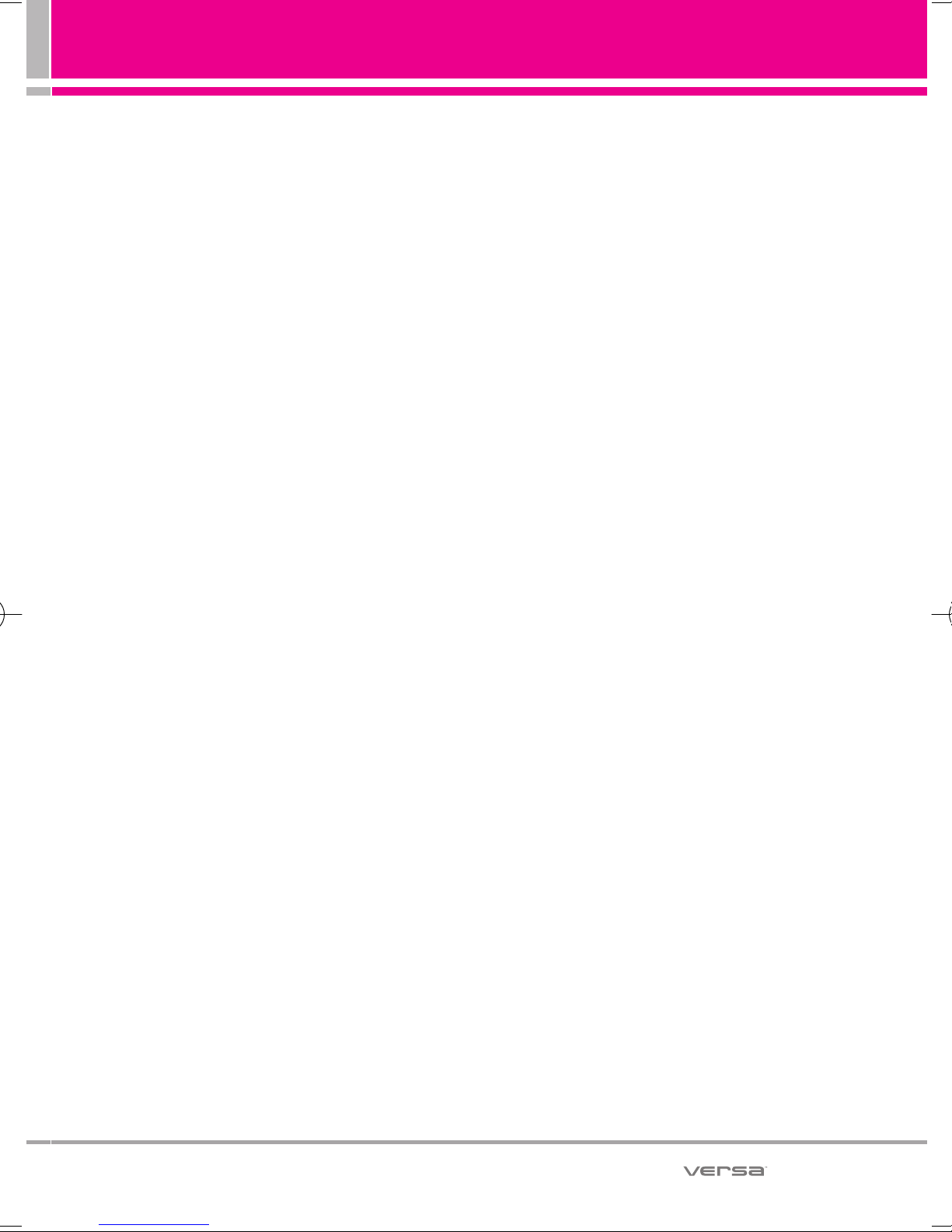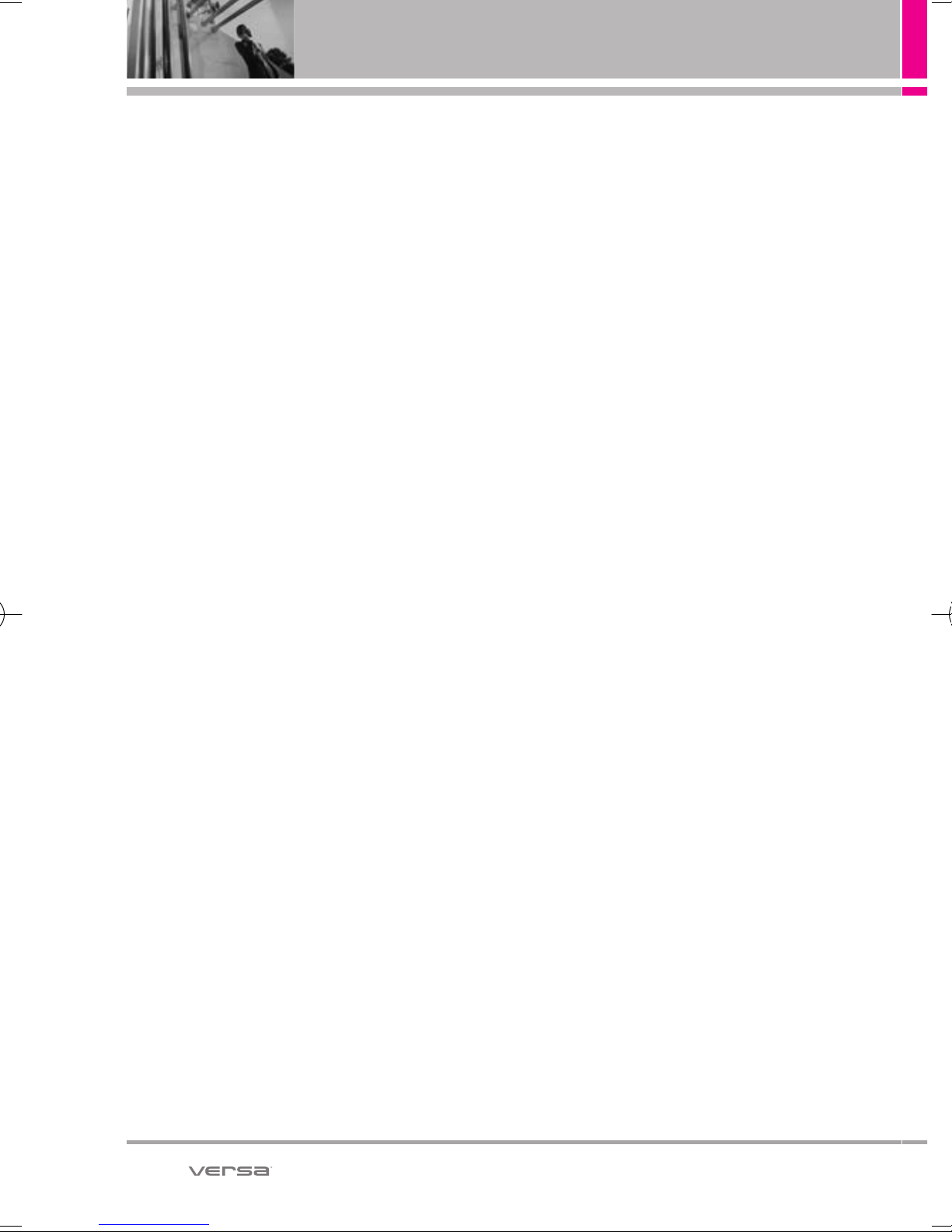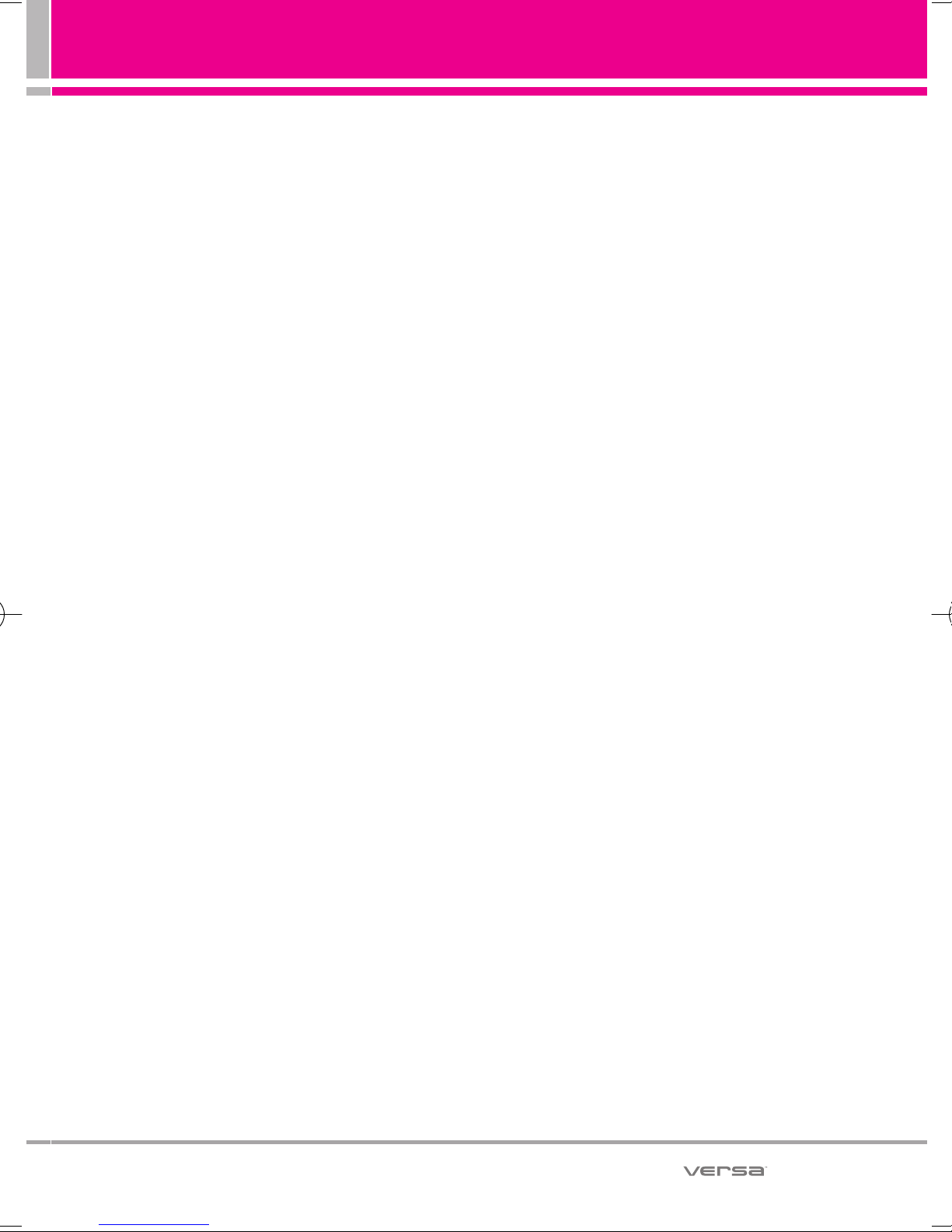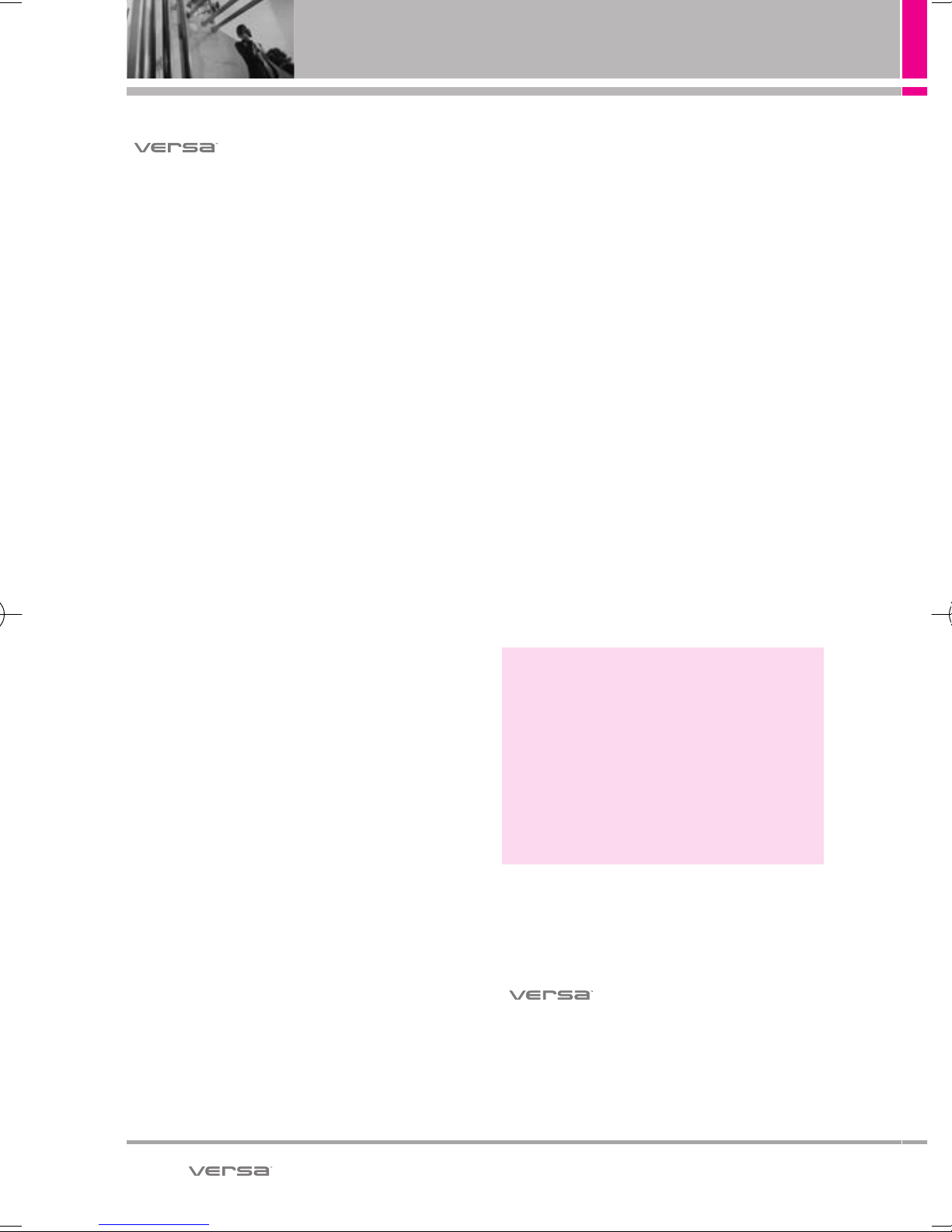Table of Contents
3. Favorites . . . . . . . . . . . . . . . . . . . . . .72
4. Groups . . . . . . . . . . . . . . . . . . . . . . .72
5. Speed Dials . . . . . . . . . . . . . . . . . . .73
6. In Case of Emergency (ICE) . . . .73
7. My Name Card . . . . . . . . . . . . . . . .74
RECENT CALLS . . . . . . . . . . . . . . . .75
1. Missed . . . . . . . . . . . . . . . . . . . . . . .75
2. Received . . . . . . . . . . . . . . . . . . . . .75
3. Dialed . . . . . . . . . . . . . . . . . . . . . . . .76
4. All . . . . . . . . . . . . . . . . . . . . . . . . . . . .76
5. View Timers . . . . . . . . . . . . . . . . . . .77
Navigator . . . . . . . . . . . . . . . . . . . . . .78
My Music . . . . . . . . . . . . . . . . . . . . .79
Browser . . . . . . . . . . . . . . . . . . . . . . .80
Ending a Browser Session . . . . . . . .80
SETTINGS & TOOLS . . . . . . . . . . . .86
1. My Verizon . . . . . . . . . . . . . . . . . . . .86
2. Tools . . . . . . . . . . . . . . . . . . . . . . . . .86
2.1 Voice Commands . . . . . . . . . . . .86
2.1.1 Call <Name or Number> . . .87
2.1.2 Send Msg to <Name or
Number> . . . . . . . . . . . . . . . . . . . . .87
2.1.3 Go to <Menu> . . . . . . . . . . .87
2.1.4 Check <Item> . . . . . . . . . . . .87
2.1.5 Contacts <Name> . . . . . . . .87
2.1.6 Play . . . . . . . . . . . . . . . . . . . . .87
2.1.7 My Verizon . . . . . . . . . . . . . . .87
2.1.8 Help . . . . . . . . . . . . . . . . . . . .88
2.2 Calculator . . . . . . . . . . . . . . . . . .88
2.3 Ez Tip Calculator . . . . . . . . . . . . .88
2.4 Calendar . . . . . . . . . . . . . . . . . . .89
2.5 Alarm Clock . . . . . . . . . . . . . . . .90
2.6 Stopwatch . . . . . . . . . . . . . . . . . .90
2.7 World Clock . . . . . . . . . . . . . . . .91
2.8 Notepad . . . . . . . . . . . . . . . . . . .91
2.9 Drawing Pad . . . . . . . . . . . . . . . .92
2.10 USB Mass Storage . . . . . . . . .92
3. Bluetooth Menu . . . . . . . . . . . . . . .93
3.1 Add New Device . . . . . . . . . . . .94
My Device Info . . . . . . . . . . . . . . . . .95
Turn Bluetooth®On/Off . . . . . . . . . .96
Discovery Mode . . . . . . . . . . . . . . . .96
Supported Profiles . . . . . . . . . . . . . .97
Auto Pair Handsfree . . . . . . . . . . . . .97
Transferring Audio . . . . . . . . . . . . . . .98
4. Sounds Settings . . . . . . . . . . . . . . .99
4.1 Master Volume . . . . . . . . . . . . . .99
4.2 Call Sounds . . . . . . . . . . . . . . . . .99
4.2.1 Call Ringtone . . . . . . . . . . . .99
4.2.2 Call Vibrate . . . . . . . . . . . . . .100
4.3 Alert Sounds . . . . . . . . . . . . . . .100
4.4 Keypad Volume . . . . . . . . . . . .101
4.5 Service Alerts . . . . . . . . . . . . . .101
4.6 Power On/Off . . . . . . . . . . . . . .102
5. Display Settings . . . . . . . . . . . . . .102
5.1 Banner . . . . . . . . . . . . . . . . . . .102
5.1.1 Personal Banner . . . . . . . . .102
5.1.2 ERI Banner . . . . . . . . . . . . . .103
5.2 Phone Backlight . . . . . . . . . . . .103
5.3 Module Backlight . . . . . . . . . . .104
5.4 Wallpaper . . . . . . . . . . . . . . . . .104
5.5 Charging Screen . . . . . . . . . . . .105
5.6 Menu Fonts . . . . . . . . . . . . . . .105
5.7 Dial Fonts . . . . . . . . . . . . . . . . .106
5.8 Menu Style . . . . . . . . . . . . . . . .106
5.9 Home Screen Order . . . . . . . .107
6. Phone Settings . . . . . . . . . . . . . . .107
6.1 Airplane Mode . . . . . . . . . . . . .107
6.2 Set Qwerty Shortcut . . . . . . . .108
6.3 Keyguard Setting . . . . . . . . . . .108
6.4 Voice Commands . . . . . . . . . .109
6.5 Language . . . . . . . . . . . . . . . . .109
6.6 Location . . . . . . . . . . . . . . . . . .110
6.7 Current Country . . . . . . . . . . . .110
6.8 Security . . . . . . . . . . . . . . . . . . .111
6