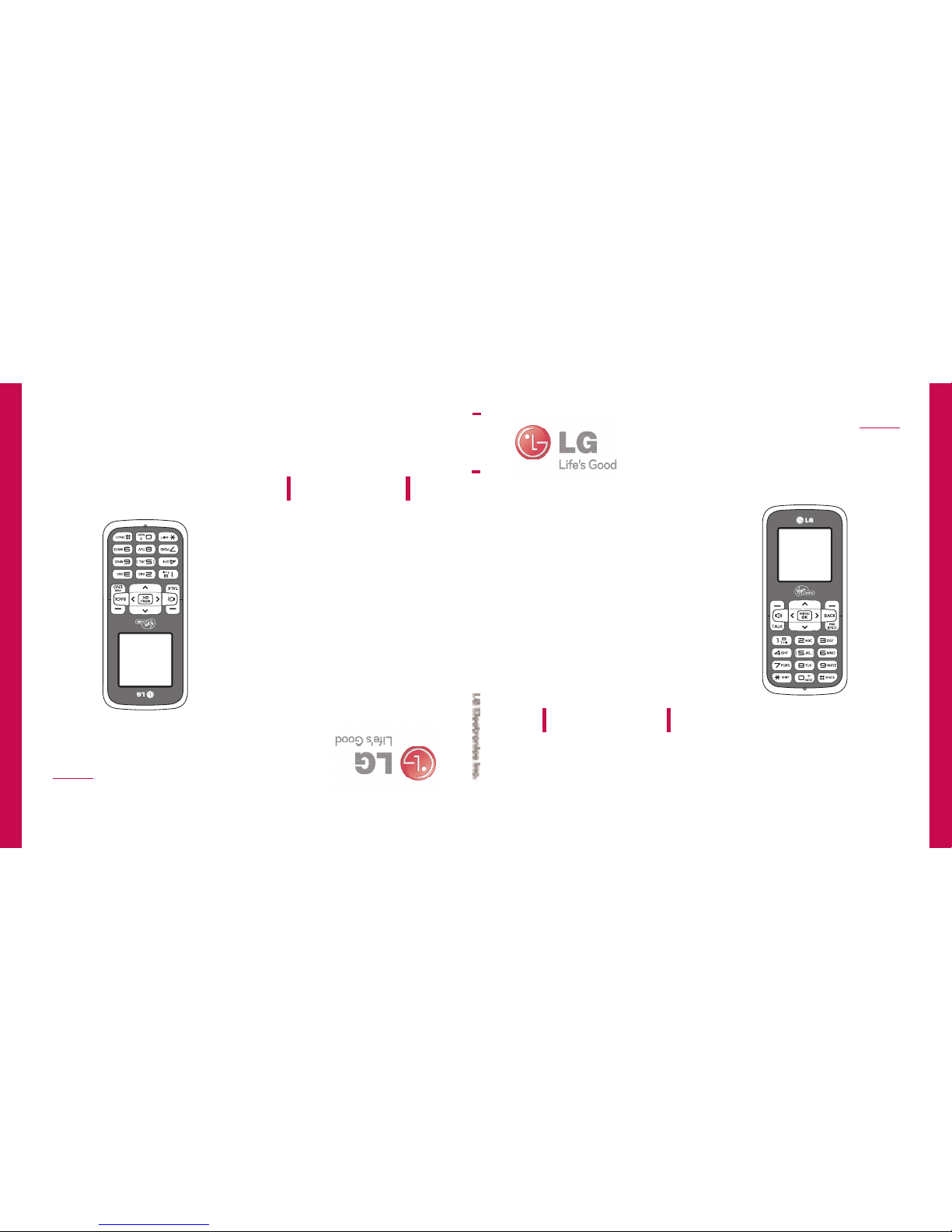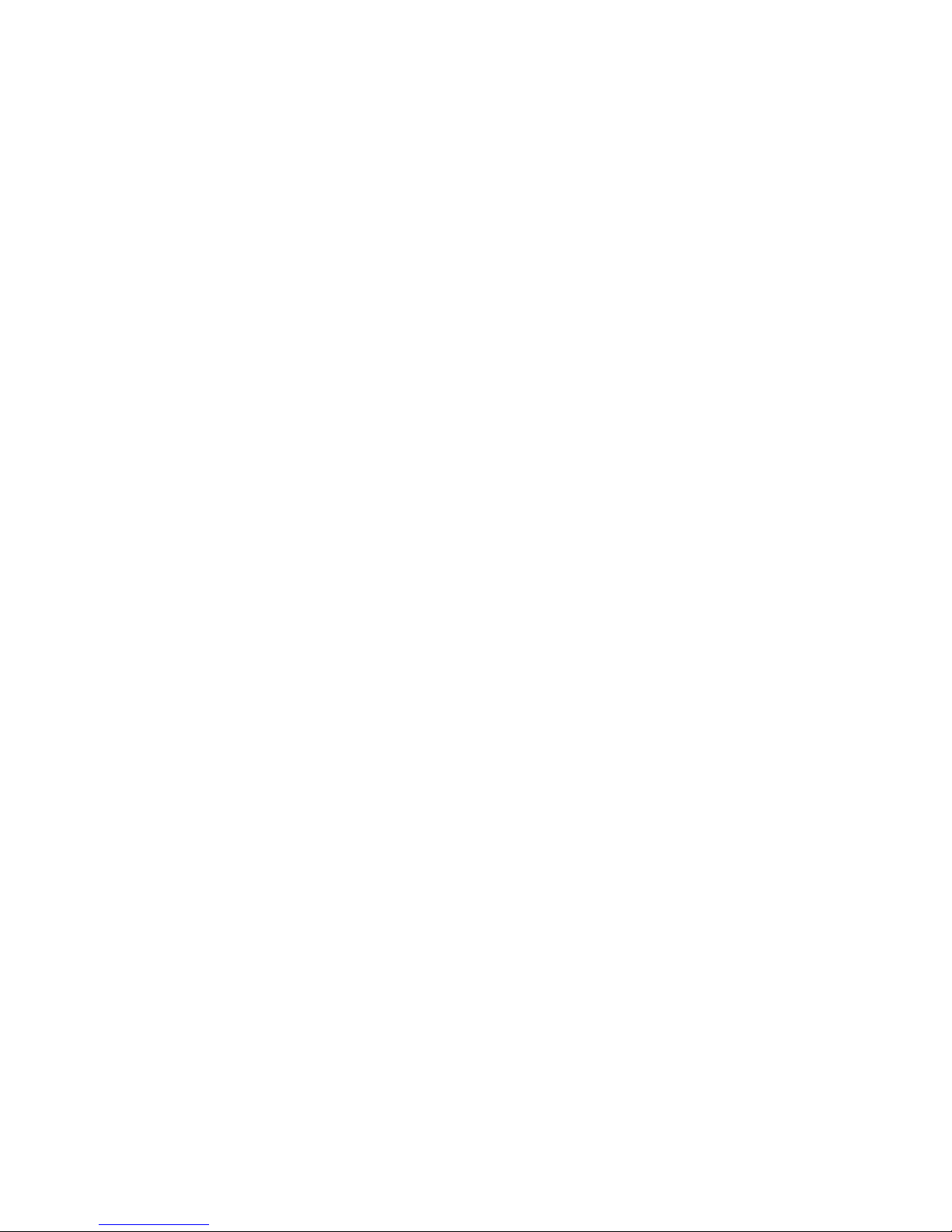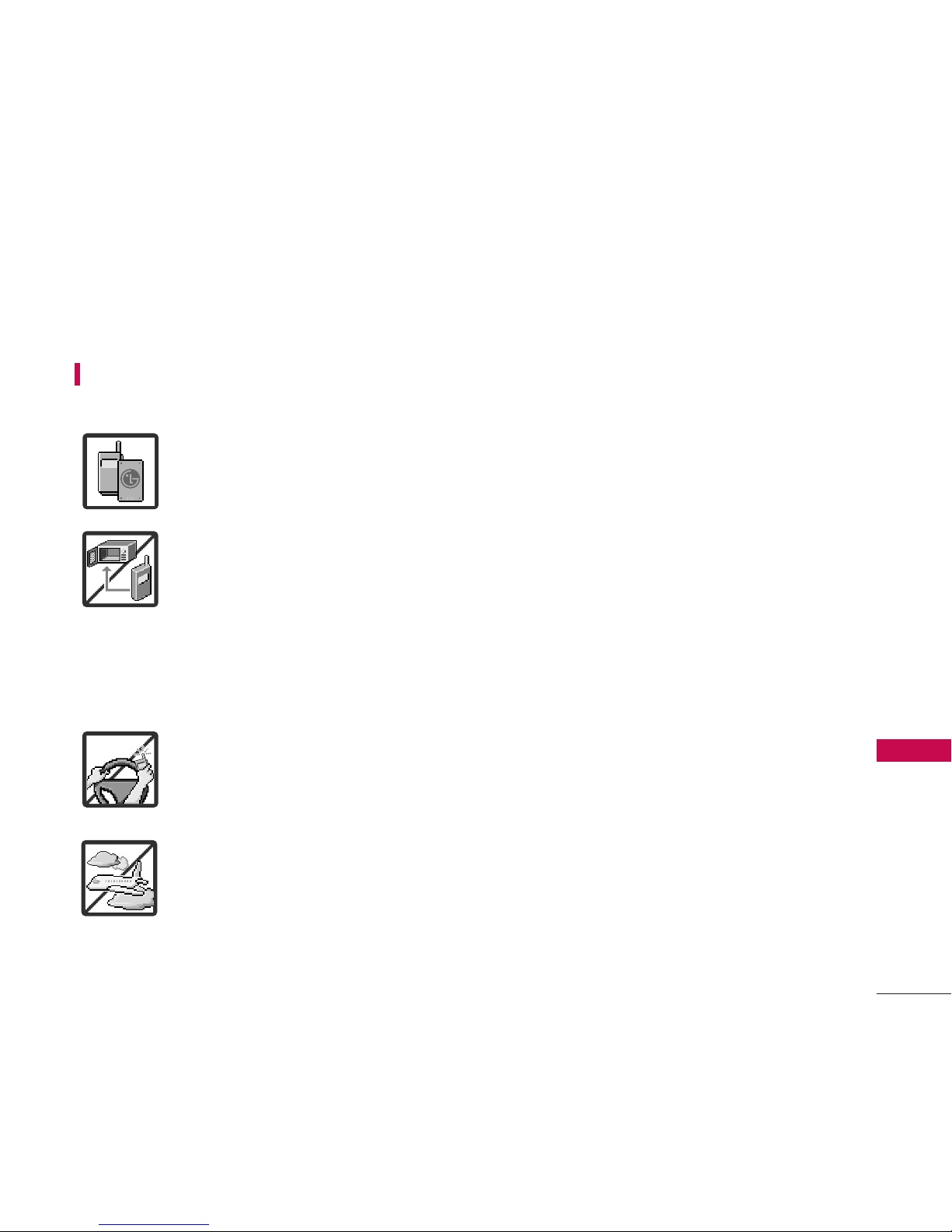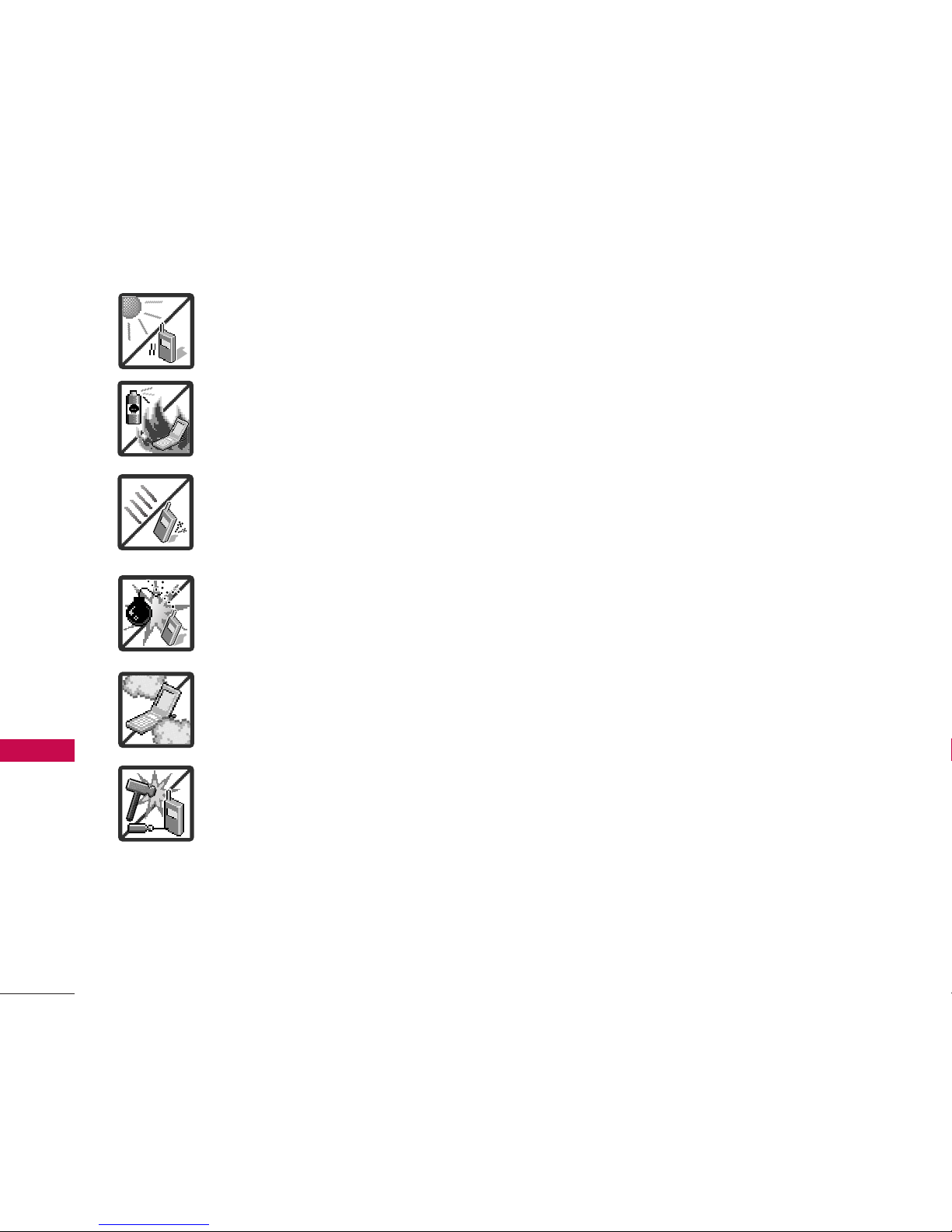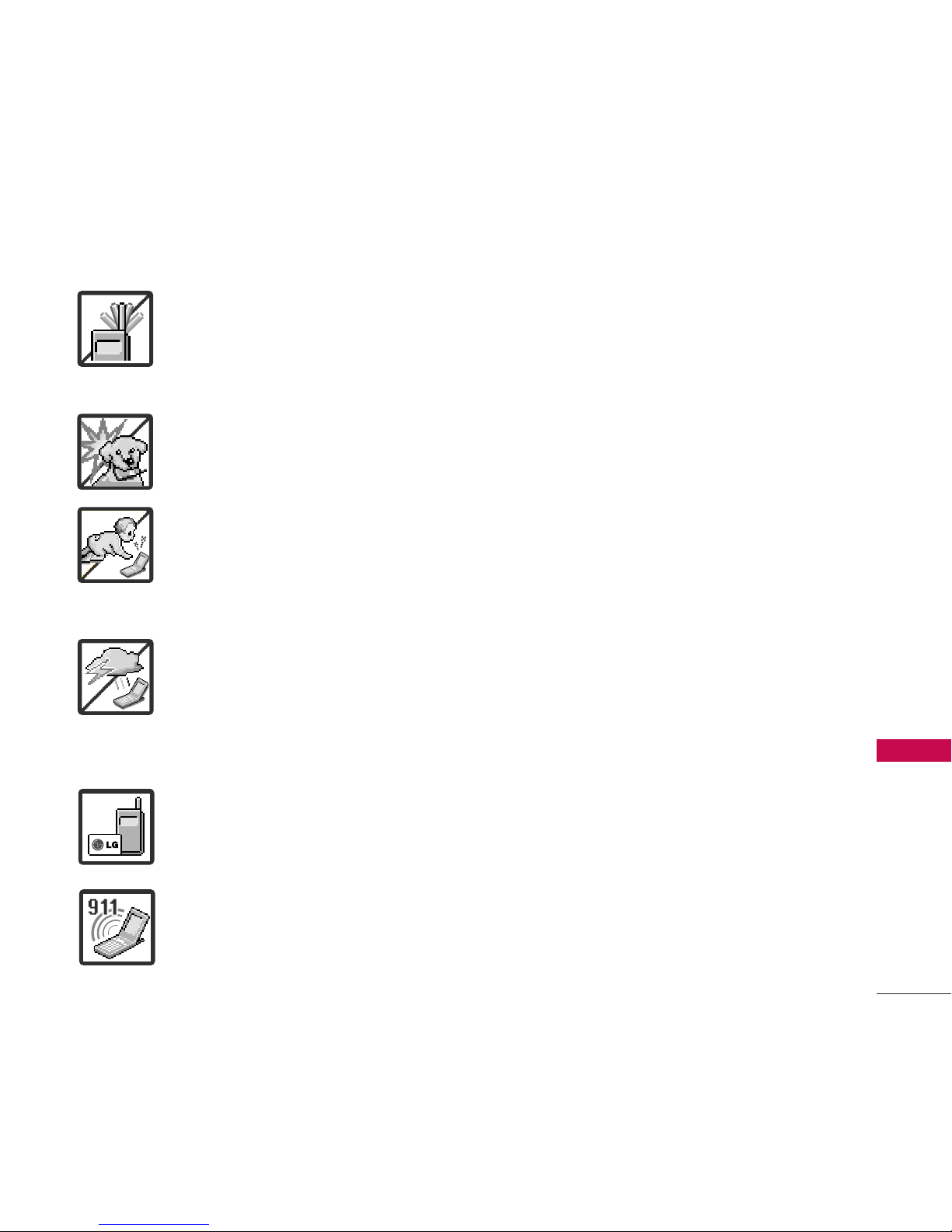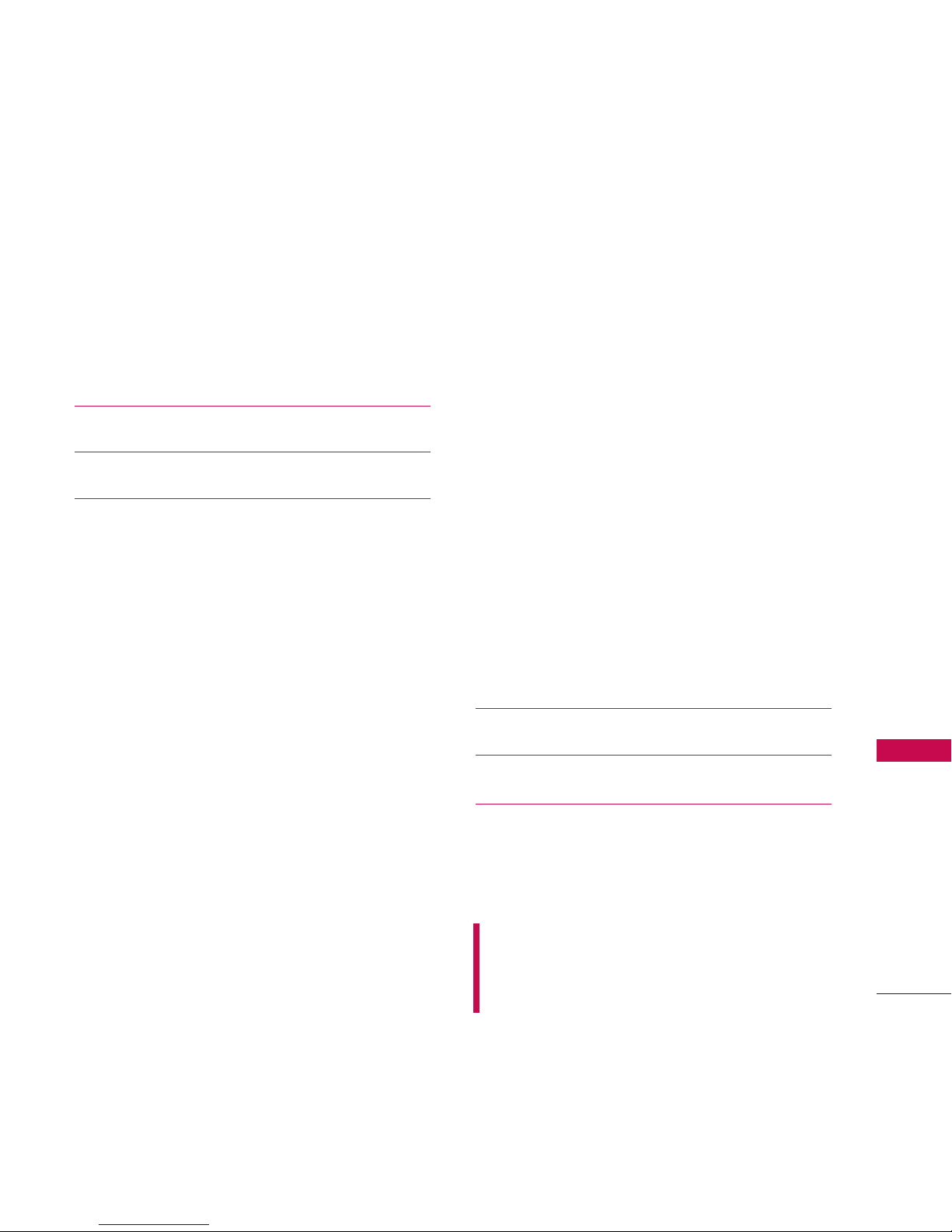Welcome
8
Welcome
Thank you for choosing the LG101 cellular
phone designed to operate with the latest
digital mobile communication technology,
Code Division Multiple Access (CDMA).
Along with the many advanced features of
the CDMA system, this compact phone
offers:
●
Significantly enhanced voice clarity.
●
Slim and sleek design with internal
antenna.
●
LCD screen with status icons.
●
Messaging, voicemail and caller ID.
●
Speakerphone feature.
●
Menu-driven interface with prompts for
easy operation and configuration.
●
Any Key Answer, Auto-Answer, and Speed
Numbers (speed dialing) with 99 memory
locations.
●
Bilingual (English and Spanish) capabilities.
Important Information
This user’s guide provides important
information on the use and operation of
your phone. Please read all the information
carefully prior to using the phone for the
best performance and to prevent any
damage to or misuse of the phone. Any
unapproved changes or modifications will
void your warranty.
FCC Part 15 Class B Compliance
This device and its accessories comply with
part 15 of FCC rules. Operation is subject to
the following two conditions: (1) This device
and its accessories may not cause harmful
interference, and (2) this device and its
accessories must accept any interference
received, including interference that causes
undesired operation.