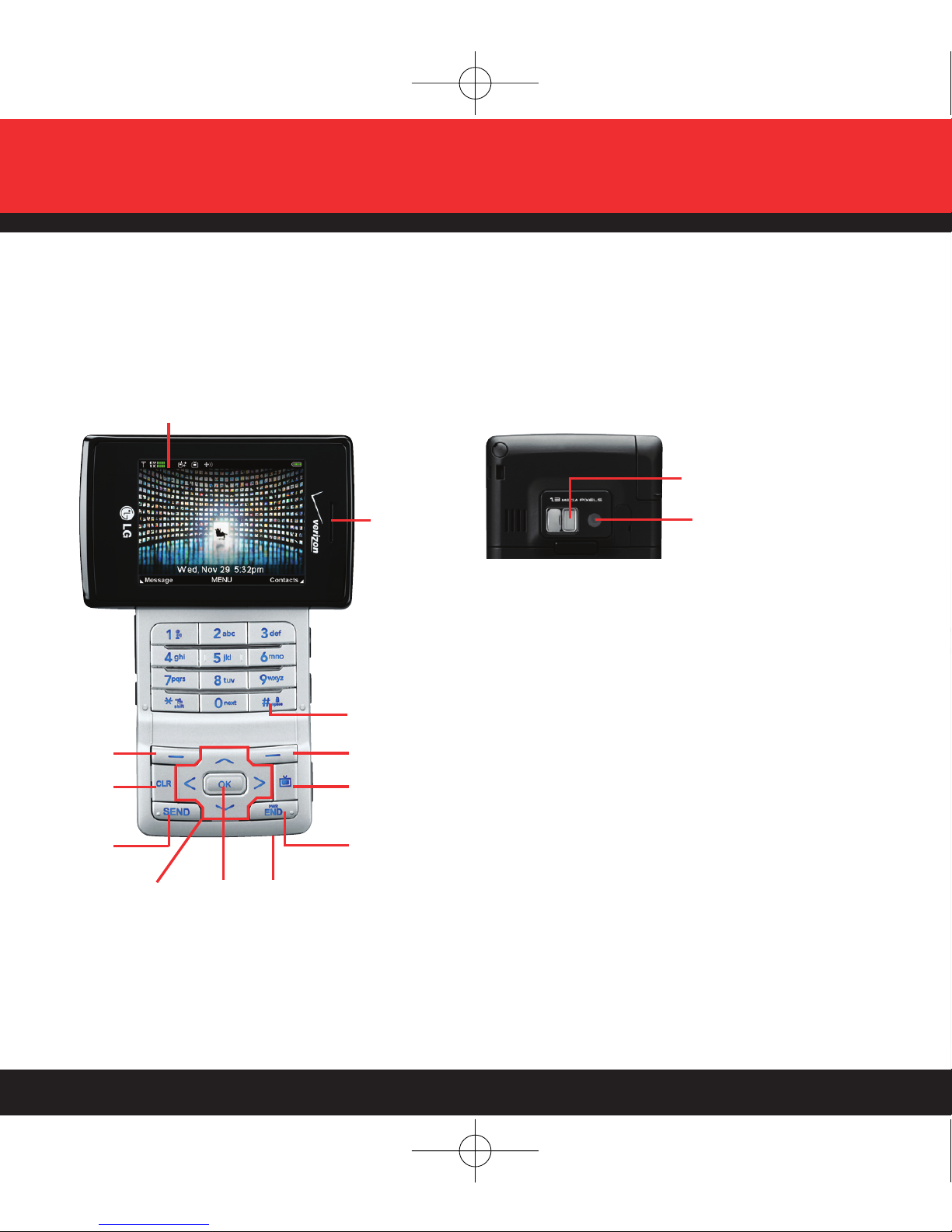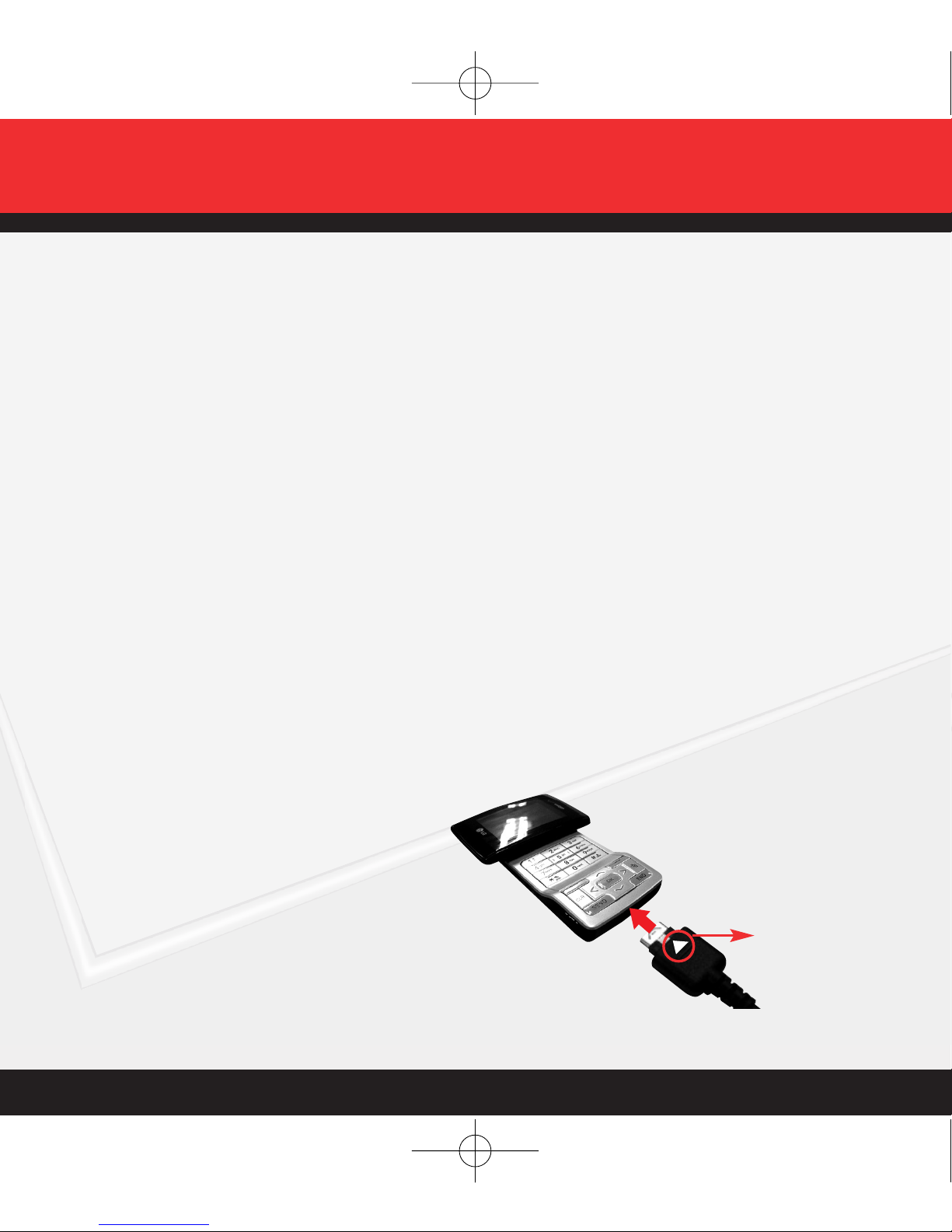1
WELCOME AND THANK YOU FOR CHOOSING
VERIZON WIRELESS . . . . . . . . . . . . . . . . . . . . . . . . . 2
OUR WORRY FREE GUARANTEE®TO YOU . . . . . . . . 2
HOW TO SIGN UP FOR NEW EVERY TWO . . . . . . . . 3
GETTING STARTED . . . . . . . . . . . . . . . . . . . . . . . . . . 4
Installing the Battery
Removing the Battery
Charging the Battery
POWERING THE PHONE ON AND OFF . . . . . . . . . . . . . . 7
Powering the Phone On
Powering the Phone Off
PLACING AND RECEIVING CALLS . . . . . . . . . . . . . . . 7
Placing Calls
Receiving Calls
PROGRAMMING AND USING SPEED DIAL
NUMBERS . . . . . . . . . . . . . . . . . . . . . . . . . . . . . . . . . . . . . . . . . . . . . . . . . . . . . . . . 9
Programming Speed Dial Numbers
Using Speed Dial
CHANGING RINGERS AND TONES . . . . . . . . . . . . . 10
Selecting a Ringer or Tone
Adjusting Ringer or Tone Volume
Setting Ringer or Tone to Vibrate
ACCESSING YOUR VOICEMAIL . . . . . . . . . . . . . . . . 11
New Customer
Existing Customer
OVERVIEW OF GET IT NOW WITH V CAST . . . . . . . 12
MESSAGING & CHAT/TXT/EMAIL . . . . . . . . . . . . . . 13
IM/PICTURES AND VIDEOS . . . . . . . . . . . . . . . . . . . 14
TONES & FUN/GAMES/RINGTONES . . . . . . . . . . . . 15
WALLPAPER . . . . . . . . . . . . . . . . . . . . . . . . . . . . . . 16
NEWS & INFO/WEB/ALERTS . . . . . . . . . . . . . . . . . . 17
GET IT NOW WITH V CAST . . . . . . . . . . . . . . . . . . . 20
V CAST VIDEO . . . . . . . . . . . . . . . . . . . . . . . . . . . . . 21
V CAST GAMES . . . . . . . . . . . . . . . . . . . . . . . . . . . . 23
V CAST MUSIC . . . . . . . . . . . . . . . . . . . . . . . . . . . . . 24
V CAST DEMO . . . . . . . . . . . . . . . . . . . . . . . . . . . . . 25
V CAST MOBILE TV . . . . . . . . . . . . . . . . . . . . . . . . . . . . . . . 31
PICTURE MESSAGING . . . . . . . . . . . . . . . . . . . . . . .34
Snap it. Share it.
Store it.
VIDEO MESSAGING . . . . . . . . . . . . . . . . . . . . . . . . . 37
Share it.
Store it.
TXT MESSAGING . . . . . . . . . . . . . . . . . . . . . . . . . . . 39
Sending a New TXT Message
Predictive TXT Input
USING GET IT NOW WITH V CAST . . . . . . . . . . . . . . . . . 41
Accessing Get It Now with V CAST
Downloading an Application
USING MOBILE WEB . . . . . . . . . . . . . . . . . . . . . . . . . . . . . . 42
Mobile Web 2.0
Launching Mobile Web
Ending a Mobile Web Session
USING BLUETOOTH®WIRELESS TECHNOLOGY . . . . . 43
ACCESSORIES . . . . . . . . . . . . . . . . . . . . . . . . . . . . . 46
THREE WAYS TO ACCESSORIZE . . . . . . . . . . . . . . . 47
MAY WE HELP YOU? . . . . . . . . . . . . . . . . . . . . . . . . 48
WIRELESS BASICS
The Quick Reference Guide gives navigation instructions according to the default “LG Theme” in the Display
Settings menu. If other themes are set, navigating the phone’s menus may be different.