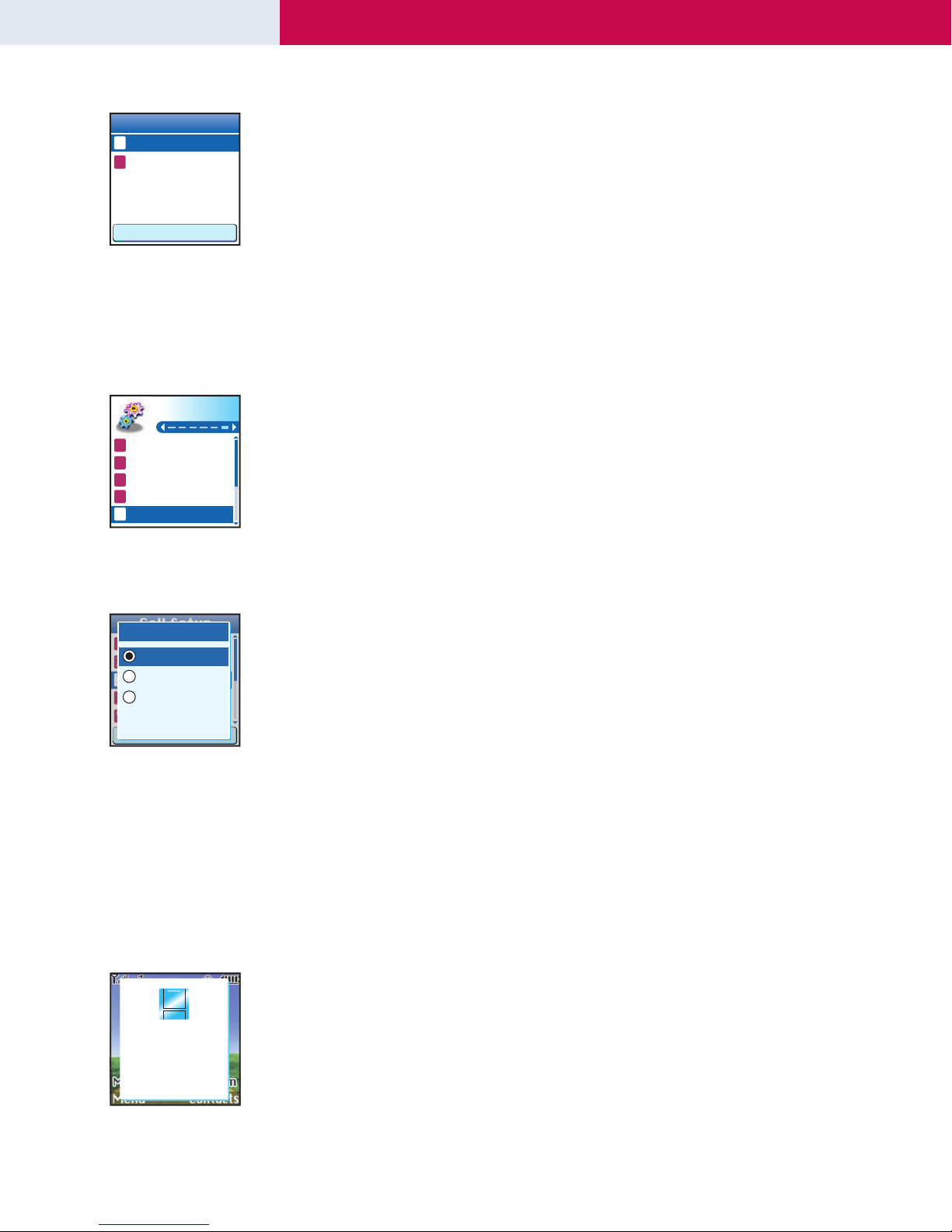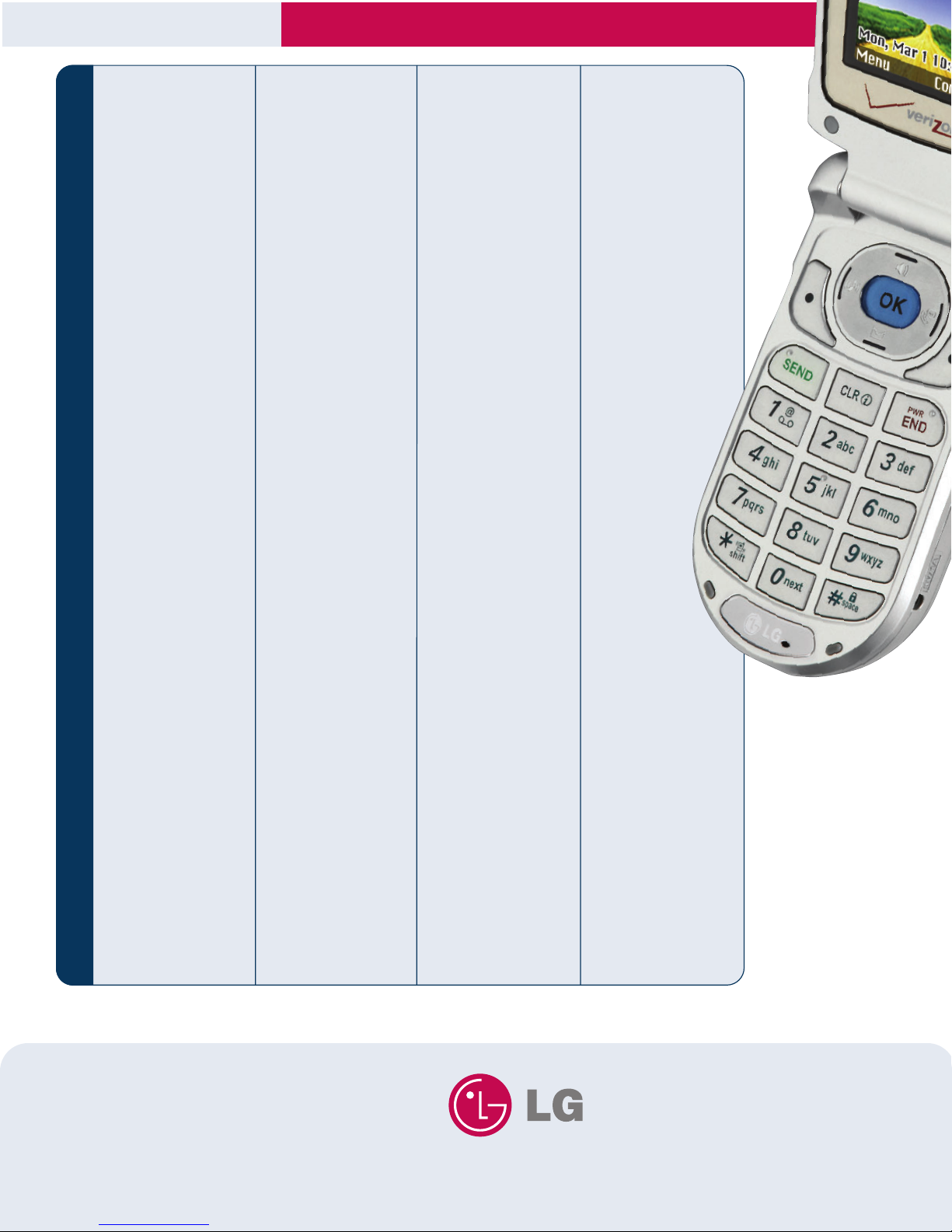THE SCHEDULER
The Tools menu allows you to view the calendar, schedule an event, program your handset’s alarm clock,
and view and compose memos on the notepad.
Scheduling an Event
1. From the Tools (5) menu, select Schedule (1).
2. Highlight the event date using your Navigation Key and press Left Soft Key for Add.
3. You may set the appropriate start and end times, title, alarm & ringer and reoccurrence (if any) by
scrolling to the corresponding field and entering the desired information and pressing OK.
4. Press Left Soft Key for Save to confirm your selection.
Scheduling an Alarm
1. From the Tools (5) menu, select Alarm Clock (2).
2. Select from Alarm 1 (1), Alarm 2 (2), Alarm 3 (3) or Quick Alarm (4) and press OK.
3. You may set the appropriate time, ringer and reoccurrence (if any) by scrolling to the corresponding field
and entering the desired information.
4. Press Left Soft Key to Save.
Composing a Voice Memo
1. From the Tools (5) menu, select Voice Memo(3).
2. Press Left Soft Key for New.
3. Start recording at the tone.
4. Press Left Soft Key for Done to stop recording. By default, your message will be listed by date and time.
Composing a Notepad Memo
1. From the Tools (5) menu, select Notepad (4).
2. Press Left Soft Key for Add.
3. Enter your memo using the keypad and press OK.
RECENT CALLS
Recent Calls logs your most recent 20 dialed, received and missed calls. Only the most recent duplicate
call is logged in the Dialed Calls.
Making a Call From Recent Calls
1. From the Recent Calls (2) menu, select Dialed Calls (1), Received Calls (2) or Missed Calls (3)
and press OK.
2. Place a call by selecting the desired entry and press SEND to connect.
CONTACTS
The internal phone book is capable of storing up to 200 contact with up to 5 numbers and 3 email
addresses per entry.
Adding a New Contact Entry
1. From the Contacts (1) menu, select New Number (2).
2. Enter the telephone number and press OK.
3. Select a label (Home, Home 2, Office, Office 2, Mobile, Mobile 2, Pager, Fax, Fax 2 or None) and
press OK.
4. Enter a name for the entry and press OK.
5. To set a speed dial, highlight Speed Dial and press OK.
6. Select or enter a slot number and press OK.
7. To set a voice dial, highlight Voice Dial and press OK.
8. Press OK (1), and follow the voice prompts.
9. To exit to the Phone Book press Left Soft Key for Done.
Note: You may also create additional entries, or save numbers to existing entries through the Recent Calls
menu and by entering the number from standby screen and selecting Save. Follow the on-screen prompts.