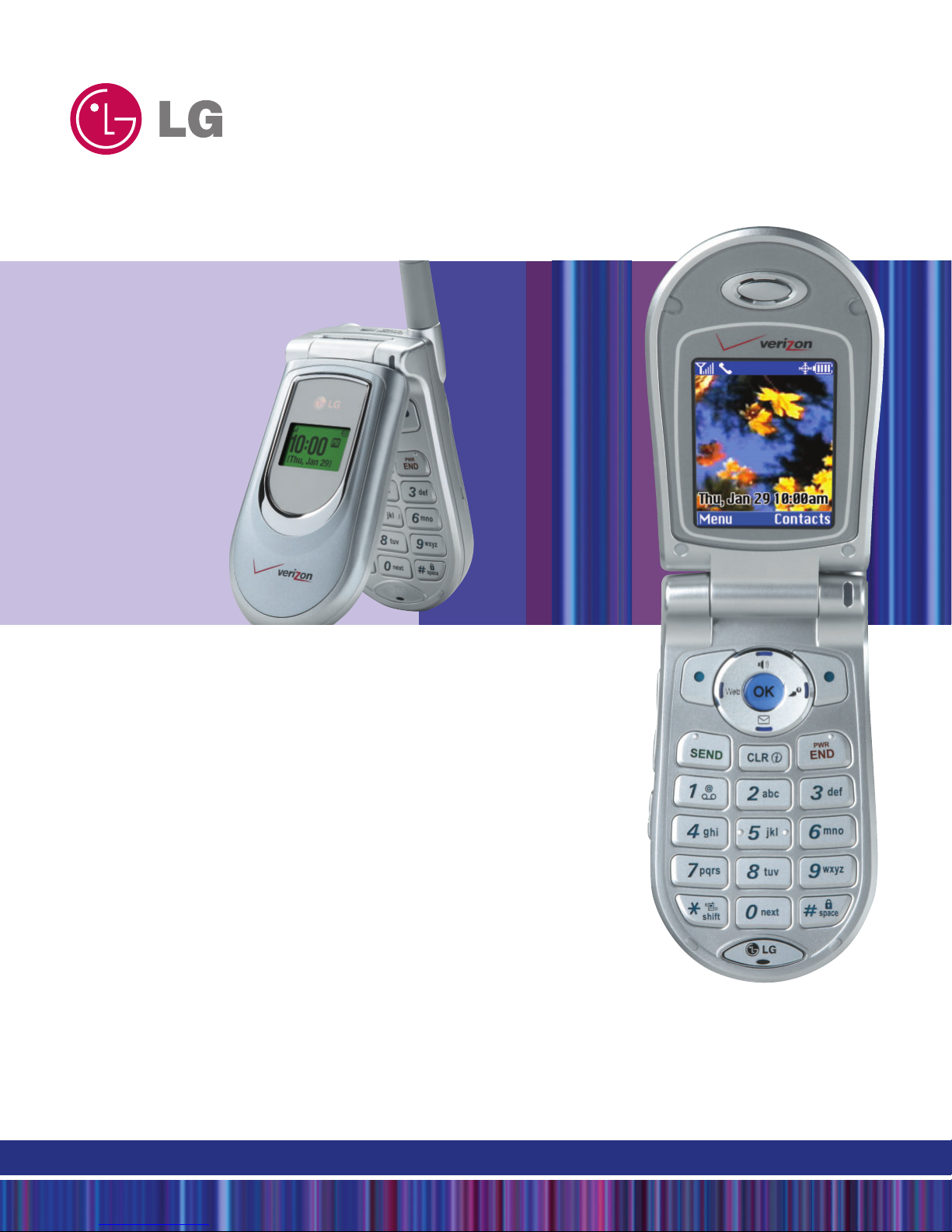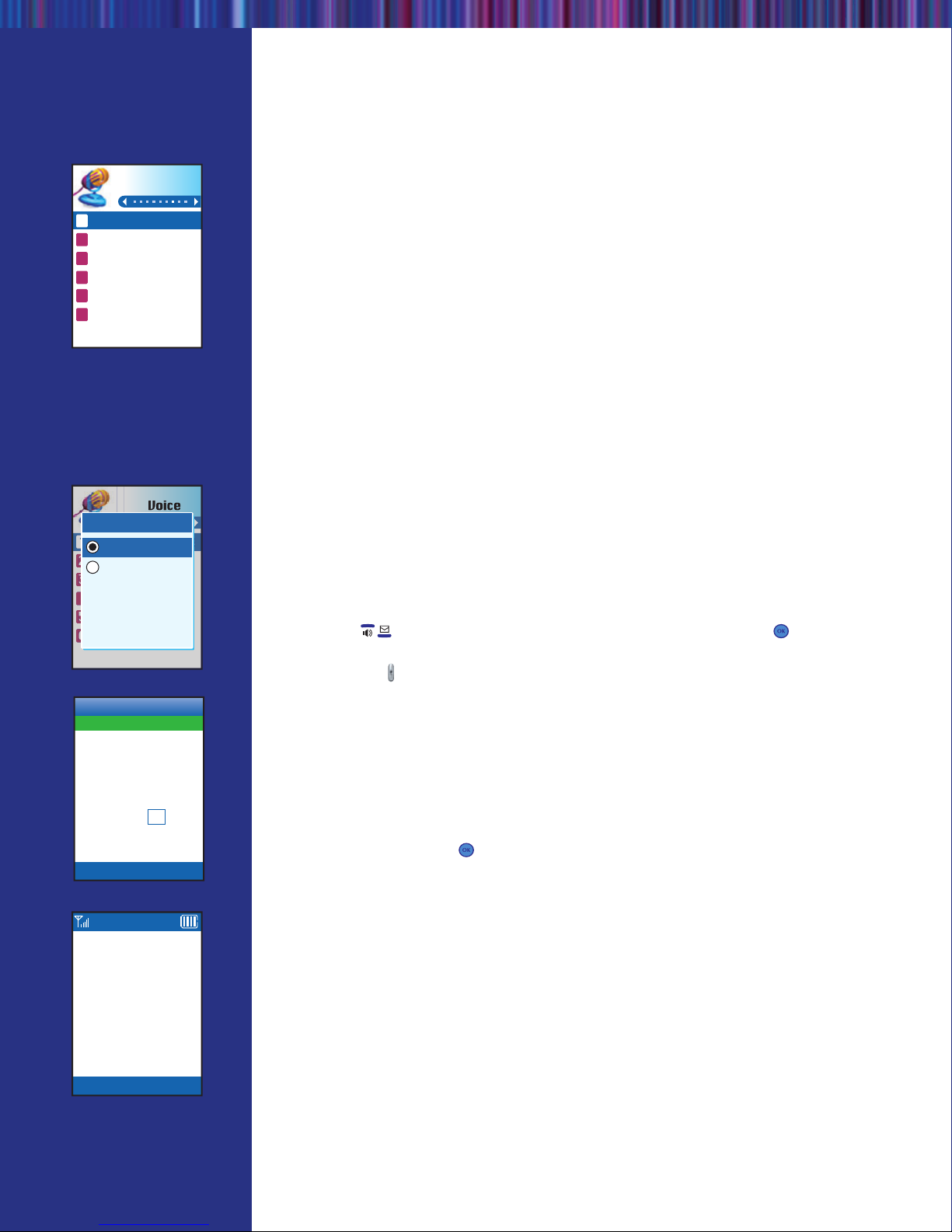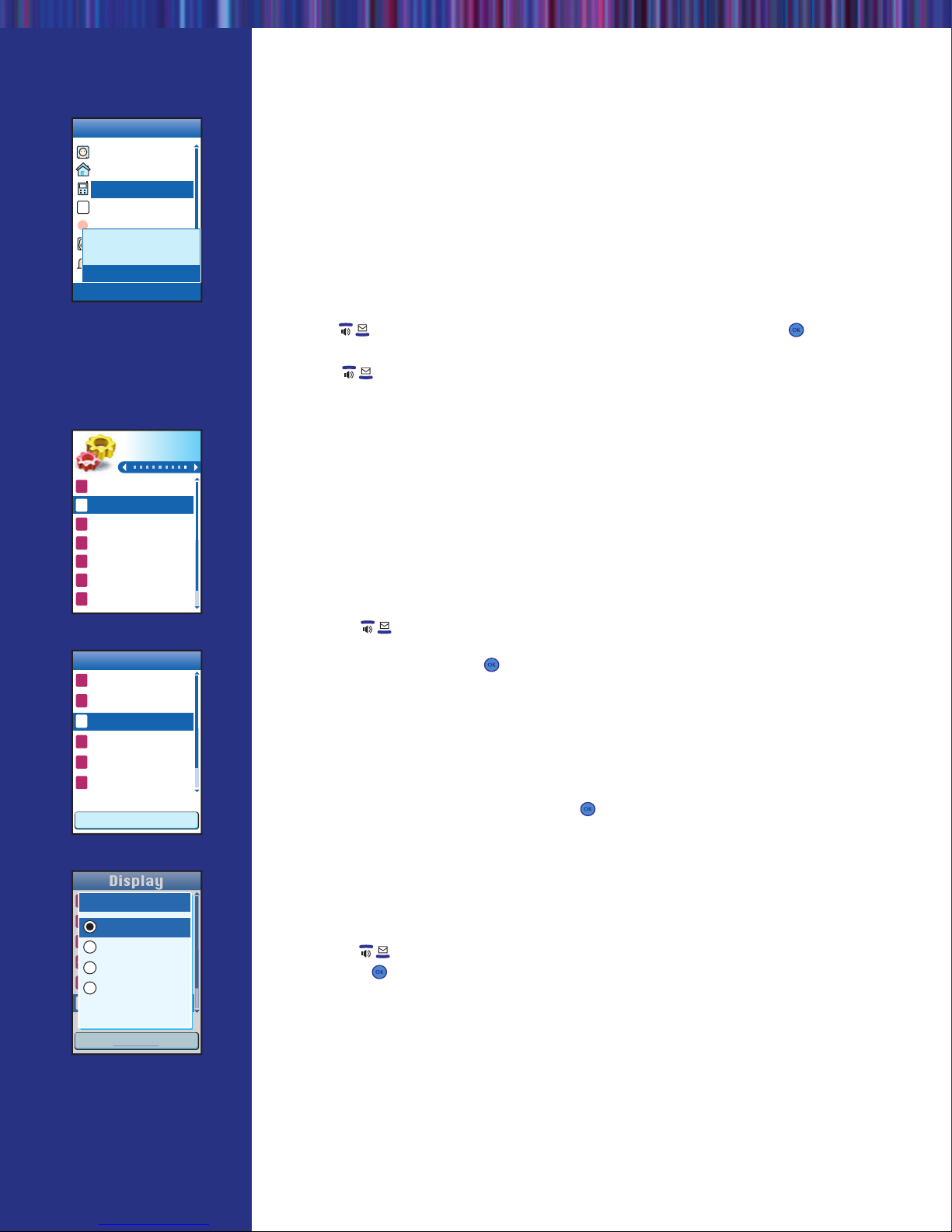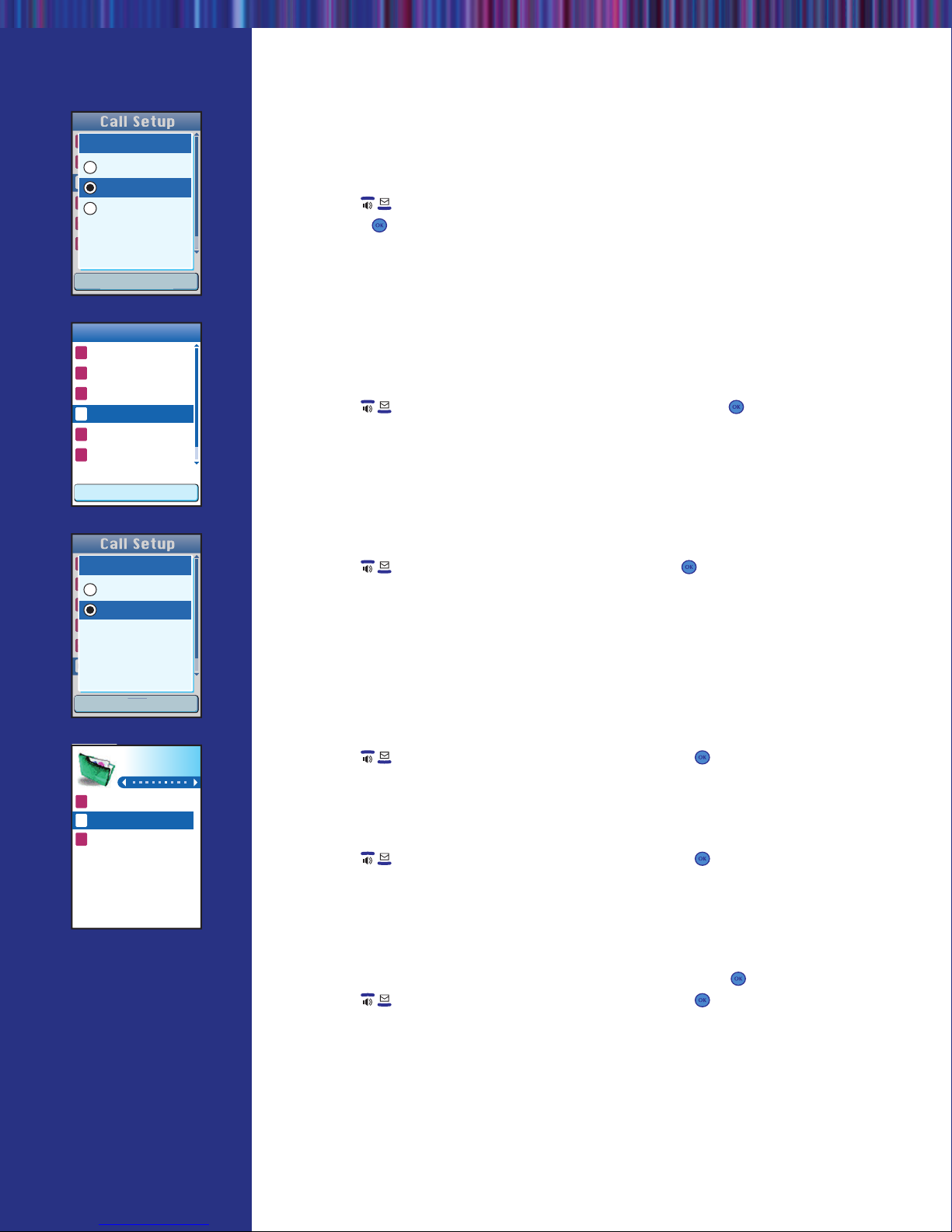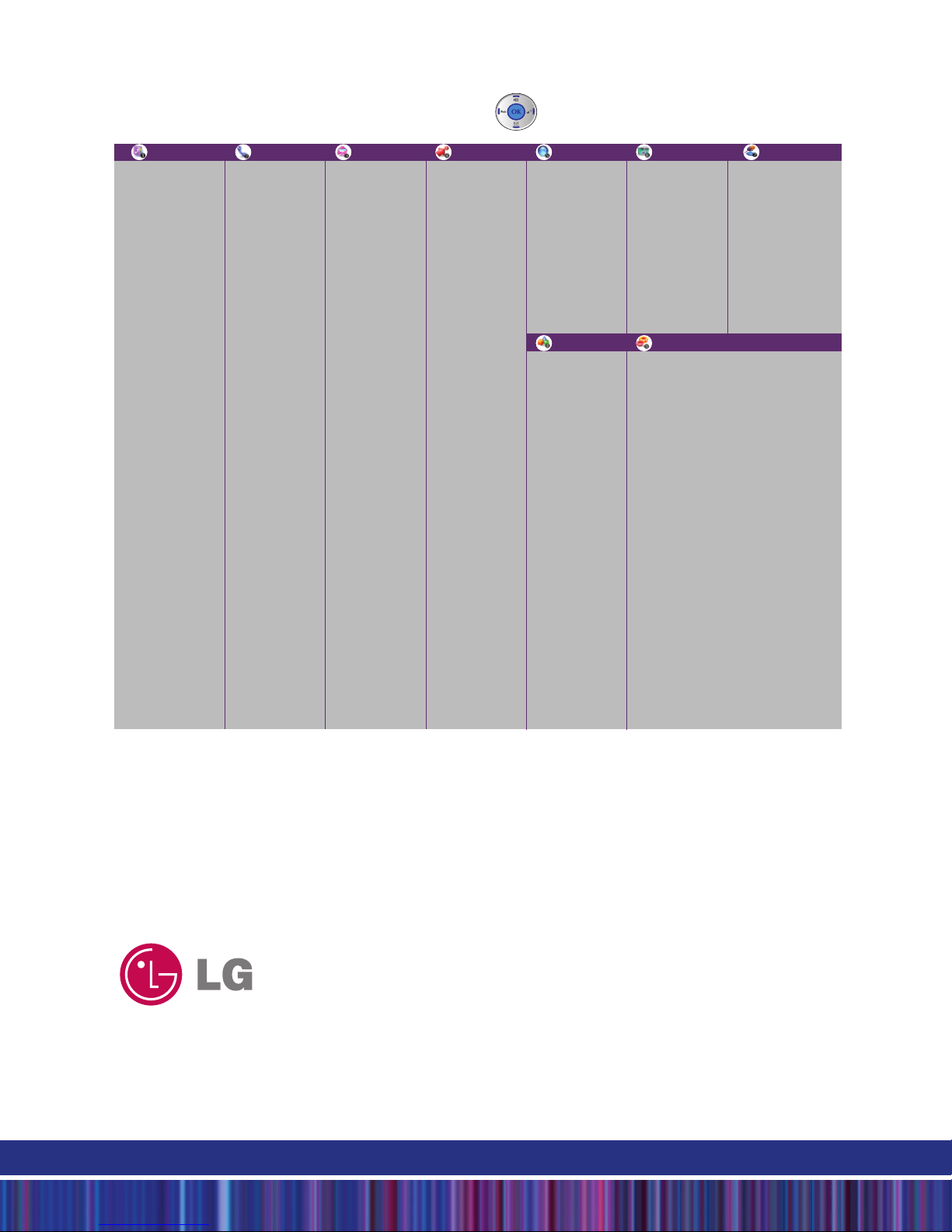Voice Menu Functions
Start Commands
Allows you to use your voice to activate certain features of your phone.
1. Press Left Soft Key and select Voice (7) menu.
2. Select Start Commands (1).
3. You will be asked to “Please Say a Command”. Clearly speak a command from the list
(Contacts, Digit Dial, Redial, Voice Mail, Driving, Schedule or Time).
Contacts: a phone call is made by saying the name of a contact saved in your phone
book. In this function only the default number will be dialed.
Digit Dial: a phone call is made by saying a telephone number of 4, 7, 10 or 11 digits.
Redial: calls the most recently dialed number again.
Voice Mail: connects to *86 voice mail.
Driving: Activates Voice Command features for hands-free operation.
Schedule: reads out the events that you have scheduled for the current day and
enables you to add new events.
Time: announces the time and displays it on the phone.
NOTE: For voice recognition, keep surrounding area quiet and speak clearly.
NOTE: Pronounce phone numbers digit by digit. Do not say "1-800" as "one eight hundred."
Instead, say "One, eight, zero, zero."
Activate Driving Mode
Allows you to switch hands-free calling on and off during driving without the need
for a car kit.
1. From the Voice (7) menu, select Driving Mode (5).
2. Use the Navigation Key to select from Driving On or Driving Off and press .
NOTE:You may immediately activate or deactivate Driving Mode when the phone is closed
by pressing the ( ) key on the side of the phone for three seconds.
Schedule an Event
1. From the Voice (7) menu, select Voice Scheduler (2).
2. Highlight the event date using your Navigation Key and press Left Soft Key to add
a new event.
3. You may set the appropriate start and end times, content, voice memo, repeat (if any),
alarm and ringer by scrolling to the corresponding field and entering the desired
information and pressing .
4. Press Left Soft Key to Save.
Record a Voice Memo
Allows you to record up to four (4) minutes of voice memos.
1. From the Voice (7) menu, select Voice Memos (3).
2. Press Left Soft Key for New.
3. Start recording at the tone.
4. Press Left Soft Key for Done to stop recording. By default, your message will
be listed by date and time.