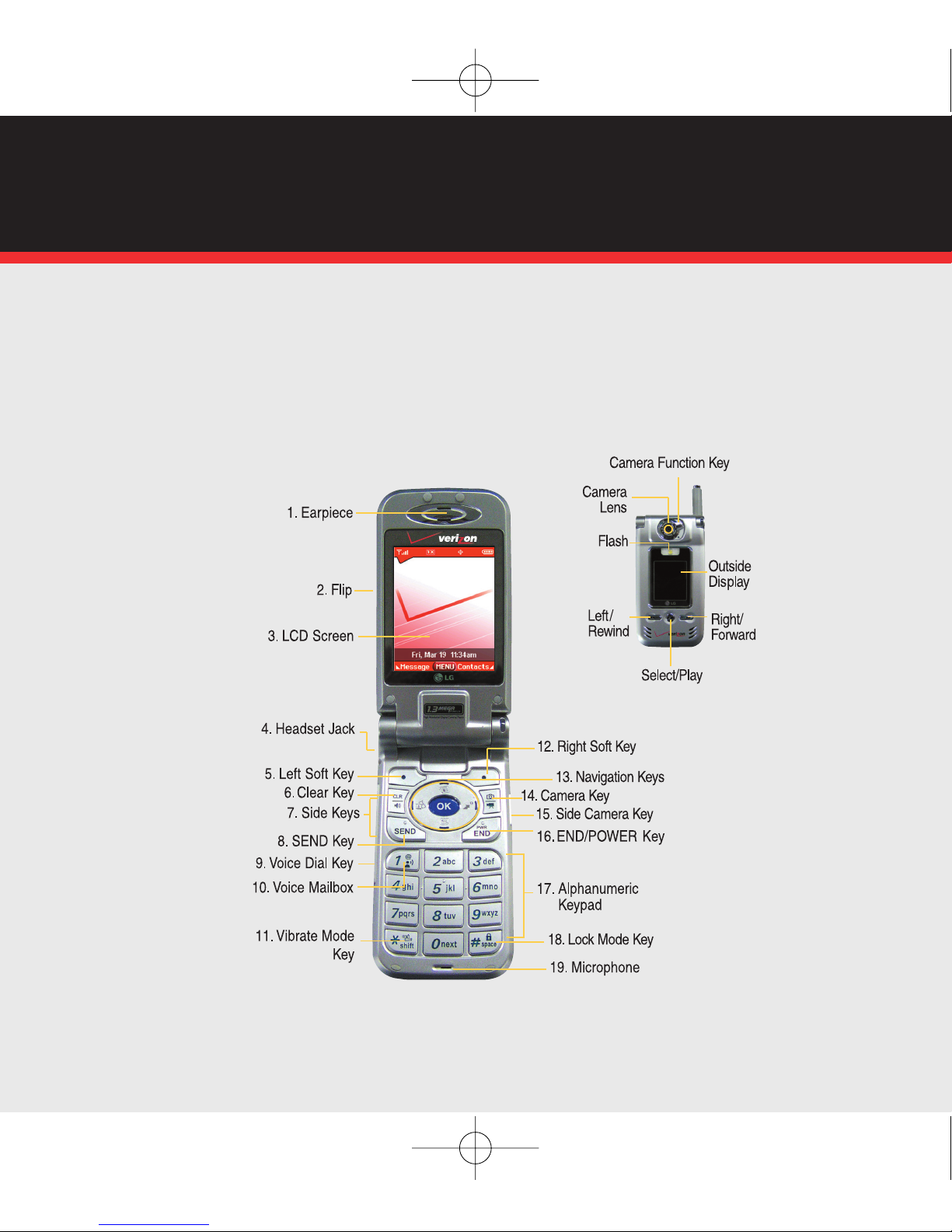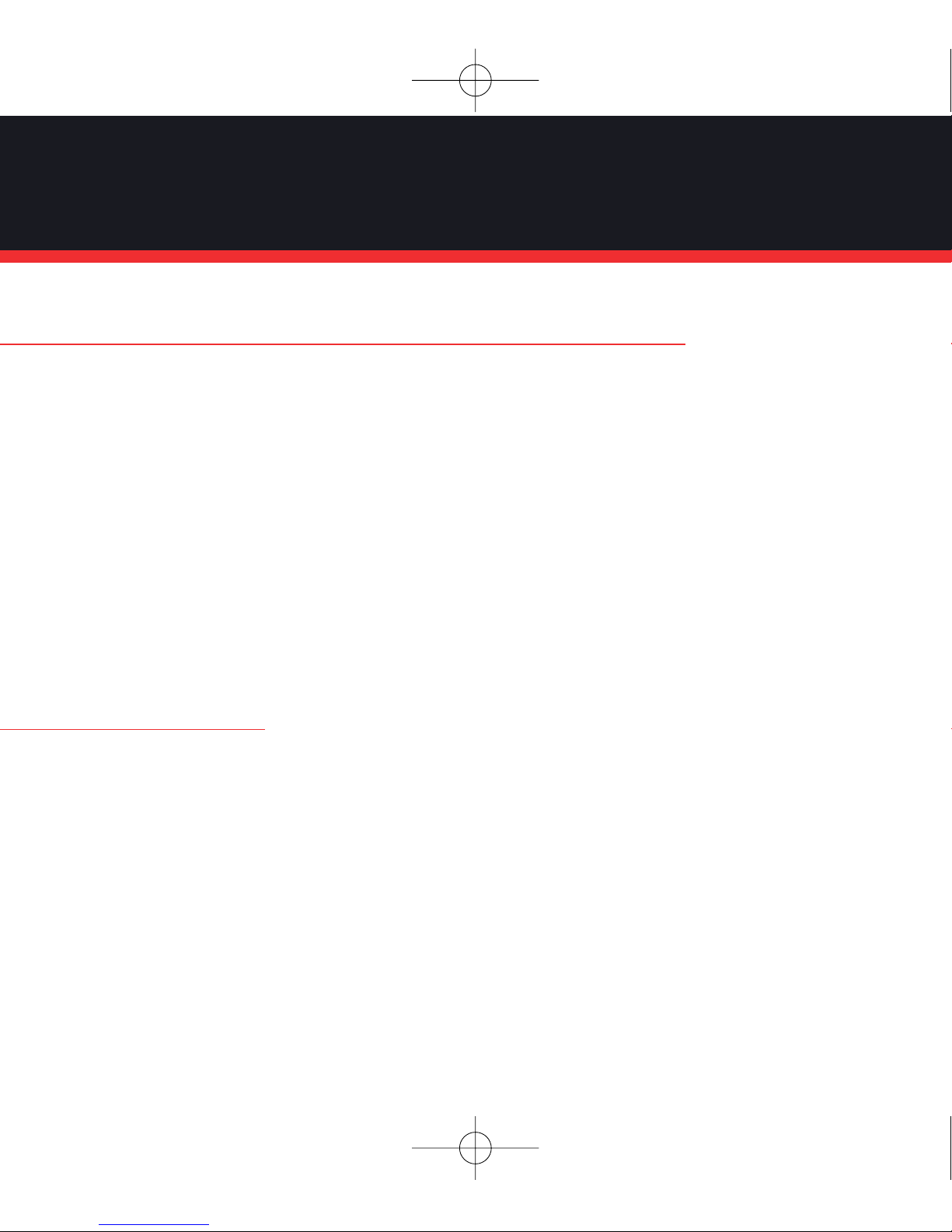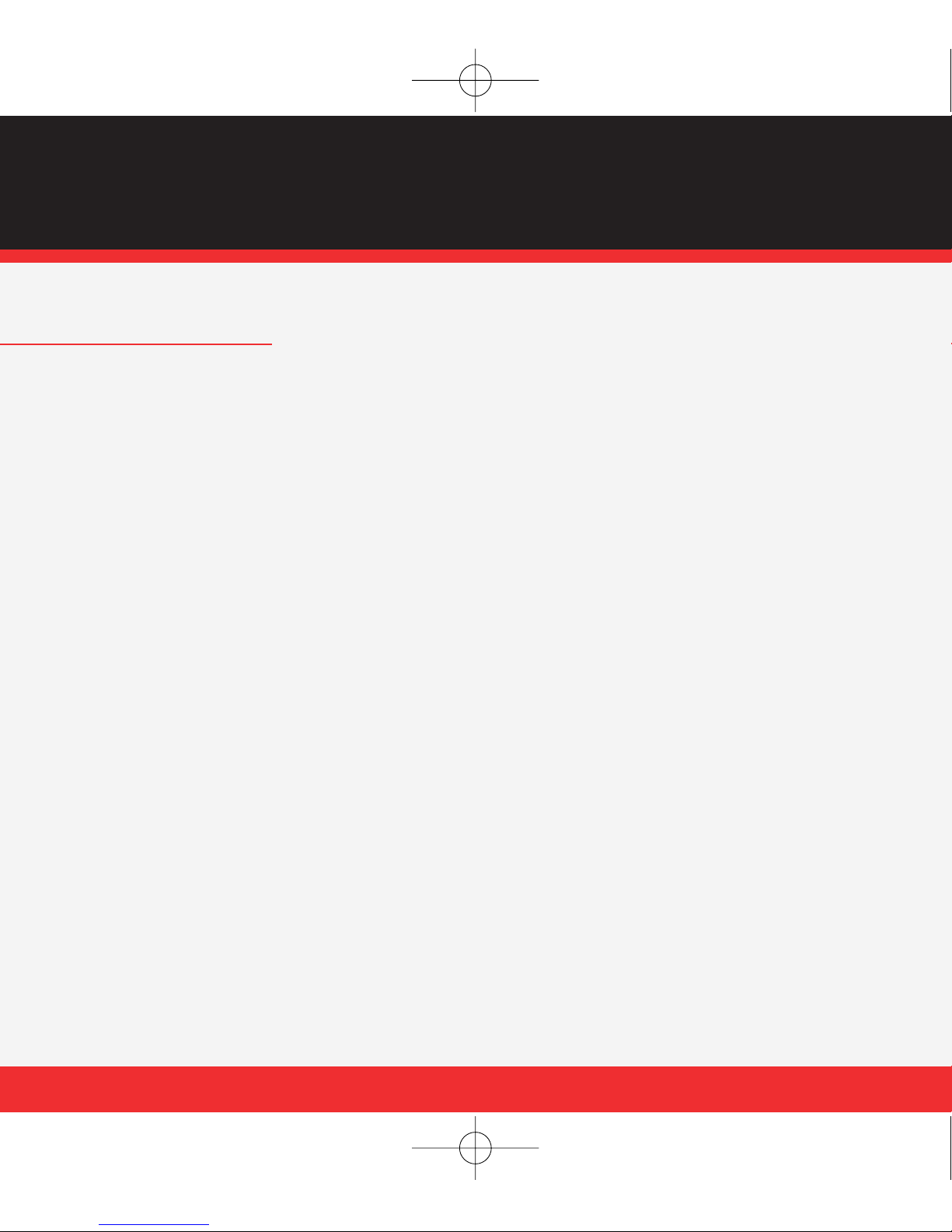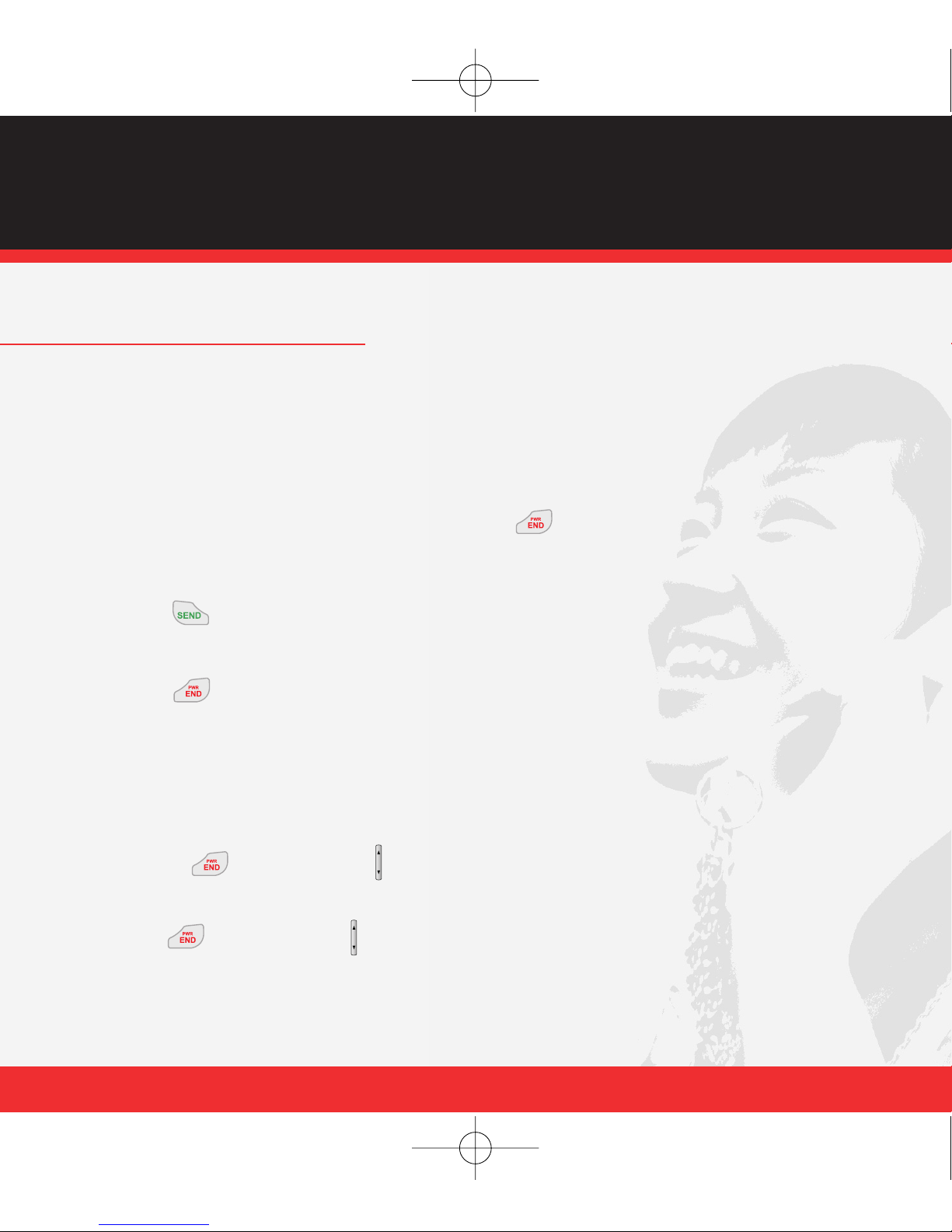GETTING STARTED . . . . . . . . . . . . . . . . . . . . . . . 5
Installing the battery
Removing the battery
Charging the battery
POWERING THE PHONE ON AND OFF . . . . . . . . . . 6
Powering the Phone On
Powering the Phone Off
PLACING AND RECEIVING CALLS . . . . . . . . . . . . 7
Placing a Call
Receiving Calls
PROGRAMMING AND USING SPEED DIAL NUMBERS
.... 8
Programming Speed Dialing Numbers
Using Speed Dialing
CHANGING RINGERS AND TONES . . . . . . . . . . . 9
Selecting a Ringer
Adjusting Ringer Volume
Setting Ringer to Vibrate
ACCESSING YOUR VOICE MAIL . . . . . . . . . . . . 10
New Customer
Existing Customer
GET IT NOW . . . . . . . . . . . . . . . . . . . . . . . . . . . 11
Overview of Get It Now
MESSAGING & CHAt
fun & games
NEWS & INFO
FLIX & PIX
PICTURE MESSAGING . . . . . . . . . . . . . . . . . . . . 16
Snap it. Share it.
Style it.
Store it.
VIDEO MESSAGING . . . . . . . . . . . . . . . . . . . . . . 22
Share it.
Store it.
TXT MESSAGING . . . . . . . . . . . . . . . . . . . . . . . . 25
Sending a New TXT Message
Predictive TXT Input
USING GET IT NOW ........................... 27
Accessing Get It Now
Downloading an Application
Removing an Application
USING MOBILE WEB .......................... 28
Mobile Web 2.0
Launching Mobile Web
Ending a Mobile Web Session
GET IT NOW®WITH VCAST . . . . . . . . . . . . . . . . 29
ACCESSORIES . . . . . . . . . . . . . . . . . . . . . . . . . . 33
MAY WE HELP YOU ? . . . . . . . . . . . . . . . . . . . . 34