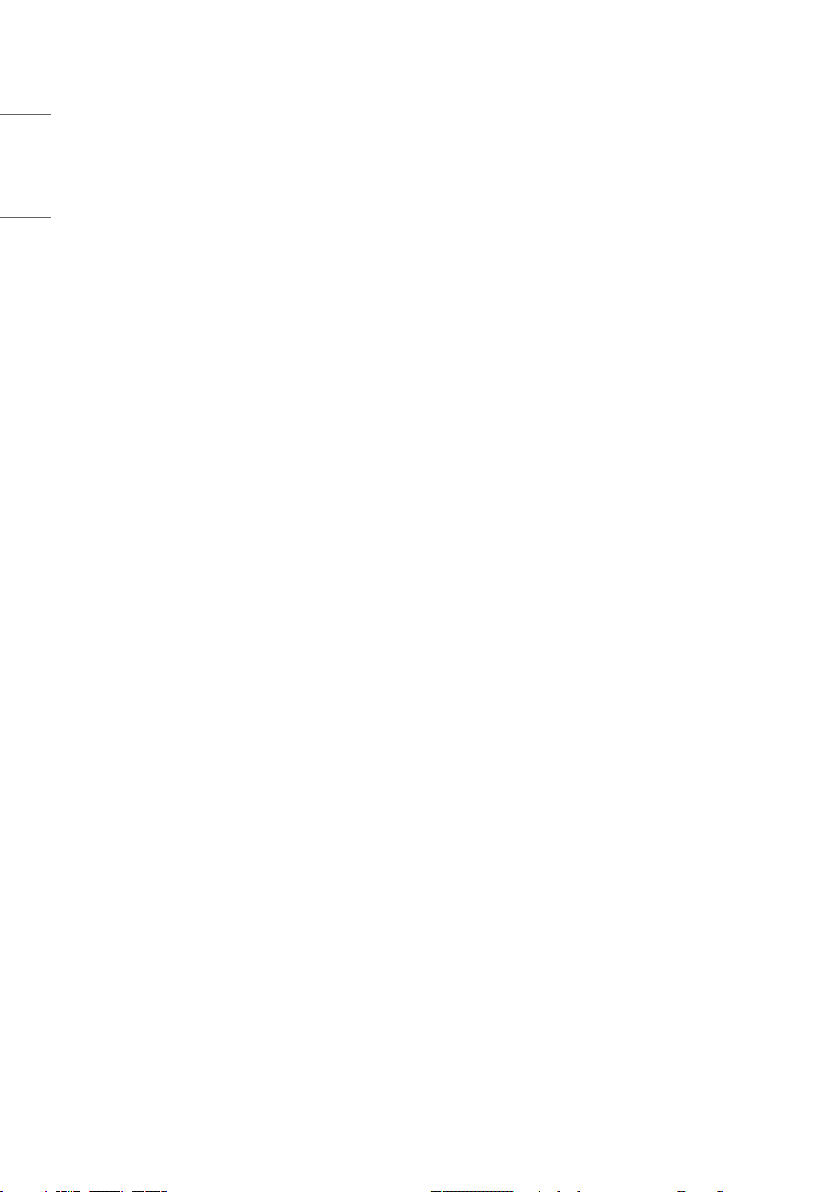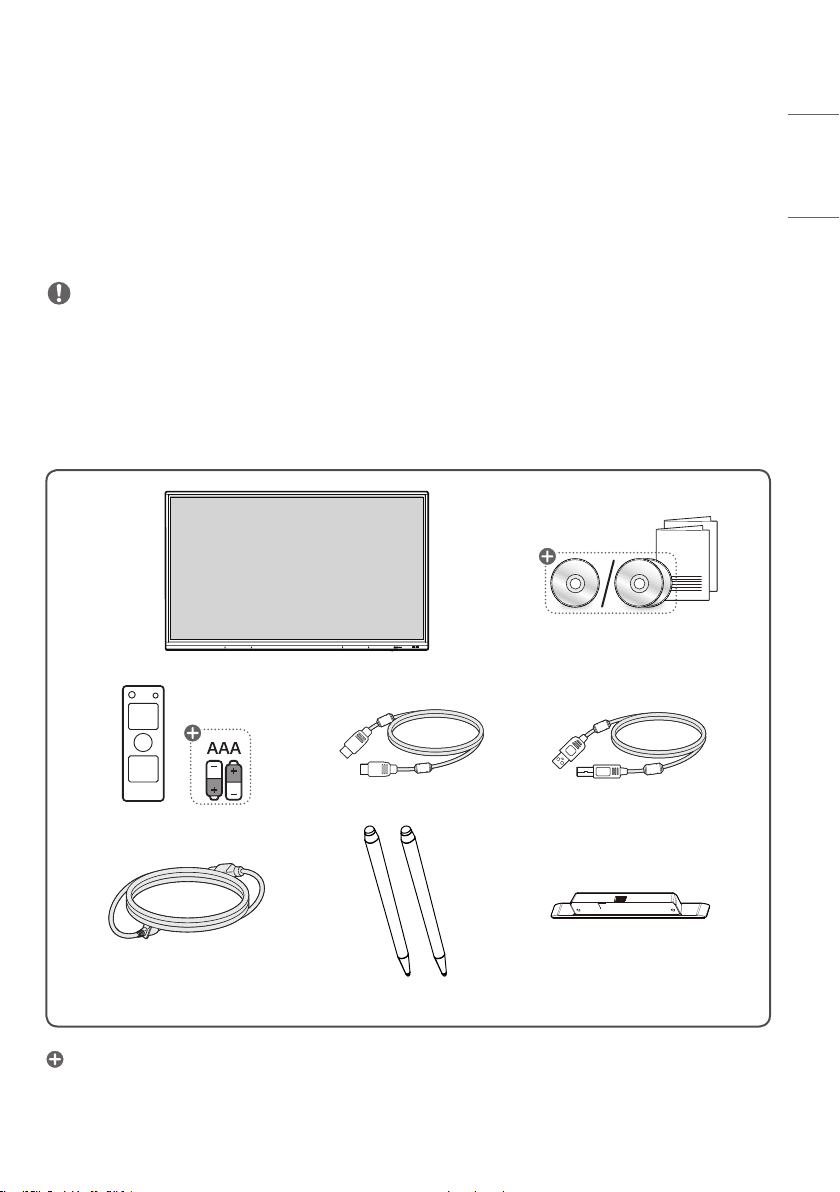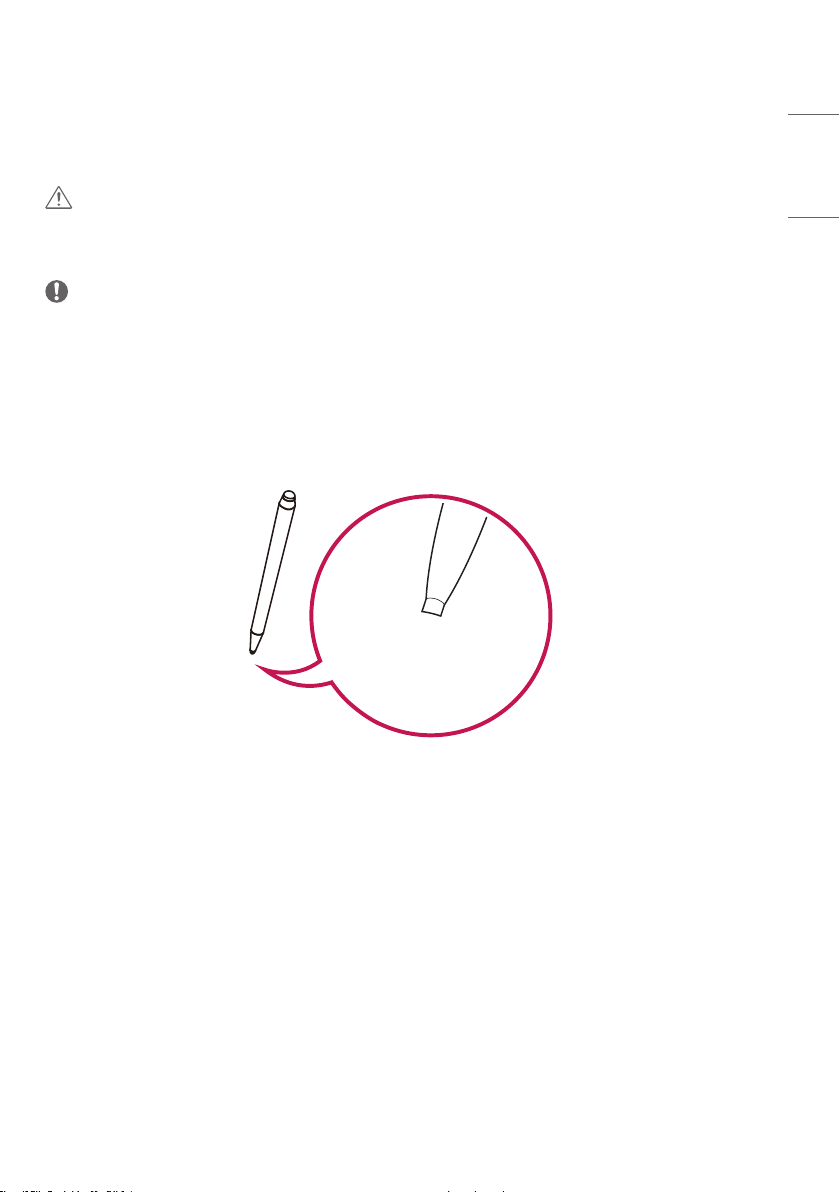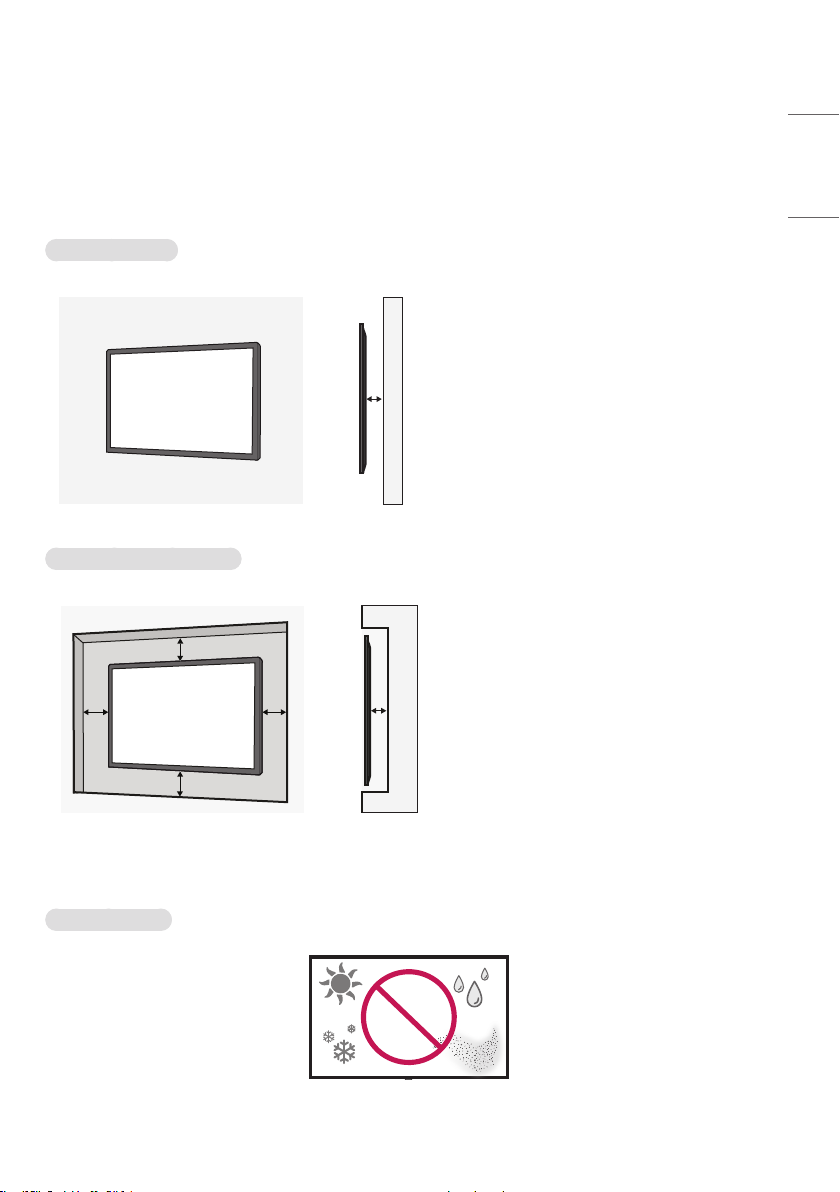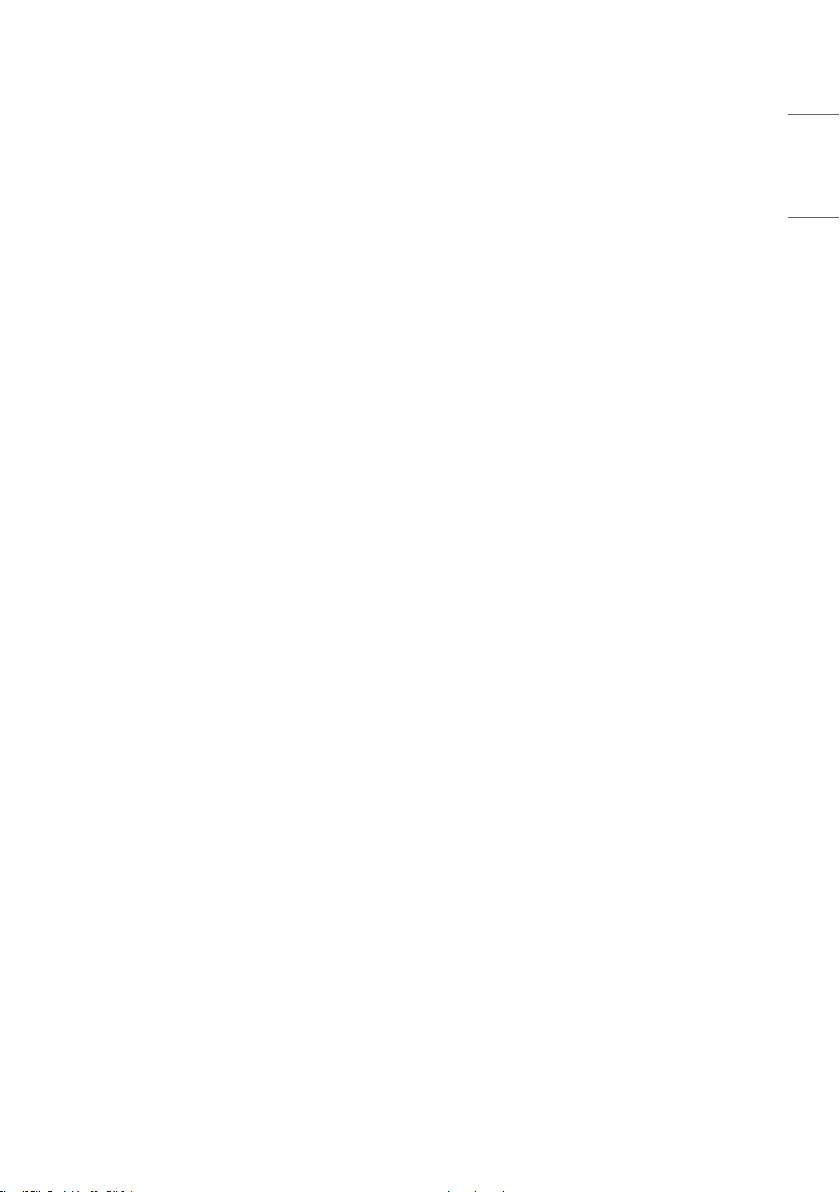8
ENGLISH
Wall Mount Holder
To install the monitor on a wall, attach a wall mount holder (optional) to the back of the monitor.
Take caution, and ensure that the wall mount holder (optional) is securely fixed to the monitor and to the wall.
The VESA dimensions of the wall mount by model are as follows.
A
B
Model VESA Dimensions
(A x B) (mm)
Standard
Dimensions
Length (Maximum)
(mm) Quantity
65TR3PJ-B
65TR3PJ-I 600x400 M8 25 4
75TR3PJ-B
75TR3PJ-I 800x400 M8 25 4
86TR3PJ-B
86TR3PJ-I 800x600 M8 25 4
CAUTION
•Disconnect the power cord first, and then move or install the monitor. Otherwise, it may result in electric shock.
•If the monitor is installed on a ceiling or inclined wall, it may fall and result in injury.
•Damage to the monitor by tightening the screws too tightly may void your warranty.
•Use screws and wall mount plates conforming to VESA standards. Breakage or personal injury due to use or misuse of
inappropriate components is not covered by the warranty of this product.
NOTE
•Using screws longer than the indicated depth may damage the inside of the product. Be sure to use the proper length.
•For more information on installation, please refer to the user manual for the wall mount.