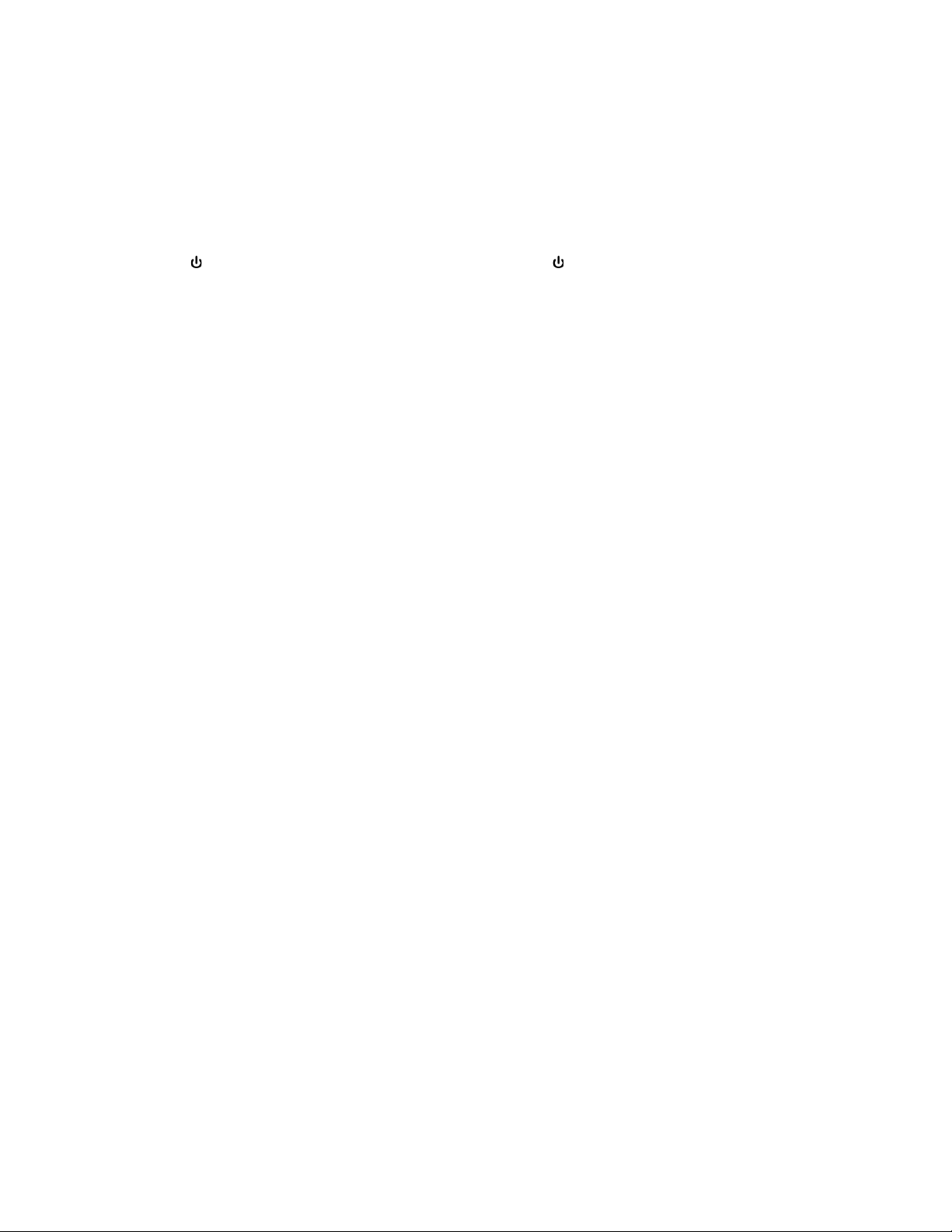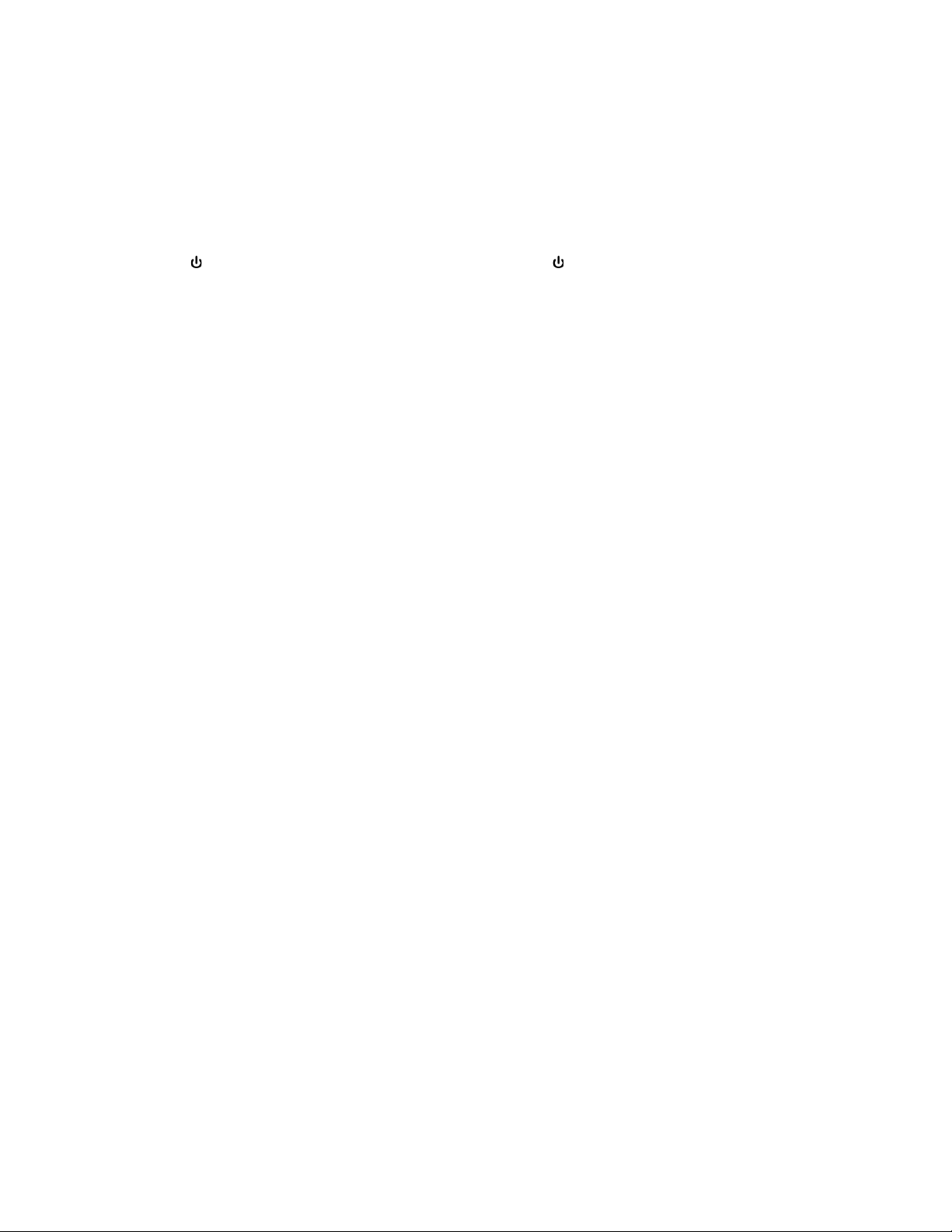
(The player should not automatically turn on once both ends of the power adapter are
connected.)
Also plug the included HDMI cable into the HDMI OUT TO TV plug on the back left of the player.
Plug the other end of this included cable into an HDMI IN input plug on your television/display
monitor. (Pictured above.)
Power on
Press the /I button on the front right of the player, or the (power) button on the remote
control. A green light between the Blu-Ray/DVD drive and the ⏏ (eject) button should light up
and stay on.
Switch TV input
Using the original remote that came with the television/display (not the included LG BLU-RAY
DISC PLAYER remote control) or buttons on a monitor, change the source to the label/name of
the input - usually labeled something like HDMI, HDMI1, HDMI2, etc.
(When the player is properly connected to both power and a TV and that TV is powered on, and
this player has been powered on, the TV may automatically switch to this player.)
Eject disc tray and insert/remove discs
● Once the device is fully powered on (see Power on above) press the ⏏ (eject) button on
the front right of the player, or the ⏏ OPEN/CLOSE button on the top right corner of the
remote control. The screen will go gray when the disc drive has been opened.
● Wait until the disc drive has fully opened before inserting or removing discs.
● Make sure all discs inserted are flat and in the center of the disc tray.
● Once discs are in the proper position, press the ⏏ (eject) button on the front right of the
player, or the ⏏ OPEN/CLOSE button on the top right corner of the remote control to
close the disc tray. You may also give the open disc tray a gentle push in until it
automatically retracts.
○ If you accidentally did not insert any disc but closed the tray, a message will say
that the device did not find a disc. After a few seconds, it will return to the Home
menu.
Home menu
The menu appears once the player is fully turned on and while no discs are inserted.
The top section lists main options. to choose from options within this section. Currently
highlighted sections get larger when selected.
The bottom section lists shortcuts within main options. to choose from options within this
section. Press Enter to choose an option from the bottom shortcuts.
If anything unexpected happens or if any messages appear, try the ⌂ HOME button to escape.