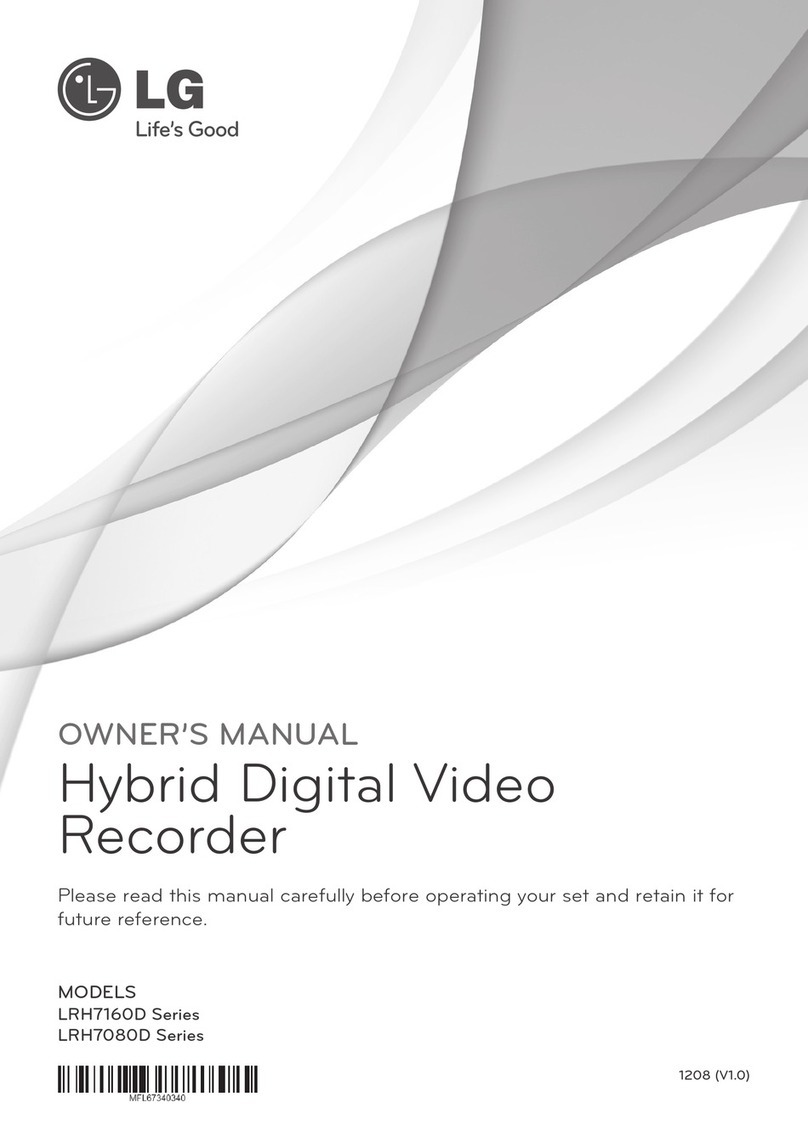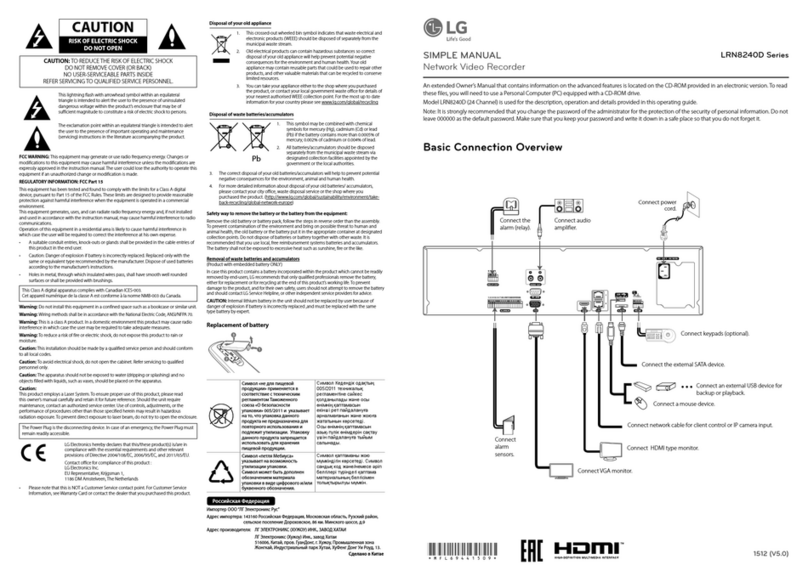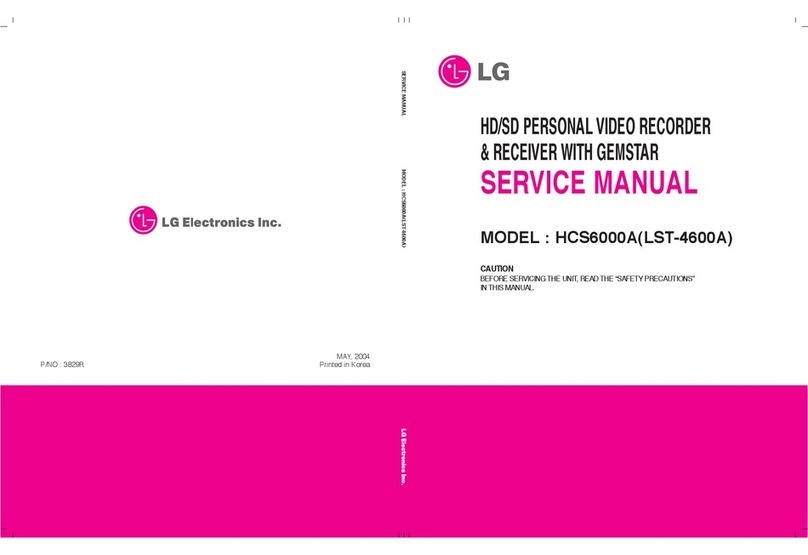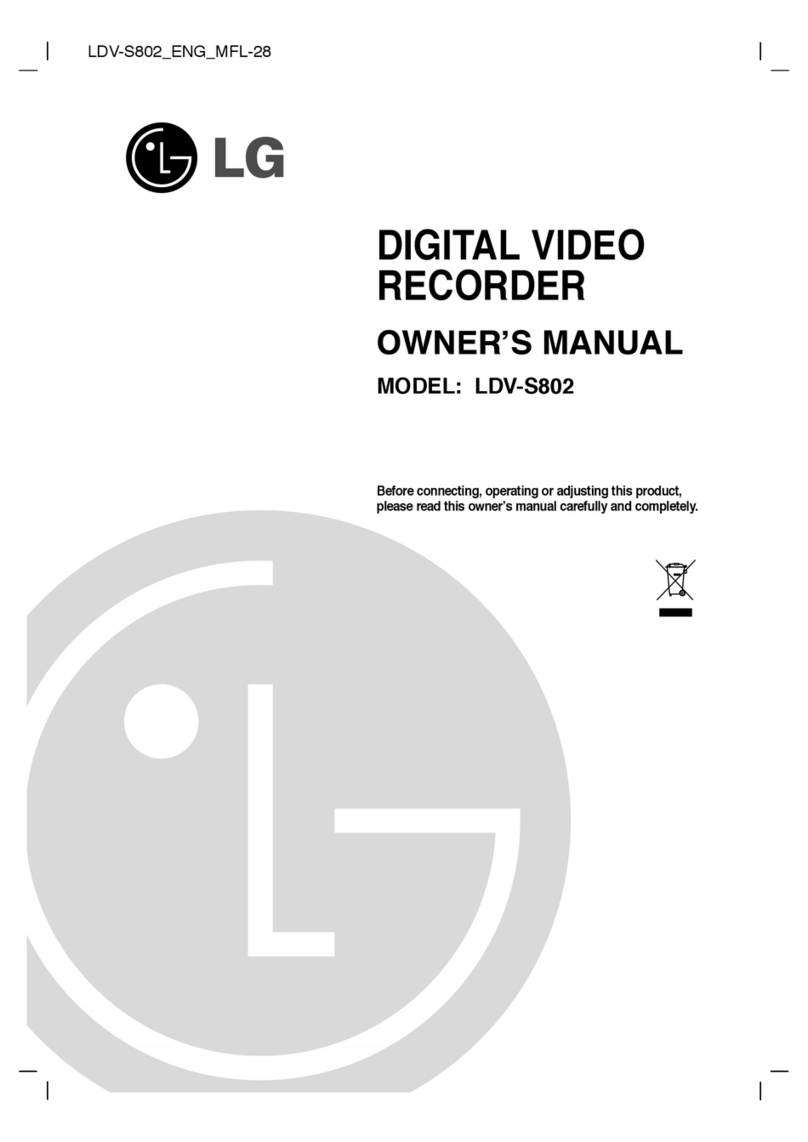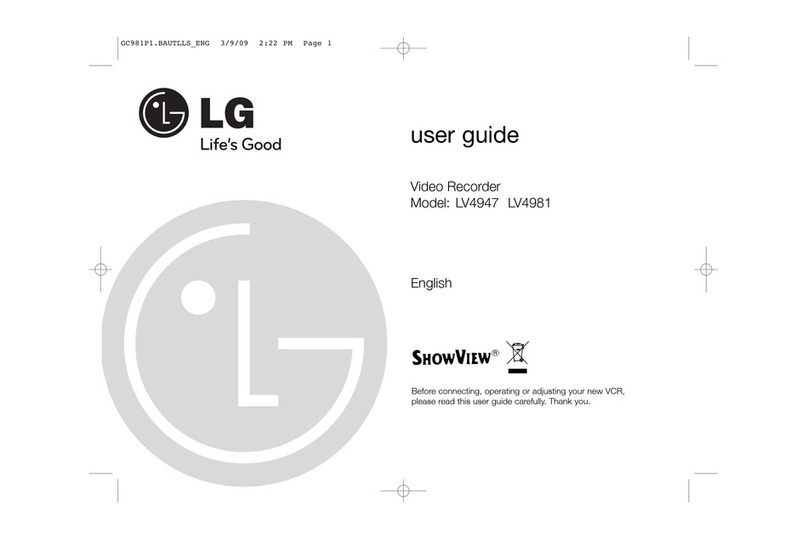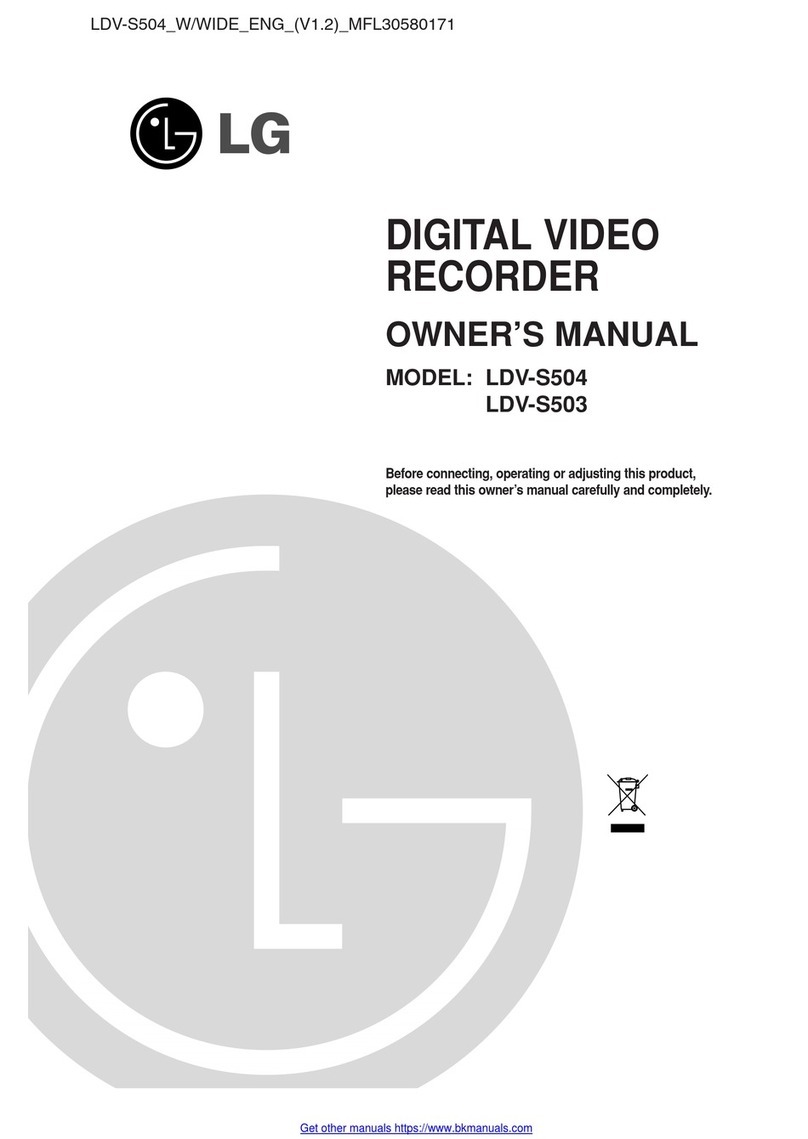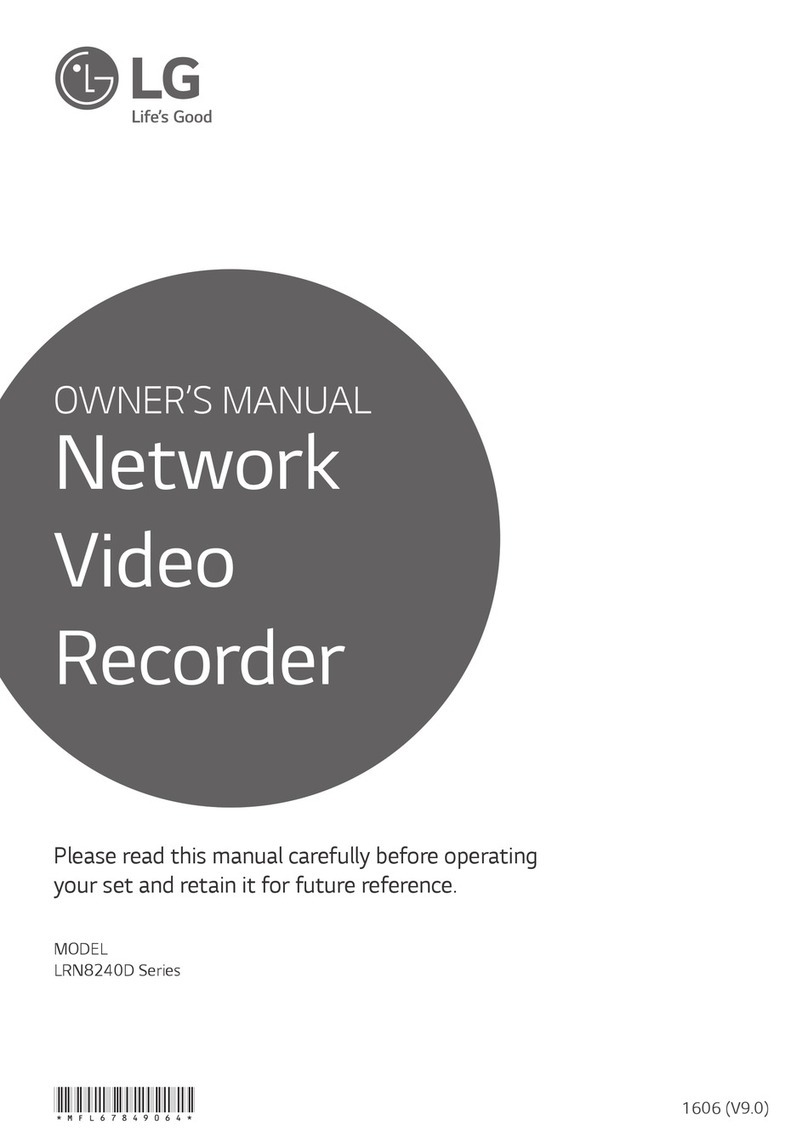INTRODUCTION
3
Table of Contents
INTRODUCTION
Safety Precautions. . . . . . . . . . . . . . . . . . . . . . . 2
Table of Contents . . . . . . . . . . . . . . . . . . . . . . 3-4
DVD & HDD Recorder Overview . . . . . . . . . . . 5-9
Recordable Discs . . . . . . . . . . . . . . . . . . . . . . . 5
Playable Discs . . . . . . . . . . . . . . . . . . . . . . . . . 5
Disc-related terms . . . . . . . . . . . . . . . . . . . . . . 5
Types of video CDs . . . . . . . . . . . . . . . . . . . . . 5
About DVD-R and DVD-RW disc. . . . . . . . . . . . 6
•What are ‘recording modes’? . . . . . . . . . . . 6
•Is editing a DVD like editing a video tape? . 6
•About word ‘Original’ and ‘Playlist’ . . . . . . . 6
Reset the recorder . . . . . . . . . . . . . . . . . . . . . . 6
About the internal hard disk drive . . . . . . . . . . . 7
Cards capable of displaying and saving . . . . . . 7
•Regarding Write Protect . . . . . . . . . . . . . . . 7
•Inserting/Removing the Memory Card. . . . . 7
Notes on JPEG Recordings . . . . . . . . . . . . . . . 8
Notes on MP3 Recordings . . . . . . . . . . . . . . . . 8
Precautions . . . . . . . . . . . . . . . . . . . . . . . . . . . 9
•Handling the unit . . . . . . . . . . . . . . . . . . . . 9
•Cleaning the unit . . . . . . . . . . . . . . . . . . . . 9
•Remote Control Operation Range. . . . . . . . 9
•Remote Control Battery Installation . . . . . . 9
Notes on Discs . . . . . . . . . . . . . . . . . . . . . . . . . 9
•Handling discs . . . . . . . . . . . . . . . . . . . . . . 9
•Storing discs . . . . . . . . . . . . . . . . . . . . . . . 9
•Cleaning discs . . . . . . . . . . . . . . . . . . . . . . 9
About Symbols . . . . . . . . . . . . . . . . . . . . . . . . . 9
•About the symbol display . . . . . . . . . . . . 9
•About the disc symbols for instructions . . . . 9
Front Panel. . . . . . . . . . . . . . . . . . . . . . . . . . . . 10
Function Display Window . . . . . . . . . . . . . . . . 11
Remote Control Overview . . . . . . . . . . . . . . . . 12
Rear Panel . . . . . . . . . . . . . . . . . . . . . . . . . . . . 13
PREPARATION
Connections . . . . . . . . . . . . . . . . . . . . . . . . 14-18
Connecting to the Aerial . . . . . . . . . . . . . . . . . 14
Connections to Your TV . . . . . . . . . . . . . . . . . 15
Connecting to a cable box or satellite receiver . .
16
Connecting an external decoder box . . . . . . . . 16
Connecting to an Amplifier . . . . . . . . . . . . . . . 17
Accessory Audio/Video (A/V) Connections
to Recorder . . . . . . . . . . . . . . . . . . . . . . . . . . 18
Connecting a Digital Camcorder . . . . . . . . . . . 18
Before Operation. . . . . . . . . . . . . . . . . . . . . 19-33
Initial Settings . . . . . . . . . . . . . . . . . . . . . . . . . 19
General Operation . . . . . . . . . . . . . . . . . . . . . 19
General . . . . . . . . . . . . . . . . . . . . . . . . . . . 19-23
•Auto Program. . . . . . . . . . . . . . . . . . . . . . 19
•Program Edit . . . . . . . . . . . . . . . . . . . . 20-21
•Auto Clock Set . . . . . . . . . . . . . . . . . . . . . 22
•Manual Clock Set . . . . . . . . . . . . . . . . . . . 22
•TV Aspect . . . . . . . . . . . . . . . . . . . . . . . . 22
•Progressive Scan . . . . . . . . . . . . . . . . . . . 23
•AV1 Decoder . . . . . . . . . . . . . . . . . . . . . . 23
•PBC . . . . . . . . . . . . . . . . . . . . . . . . . . . . . 23
•Initialize . . . . . . . . . . . . . . . . . . . . . . . . . . 23
Language . . . . . . . . . . . . . . . . . . . . . . . . . . . . 24
•Display Menu . . . . . . . . . . . . . . . . . . . . . . 24
•Disc Language . . . . . . . . . . . . . . . . . . . . . 24
Audio . . . . . . . . . . . . . . . . . . . . . . . . . . . . . . . 25
•Dolby Digital. . . . . . . . . . . . . . . . . . . . . . . 25
•DTS . . . . . . . . . . . . . . . . . . . . . . . . . . . . . 25
•MPEG . . . . . . . . . . . . . . . . . . . . . . . . . . . 25
•Sampling Frequency . . . . . . . . . . . . . . . . 25
•Vocal . . . . . . . . . . . . . . . . . . . . . . . . . . . . 25
•DRC (Dynamic Range Control). . . . . . . . . 25
Lock (Parental Control) . . . . . . . . . . . . . . . 26-27
•Set Password. . . . . . . . . . . . . . . . . . . . . . 26
•Rating . . . . . . . . . . . . . . . . . . . . . . . . . . . 26
•Country Code. . . . . . . . . . . . . . . . . . . . . . 27
Recording . . . . . . . . . . . . . . . . . . . . . . . . . 27-28
•Record Mode . . . . . . . . . . . . . . . . . . . . . . 27
•Record Aspect . . . . . . . . . . . . . . . . . . . . . 27
•Auto Chapter . . . . . . . . . . . . . . . . . . . . . . 28
•DV Rec Audio . . . . . . . . . . . . . . . . . . . . . 28
•Video Rec Audio. . . . . . . . . . . . . . . . . . . . 28
Disc. . . . . . . . . . . . . . . . . . . . . . . . . . . . . . 28-29
•Disc Format . . . . . . . . . . . . . . . . . . . . . . . 28
•Finalize . . . . . . . . . . . . . . . . . . . . . . . . . . 29
•Disc Label . . . . . . . . . . . . . . . . . . . . . . . . 29
•Disc Protect . . . . . . . . . . . . . . . . . . . . . . . 29
Using the Home Menu . . . . . . . . . . . . . . . . . . 30
General Explanation of On-Screen Display. 31-33
•
Displaying Information While Watching TV
. . 31
•Displaying Disc Information on-screen . 31-33
PLAYBACK
Operation with HDD, DVD and Video CD . . 34-37
Playing a HDD, DVD, or Video CD . . . . . . . . . 34
General Feature . . . . . . . . . . . . . . . . . . . . . . . 34
•Moving to another TITLE . . . . . . . . . . . . . 34
•Moving to another CHAPTER/TRACK . . . 34
•Search . . . . . . . . . . . . . . . . . . . . . . . . . . . 34
•
Still Picture and Frame-by-Frame Playback
. 34
•Slow Motion . . . . . . . . . . . . . . . . . . . . . . . 35
•Random . . . . . . . . . . . . . . . . . . . . . . . . . . 35
•Repeat . . . . . . . . . . . . . . . . . . . . . . . . . . 35
•Repeat A-B . . . . . . . . . . . . . . . . . . . . . . . 35
•Time Search. . . . . . . . . . . . . . . . . . . . . . . 35
•Zoom . . . . . . . . . . . . . . . . . . . . . . . . . . . . 36
•Marker Search . . . . . . . . . . . . . . . . . . . . 36
•Checking the contents of
DVD Video discs: Menus . . . . . . . . . . . . . 36
•Title Menu . . . . . . . . . . . . . . . . . . . . . . . . 36
•Disc Menu . . . . . . . . . . . . . . . . . . . . . . . . 36
•Camera Angle . . . . . . . . . . . . . . . . . . . . . 36
•Changing the Audio Soundtrack . . . . . . . . 36
•Changing the Audio Channel . . . . . . . . . . 37
•3D Surround . . . . . . . . . . . . . . . . . . . . . . 37
•Subtitles. . . . . . . . . . . . . . . . . . . . . . . . . . 37
•Instant Skip . . . . . . . . . . . . . . . . . . . . . . . 37
•Finding Locations on a Disc . . . . . . . . . . . 37
•Last Condition Memory. . . . . . . . . . . . . . . 37
•PIP (Picture in Picture) . . . . . . . . . . . . . . . 37