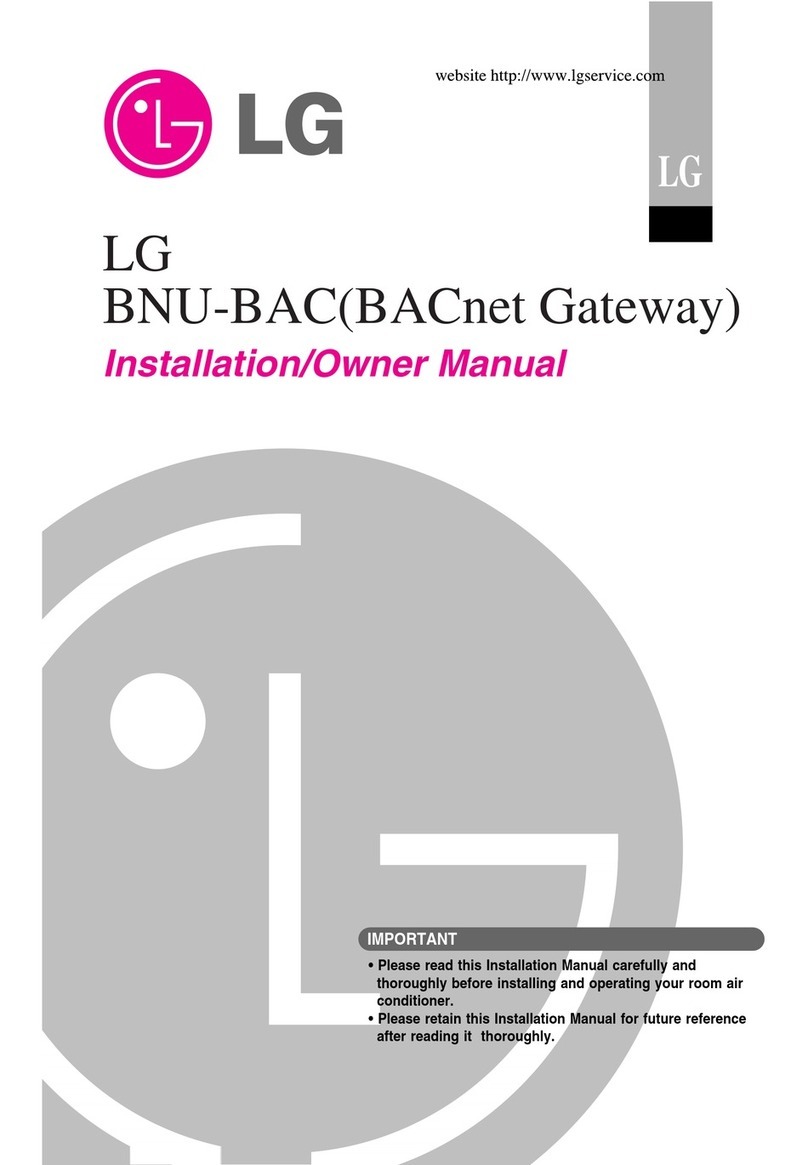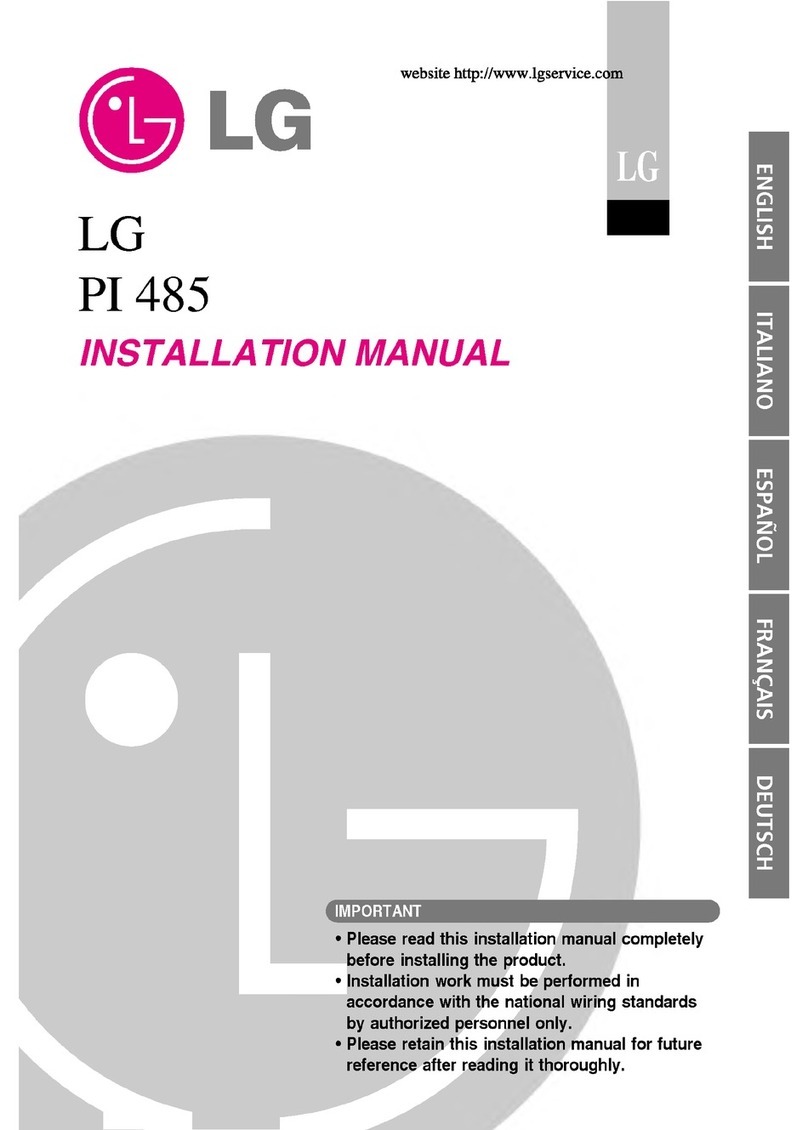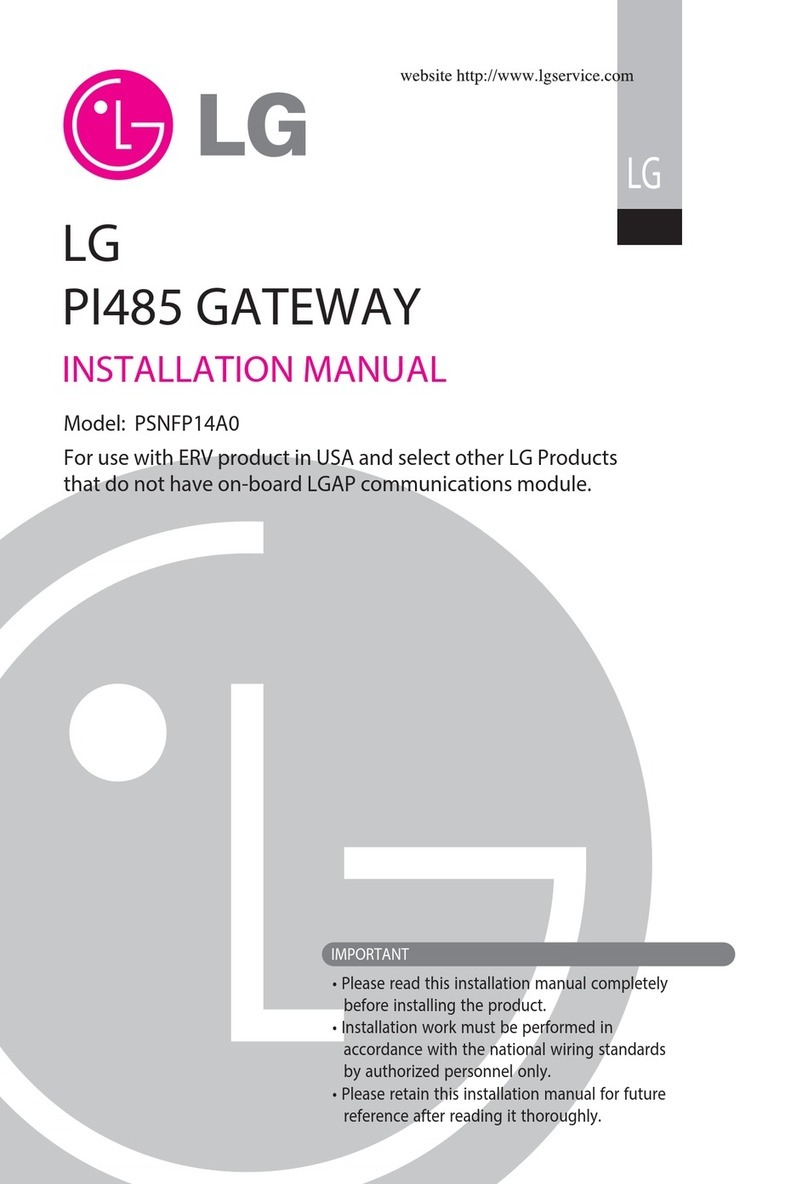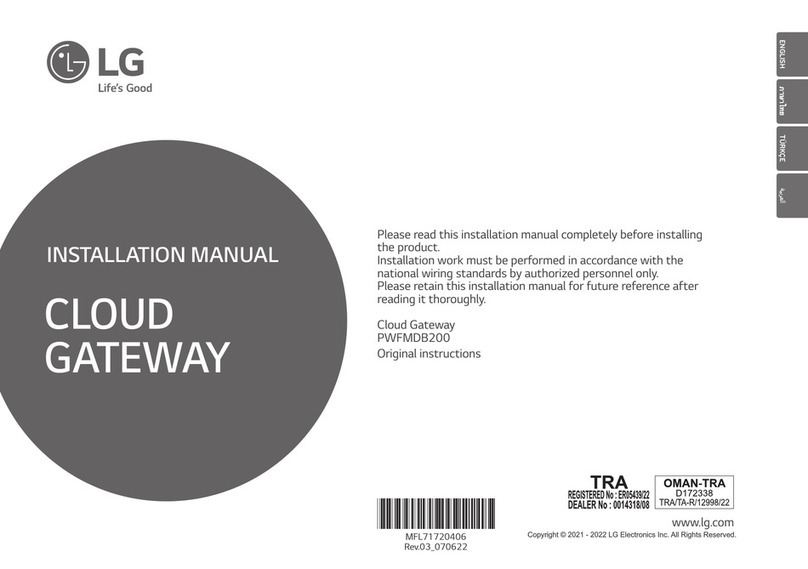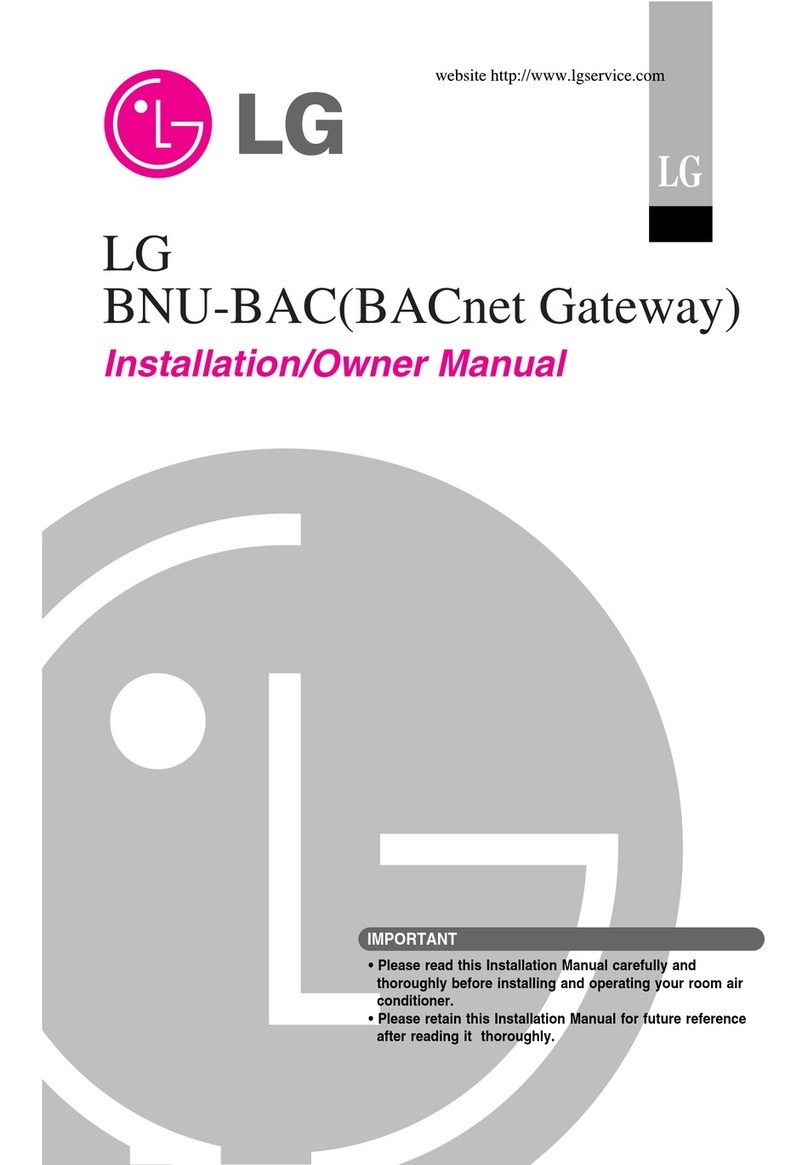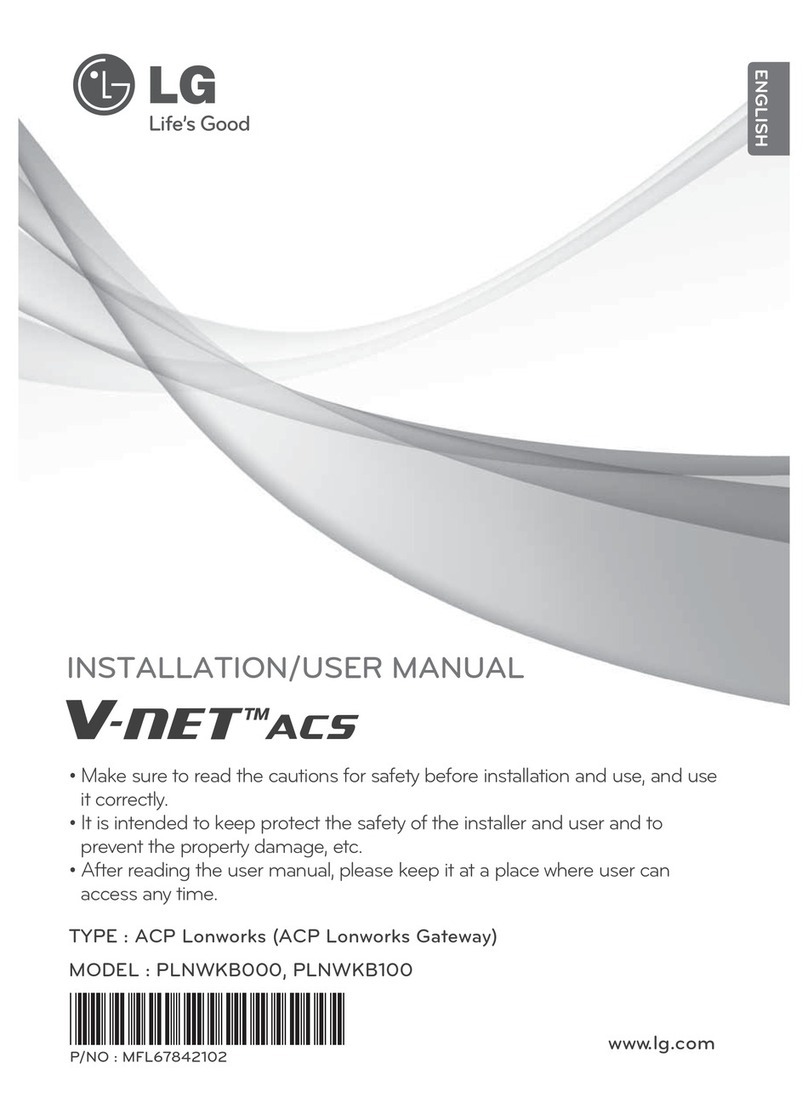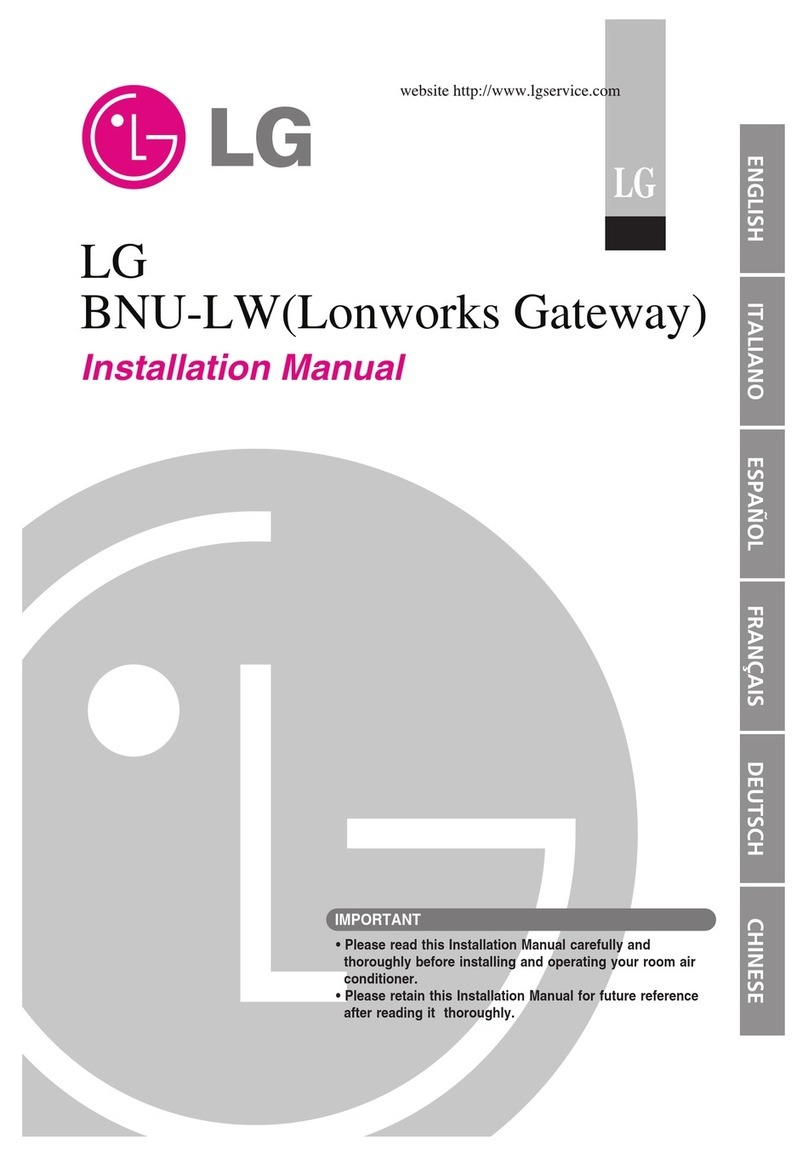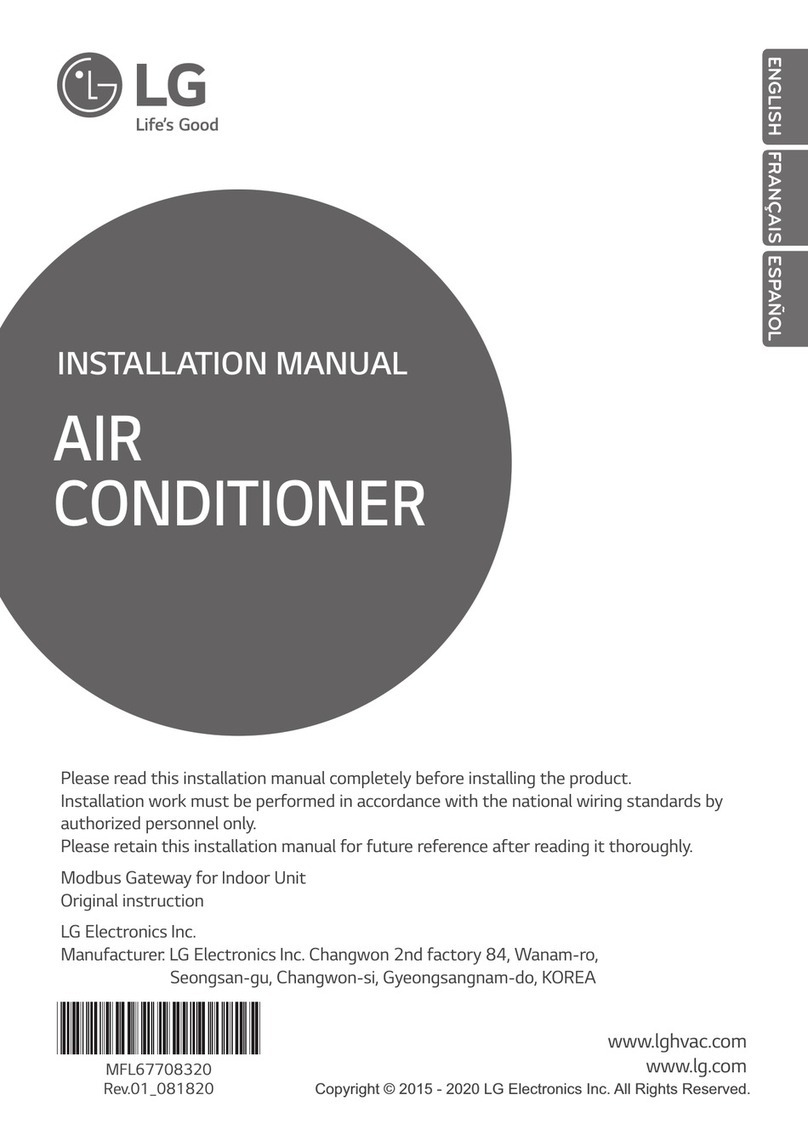Installation Manual 15
ENGLISH
Connection of RS485 communication line
One unit of controller can connect up to 16 indoor units.
When multiple devices are connected, they must be connected in a
BUS format.
Otherwise, the controller may cause malfunction.
c@gc@g<Correct example : RS485 BUS
format connection>
<Incorrect example : RS485
STAR format connection>
Indoor unit central control address setting
First, you need to grant address that does not overlap to each equip-
ment (indoor unit, ventilation equipment) considering the entire instal-
lation composition connected to one controller.
The address of the device must be set within the range of 00~0F.
Note : Granting outdoor unit and indoor unit number
If the outdoor unit product is Multi V, it is recommended to set the first
digit of the address as the outdoor unit number, and classify the sec-
ond digit as the indoor unit number, so that the system composition
and division can be easily identified during the address setting.
Outdoor unit(group) number Indoor unit number
14 Cloud Gateway
CAUTION
Installation work requires specialized skills.
Therefore, the installation contents mentioned in this page must be
carried out by a qualified installation technician.
* Refer to the latest technical information for BECON cloud interlock-
ing and install.
If you have questions or requests related to the installation, please
contact service center or installation specialty store acknowledged by
LG.
!
Cloud Gateway
Setting
address
00
Setting
address
01
Setting
address
0F
Outdoor
unit
Indoor
unit 1
Indoor
unit 2
Indoor
unit 3
NOTE :
• The maximum allowable communication length guaranteed by LG
Electronics is 1000m. In other words, the controller and the farthest
installed device must be installed within the distance of 1000m.
• It is recommended to use the communication cable which is more
than 0.75 mm2.
• Set the address that does not overlap within the same device type.
• When multiple different wireless LAN equipment are connected to
the router to which you are connecting the controller, the wireless
LAN malfunction may be caused (Such as delayed operation
speed, disconnected, etc.) In this case, it is recommended to use a
separate router to connect the controller.
Installation environment inspection and equip-
ment address setting