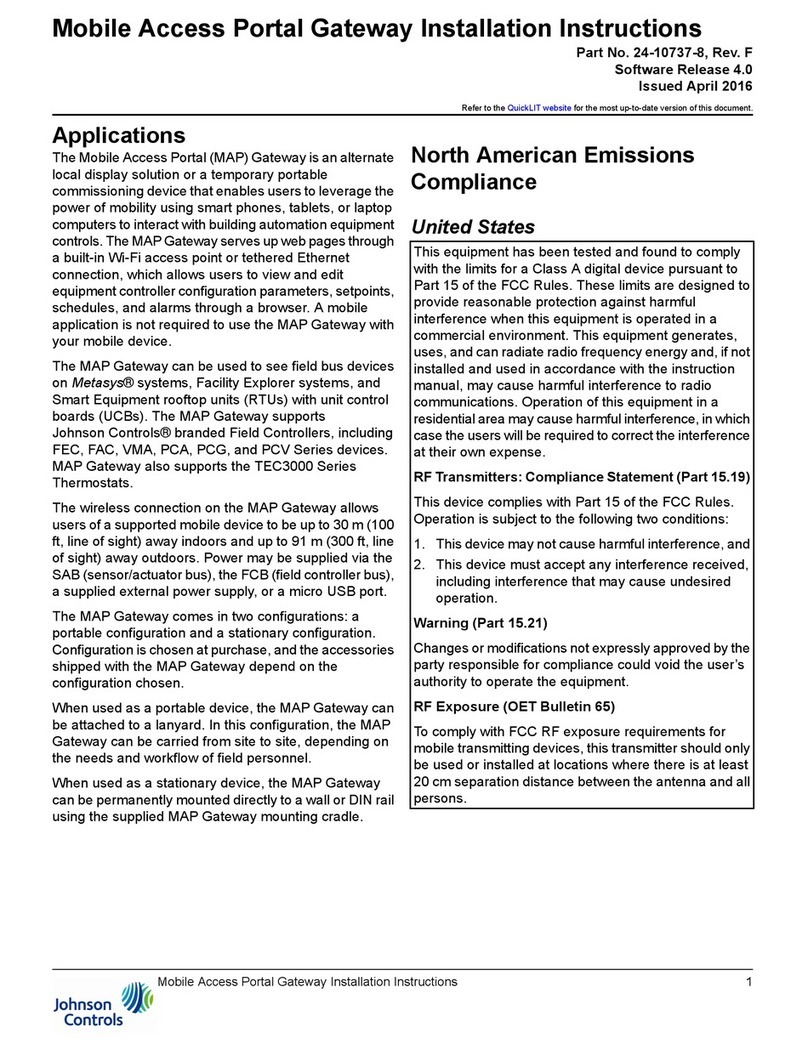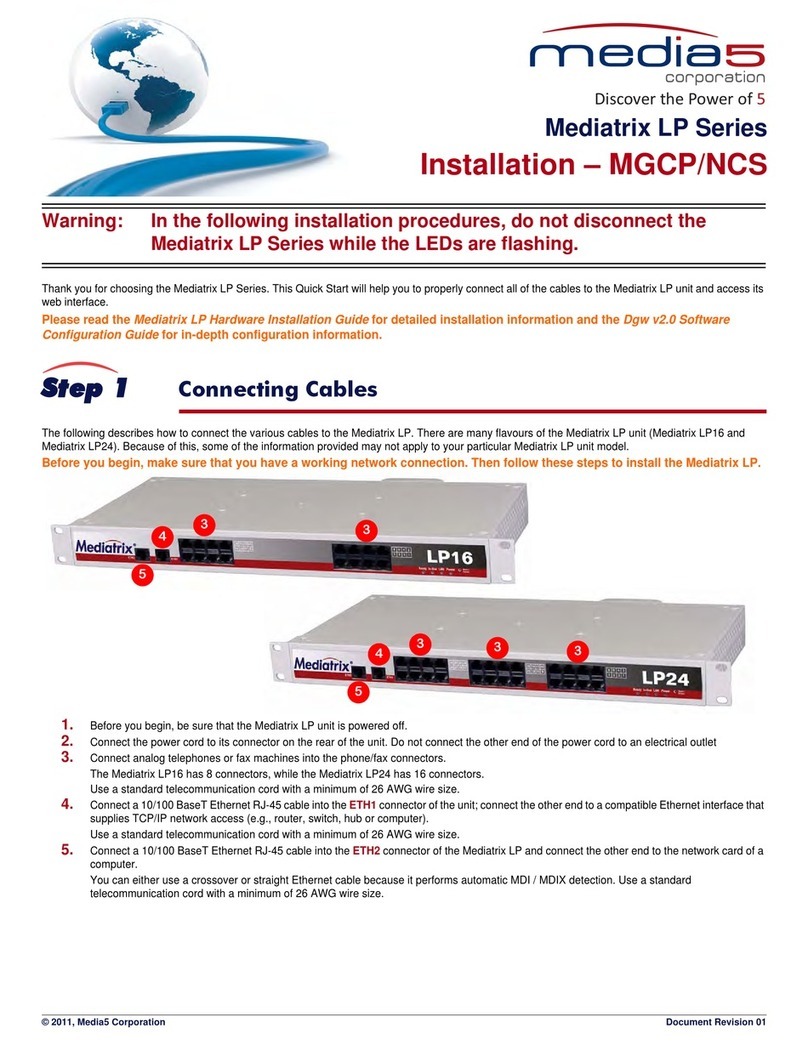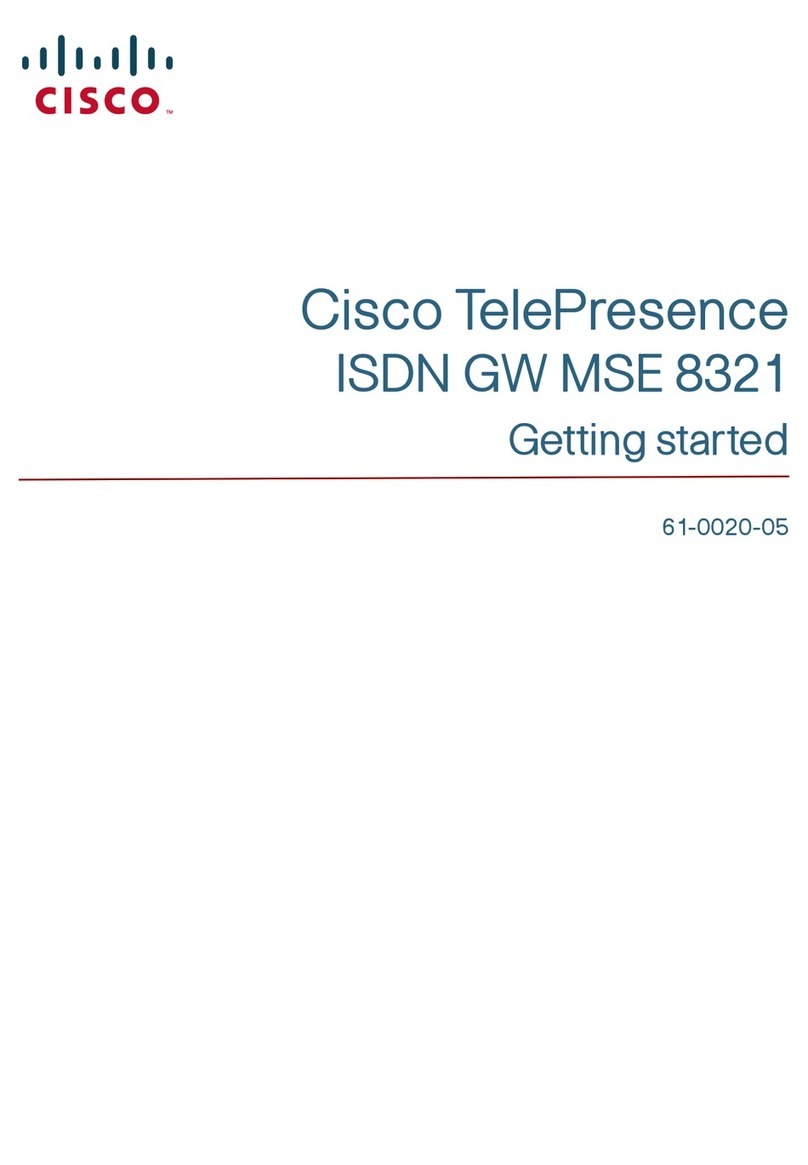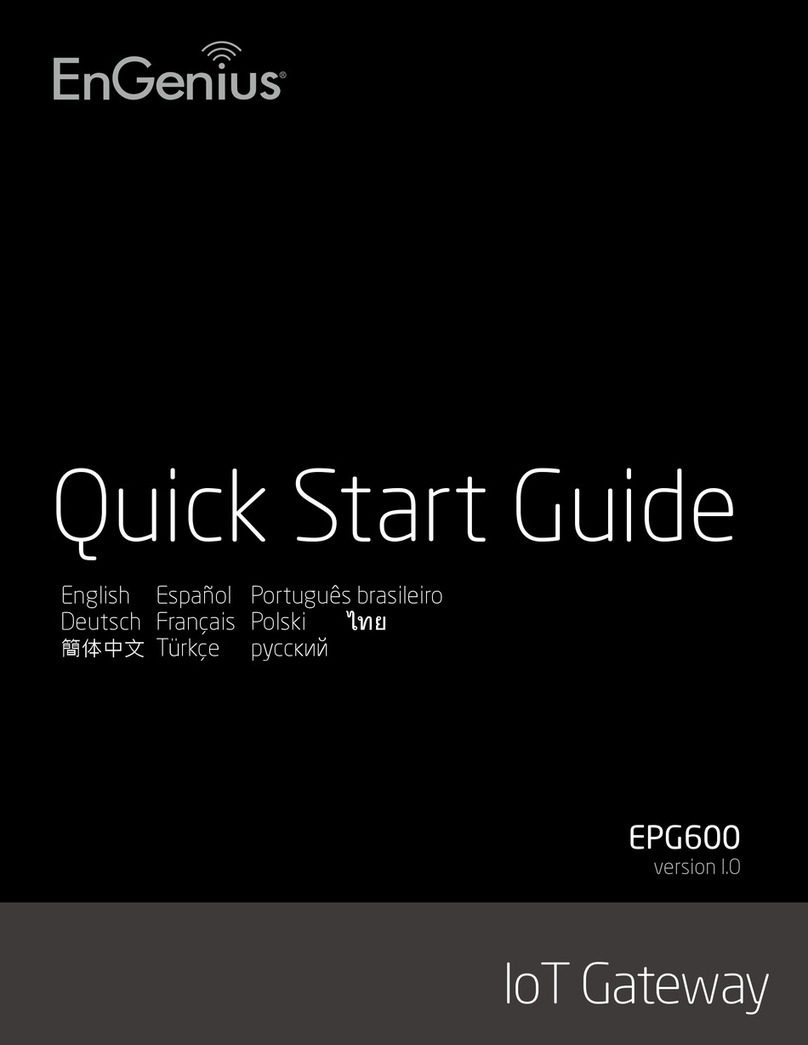Inseego SKYUS 160 Series User manual
Other Inseego Gateway manuals

Inseego
Inseego SKYUS 160 Series User manual

Inseego
Inseego FW2000 Series User manual

Inseego
Inseego Skyus 500V User manual

Inseego
Inseego Skyus 100 Series User manual

Inseego
Inseego Wavemaker PRO User manual

Inseego
Inseego SKYUS 300 User manual

Inseego
Inseego SKYUS 160 Series User manual

Inseego
Inseego SKYUS 100B Series User manual

Inseego
Inseego SKYUS 160 Series User manual
Popular Gateway manuals by other brands

MSA
MSA fieldserver ProtoNode FPC-N64 Startup guide

Ariston
Ariston 3319089 Installation and user manual
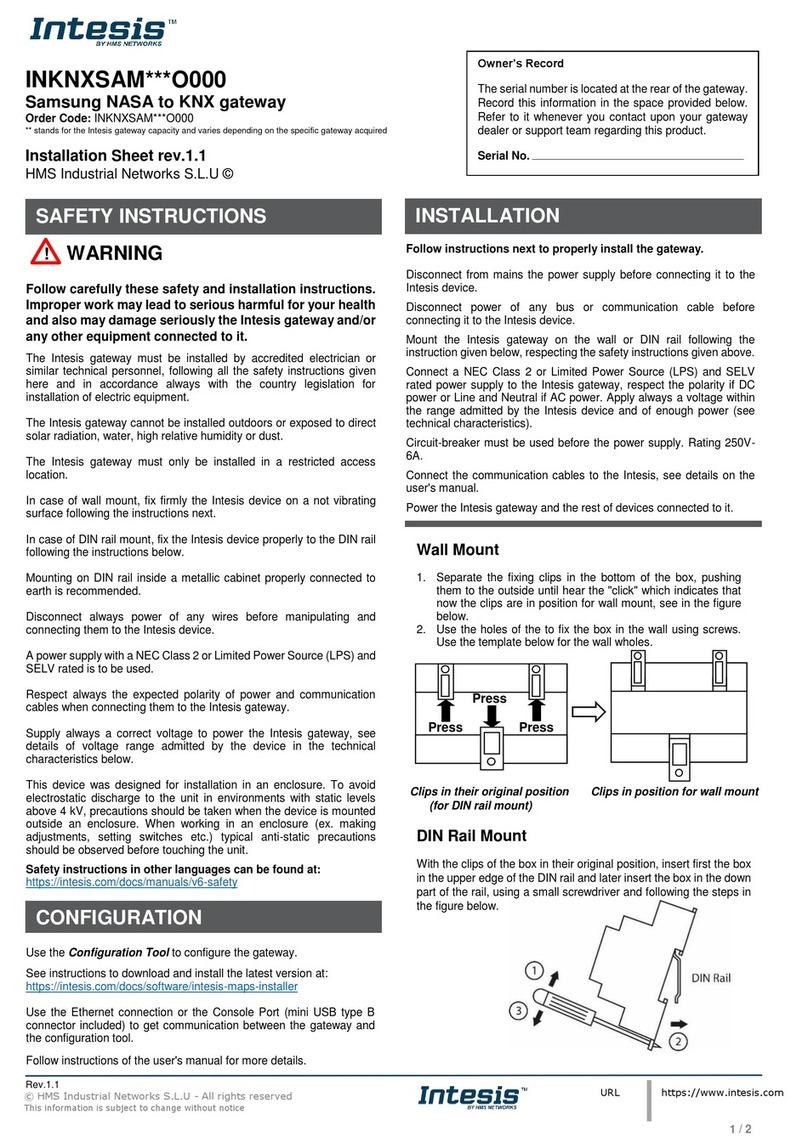
HMS Networks
HMS Networks Intesis INKNXSAM O000 Series Installation sheet

intwine connect
intwine connect 150 user guide

ISON
ISON IS-MS3180 Series user manual

ZyXEL Communications
ZyXEL Communications PRESTIGE 660 HW Series quick start guide