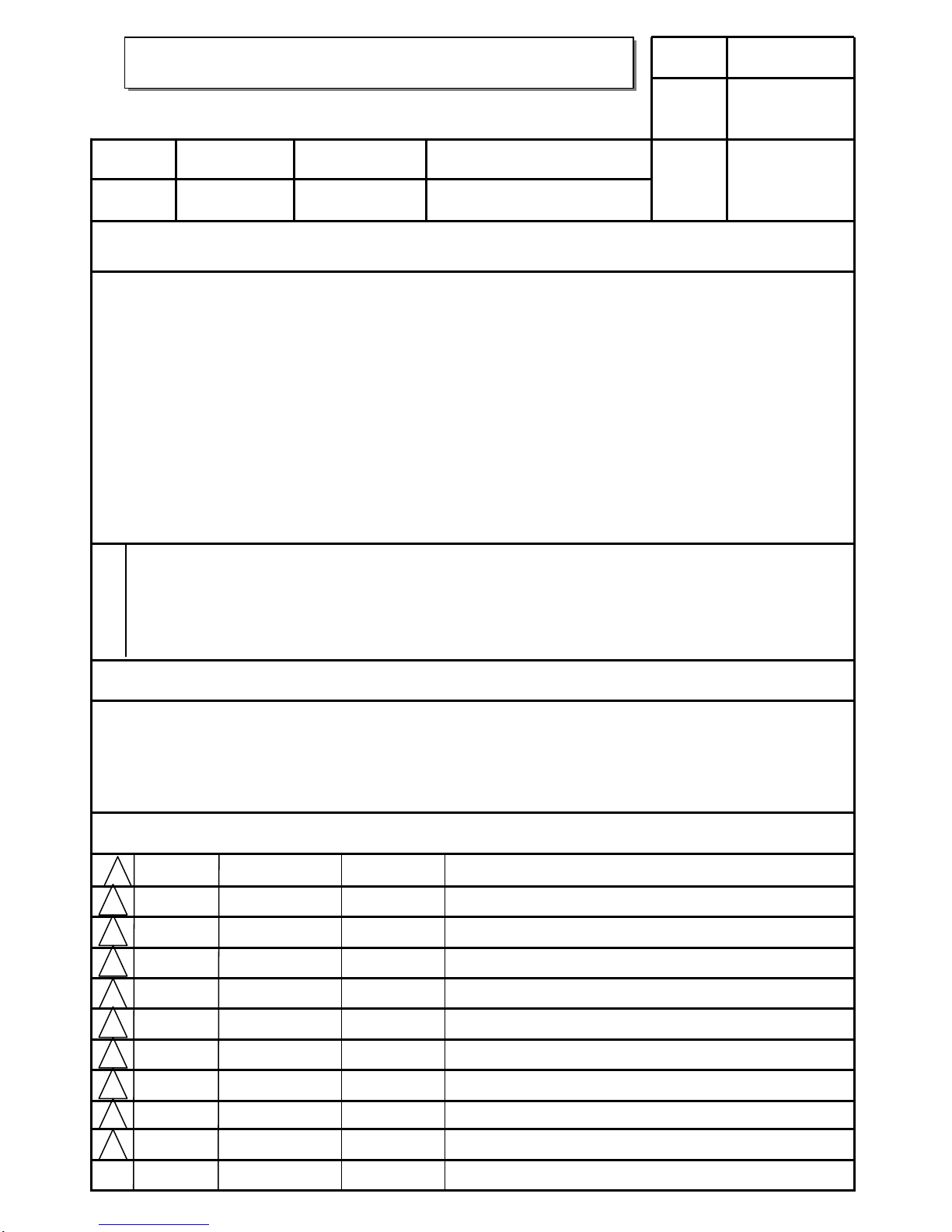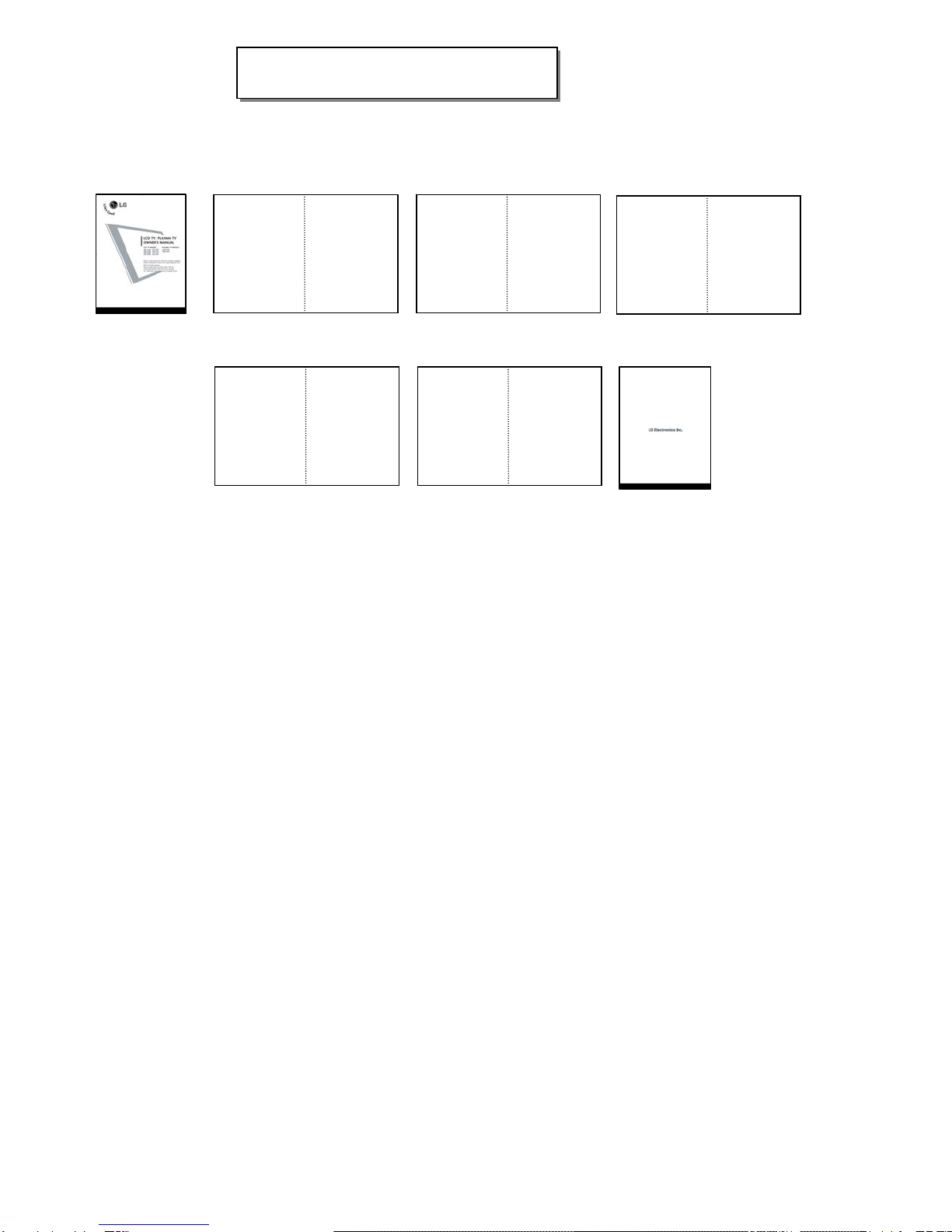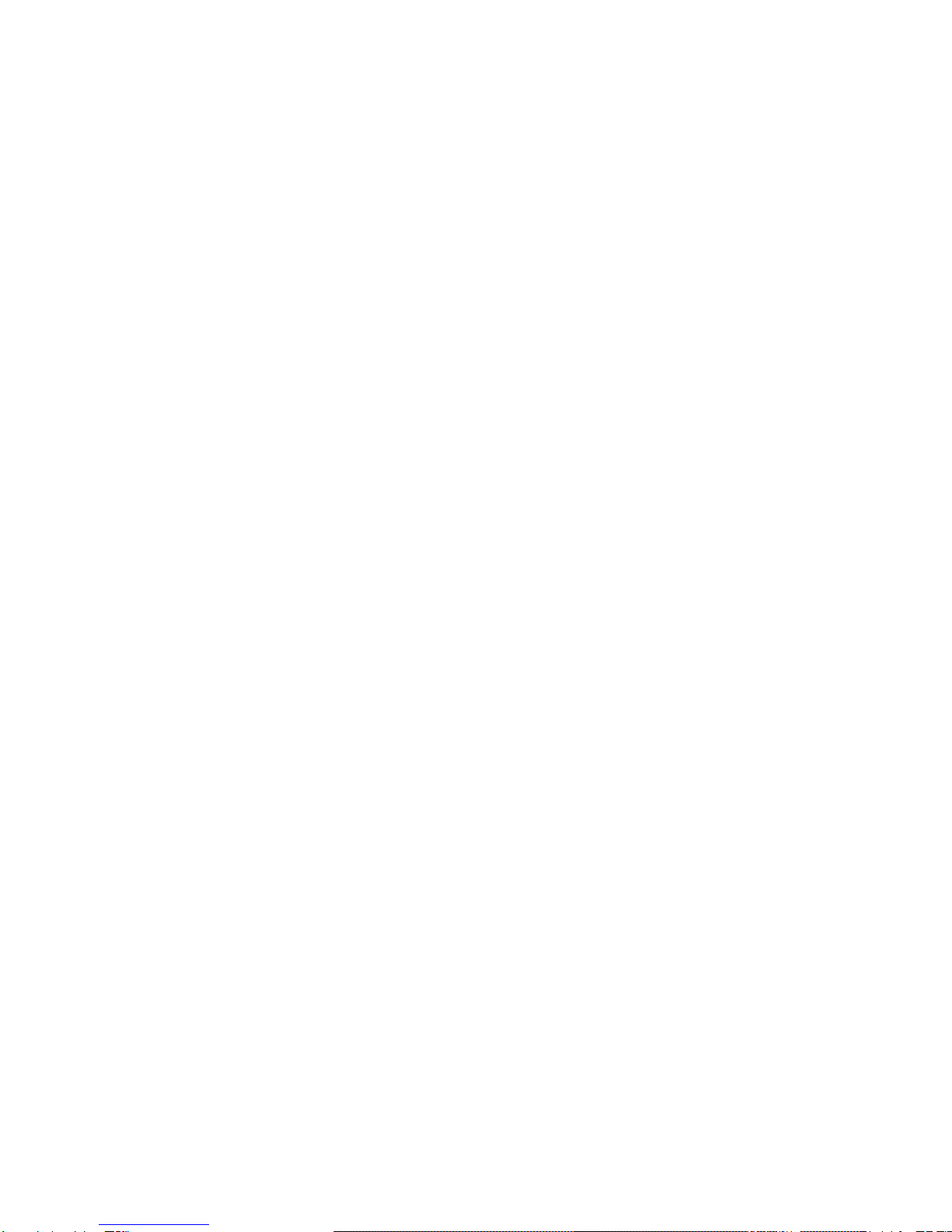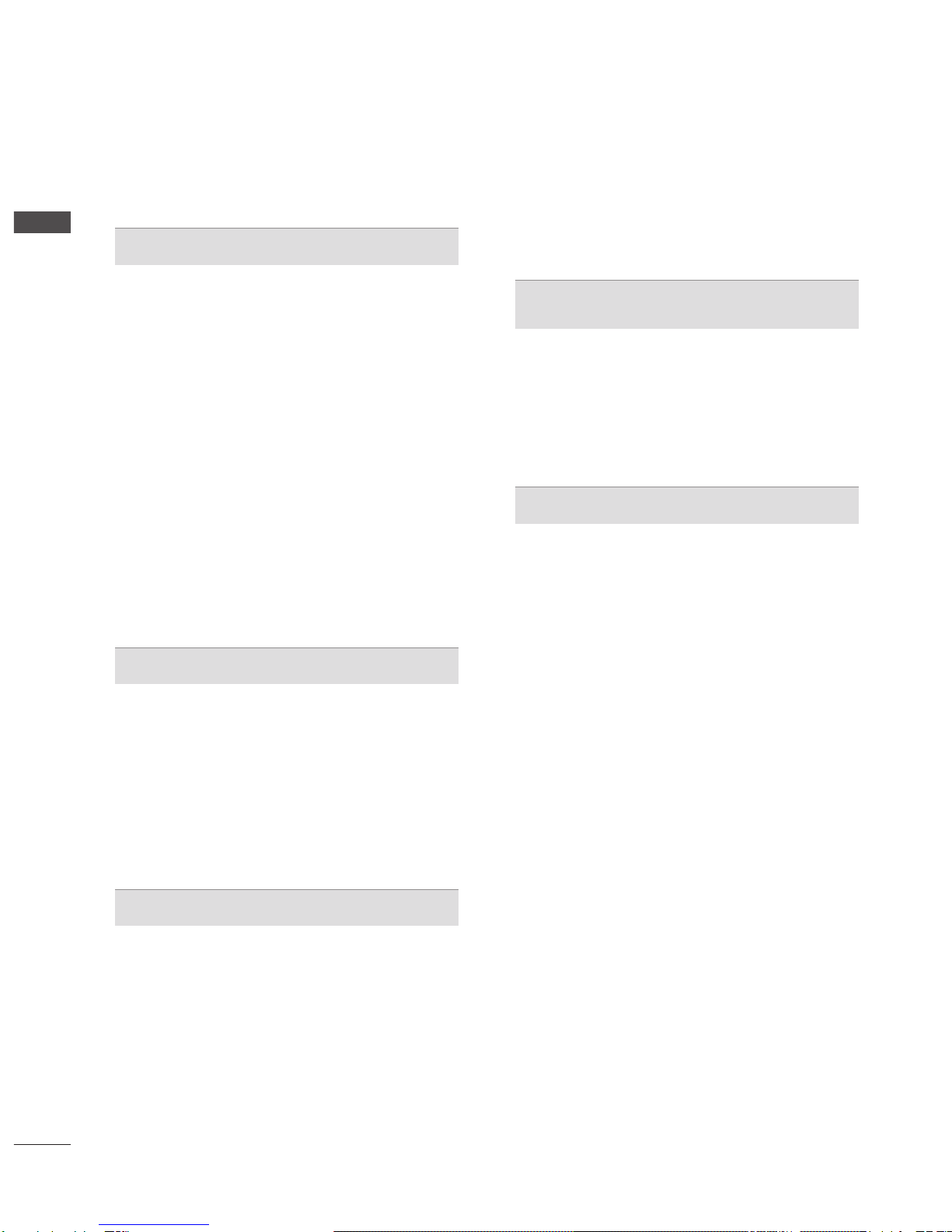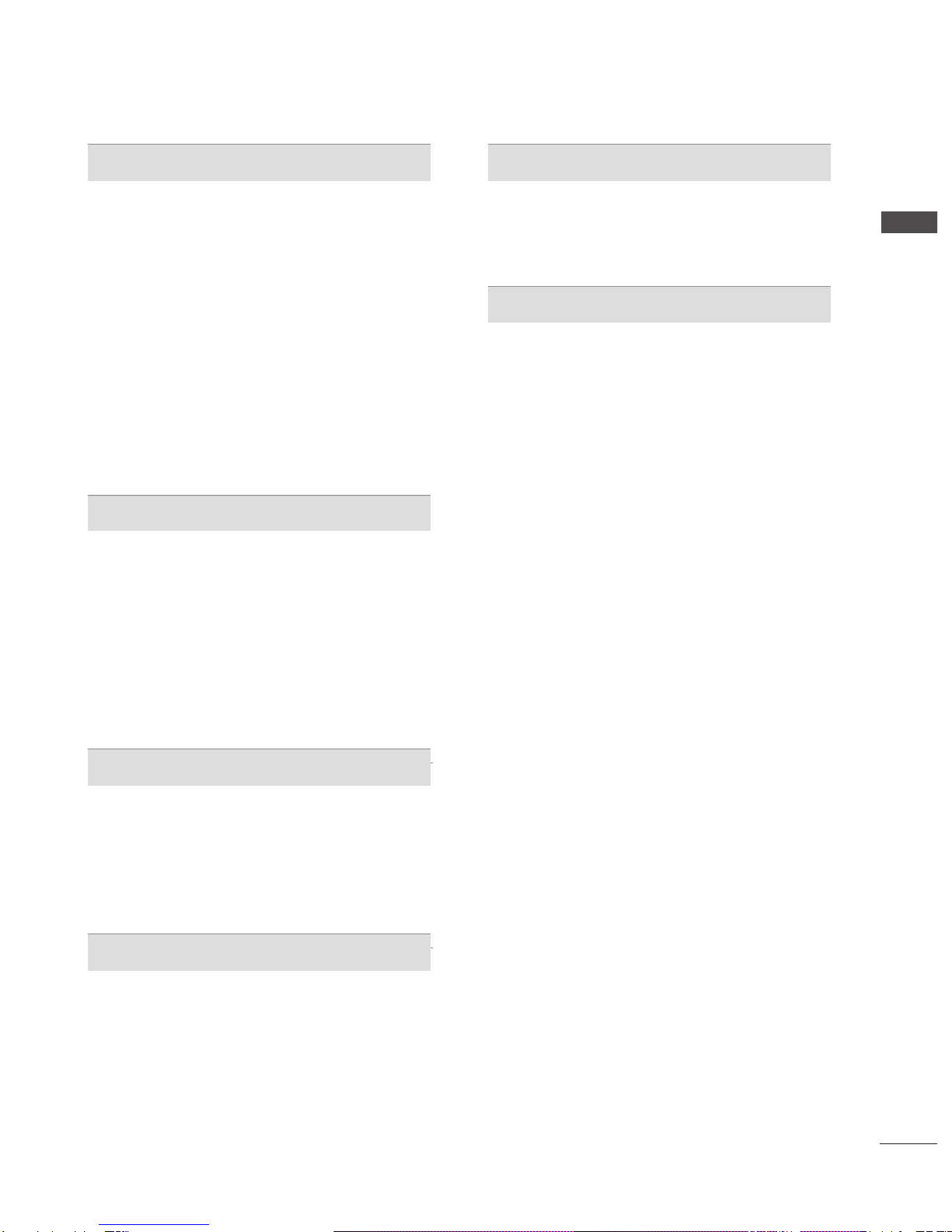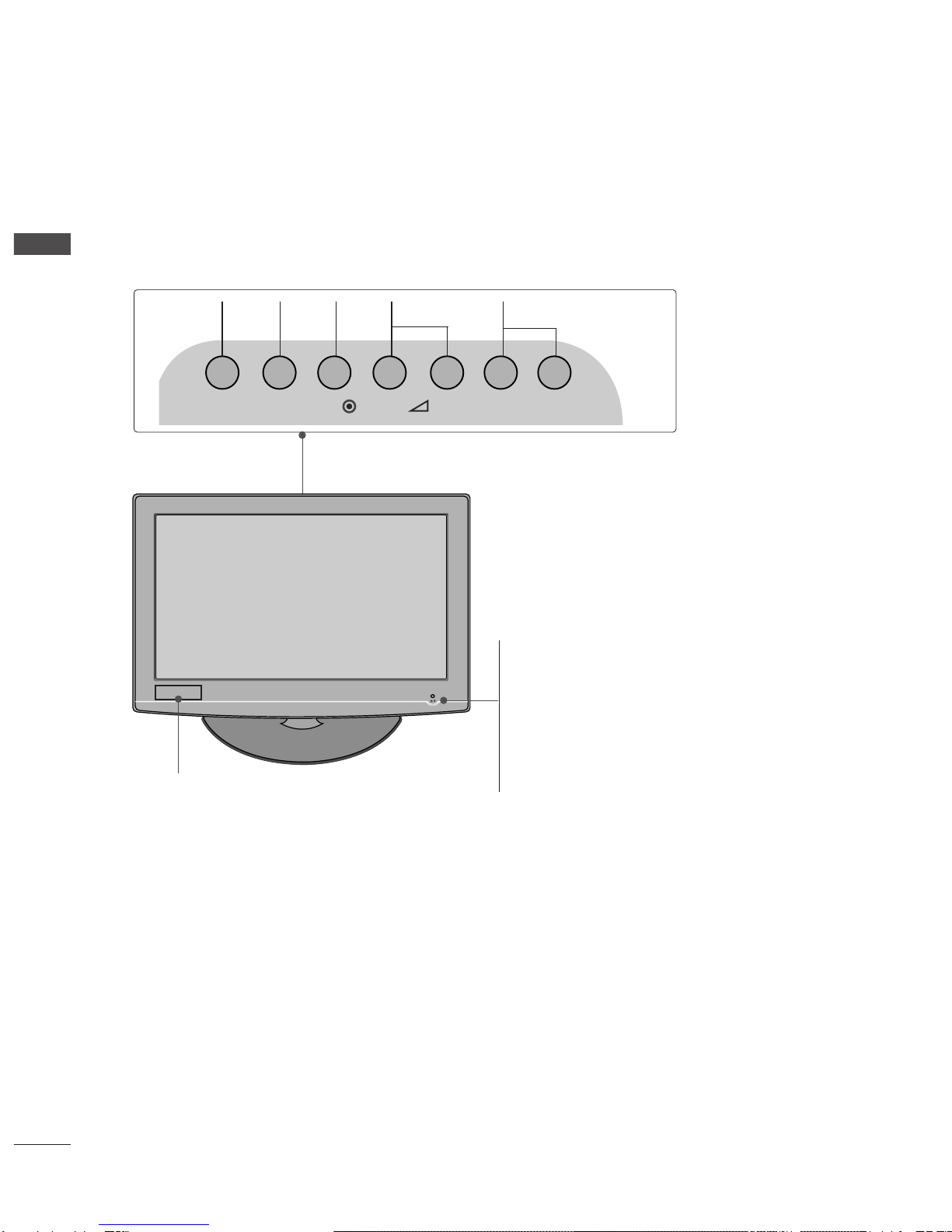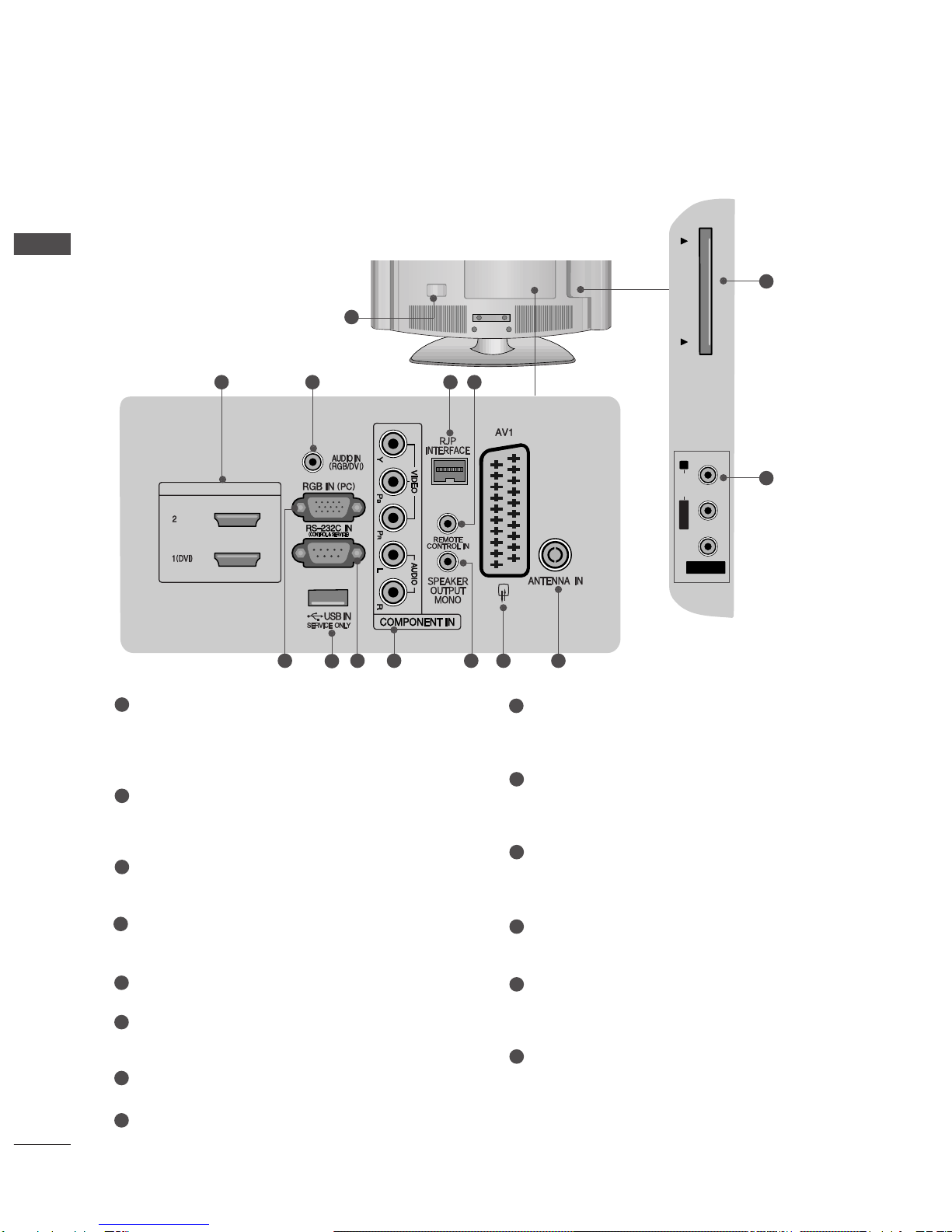ACCESSORIES
. . . . . . . . . . . . . . . . . . . . . . . . . . . . . . . . . . . . . . . . . . . . .
1
PREPARATIO
Front Panel Controls . . . . . . . . . . . . . . . . . . . . . . . . 4
Back Panel Information . . . . . . . . . . . . . . . . . . . . . . 6
Stand Installation . . . . . . . . . . . . . . . . . . . . . . . . . . . 8
Please set it up carefully so the product
does not fall over . . . . . . . . . . . . . . . . . . . . . . . . . . . 9
Back Cover for Wire Arrangement . . . . . . . . . . . . . 10
Attaching the TV to a desk . . . . . . . . . . . . . . . . . . . 11
Swivel Stand . . . . . . . . . . . . . . . . . . . . . . . . . . . . . . . 11
Positioning your display . . . . . . . . . . . . . . . . . . . . . 12
Location . . . . . . . . . . . . . . . . . . . . . . . . . . . . . . . . . . 12
Kensington Security System . . . . . . . . . . . . . . . . . . 12
Protection cover . . . . . . . . . . . . . . . . . . . . . . . . . . . .13
Desktop Pedestal Installation . . . . . . . . . . . . . . . . . 14
Wall Mount: Horizontal installation . . . . . . . . . . . . 14
Antenna Connection . . . . . . . . . . . . . . . . . . . . . . . . 15
EXTER AL EQUIPME T SETUP
HD Receiver Setup . . . . . . . . . . . . . . . . . . . . . . . . 16
DVD Setup . . . . . . . . . . . . . . . . . . . . . . . . . . . . . . . . 18
VCR Setup . . . . . . . . . . . . . . . . . . . . . . . . . . . . . . . . 20
Other A/V Source Setup . . . . . . . . . . . . . . . . . . . . 22
Insertion of CI Module . . . . . . . . . . . . . . . . . . . . . . 22
PC Setup . . . . . . . . . . . . . . . . . . . . . . . . . . . . . . . . . 23
- Screen Setup for PC Mode . . . . . . . . . . . . . . . 26
WATCHI G TV / PROGRAMME CO TROL
Remote Control Key Functions . . . . . . . . . . . . . . . 30
Turning on the TV . . . . . . . . . . . . . . . . . . . . . . . . . . 32
Programme Selection . . . . . . . . . . . . . . . . . . . . . . . 32
Volume Adjustment . . . . . . . . . . . . . . . . . . . . . . . . . 32
On-Screen Menus Selection and Adjustment . . . . 33
Auto Programme Tuning . . . . . . . . . . . . . . . . . . . . . 34
Manual Programme Tuning (In Digital Mode) . . . . 35
Manual Programme Tuning (In Analogue Mode) . . 36
Programme Edit . . . . . . . . . . . . . . . . . . . . . . . . . . . . 38
Booster . . . . . . . . . . . . . . . . . . . . . . . . . . . . . . . . . . 41
Software Update . . . . . . . . . . . . . . . . . . . . . . . . . . . 42
Diagnostics . . . . . . . . . . . . . . . . . . . . . . . . . . . . . . . 43
CI Information . . . . . . . . . . . . . . . . . . . . . . . . . . . . . 44
Selecting the Programme Table . . . . . . . . . . . . . . 45
Input Label . . . . . . . . . . . . . . . . . . . . . . . . . . . . . . . 46
EPG (ELECTRONIC PROGRAMME
GUIDE) (IN DIGITAL MODE)
Switch On/ Off EP . . . . . . . . . . . . . . . . . . . . . . . . 47
Select Programme . . . . . . . . . . . . . . . . . . . . . . . . . . 47
Button Function in NOW/NEXT uide Mode . . . . . 47
Button Function in 8 Day uide Mode . . . . . . . . . . 48
Button Function in Date Change Mode . . . . . . . . . . 48
PICTURE CONTROL
Picture Size (Aspect Ratio) Control . . . . . . . . . . . . 49
Preset Picture Settings
- Picture Mode-Preset . . . . . . . . . . . . . . . . . . . . 51
-
Auto Colour Tone Control (Warm/Medium/Cool)
. . . . .52
Manual Picture Adjustment
- Picture Mode-User option . . . . . . . . . . . . . . . . 53
Picture Improvement Technology . . . . . . . . . . . . . . . . . 54
Advanced - Film Mode . . . . . . . . . . . . . . . . . . . . . . 55
Advanced - Black(Darkness) Level . . . . . . . . . . . . . 56
Eye Care . . . . . . . . . . . . . . . . . . . . . . . . . . . . . . . . . 57
Picture Reset . . . . . . . . . . . . . . . . . . . . . . . . . . . . . . 58
2
CO TE TS
CONTENTS