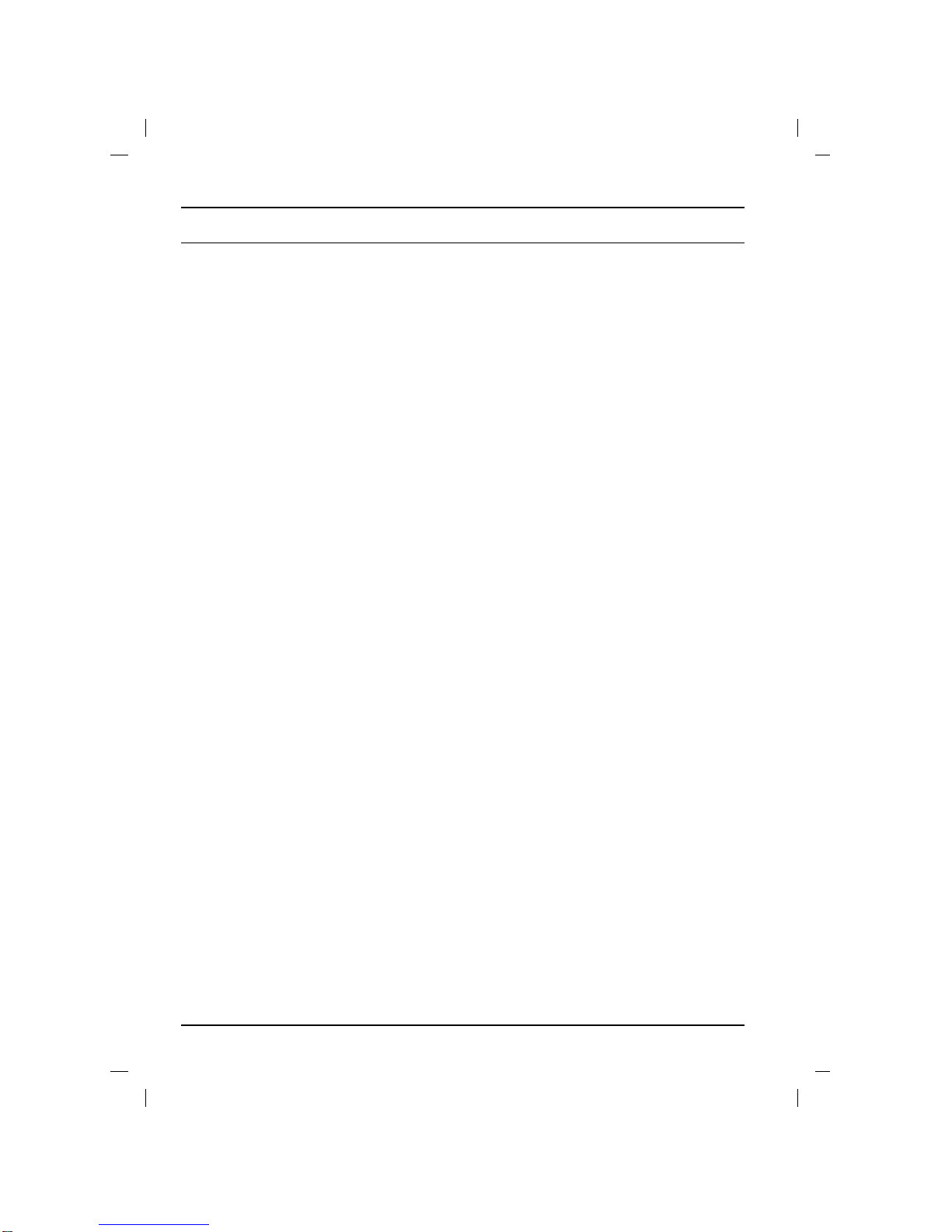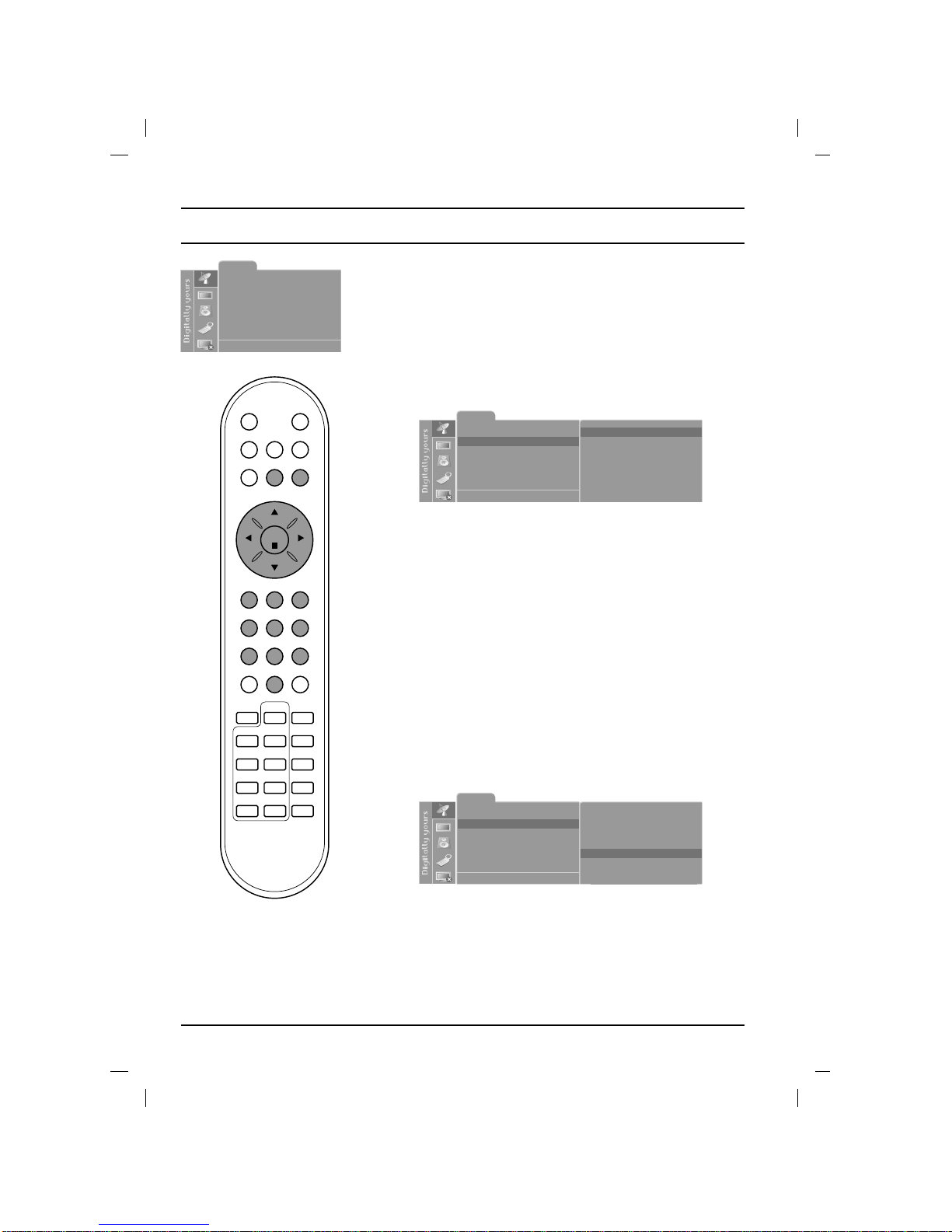Installation
Power
This set operates on a DC supply provided by the AC-DC adaptor,
the voltage is as indicated on the label on the back cover. Use only
the AC-DC adaptor supplied with the set and never apply an AC
mains to the set directly. The AC-DC adaptor operates on an AC
mains supply, the voltage is as indicated on the label of the AC-DC
adaptor.
a. Open the back panel cover.
b. Connect the DC plug of the AC-DC adaptor to the 15V socket of
the set.
c. Connect the AC-DC adaptor and it’s power cord.
d. Connect the power cord to an AC mains.
e. Close the back panel cover.
In the event of thunderstorms or powercuts, please pull out the
mains plug of the AC-DC adaptor and the aerial plug. Do not allow
anything to rest upon or roll over the power cord, and do not place
the monitor where the power cord is subject to damage.
Warning
To prevent fire or shock hazard, do not expose the set to rain or
moisture. Do not rub or strike the Active Matrix LCD with anything
hard as this may scratch, mar, or damage the Active Matrix LCD
permanently.
The working life of this set is 7 years since the date of delivery to
consumer.
Service
Never remove the back cover of the set as this can expose you to
high voltage and other hazards. If the set does not operate proper-
ly, unplug it and call your dealer.
Aerial
Connect the aerial cable to the socket marked +75 Ωon the back.
For the best reception an outdoor aerial should be used.
Location
Position your set so that no bright light or sunlight falls directly onto
the screen. Care should be taken not to expose the set to any
unnecessary vibration, moisture, dust or heat. Also ensure that the
set is placed in a position to allow a free flow of air. Do not cover
the ventilation openings on the back cover.
This standing angle can be adjusted as shown in pictures.
When you install the set to use the wall mounting bracket (optional
parts), fix it carefully so as not to drop.
Cleaning
Unplug the set before cleaning the face of the LCD Screen. Dust
the set by wiping the screen and the cabinet with a soft, clean cloth.
If the screen requires additional cleaning, use a clean, damp cloth.
Do not use liquid cleaners or aerosol cleaners.
3
Manufactured under license from Dolby Laboratories. “Dolby”
and the double-D symbol are trademarks of Dolby
Laboratories.