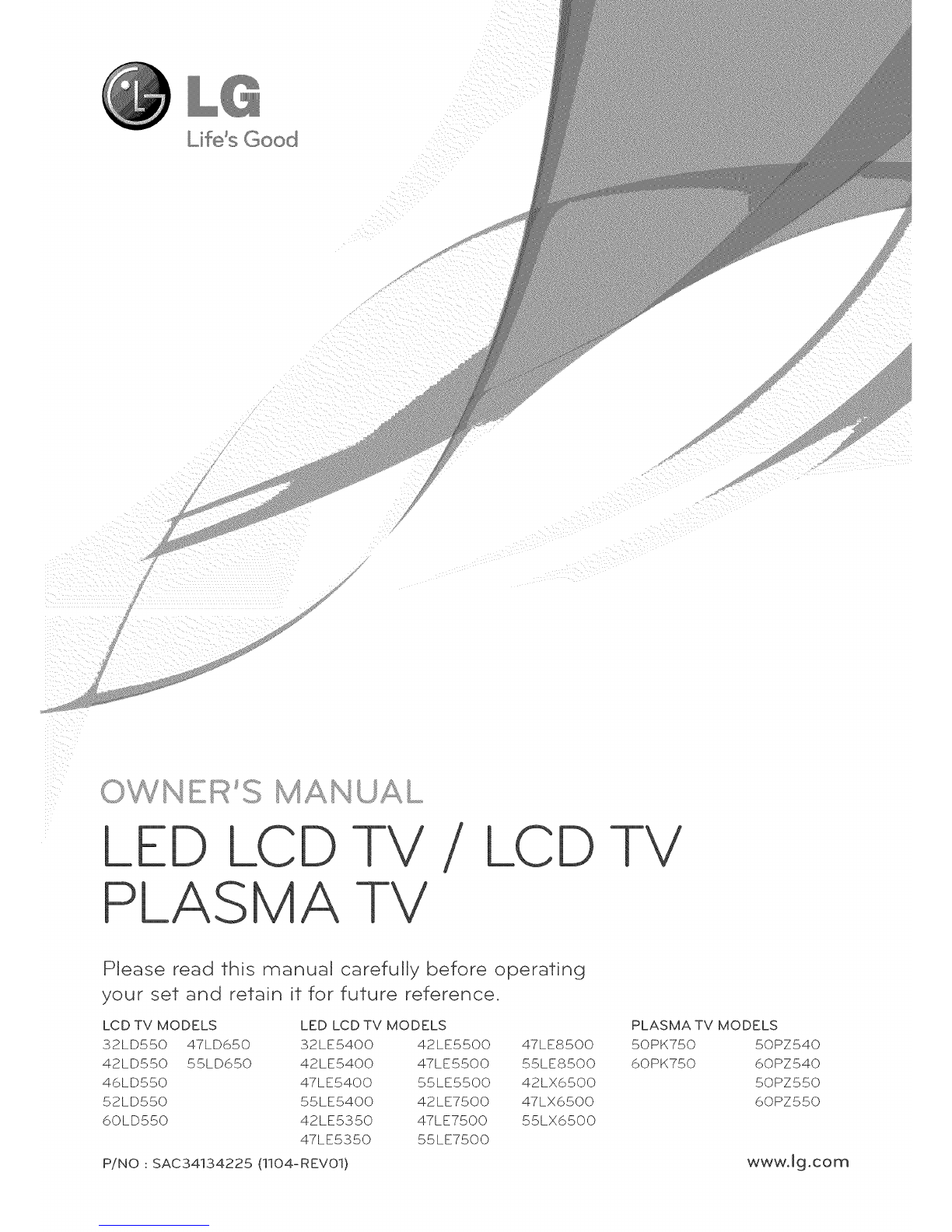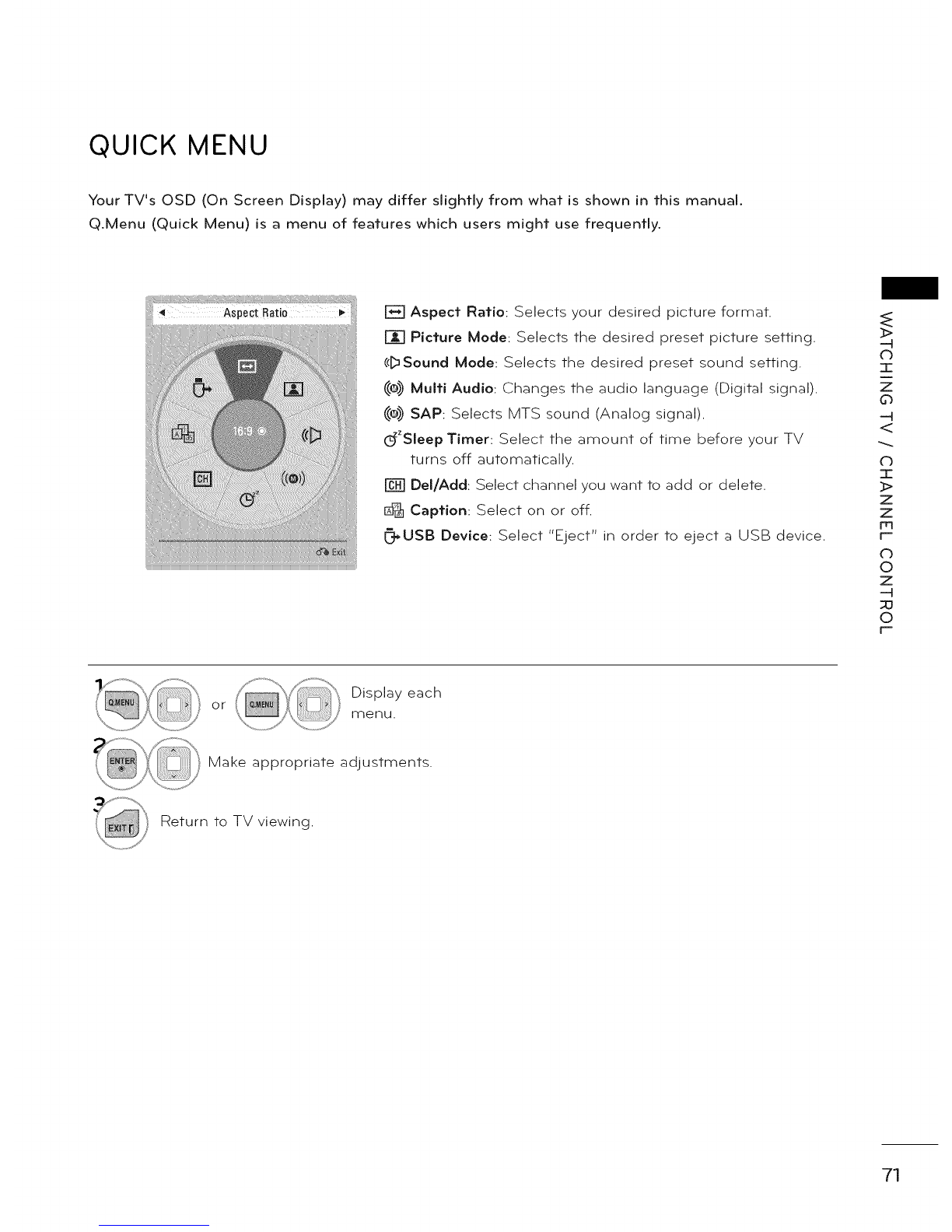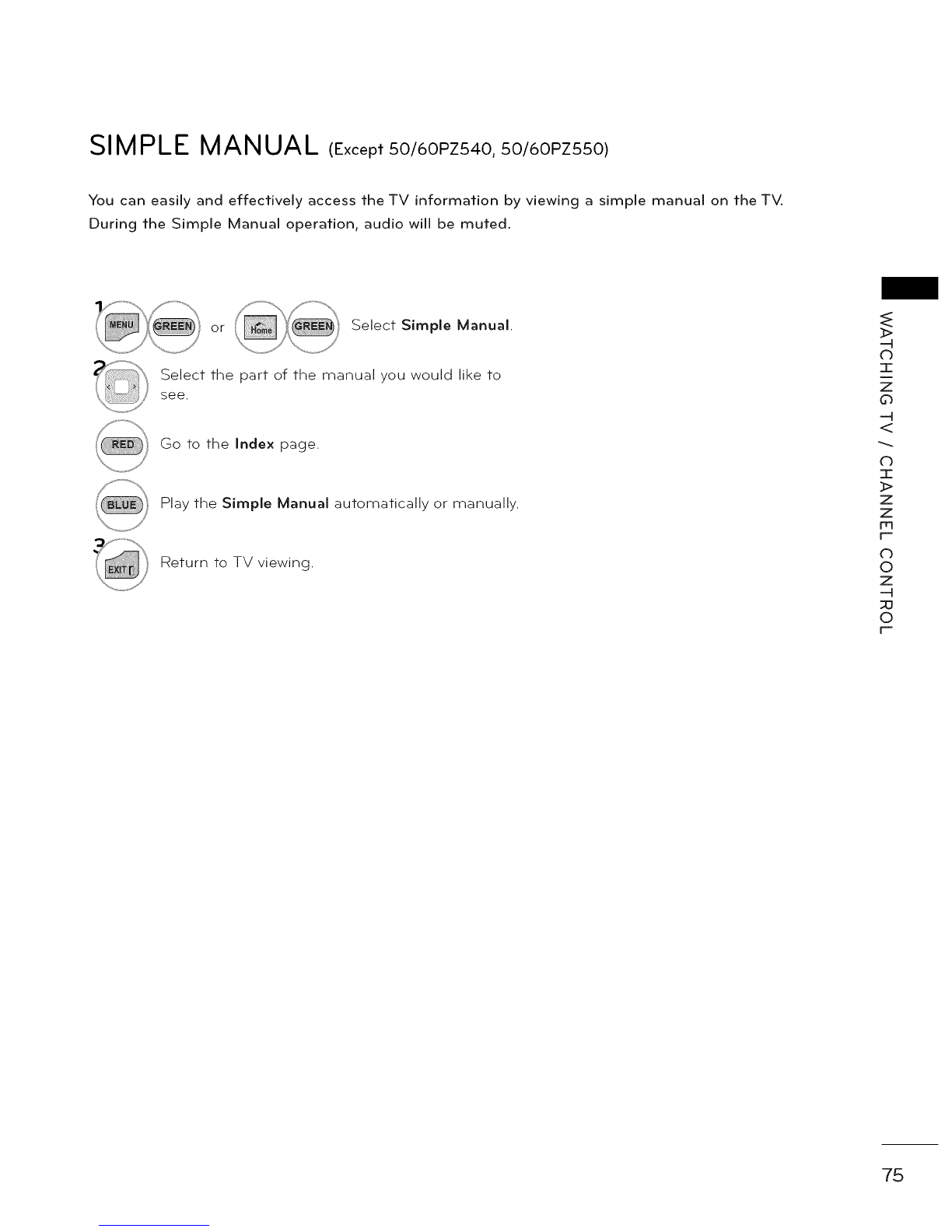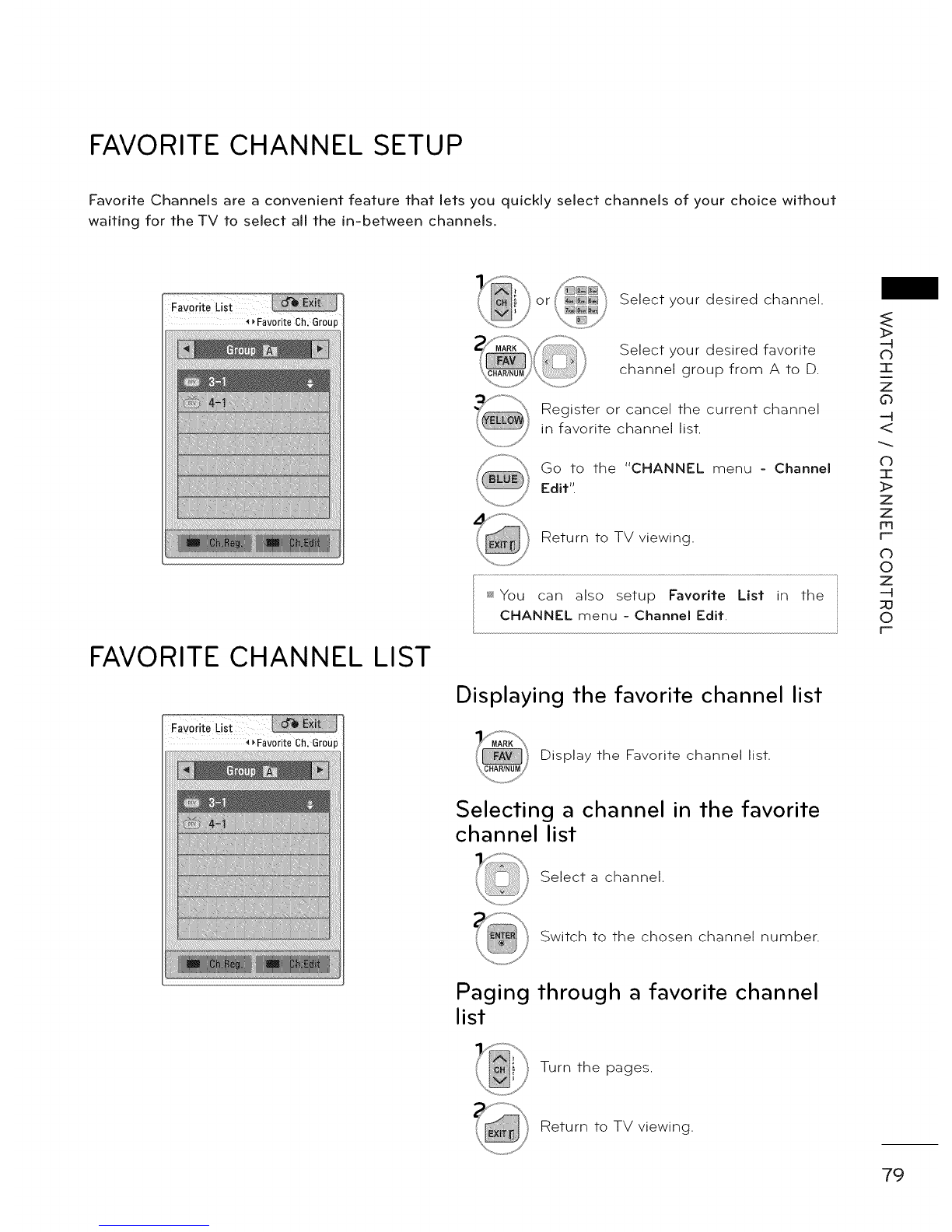WATCHING TV CHANNEL CONTROL
CUSTOMER SUPPORT
>
o
I
z
o
<
o
I
>
z
z
c-
O
o
z
_u
o
F-
Software Update
You can update the TV with the latest software to enhance the product operation and/or add new fea-
tures.
You can update the software by connecting the TV directly to the software update server.
The Software Update function may not work properly depending on your internet environment. In this
case, you can obtain the latest software from the authorized LG Electronics Service Center then update
your TV.
or Select Customer
Support.
Select Software Update.
Select Check Update Version to check
the newest version.
When selecting "Software Update-On"
- If the TV is connected to the internet
and it finds a software update on the
LG server, the update popup menu
will appear automatically.
- If the updated digital software infor-
mation is transmitted, the update
popup menu will appear automati-
cally.
_ The software downloading time will
vary depending on the software size
and network conditions.
_ During the software update proce-
dure, do not turn off the TV or dis-
connect AC power, or disconnect the
LAN cable.
ssAfter software update, you can con-
firm the update software version at
software Update menu.
ssWhen update is completed, the TV
will restart automatically in 5 sec-
onds.
_ The TV functions may be improved
or changed by software update.
_ The available time or functionality of
NetCast menu may be depends on
your ISP network conditions.
_ When an update is completed, some
CHANNEL, PICTURE, and AUDIO
menu settings may need resetting.
_ This TV cannot be updated to previ-
ous software version.
_ Use the "Check Update Version" but-
ton to update the latest software on
the Network server manually.
_ You cannot open NetCast while the
software is being updated.
72