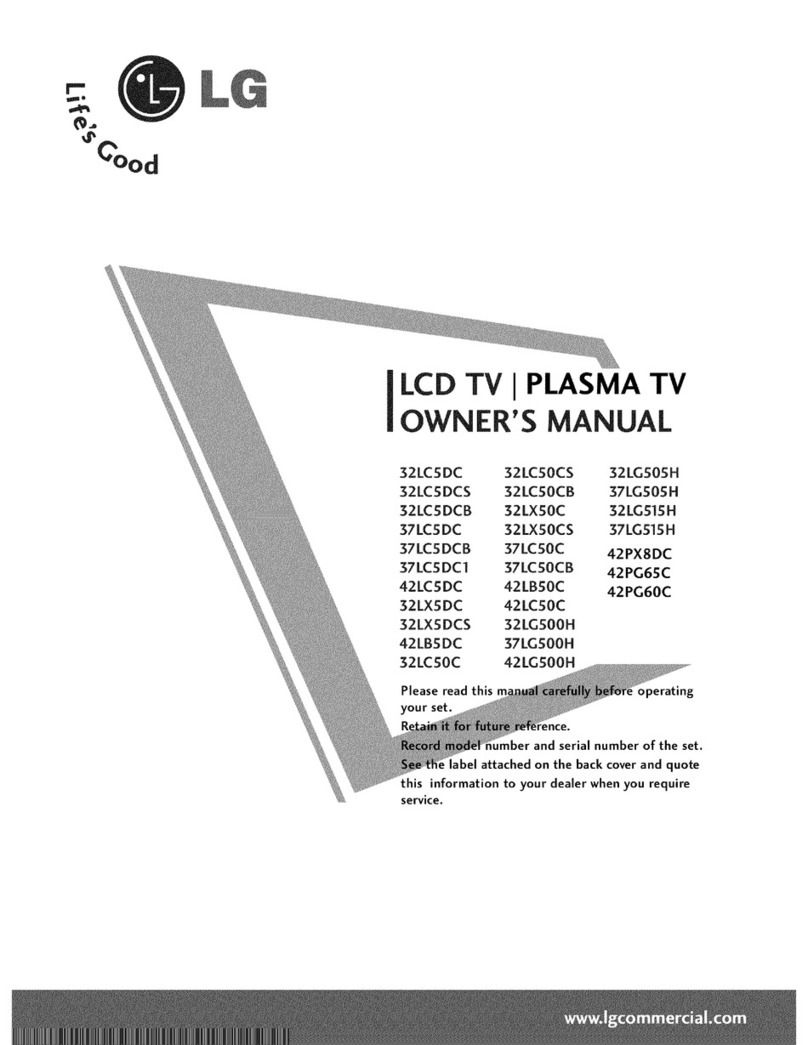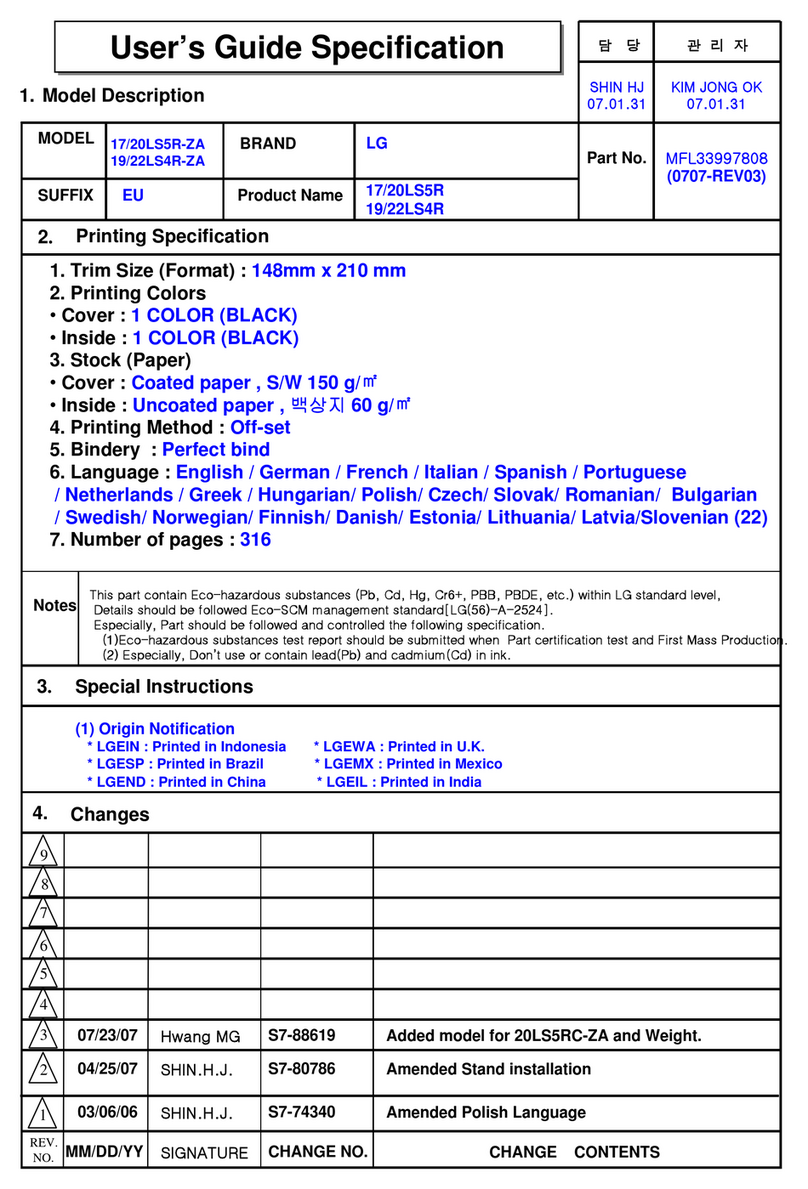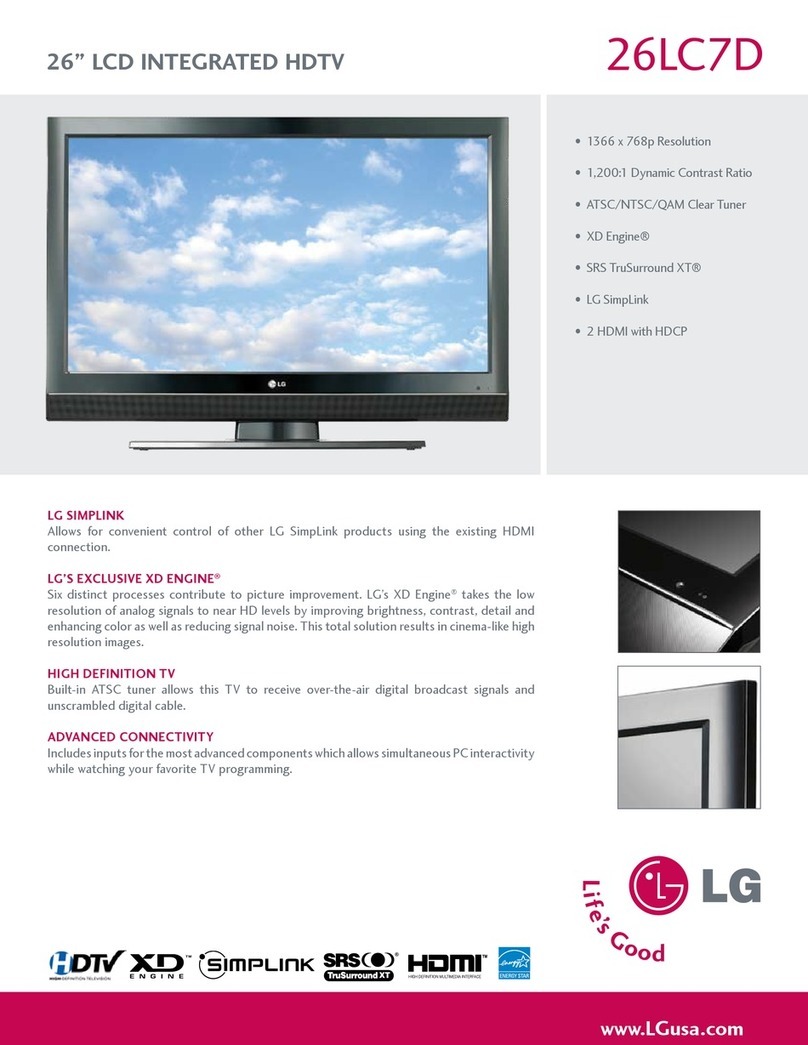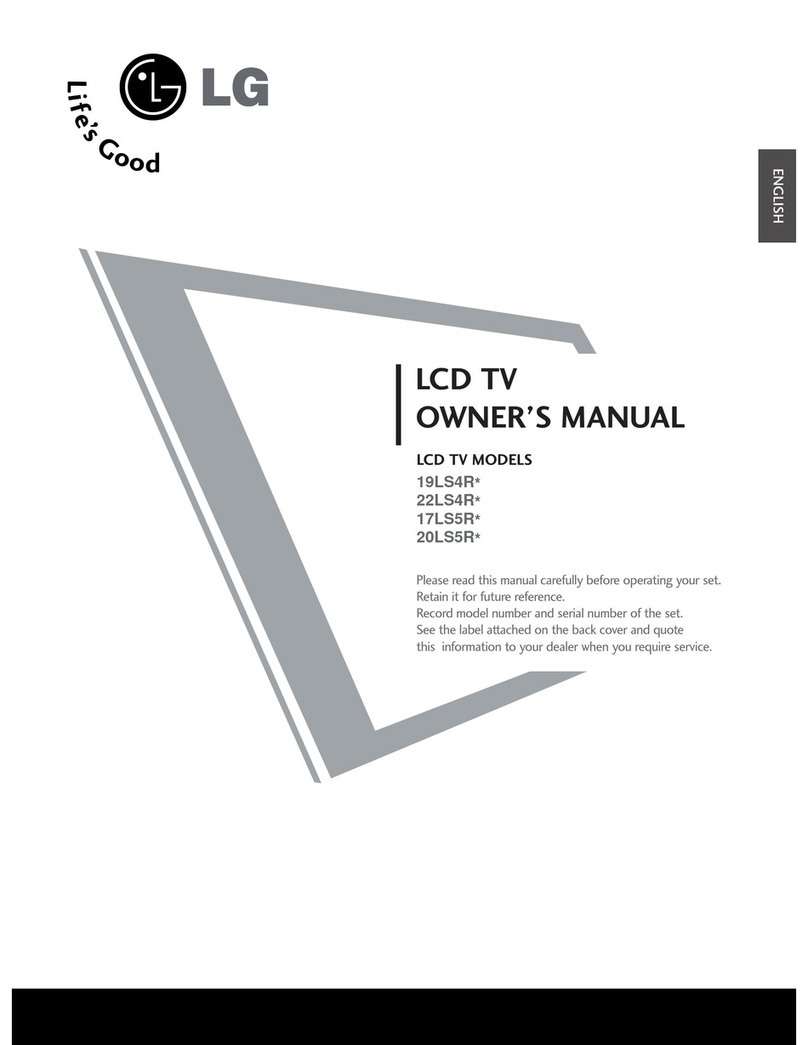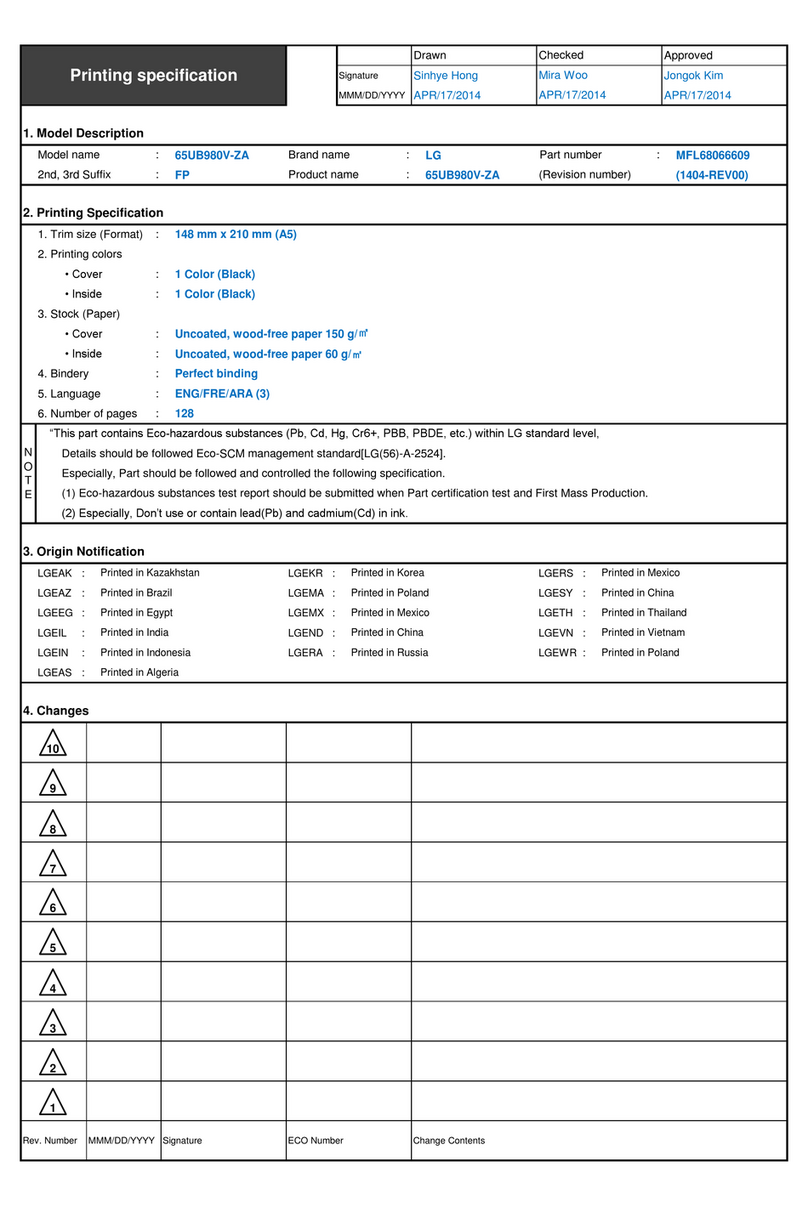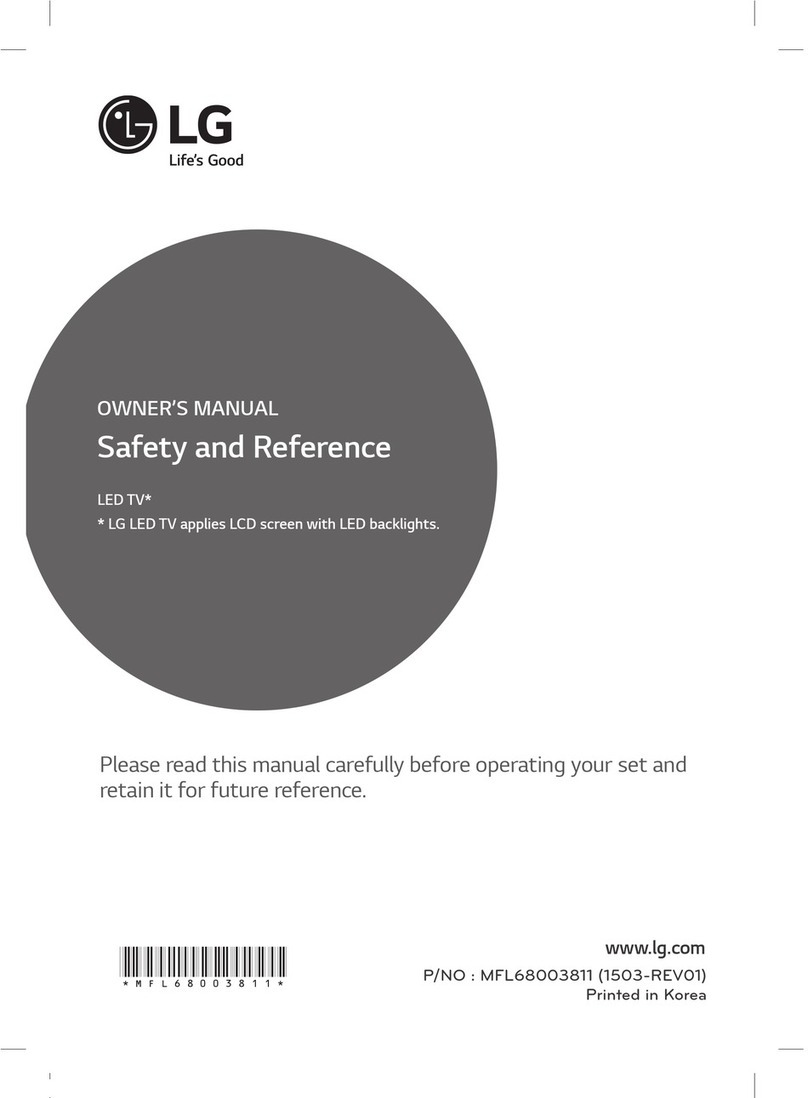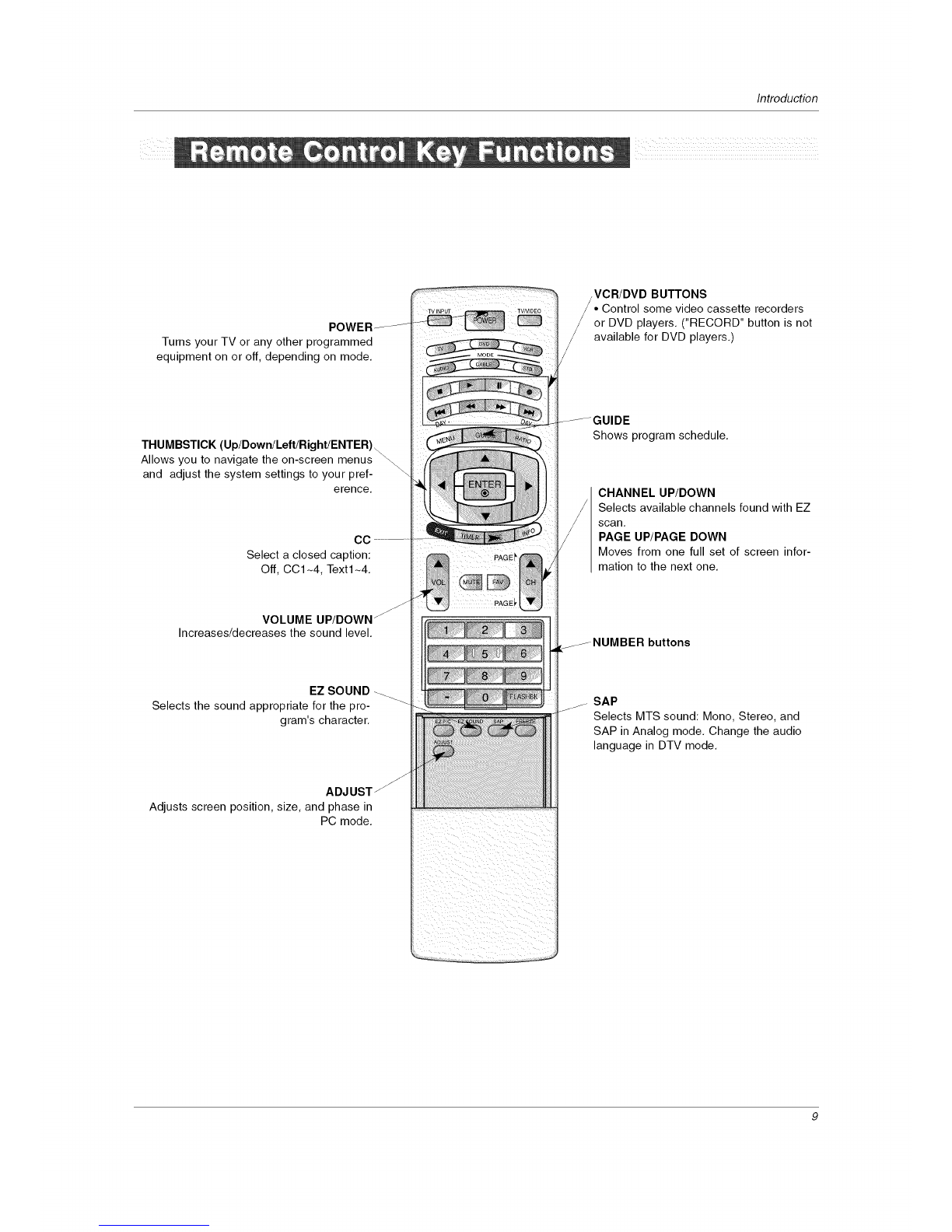Contents
Warning/Caution ................................ 2
Safety Instructions ............................. 3-4
Introduction
Controls ............................... 6
Connection Options ...................... 7
Remote Control Key Functions ........... 8-9
Installation
Accessories ............................. 10
Installation Instructions .................. 10-11
How to join the product assembly to the wall to protect
the set tumbling .......................... 10
External Equipment Connections .......... 12-17
Antenna or Cable Connection ........... 12-13
VCR Setup ........................... 13
External A/V Source Setup ................ 14
DVD Setup ............................ 14
HDSTB Setup ......................... 15
PC Setup ............................. 16
Monitor Out Setup ...................... 17
Digital Audio Output ..................... 17
HDMI ............................... 18-20
Operation
Turning the TV On ........................ 21
On-screen Menus Language Selection ......... 21
Setup Menu Options
EZ Scan (Channel Search) ................ 22
Manual Scan .......................... 22
Channel Edit ........................... 23
DTV Signal Strength ..................... 23
Channel Label Setup .................... 24
Input Source ........................... 24
Input Label ............................ 24
Video Menu Options
EZ Picture ............................ 25
Manual Picture Control (Custom Option) ...... 25
Color Temperature Control ................ 25
Video Reset ........................... 25
Audio Menu Options
Audio Language ........................ 26
EZ SoundRite /EZ Sound ................. 26
Manual Sound Control (Custom Option) ...... 26
Front Surround ......................... 27
TV Speakers On/Off Setup ................ 27
BBE ................................. 28
Stereo/SAP Broadcasts Setup .............. 28
Time Menu Options
Auto Clock Setup ....................... 29
Manual Clock Setup ..................... 29
On/Off Timer Setup ..................... 29
Sleep Timer /Auto Off .................... 30
Option Menu Features
Aspect Ratio Control ..................... 31
Cinema 3:2 Mode Setup .................. 31
Caption ............................... 32
Caption /Text .......................... 32
Caption Option ........................ 33
Lock Menu Options
Parental Lock Setup ..................... 35
EPG (Electronic Program Guide) ............. 36
Brief Info................................ 37
Mute .................................. 38
Freeze ................................. 38
Screen Setup for PC mode ....................... 39
External Control Device Setup ................ 40~45
IR Codes ................................ 46~47
Programming the Remote ...................... 48
Programming Codes ....................... 49~50
Troubleshooting Checklist ...................... 51
Maintenance ................................. 52
Product Specifications ......................... 53
Setup and Operation Checklist
Setup and Operation Checklist
(See pages 12-20 for available connection and operational setup options.)
1. Unpack TV and all accessories. 5. Turn video source equipment on.
2. Connect all external video and audio equipment.
see pages 12-17. 6. Select viewing source for TV.
See pages 24.
3 Install batteries in remote control.
See page 8.
4. Turn TV on.
See page 21.
7. Fine-tune source image and sound to your personal prefer-
ence or as required by source.
See pages 25- 28.
8. Additional features set up
See Contents above.
After reading this manual, keep it handy for future reference.