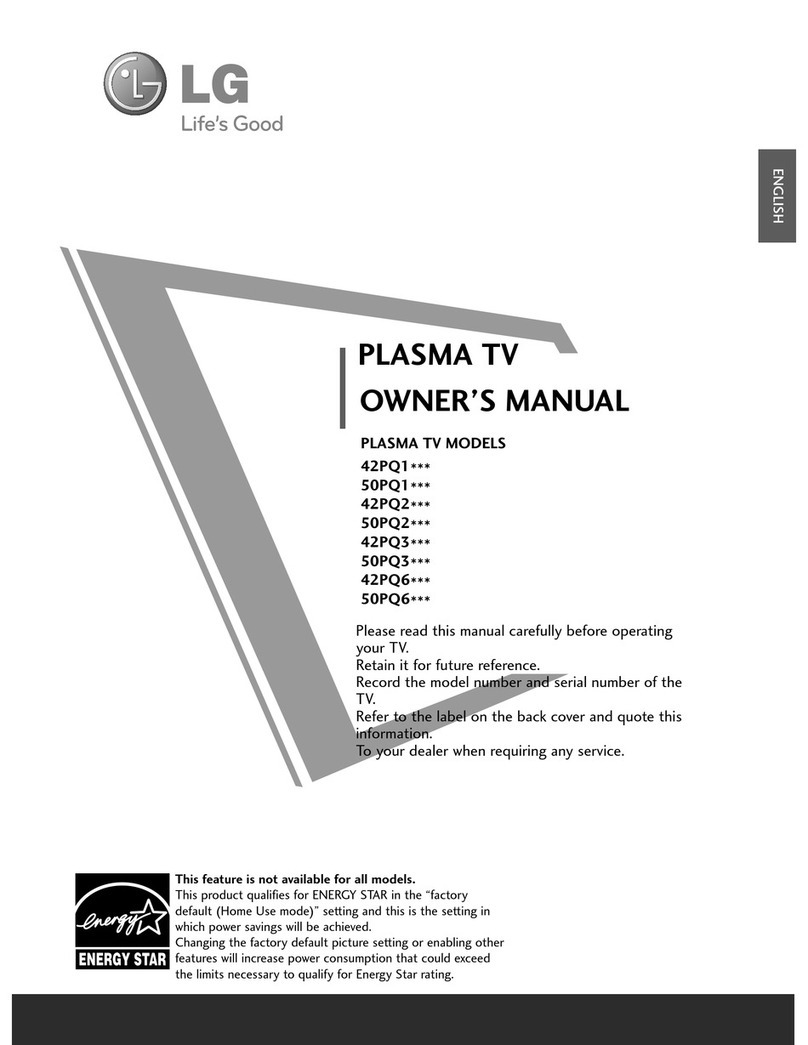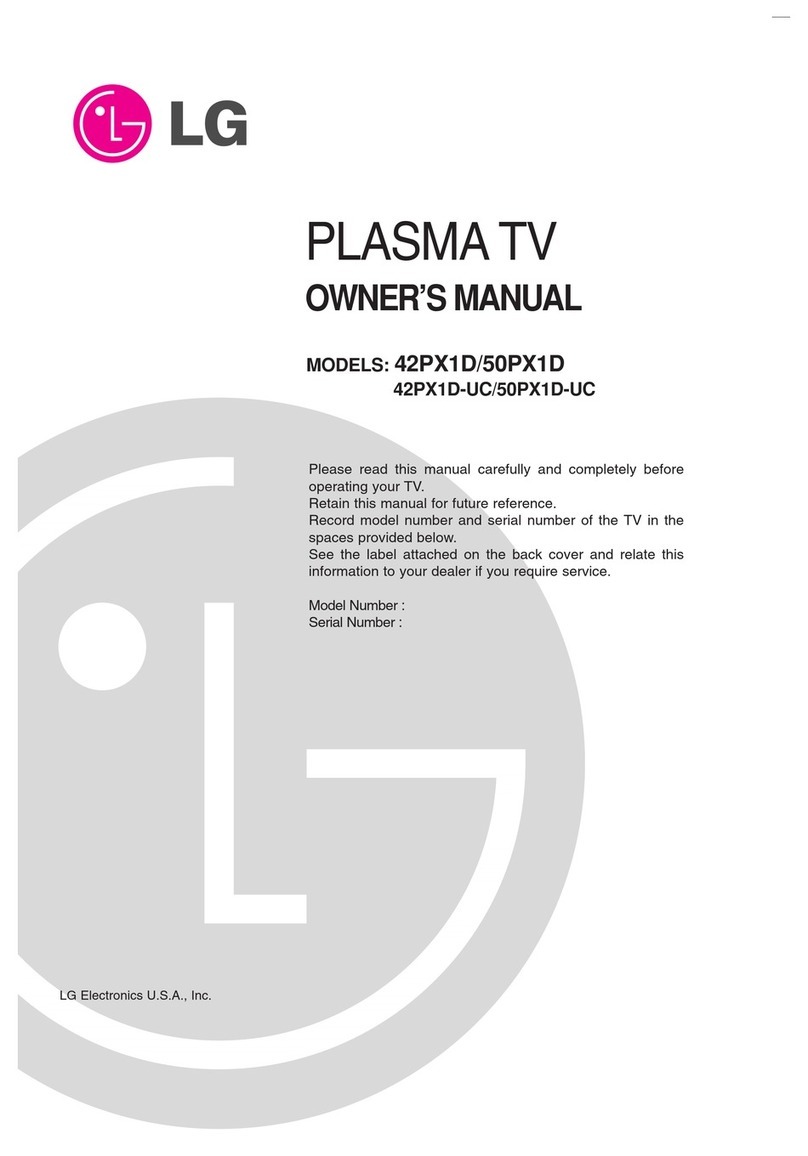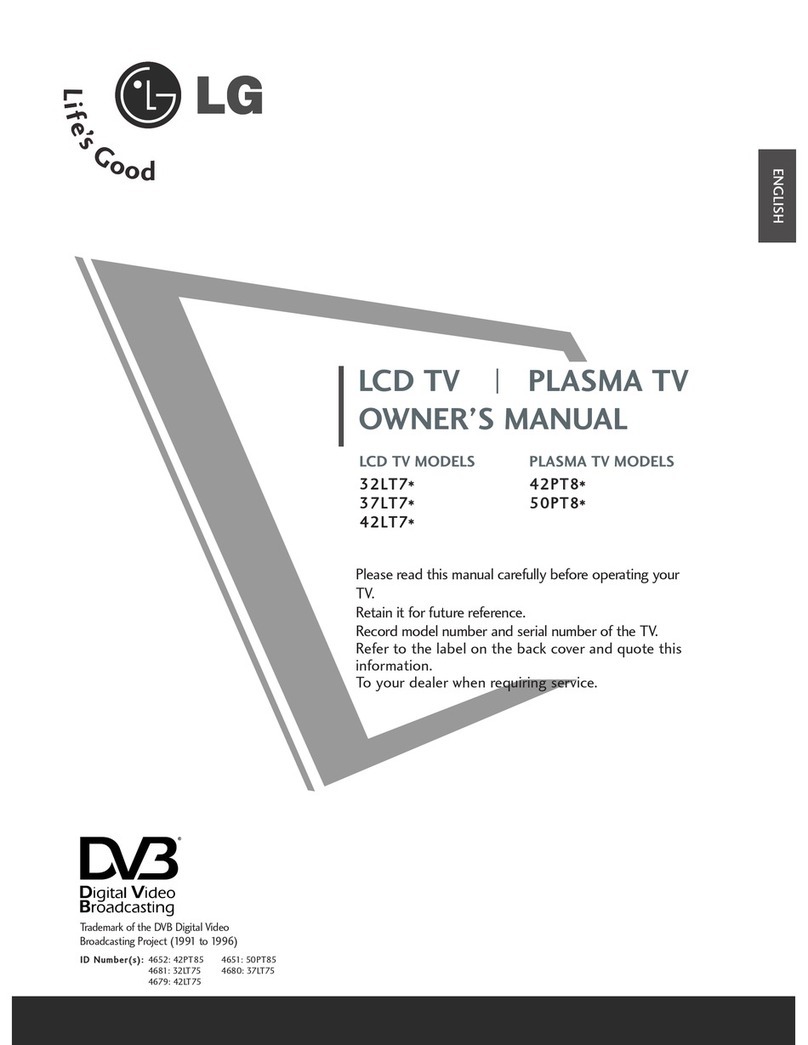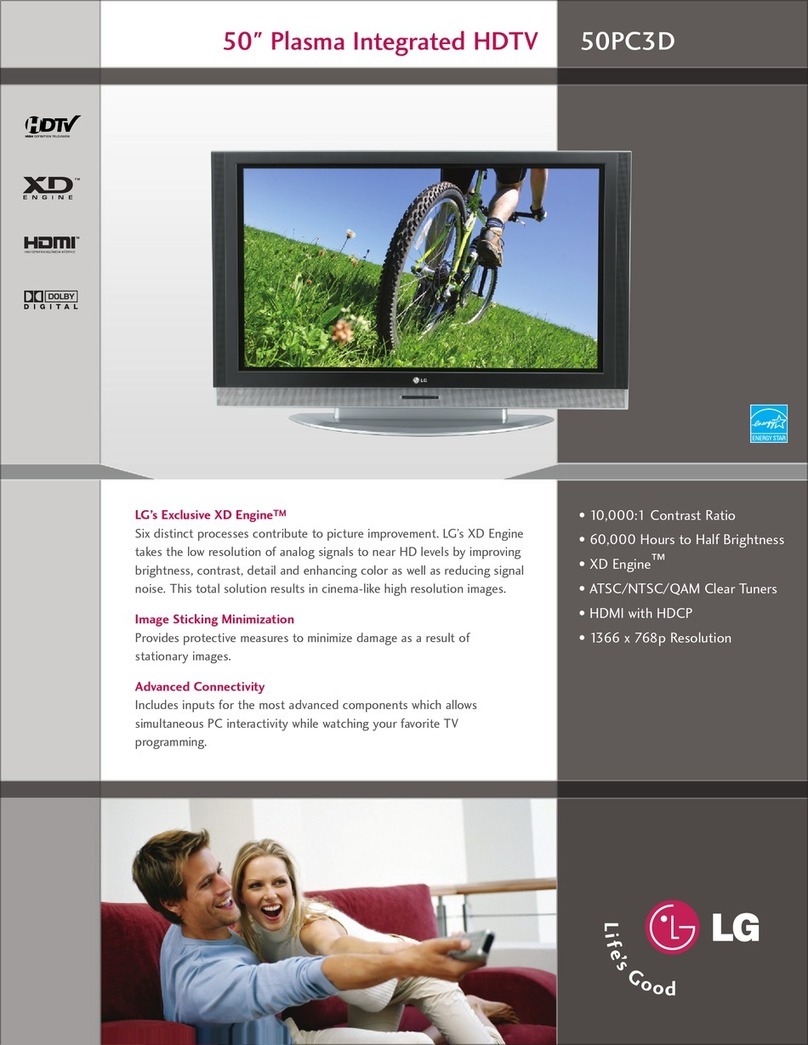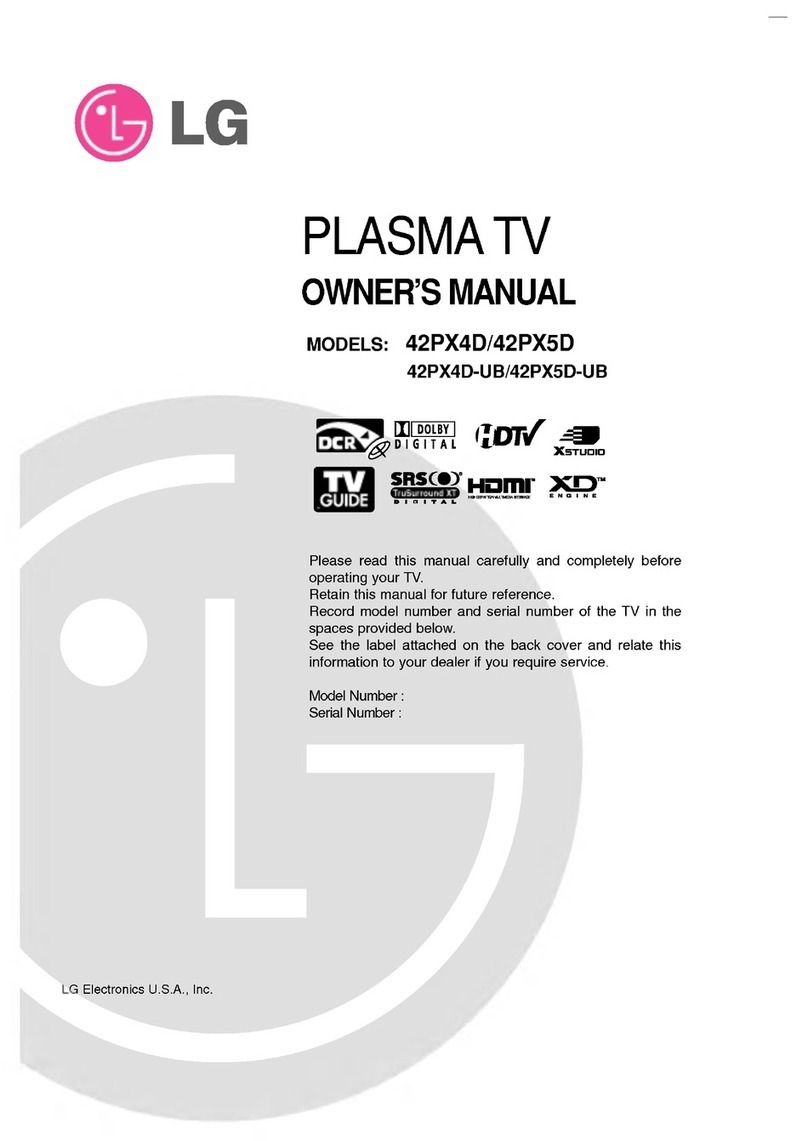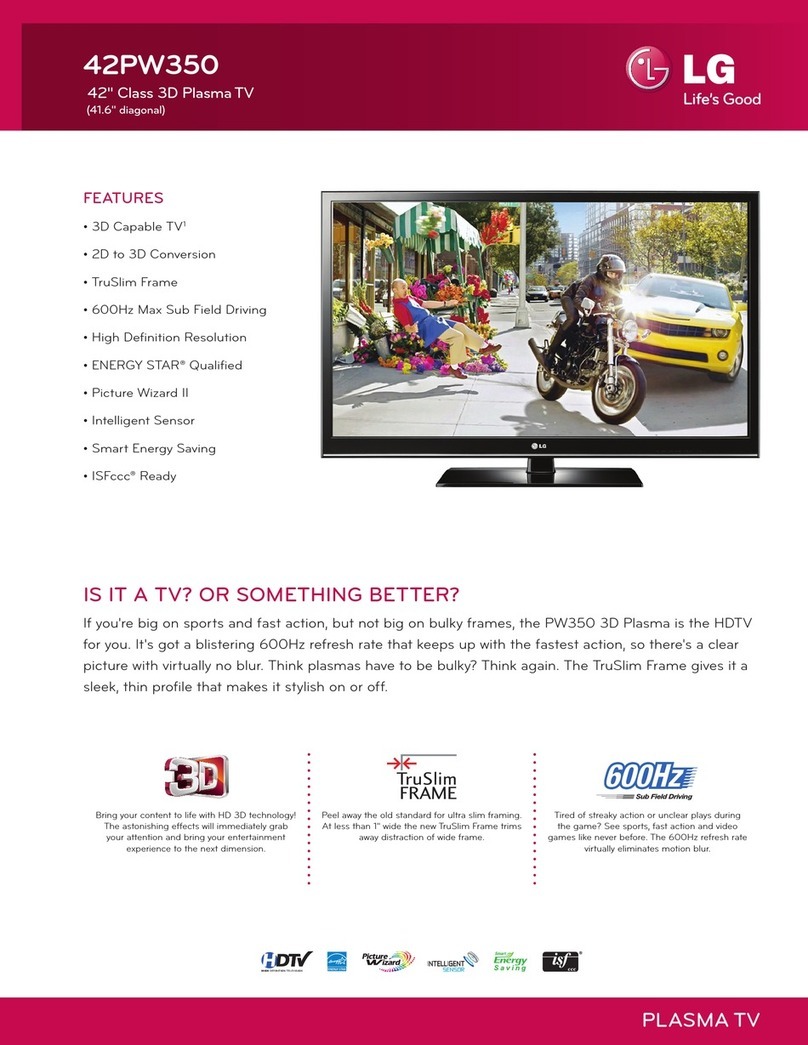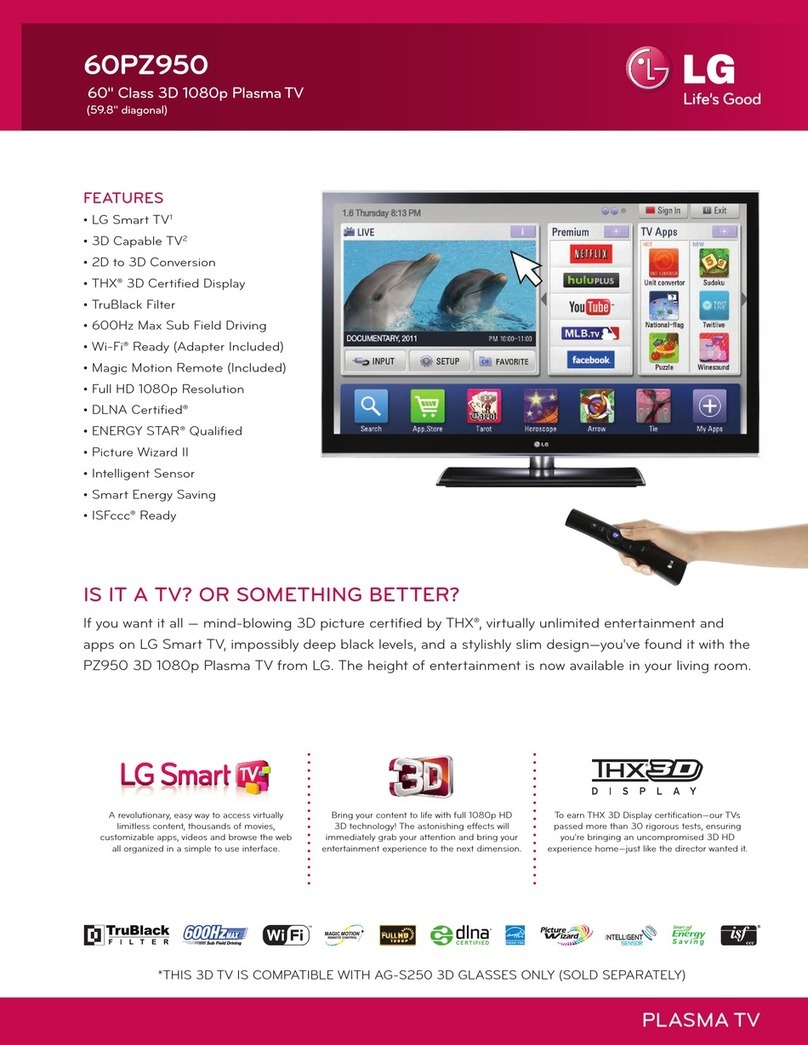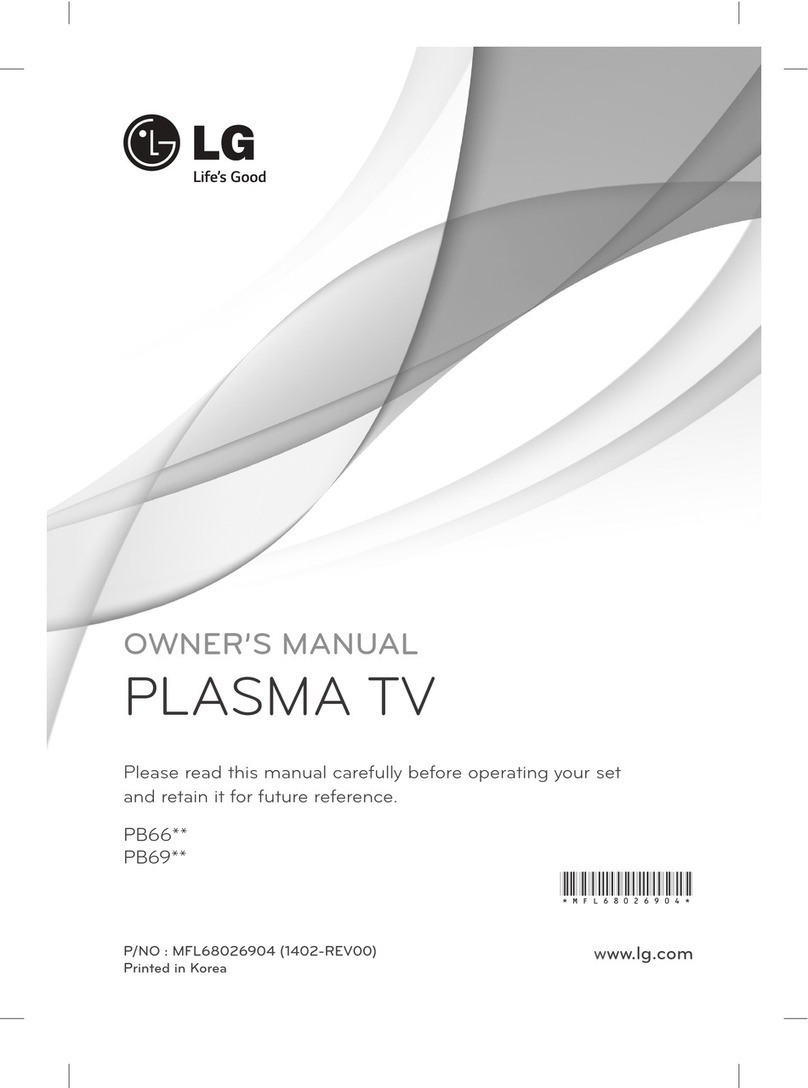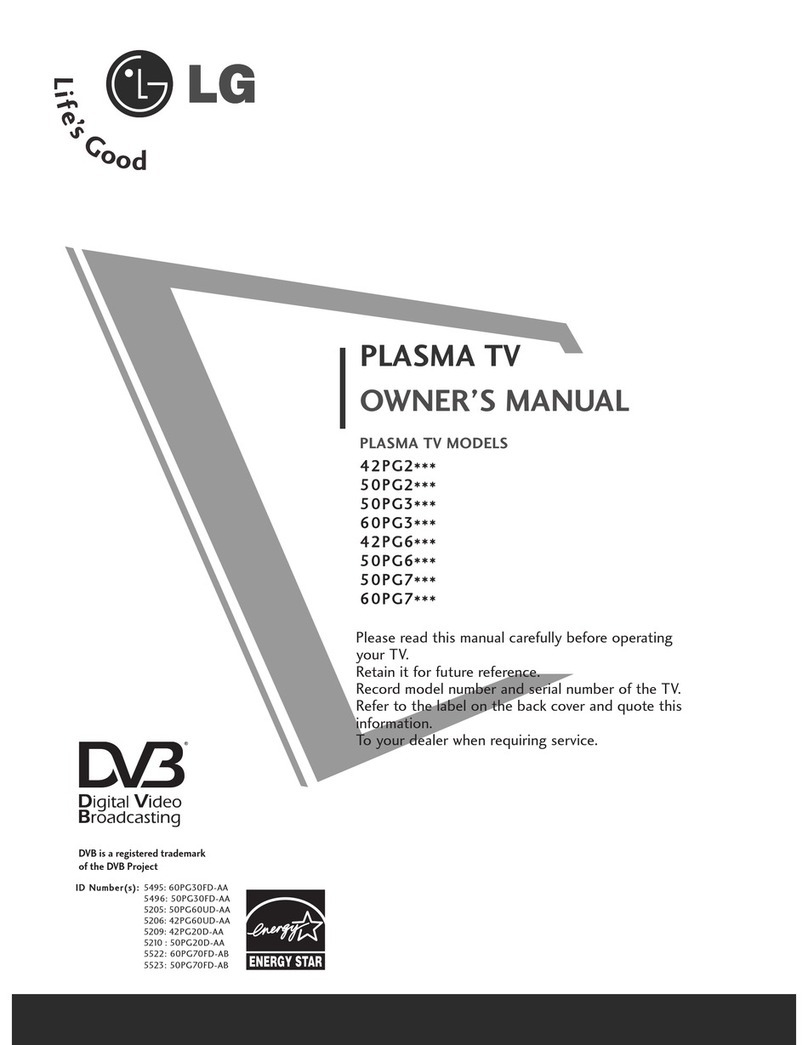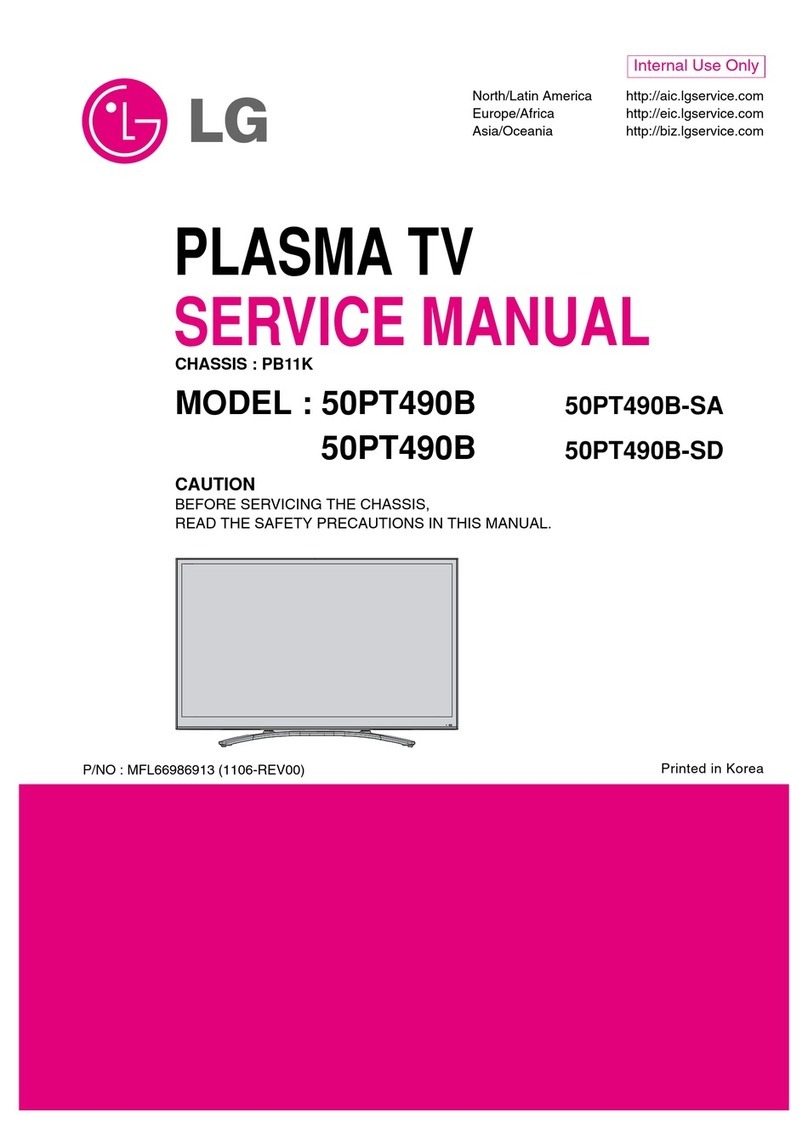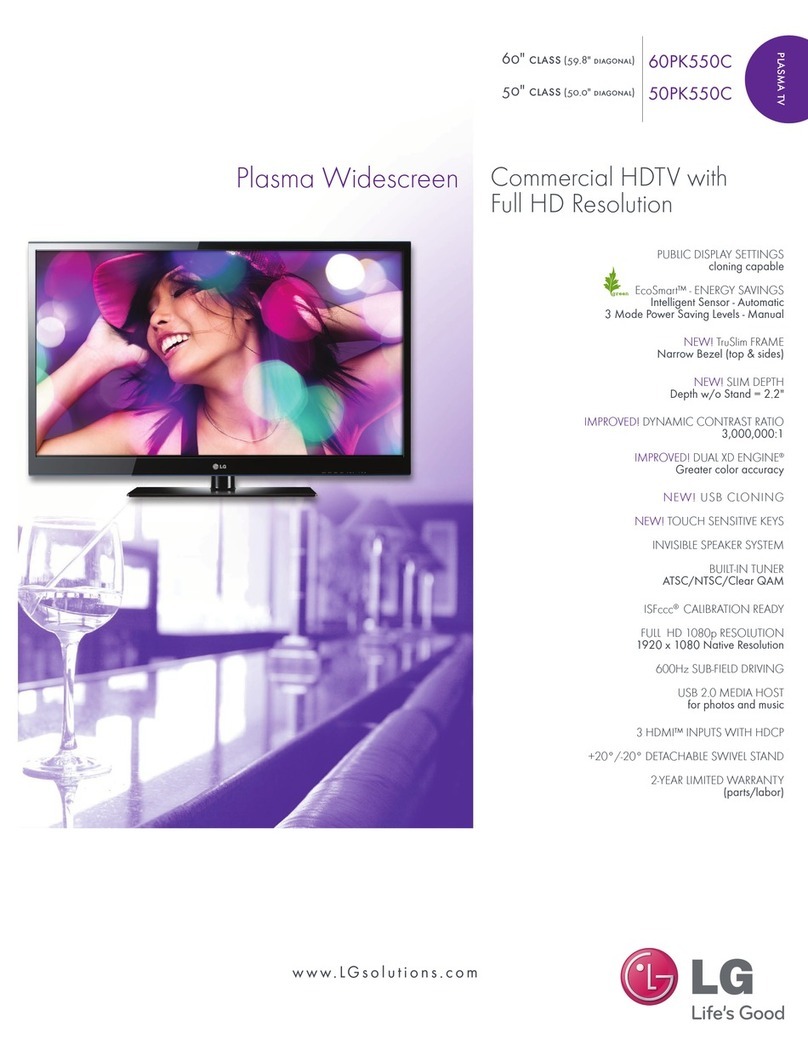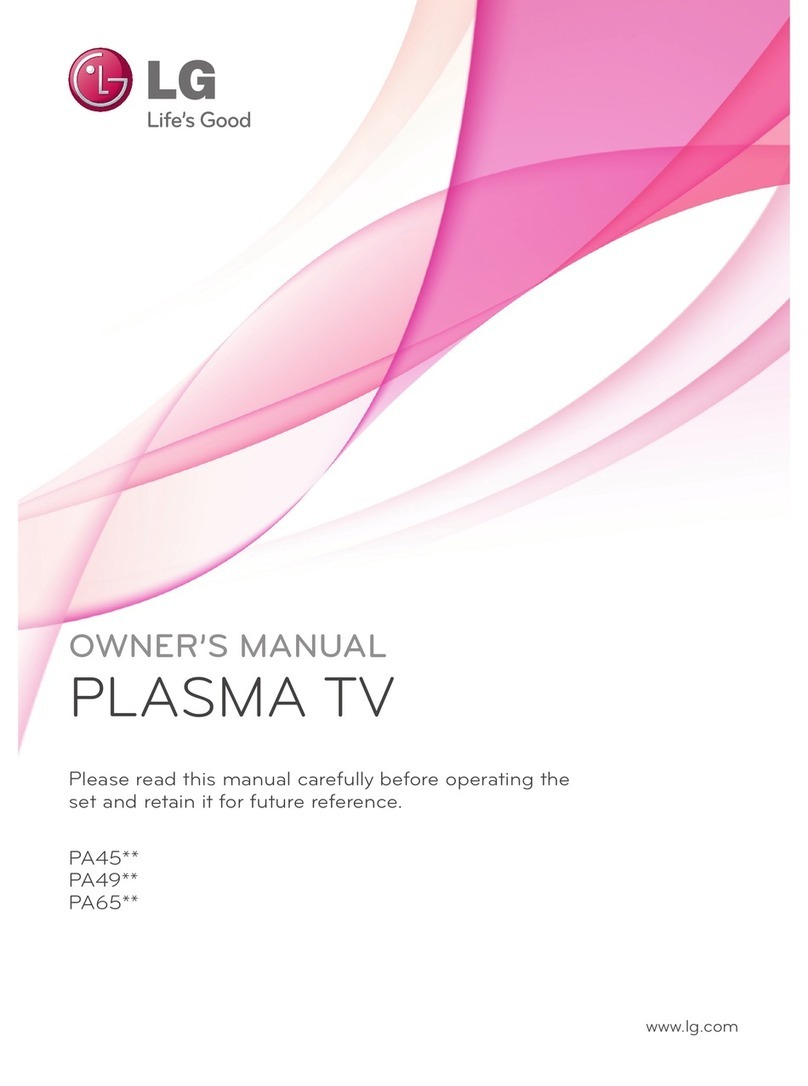CONTENTS
2
CONTENTS
ACCESS RIES
. . . . . . . . . . . . . . . . . . . . . . . . . . . . . . . . . . . . . . . . . . .
1
PREPARATI N
Front Panel Controls . . . . . . . . . . . . . . . . . . . . . . 4
Back Panel Information . . . . . . . . . . . . . . . . . . . . .5
Attachin the TV to a Wall . . . . . . . . . . . . . . . . . . 6
Back Cover for Wire Arran ement . . . . . . . . . . . . 7
Desktop Pedestal Installation . . . . . . . . . . . . . . . . 8
Wall Mount: Horizontal Installation . . . . . . . . . . . 8
Antenna Connection . . . . . . . . . . . . . . . . . . . . . . . 9
EXTERNAL EQUIPMENT SETUP
HD Receiver Setup . . . . . . . . . . . . . . . . . . . . . . . . . . . . . . . . . . . . . . . . . 10
DVD Setup . . . . . . . . . . . . . . . . . . . . . . . . . . . . . . . . . . . . . . . . . . . . . . . . . . . . . . 13
VCR Setup . . . . . . . . . . . . . . . . . . . . . . . . . . . . . . . . . . . . . . . . . . . . . . . . . . . . . . 15
Other A/V Source Setup . . . . . . . . . . . . . . . . . . . . . . . . . . . . . . . . . . 17
PC Setup . . . . . . . . . . . . . . . . . . . . . . . . . . . . . . . . . . . . . . . . . . . . . . . . . . . . . . . . 18
- Screen Setup for PC Mode . . . . . . . . . . . . . . . . . . . . . . . . . 21
AV Output Setup . . . . . . . . . . . . . . . . . . . . . . . . . . . . . . . . . . . . . . . . . . . . 23
Di ital Audio Output Setup . . . . . . . . . . . . . . . . . . . . . . . . . . . . . 23
WATCHING TV / PR GRAMME C NTR L
Remote Control Key Functions . . . . . . . . . . . . . .24
Turnin on the TV . . . . . . . . . . . . . . . . . . . . . . . . 26
Initializin Setup . . . . . . . . . . . . . . . . . . . . . . . . . 26
Pro ramme Selection . . . . . . . . . . . . . . . . . . . . . 27
Volume Adjustment . . . . . . . . . . . . . . . . . . . . . . 27
On-Screen Menus Selection and Adjustment . . 28
Factory Reset . . . . . . . . . . . . . . . . . . . . . . . . . . . 29
Model Info . . . . . . . . . . . . . . . . . . . . . . . . . . . . . . 29
Auto Pro ramme Tunin . . . . . . . . . . . . . . . . . . .30
Manual Pro ramme Tunin . . . . . . . . . . . . . . . . . 32
Fine Tunin . . . . . . . . . . . . . . . . . . . . . . . . . . . . . 34
Assi nin a Station Name . . . . . . . . . . . . . . . . . 35
Pro ramme Edit . . . . . . . . . . . . . . . . . . . . . . . . . .36
Input List . . . . . . . . . . . . . . . . . . . . . . . . . . . . . . . 38
Callin Up the Channel List . . . . . . . . . . . . . . . . 39
Input Source Selection . . . . . . . . . . . . . . . . . . . . 40
SIMPLINK . . . . . . . . . . . . . . . . . . . . . . . . . . . . . . . 41
Key Lock . . . . . . . . . . . . . . . . . . . . . . . . . . . . . . . 43
EPG (ELECTR NIC PR GRAMME GUIDE)
Switch on/off EPG . . . . . . . . . . . . . . . . . . . . . . . 44
Select a pro ramme . . . . . . . . . . . . . . . . . . . . . . 44
Button Function in NOW/NEXT Guide Mode . 45
Button Function in 7 Days Guide Mode . . . . . . 45
Button Function in Extended Description Box . 46
Button Function in Reservation Settin Mode . . 46
PICTURE C NTR L
Picture Size (Aspect Ratio) Control . . . . . . . . . .47
Preset Picture Settin s
- Picture Mode - Preset . . . . . . . . . . . . . . . . 48
- Auto Colour Tone Control
(Warm/Medium/Cool) . . . . . . . . . . . . . . . .49
Manual Picture Adjustment
- Picture Mode - User Option . . . . . . . . . . . 50
- Colour Tone - User Option. . . . . . . . . . . . .51
Bri htness Adjustment . . . . . . . . . . . . . . . . . . . . . . 52
XD - Picture Improvement Technolo y . . . . . . . . . . . 53
Advanced - Cinema . . . . . . . . . . . . . . . . . . . . . . . 54
Advanced - Black(Darkness) Level . . . . . . . . . . . 55
Picture Reset . . . . . . . . . . . . . . . . . . . . . . . . . . . . 56
Ima e Stickin Minimization(ISM) Method . . . . 57
Low Power . . . . . . . . . . . . . . . . . . . . . . . . . . . . . . 58