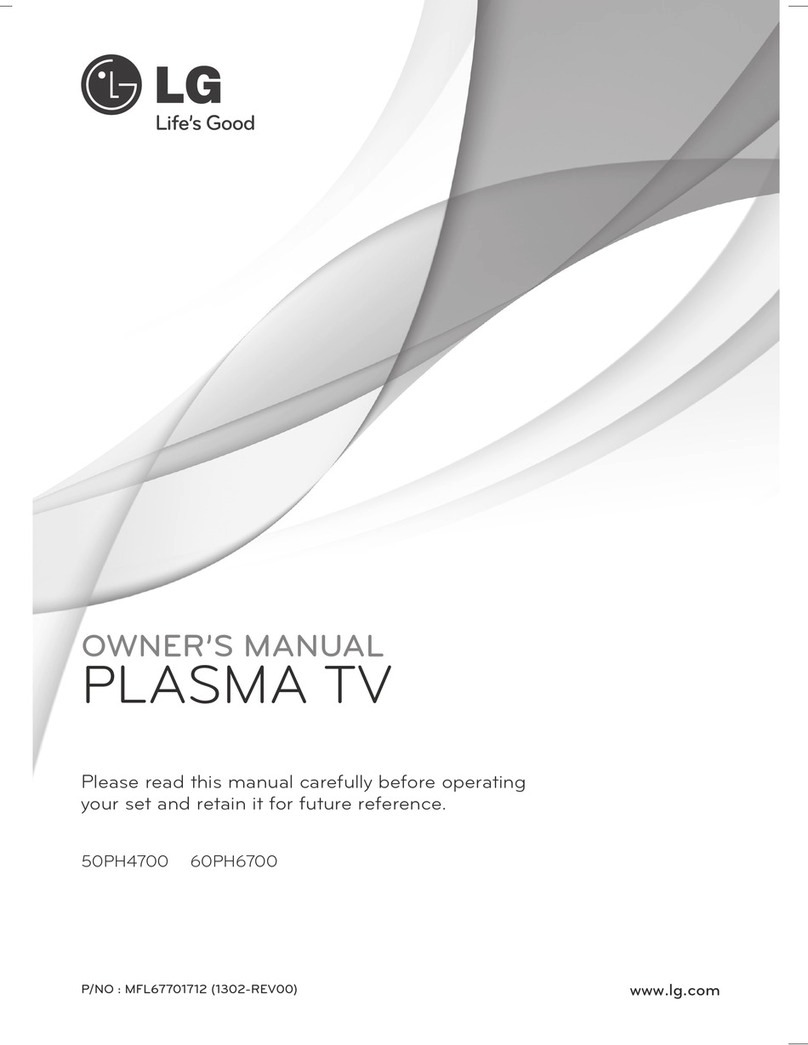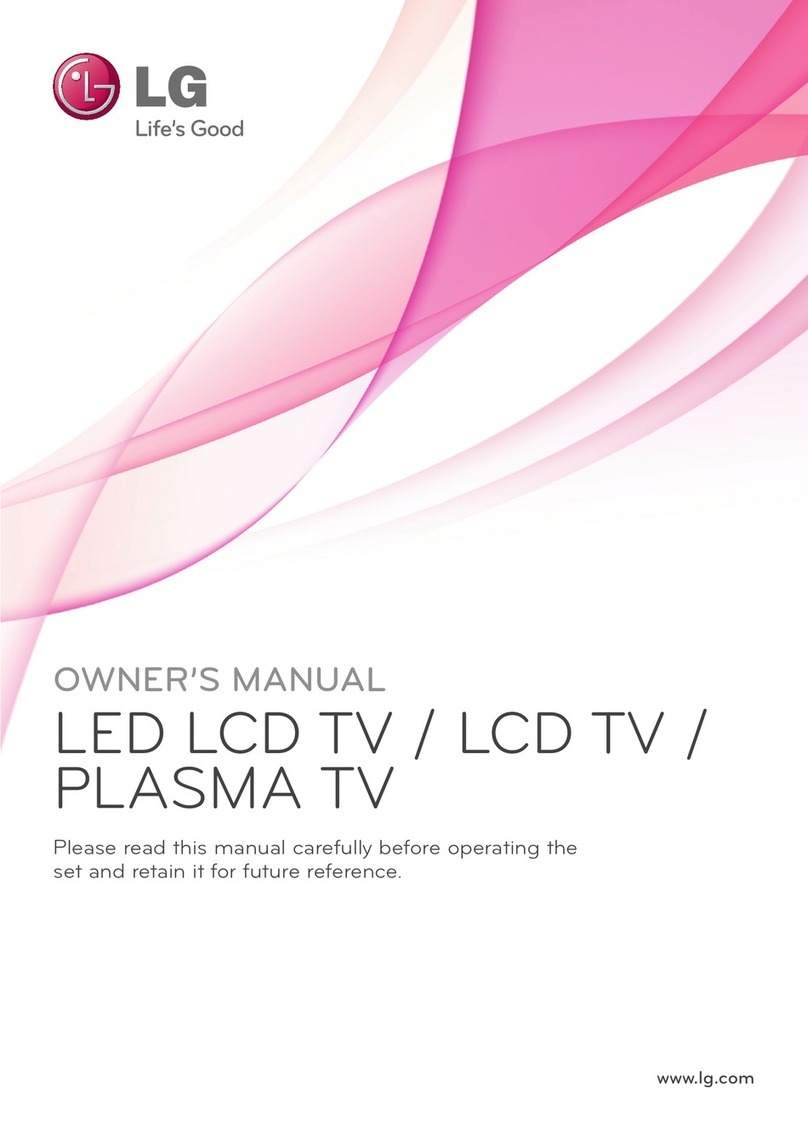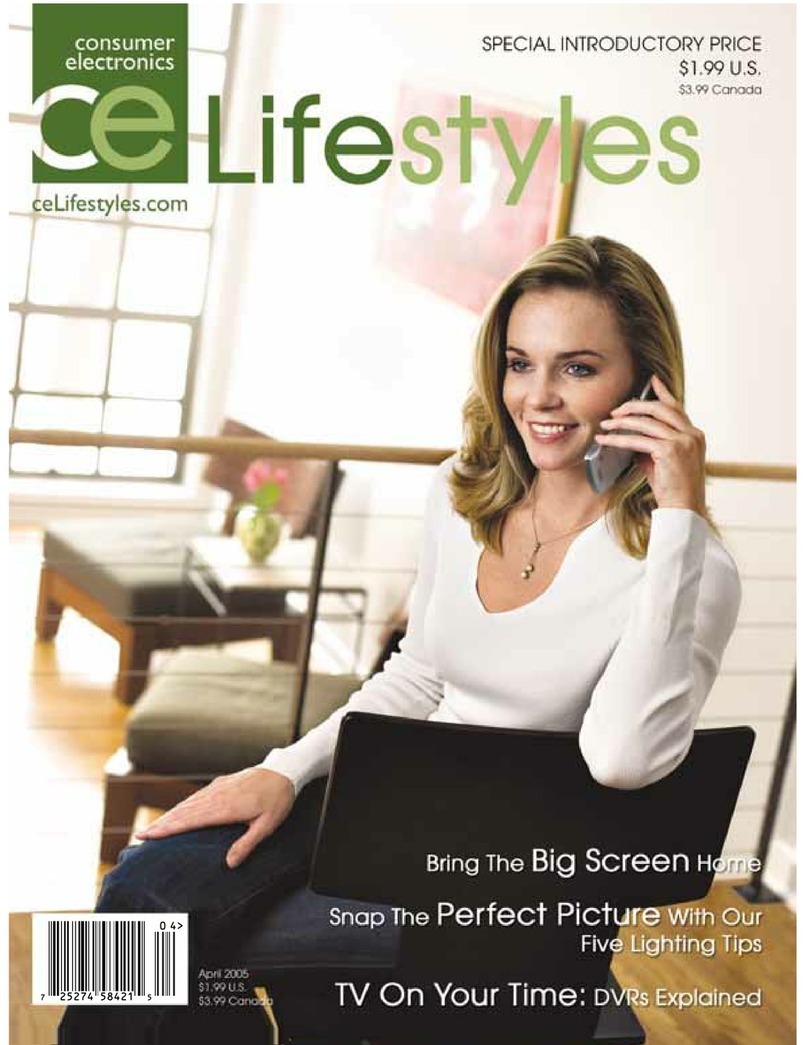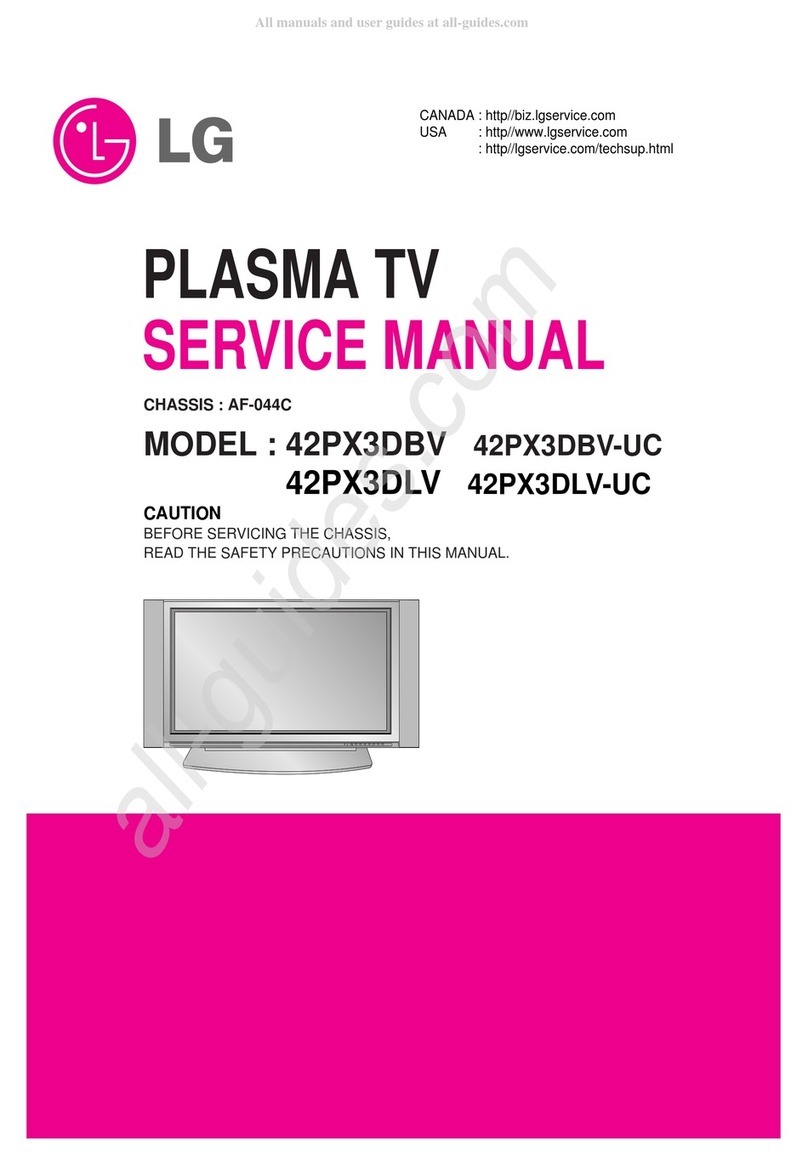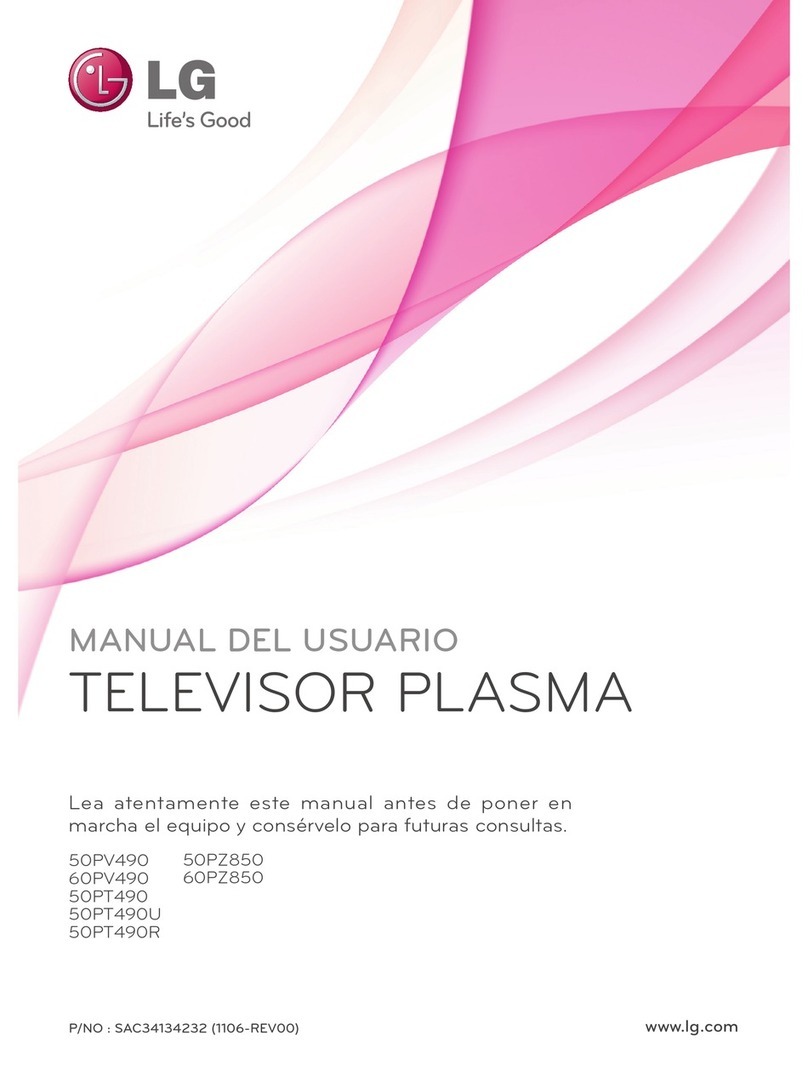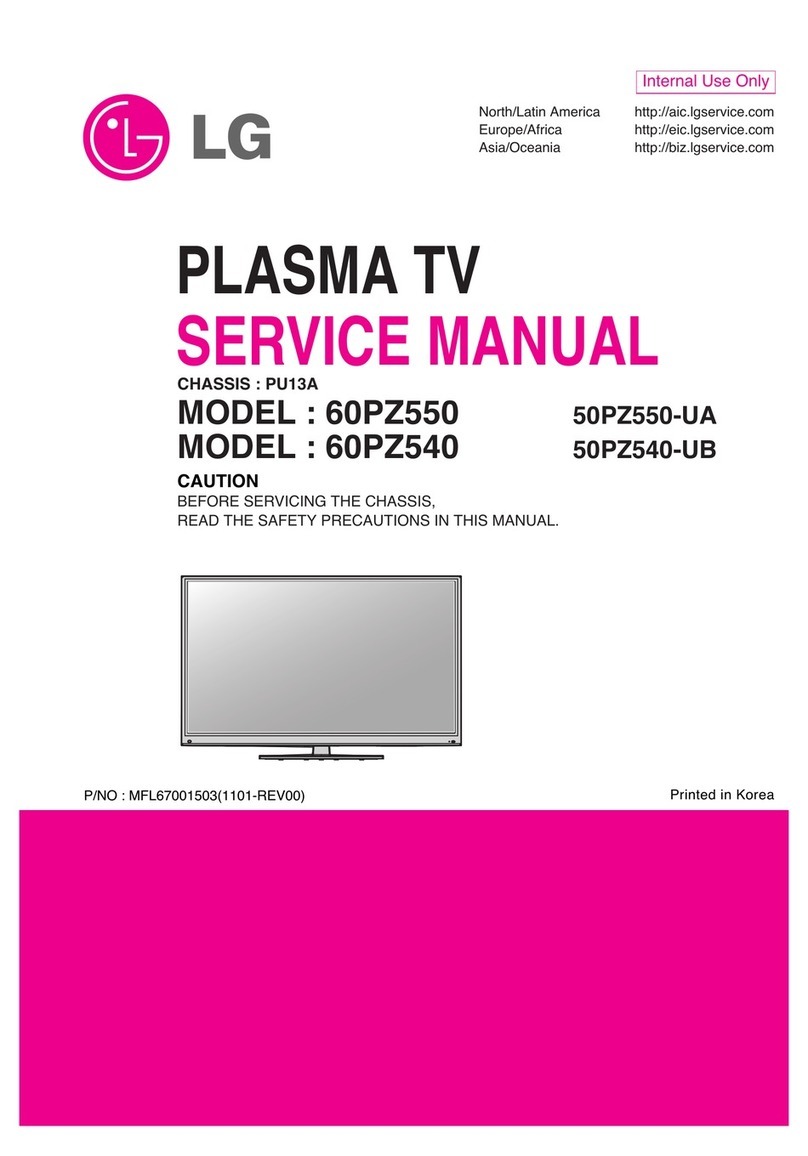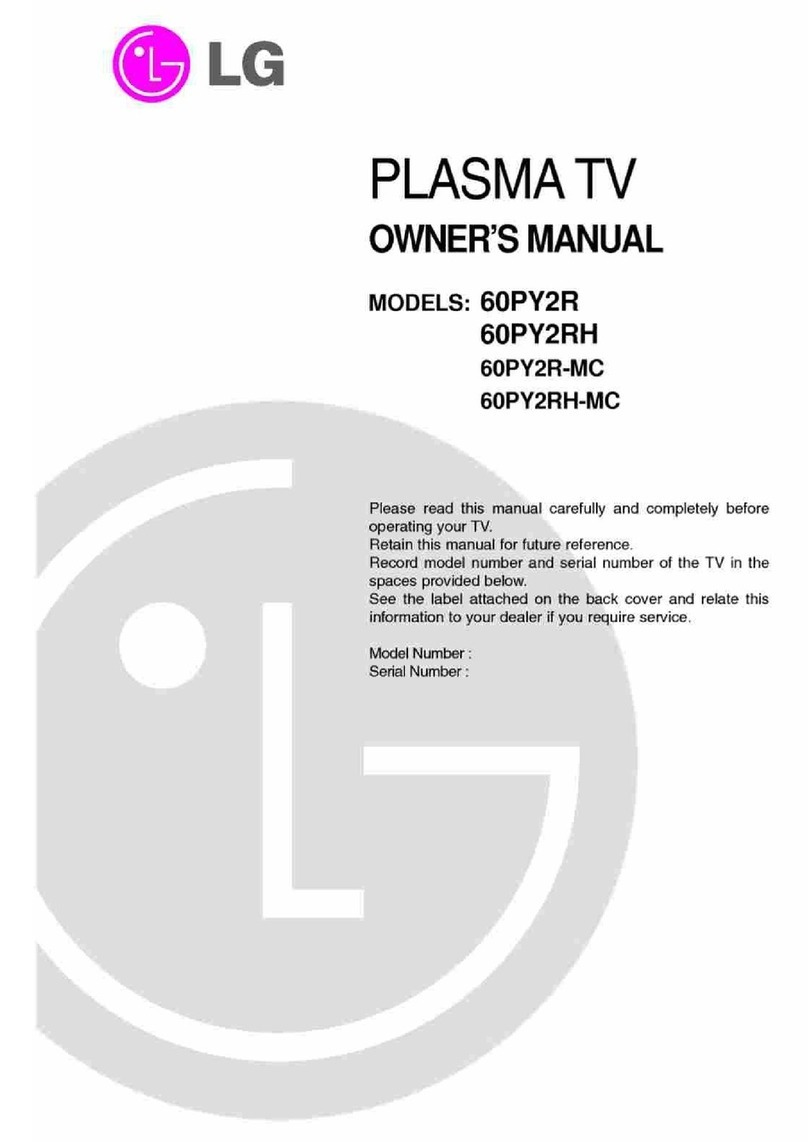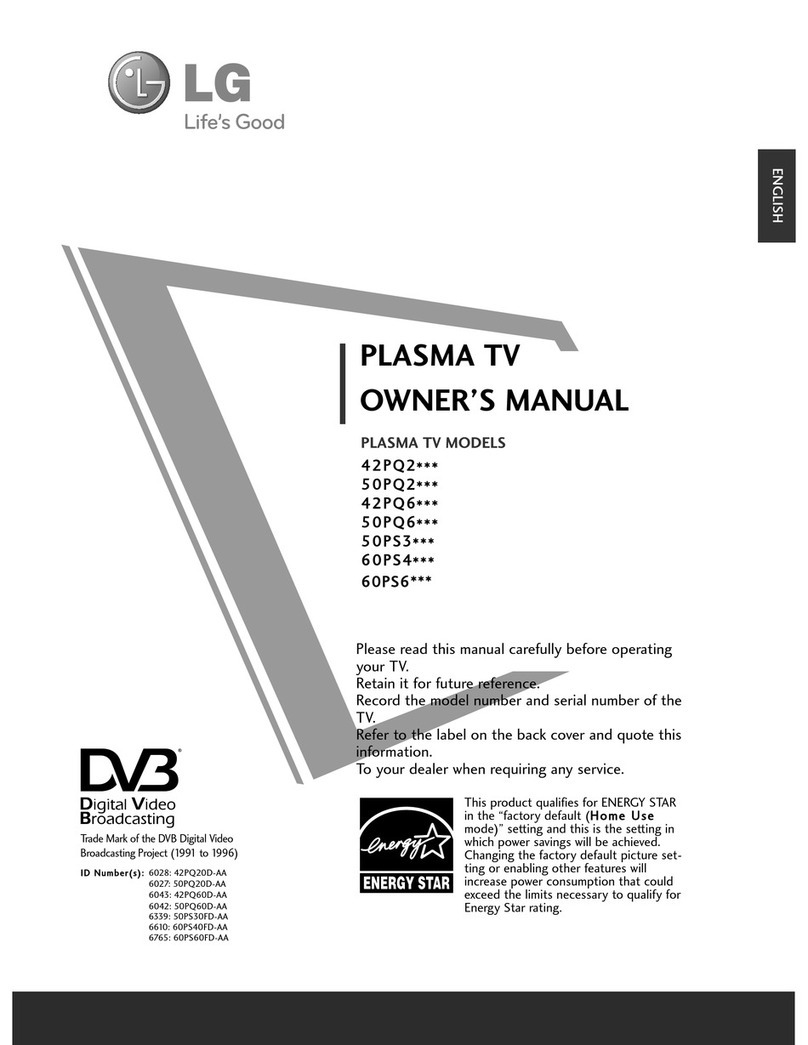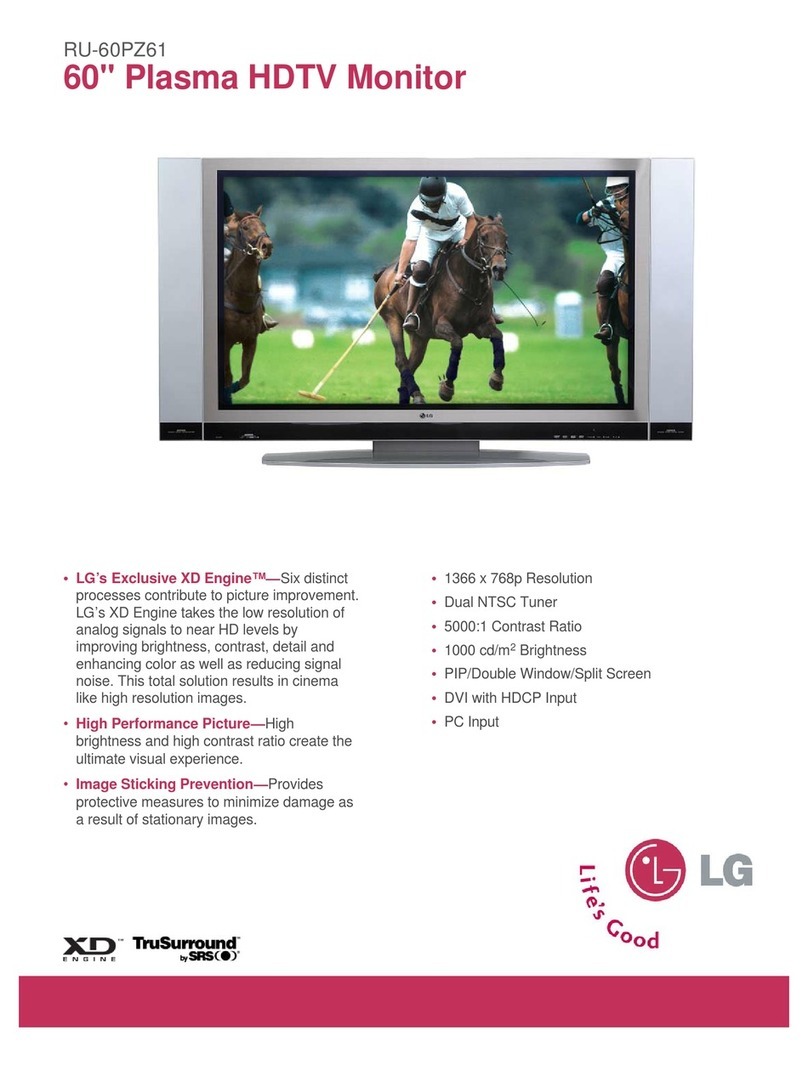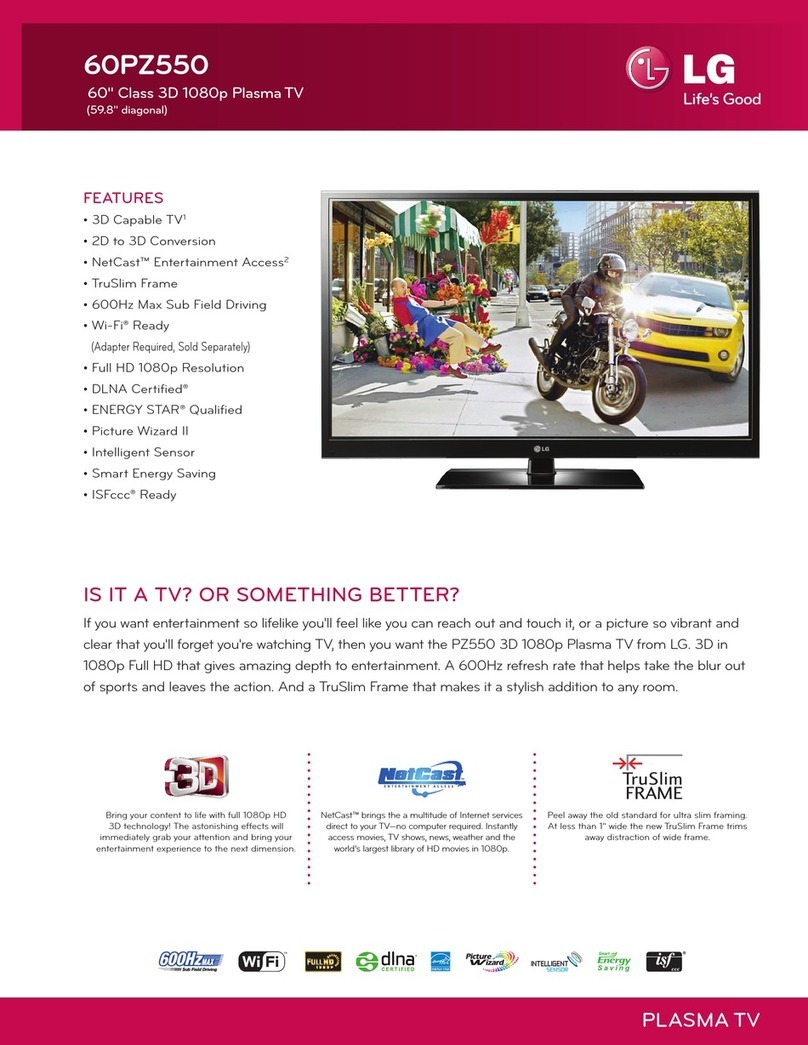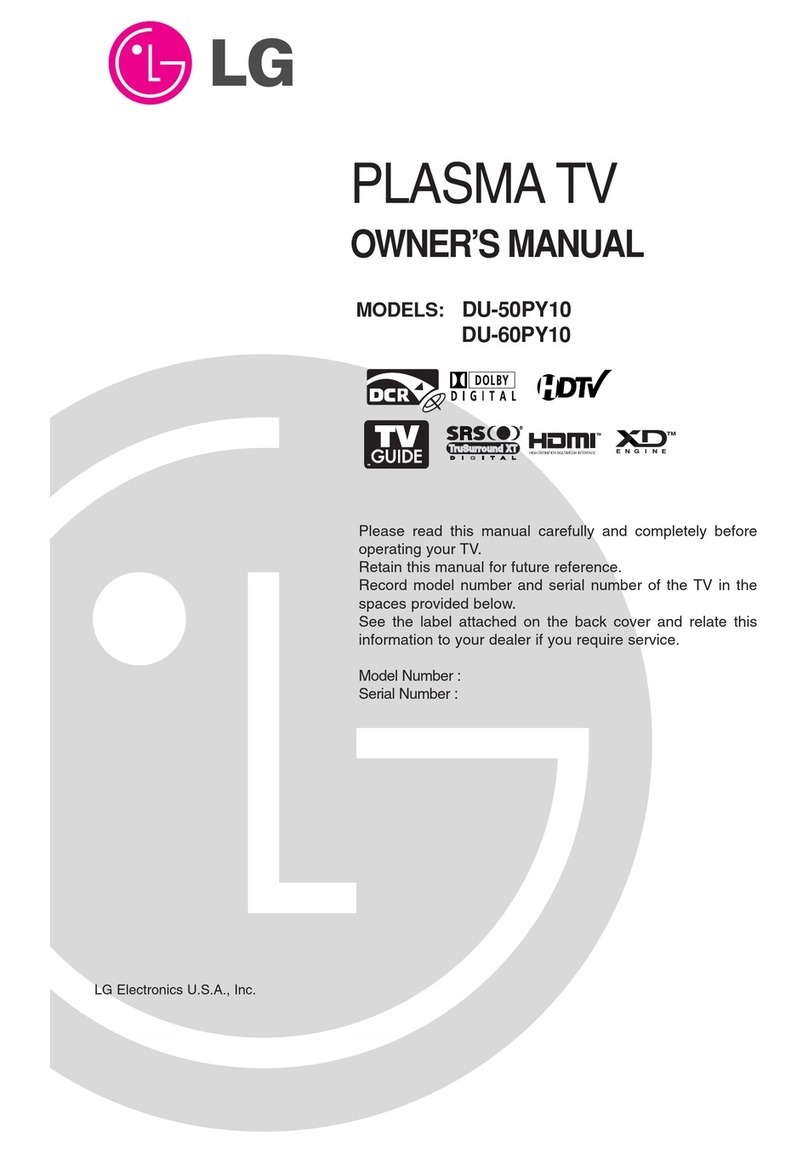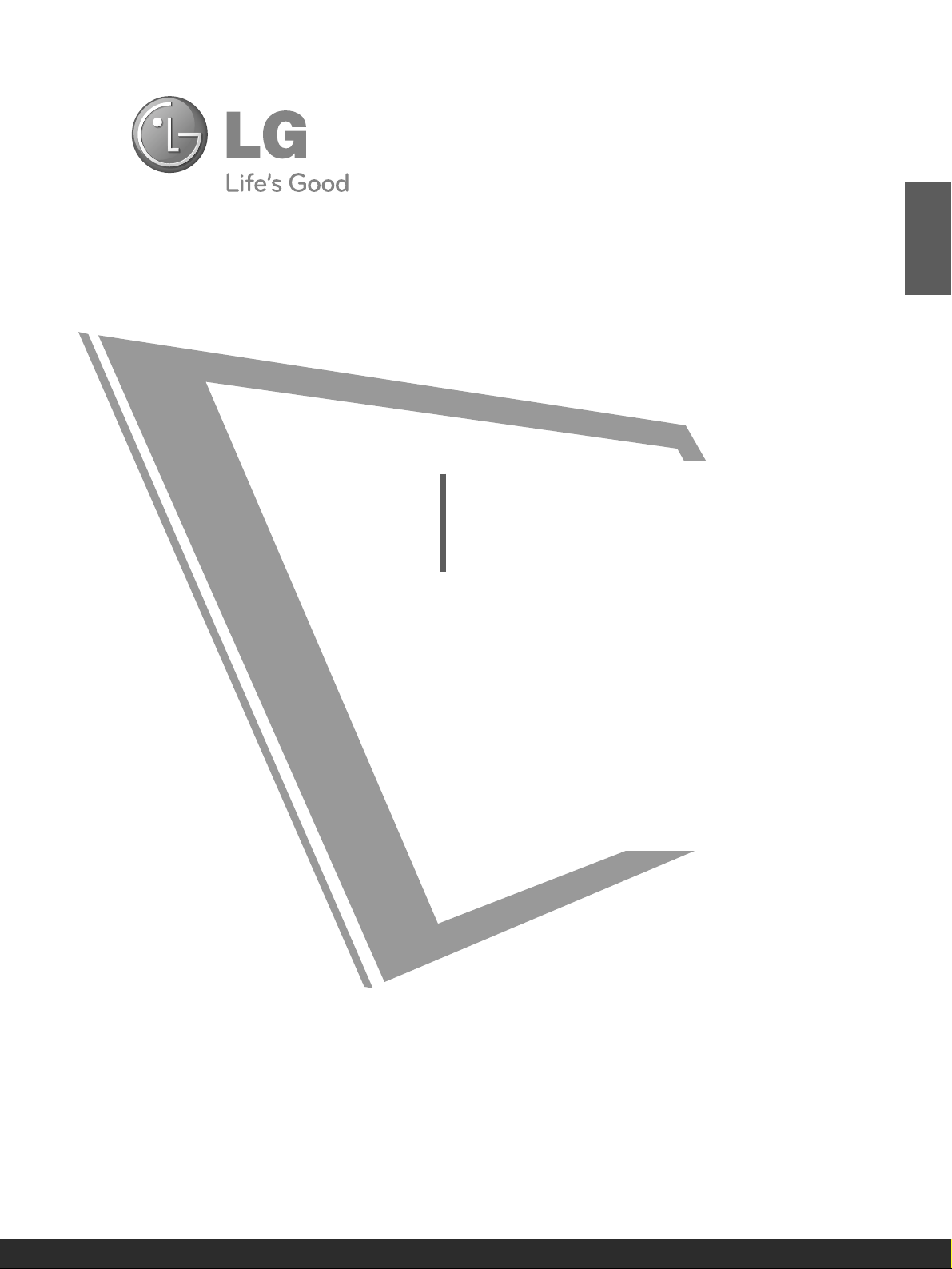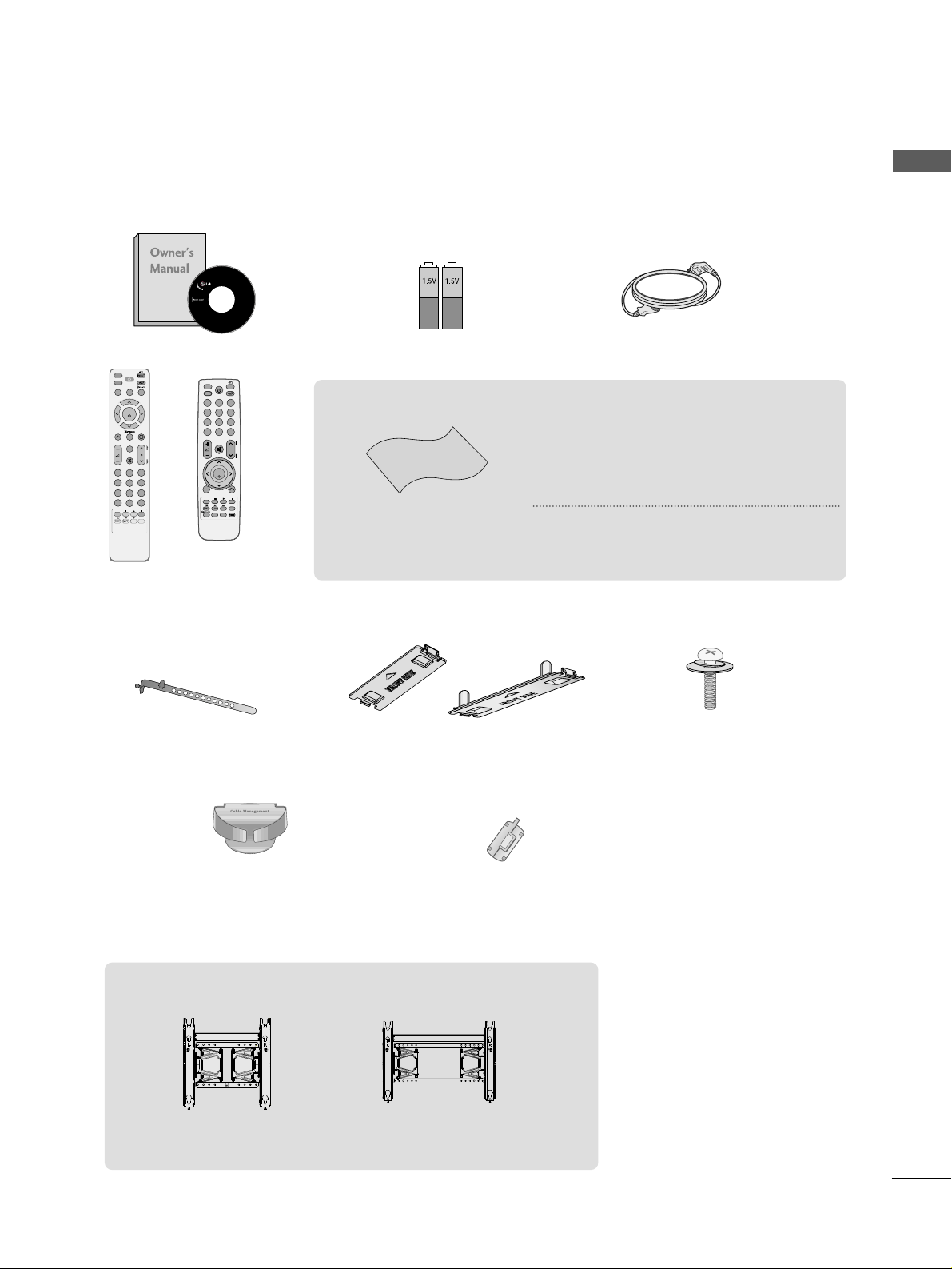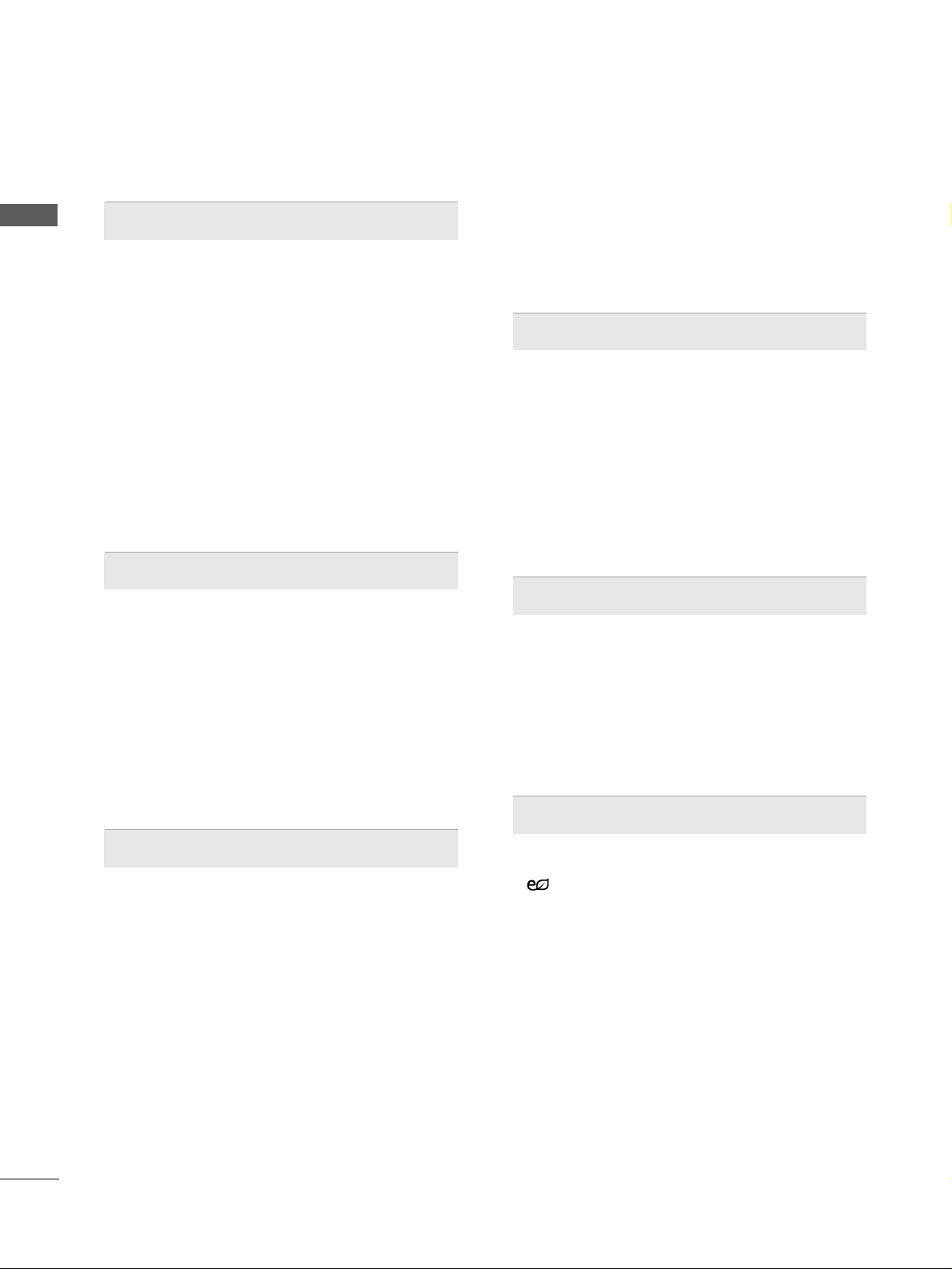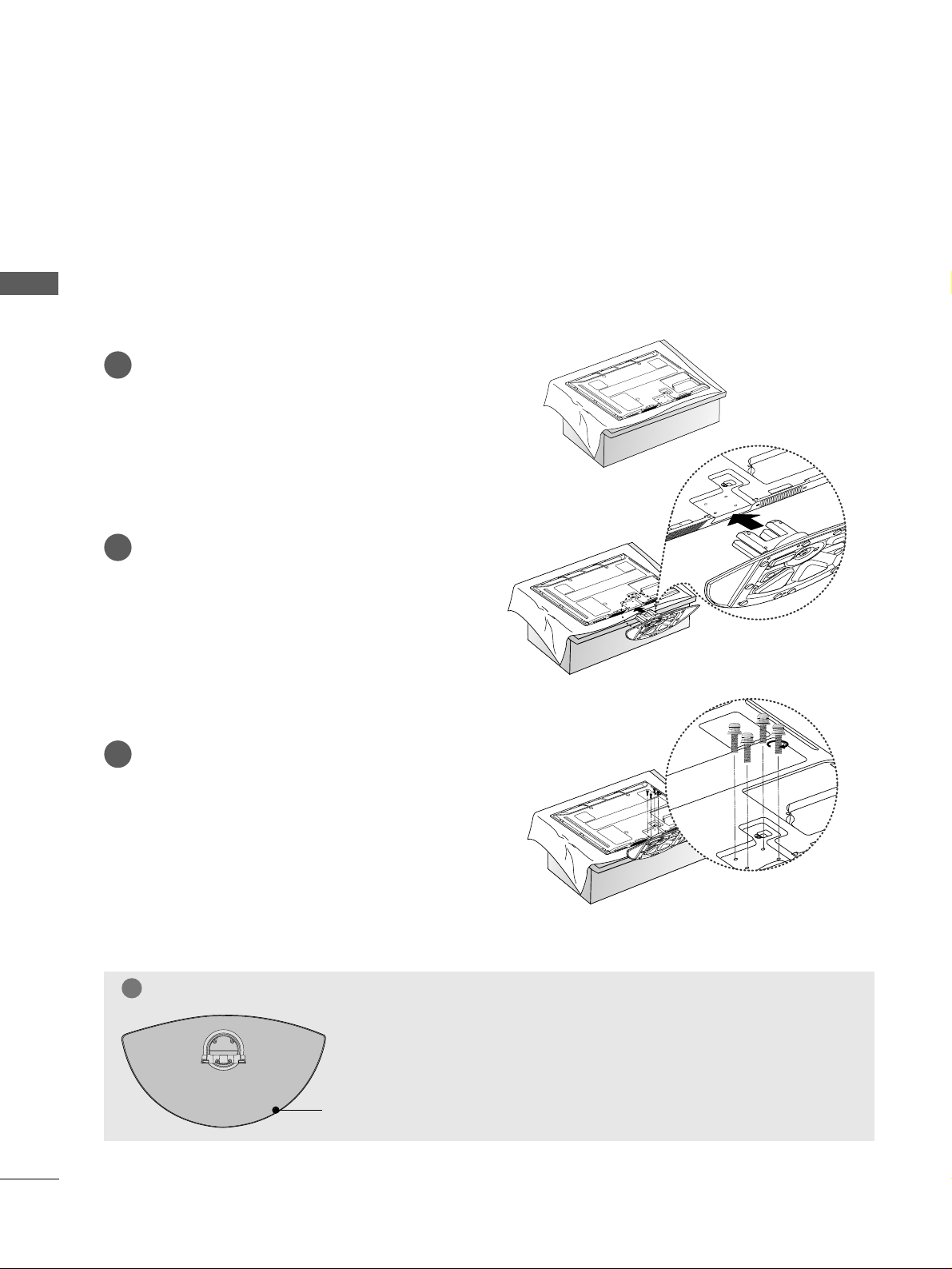CONTENTS
2
CONTENTS
PREPARA ION
Front Panel Controls................................................. 4
Back Panel Information ............................................ 7
Stand Installation....................................................... 8
Careful installation advice.........................................9
Back Cover for Wire Arrangement....................... 10
Swivel Stand ..............................................................11
Not using the desk-type stand..............................11
Desktop Pedestal Installation.................................12
Wall Mount: Horizontal installation ......................12
ANTENNA CONNECTION.....................................13
ACCESSORIES.......................................................1
O USE HE BLUE OO H
Bluetooth? .....................................................................50
Setting the Bluetooth ..................................................51
Set TV PIN......................................................................52
Bluetooth headset ......................................................53
Managing Registered Bluetooth device..................55
My Bluetooth Information .........................................56
Receiving photos through external
Bluetooth device...........................................................57
O USE HE USB DEVICE
When connecting a USB device...............................58
Photo list.........................................................................59
Music list.........................................................................63
Movie list ........................................................................66
DivX Registration Code .............................................70
Deactivation ..................................................................71
PIC URE CON ROL
Picture Size (Aspect Ratio Control........................72
Energy Saving ......................................................74
Power Saving ..................................................................74
Preset picture settings
Picture Mode-Preset .................................................75
Auto Colour Tone Control
(Warm/Medium/Cool .............................................76
Manual Picture Adjustment
Picture Mode-User option ......................................77
Picture Improvement Technology ............................78
Advanced - Black(Darkness Level...........................79
Advanced - Film Mode................................................80
Picture Reset ..................................................................81
Image Sticking Minimization (ISM Method .........82
Demo mode...............................................................83
Mode setting .............................................................84
Input LABEL....................................................................46
AV Mode .........................................................................47
key Lock...........................................................................48
Initializing (Reset to original factory settings .....49
EX ERNAL EQUIPMEN SE UP
HD Receiver Setup.................................................. 14
DVD Setup ................................................................ 16
VCR Setup................................................................. 18
Other A/V Source Setup....................................... 20
external stereo Setup ..............................................20
AV output setup ......................................................21
Usb in setup ............................................................ 21
PC Setup................................................................... 22
- Screen Setup for PC Mode........................... 24
WA CHING V / PROGRAMME CON ROL
REMOTE CONTROL KEY FUNCTIONS ................28
Turning on the TV ........................................................32
Programme Selection...................................................32
Volume Adjustment ................................................... 32
Quick Menu....................................................................33
On Screen Menus Selection and adjustment.......34
Auto programme tuning ............................................35
Manual programme Tuning ........................................36
Programme Edit ...........................................................38
SELECTING THE Programme List ............................40
favourite programme setup ........................................41
Input LIST .......................................................................42
SIMPLINK........................................................................43