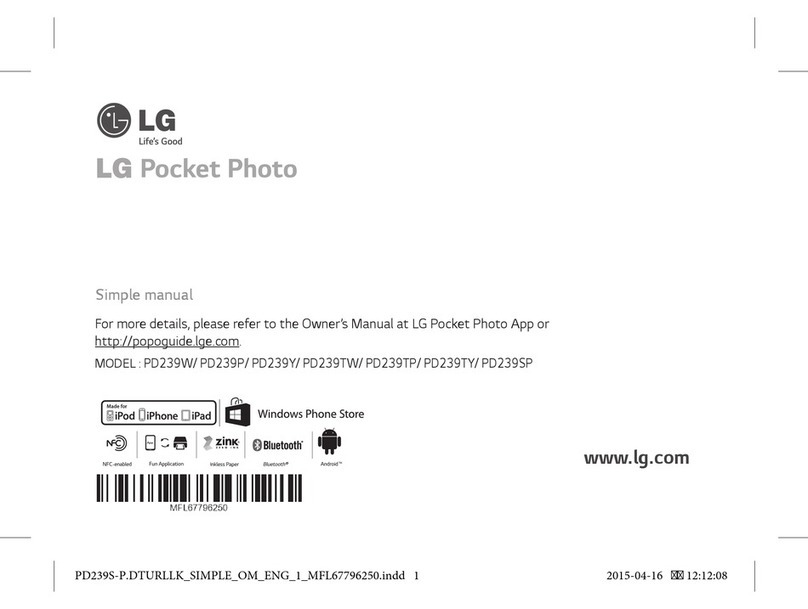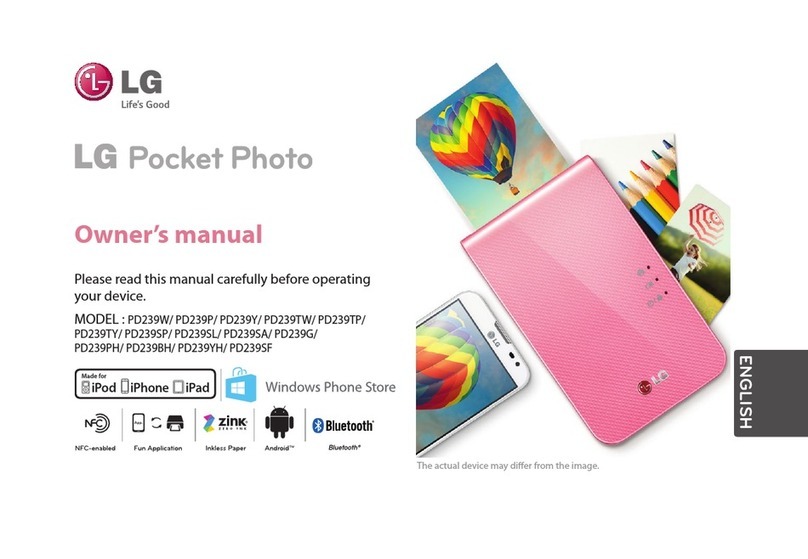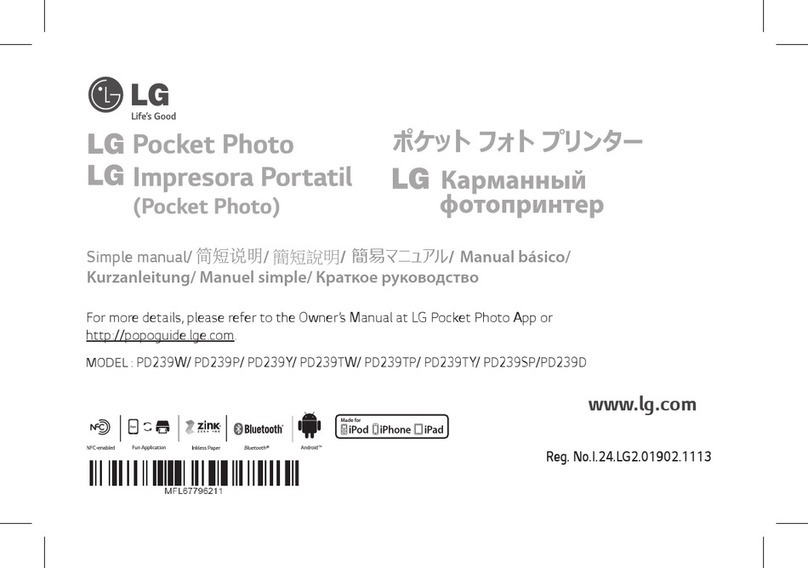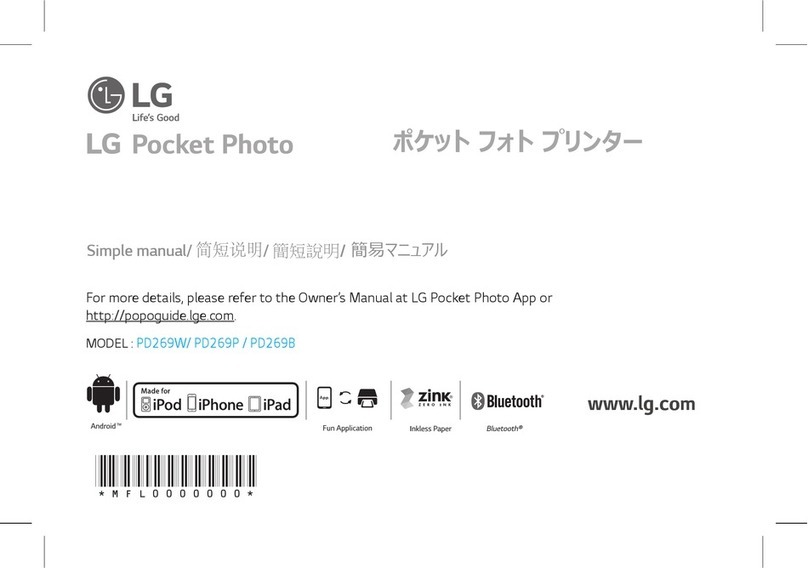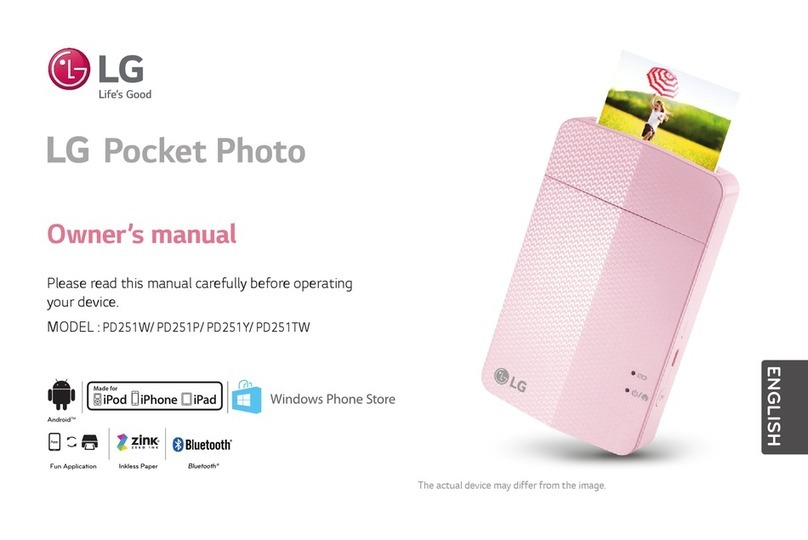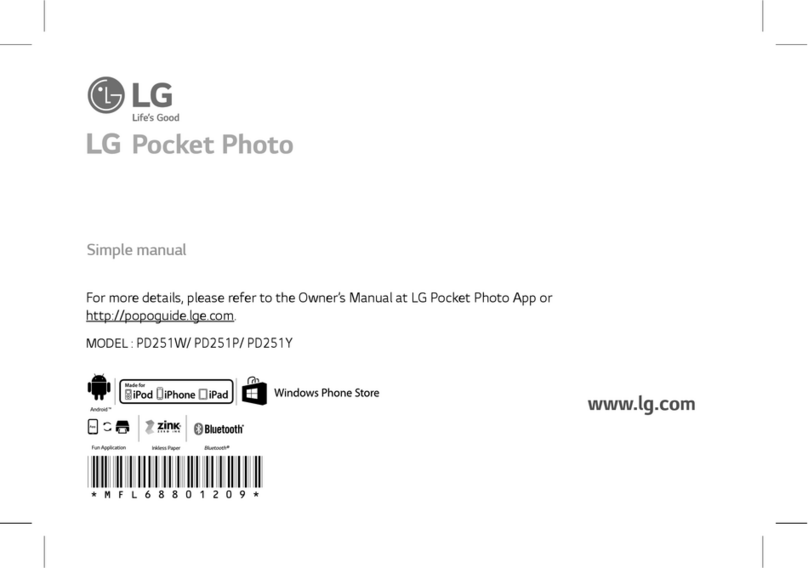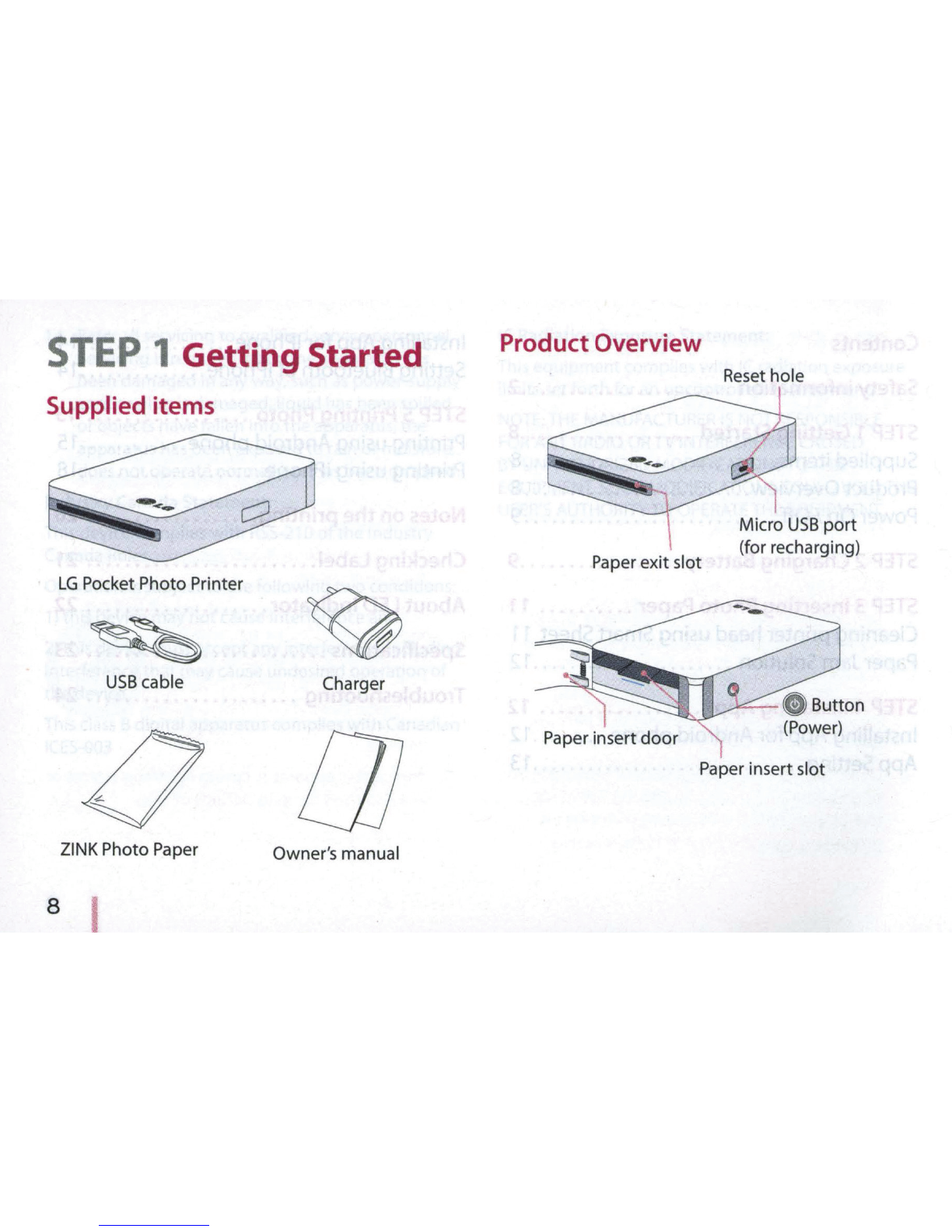CAUTION concerning
the
Power Cord
Mostappliances recommend they be placed
upon
a
dedicated circuit;
That
is,
a single
outlet
circuit which powers only
that
appliance and has no additional outlets
or
branch circuits.Check
the
specification page
of
this
owner's manual
to
be certain. Do
not
overload wall
outlets. Overloaded wall outlets, loose
or
damaged
wall outlets, extension cords, frayed power cords,
or
damaged
or
cracked wire insulation are dangerous.
Any
of
these conditions could result in electric
shock
or
fire. Periodically examine
the
cord
of
your
appliance, and
if
its appearance indicates damage
or
deterioration, unplug it, discontinue use
of
the
appliance, and have
the
cord replaced
with
an exact
replacement
part
by
an
authorized service center.
Protect
the
power
cord from physical
or
mechanical
abuse, such
as
being twisted, kinked, pinched, closed
in a door, or walked upon.
Pay
particular attention
to
plugs, wall outlets, and
the
point
where the cord exits
the
appliance.
To
disconnect powerfrom
the
mains,
pull
out
the mains cord plug.When installing
the
product, ensure
that
the
plug
is
easily accessible.
This device
is
equipped
with
a portable battery
or
accumulator.
Safety way
to
remove
the
batteryor
the
battery
from
the
equipment:
Remove
the
old battery
or
battery pack, follow the steps in reverse order
than the assembly.
To
preventcontamination
of
the environmentand bring on possible threat
to
human and animal health,
the
old battery
or
the
battery
put
it
in
the
appropriatecontainer
at designated collection points. Do
not
dispose
of
batteries
or
batterytogether
with
other
waste.
It
is
recommended
that
you
use
local, free
reimbursement systems batteries and accumulators.
The battery shall
not
be exposed
to
excessive heat
such
as
sunshine, fire
or
the
like.
NOTICE:
For
safety making information including
product
identification and supply ratings, please
refer
to
the main label inside
the
apparatus.
NOTICE:
Only use
the
AC
adaptorsupplied
with
this
device. Do
not
use a power supplyfrom another
device
or
another manufacturer. Using any
other
powercable or power supply may cause damage
to
the
device and void yourwarranty.