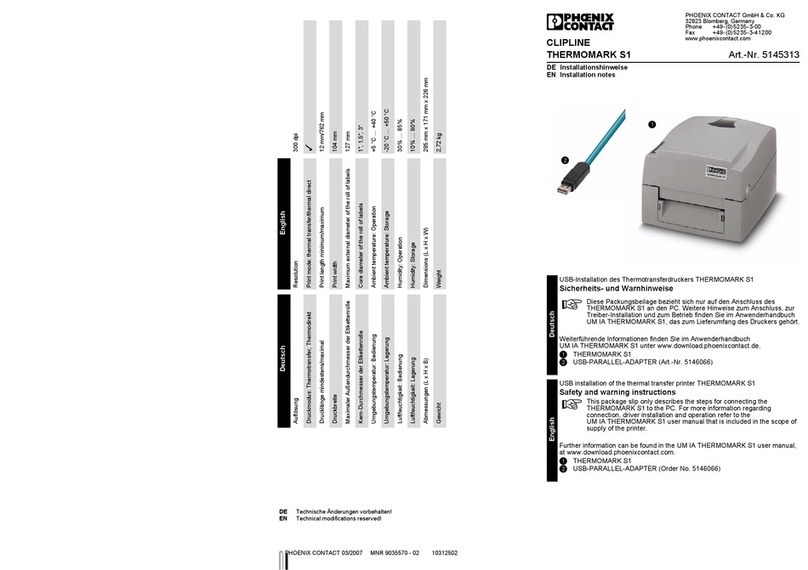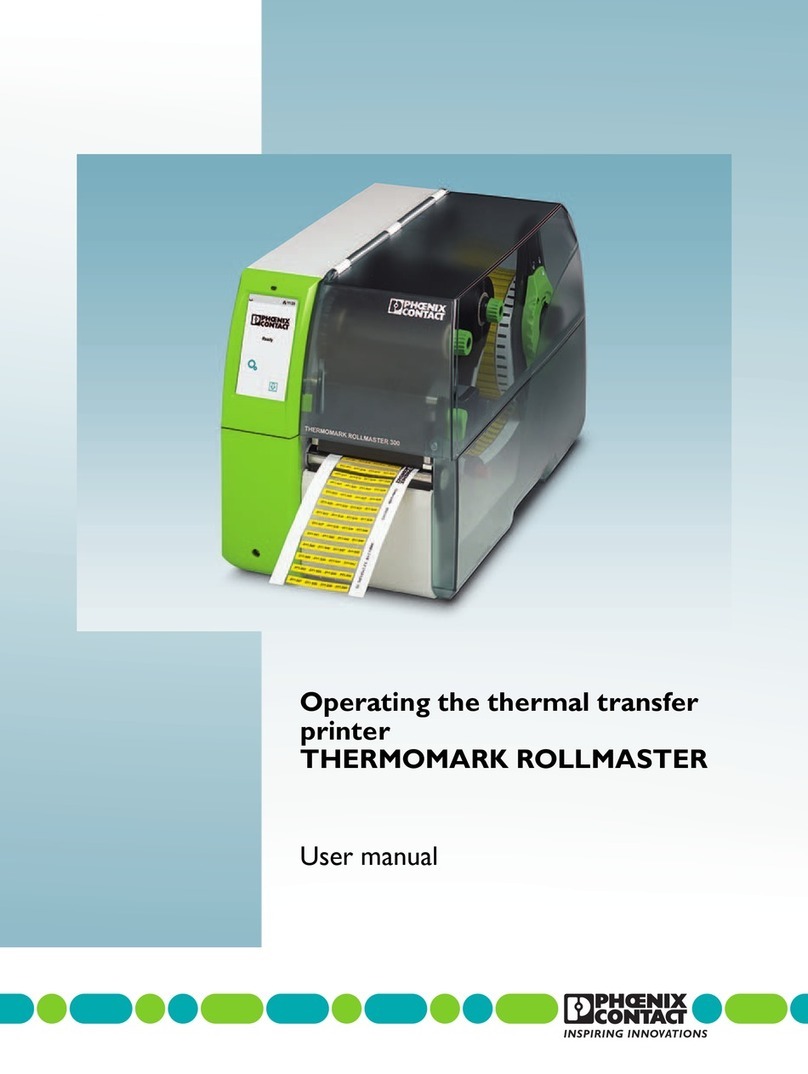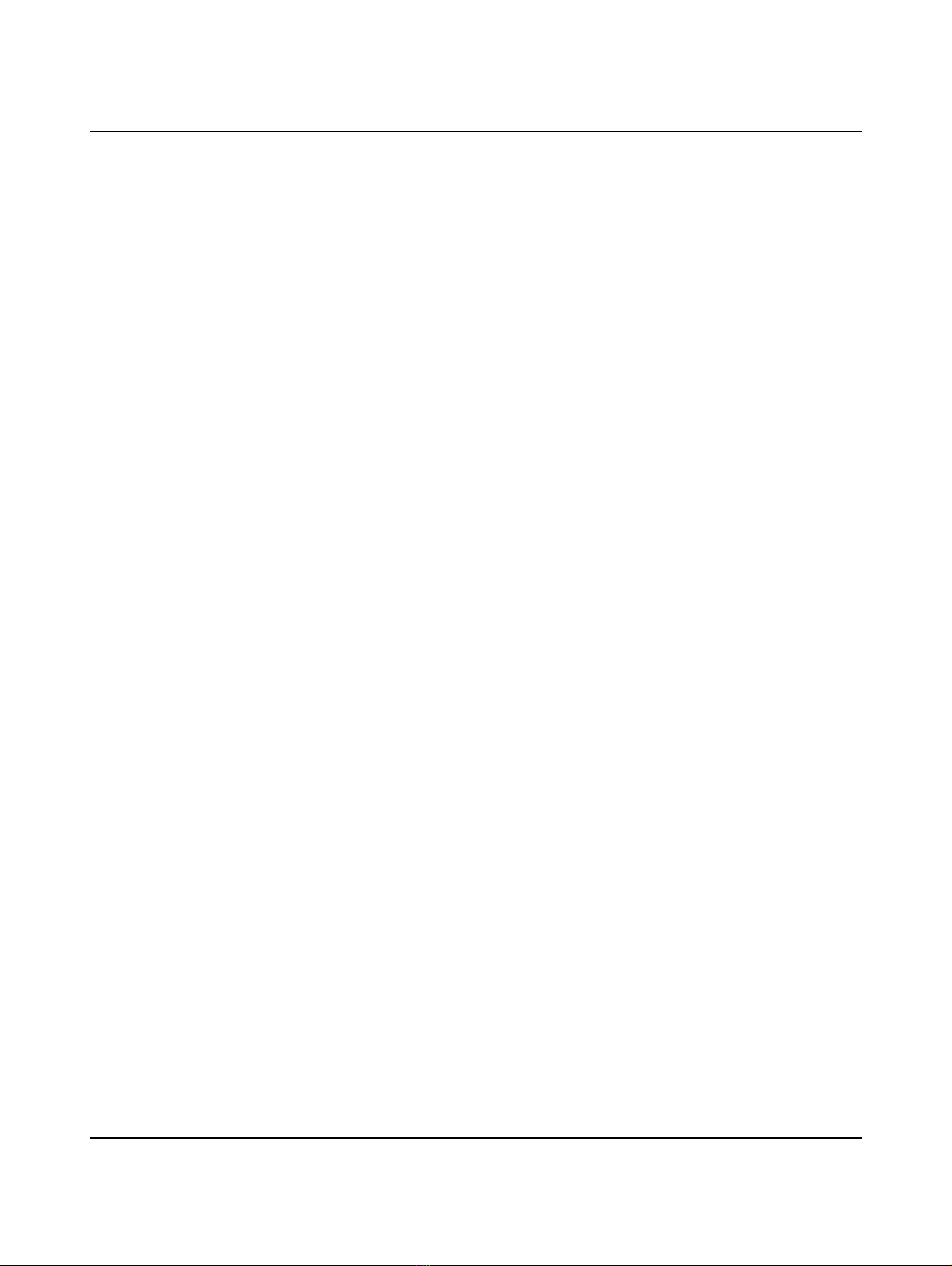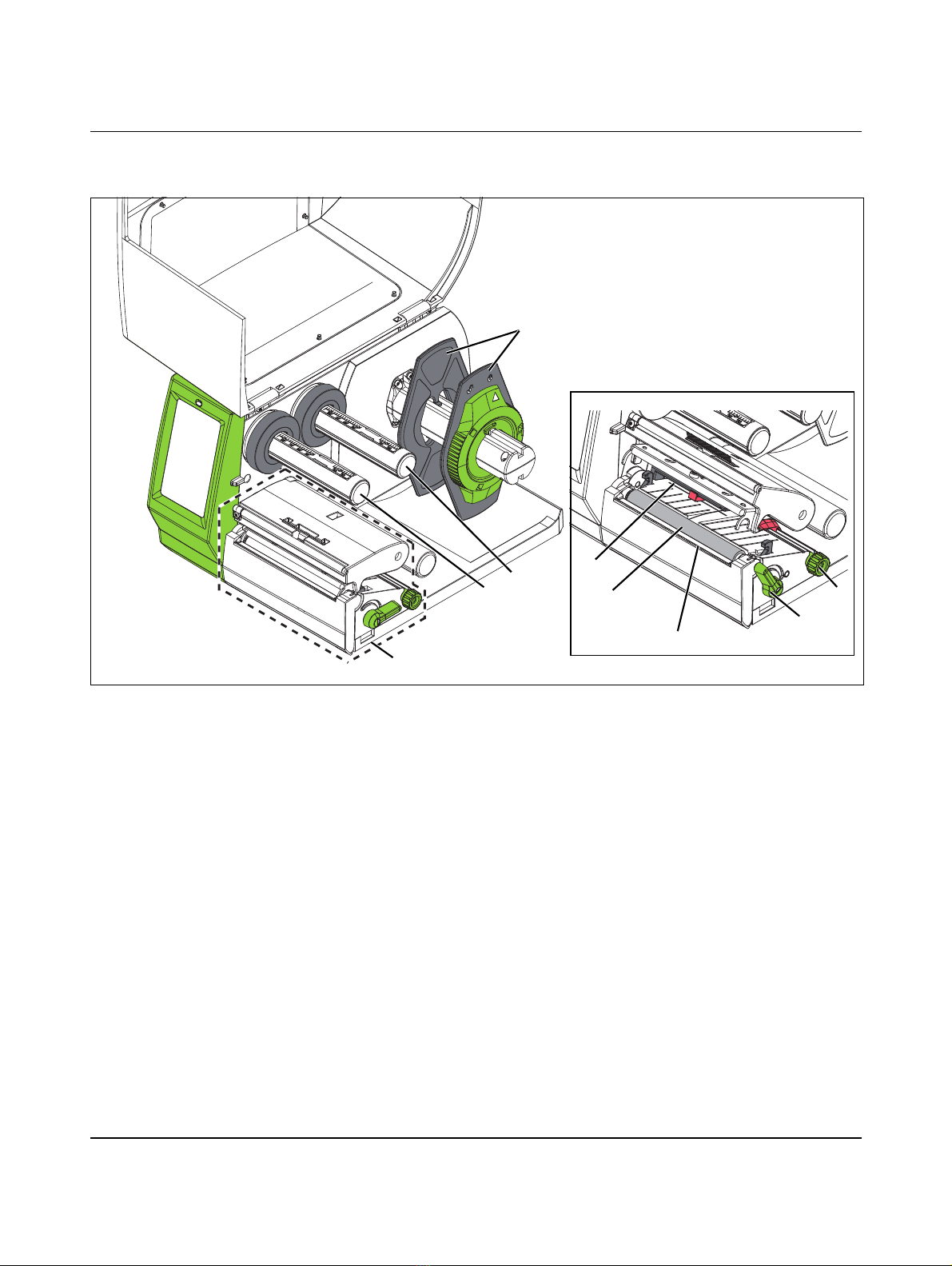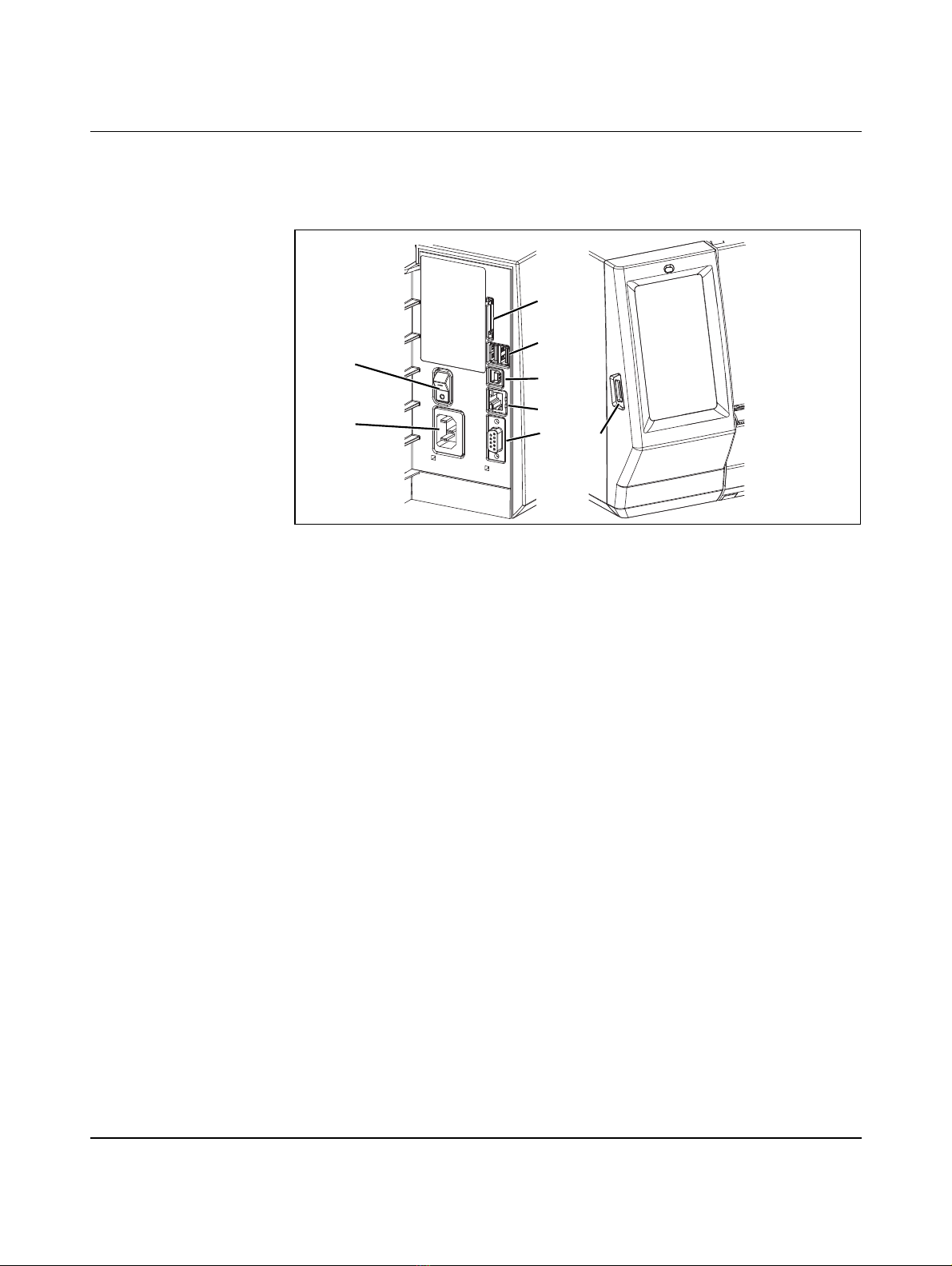Table of contents
108716_en_01 PHOENIX CONTACT 3 / 52
Table of contents
1 For your safety ...........................................................................................................................5
1.1 Identification of warning notes ...............................................................................5
1.2 Qualification of users .............................................................................................5
1.3 Field of application of the product ..........................................................................6
1.4 Safety notes...........................................................................................................6
2 Starting up the printer .................................................................................................................8
2.1 Unpacking and setup.............................................................................................8
2.2 Overview of the device ..........................................................................................9
2.3 Connecting the device .........................................................................................10
2.3.1 Connecting the mains cable .................................................................10
2.3.2 Connecting the printer via USB ............................................................11
2.3.3 Connecting a printer via WLAN ............................................................12
2.3.4 Connecting a printer via Ethernet .........................................................12
2.4 Inserting the material and printing........................................................................13
2.4.1 Inserting the material ............................................................................13
2.4.2 Inserting Leporello labels .....................................................................14
2.4.3 Inserting the ink ribbon .........................................................................15
2.4.4 Printing .................................................................................................16
2.4.5 Creating print jobs ................................................................................16
3 Operating the printer ................................................................................................................17
3.1 Touch screen display...........................................................................................17
3.1.1 Operating the display ...........................................................................17
3.1.2 Changing the language ........................................................................17
3.1.3 Start page ............................................................................................18
3.2 Operation via the menu........................................................................................19
3.3 Configuration via the website...............................................................................27
3.4 Printing via FTP ...................................................................................................28
3.4.1 FTP login ..............................................................................................28
3.4.2 Sending print data via FTP ...................................................................28
3.4.3 FTP access to storage media ...............................................................29
3.4.4 FTP firmware update ............................................................................29
4 Mounting accessories ..............................................................................................................30
4.1 Cutter or perforator ..............................................................................................30
4.2 Mounting the external media hub.........................................................................34