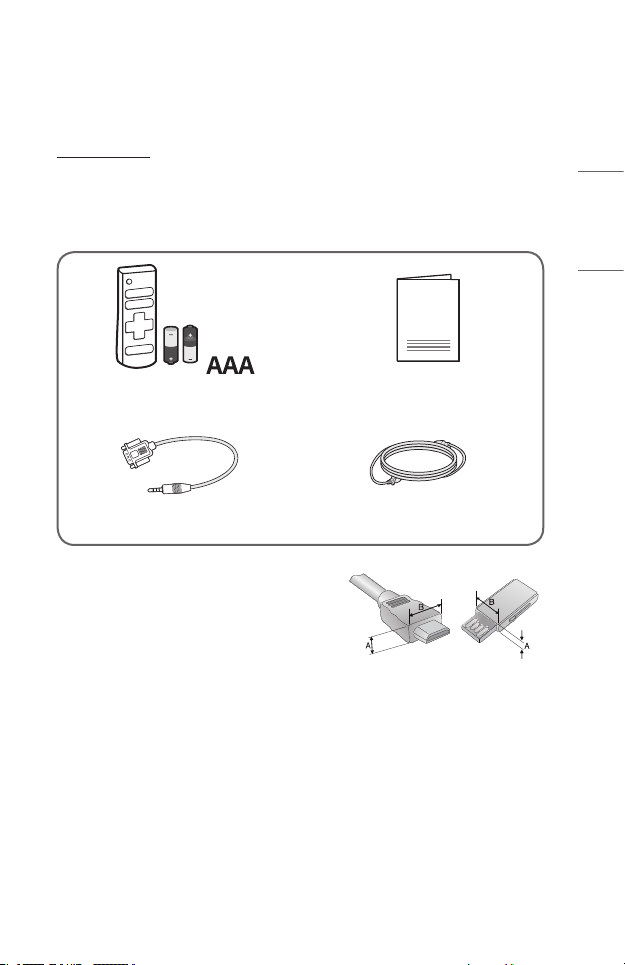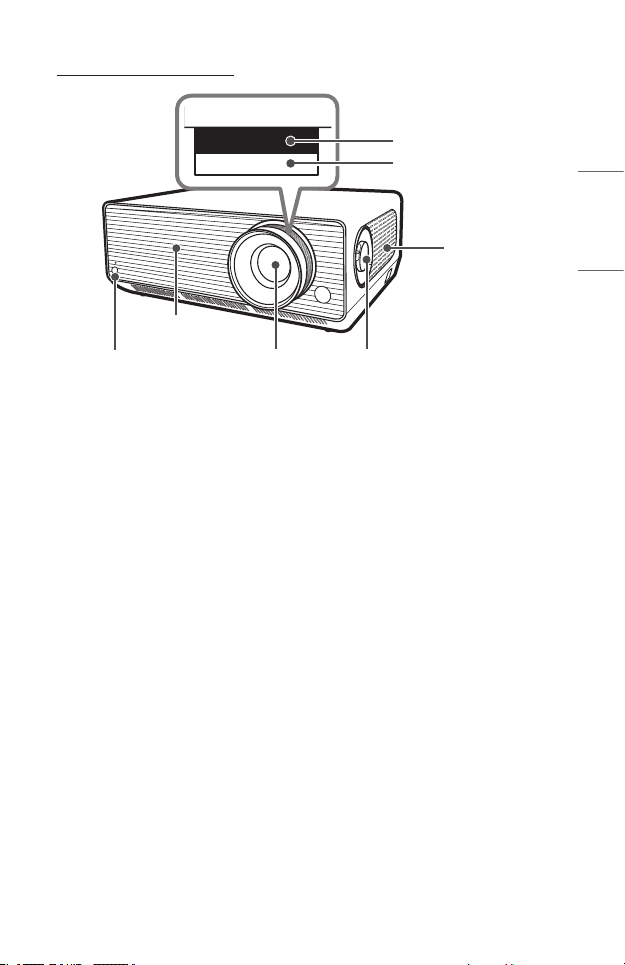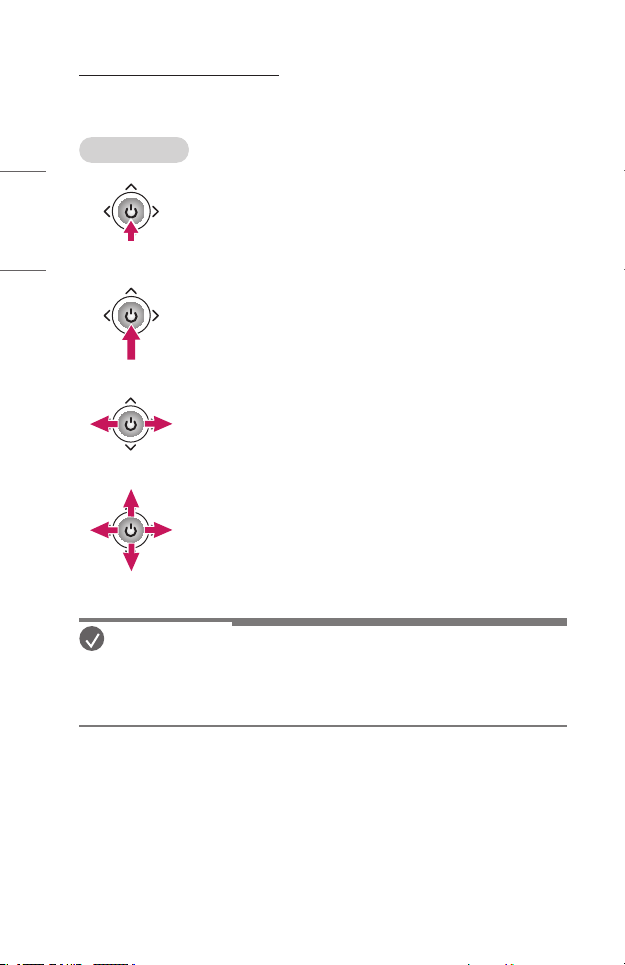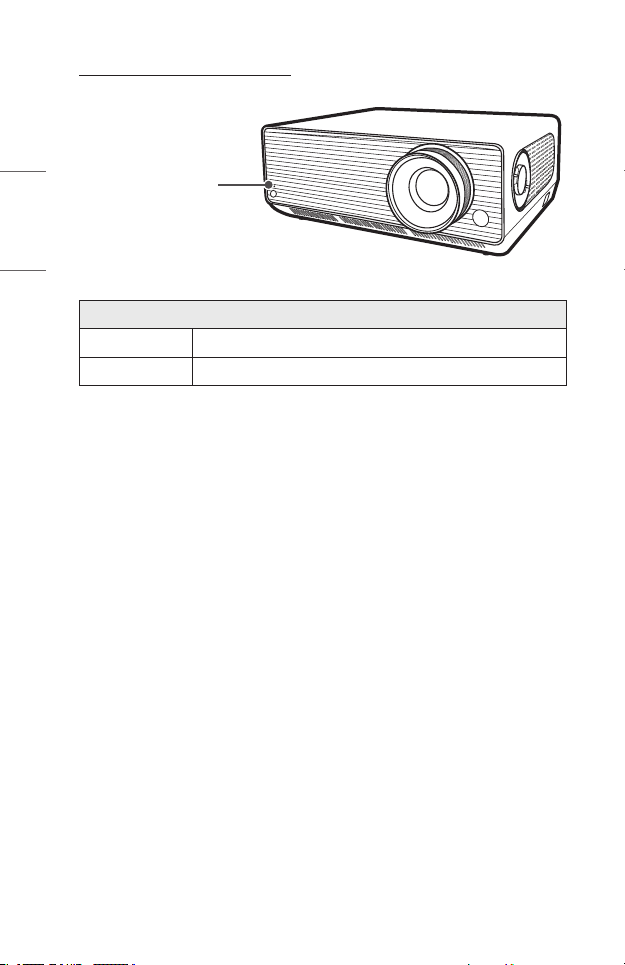3
ENGLISH
PREPARATION
The pictures may differ slightly from the actual product.
Accessories
Accessories included with the projector are shown below.
Accessories are subject to change without prior notice.
New accessories may be added or old ones removed.
Remote Control
Two AAA Batteries Owner's Manual
D-Sub To Phone Jack Cable Power cord
• When connecting an HDMI or USB cable, or
connecting a USB flash drive to the HDMI
or USB port, use a product that has a width
of 18mm or less and a height of 10mm or
less. If the USB cable or USB flash drive does
not fit the USB ports of the projector, use an
extension cable that supports USB 2.0.
A ≤ 10mm
B ≤ 18mm
• When connecting two USB devices at the same time, each one should have
bezels less than 8.5mm thick.
• Use a certified cable with the HDMI logo attached.
• If you do not use a certified HDMI cable, the screen may not display or a
connection error may occur. (Recommended HDMI cable types)
— Ultra High Speed HDMI®/™ Cable