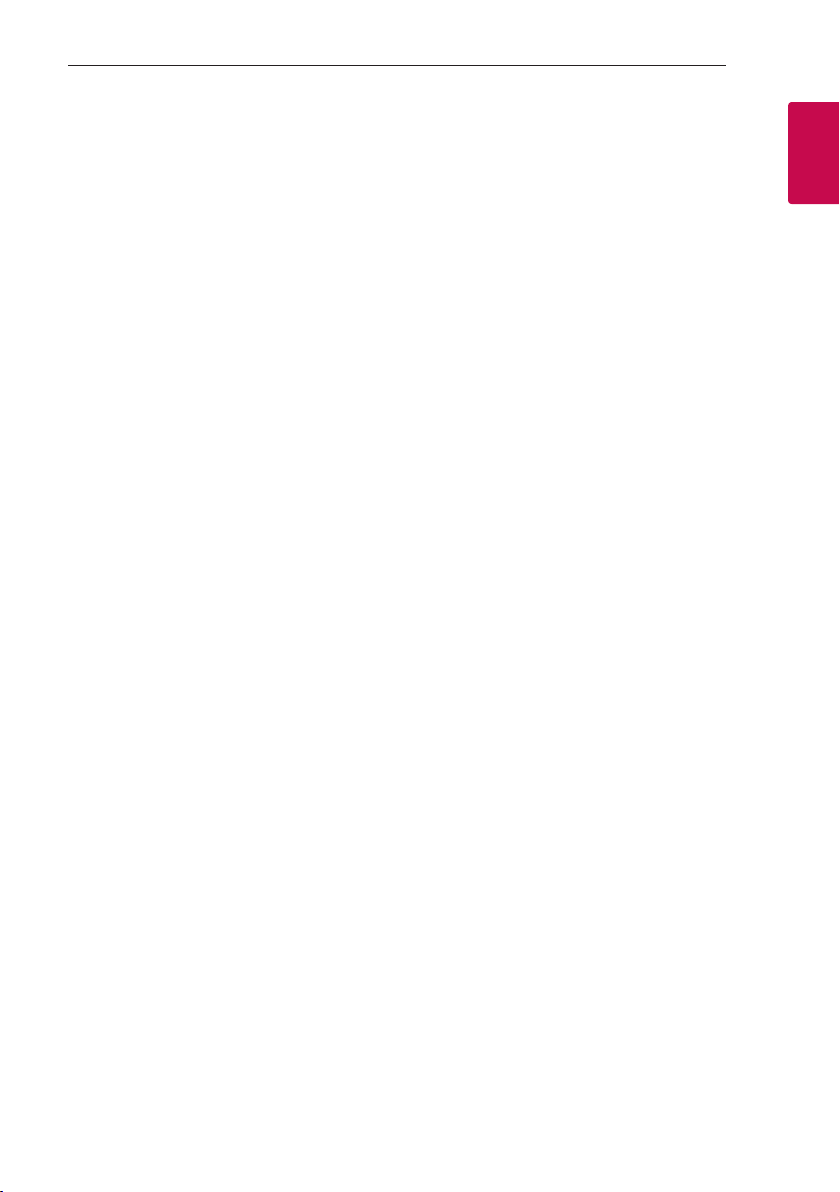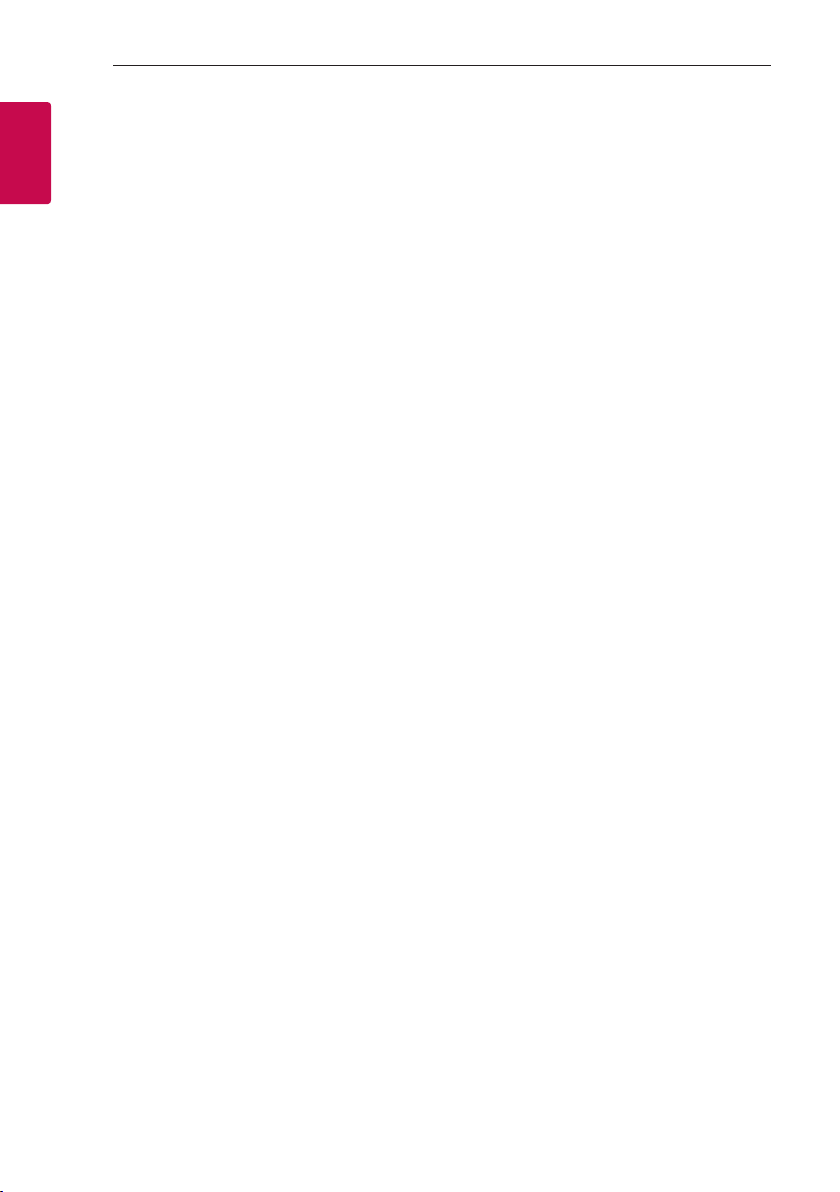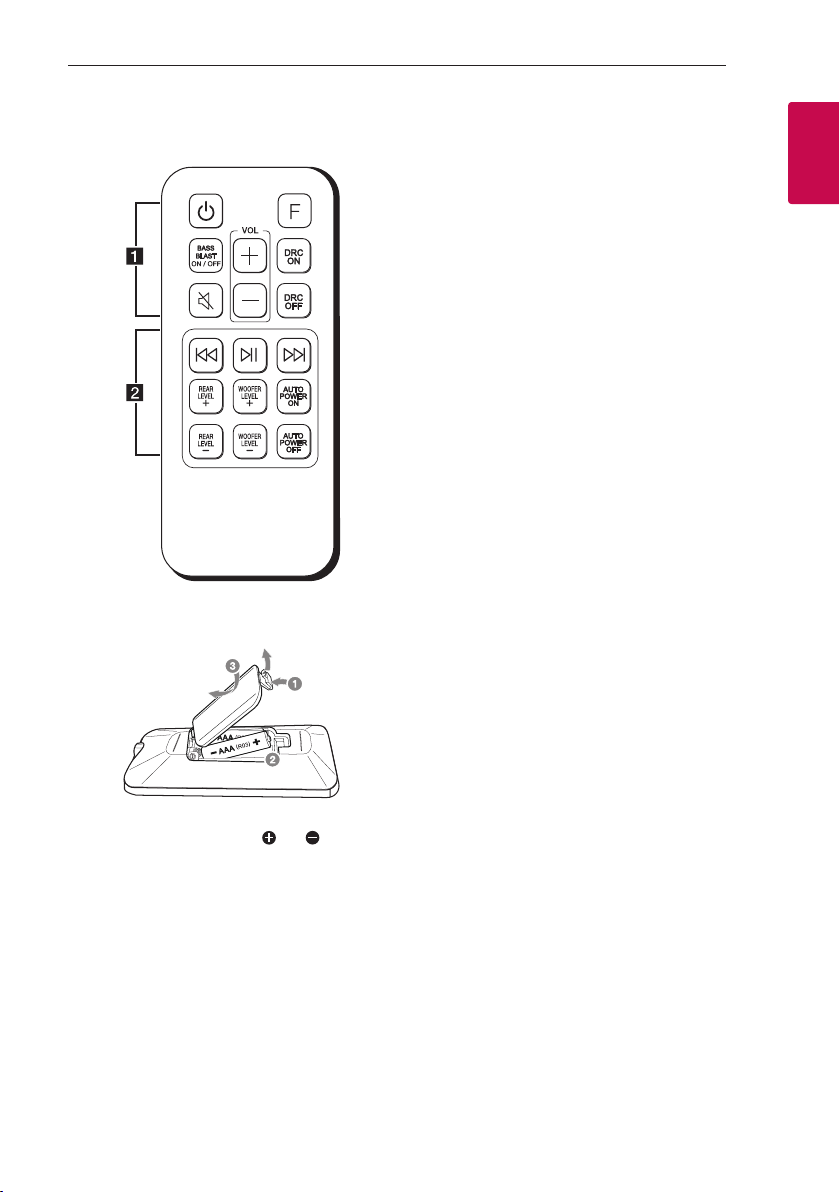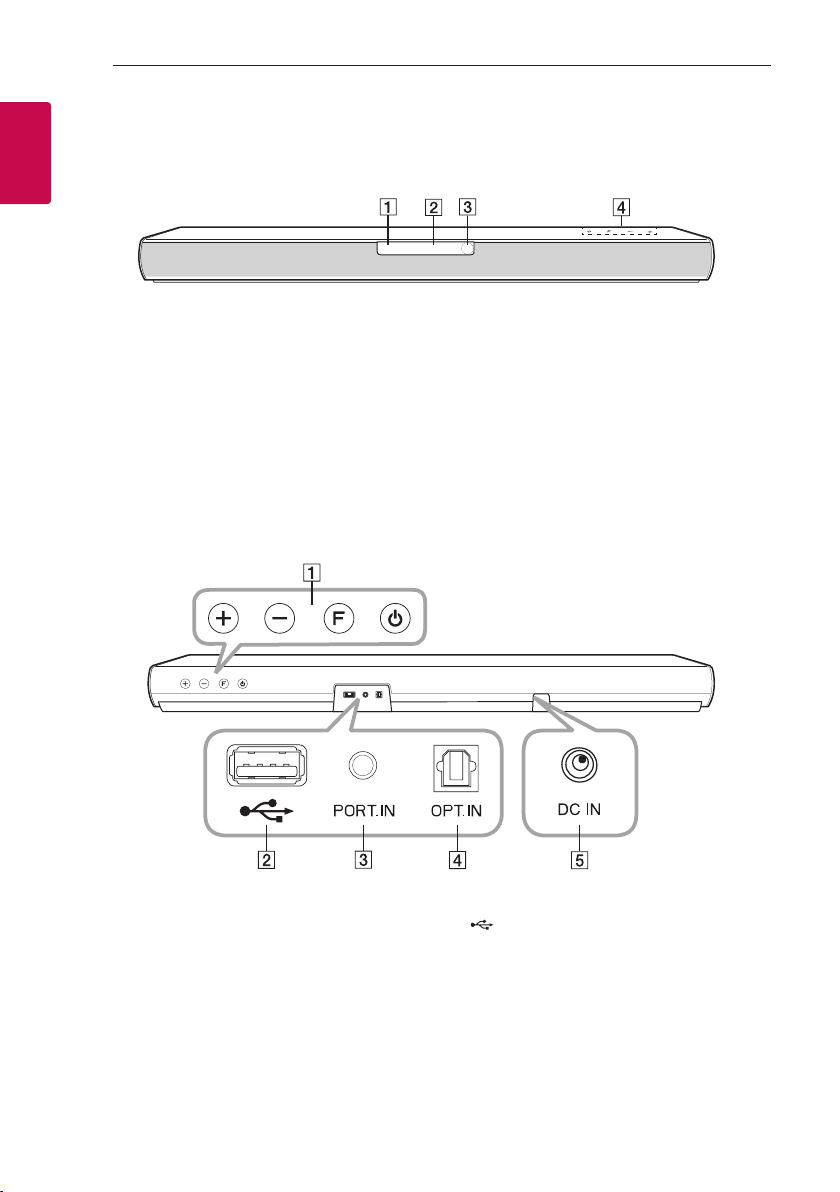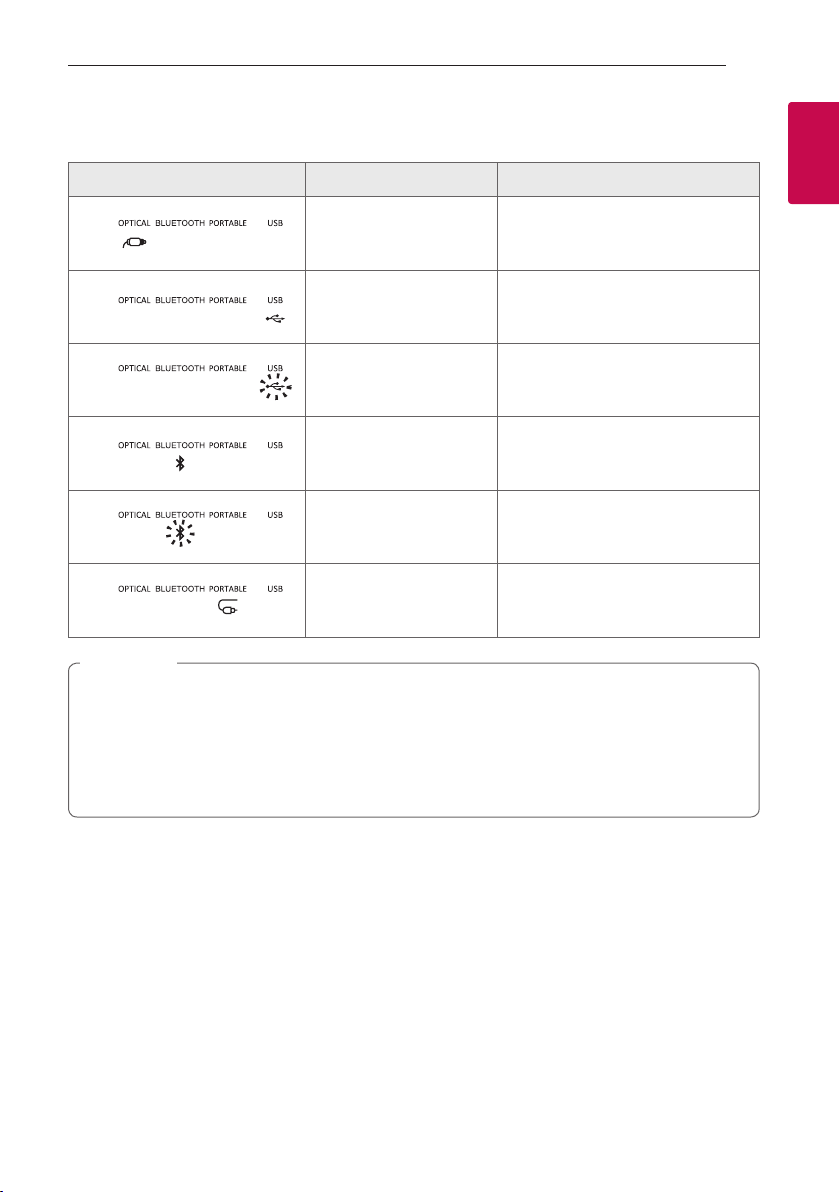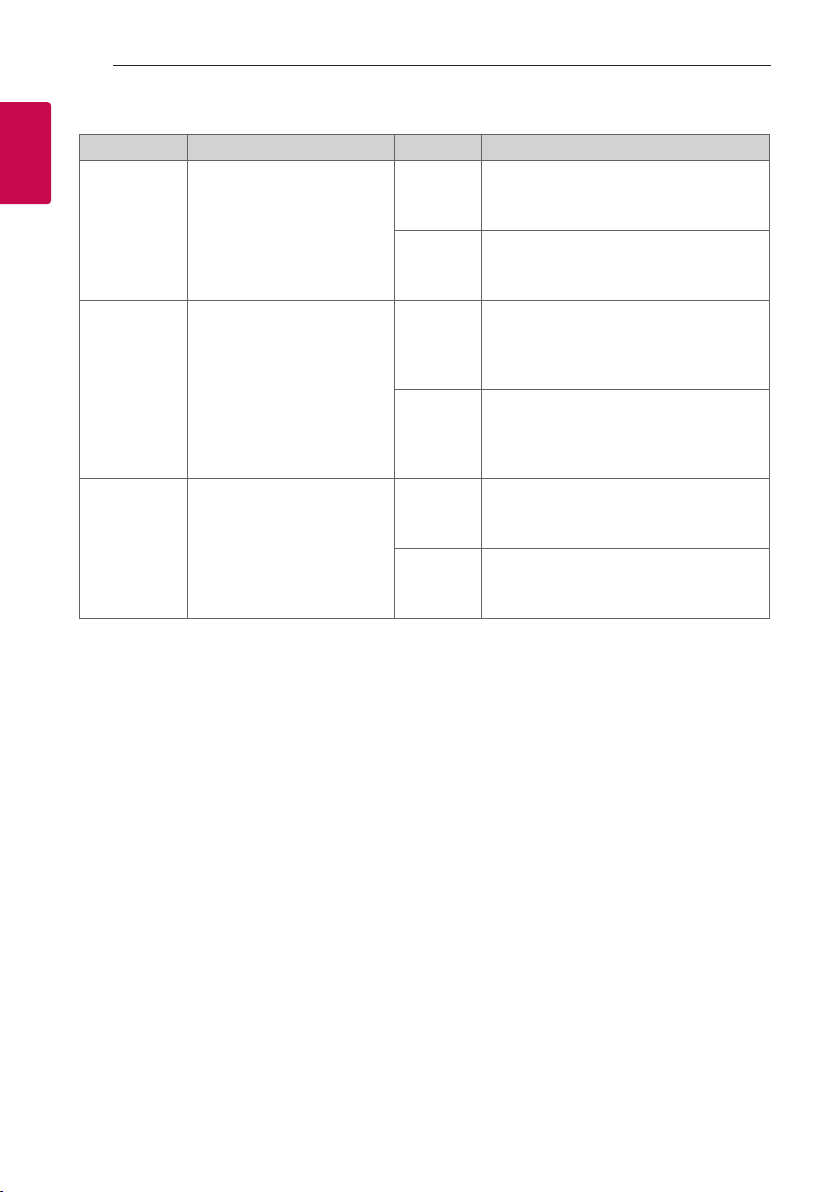Getting Started 3
Getting Started
1
CAUTION concerning the Power Cord
Install this apparatus in a location where the power
plug can be easily unplugged and plugged in. If there
is a re or problem with this apparatus, unplug it
quickly.
Check the specication page of this owner’s manual
to be certain of the current requirements.
Do not overload wall outlets. Overloaded wall outlets,
loose or damaged wall outlets, extension cords, frayed
power cords, or damaged or cracked wire insulation
are dangerous. Any of these conditions could result
in electric shock or re. Periodically examine the
cord of your device, and if its appearance indicates
damage or deterioration, unplug it, discontinue use of
the device, and have the cord replaced with an exact
replacement part by an authorised service centre.
Protect the power cord from physical or mechanical
abuse, such as being twisted, kinked, pinched, closed
in a door, or walked upon. Pay particular attention to
plugs, wall outlets, and the point where the cord exits
the device.
CAUTION: Only use the AC adapter supplied with
this device. Do not use a power supply from another
device or another manufacturer. Using any other
power cable or power supply may cause damage to
the device. The LG limited warranty does not cover
damage caused by the use of third party accessories.
For models using a battery
This device is equipped with a portable battery or
accumulator.
CAUTION: Risk of re or explosion if the battery is
replaced by an incorrect type.
For models using a built-in battery
Do not store or transport at pressures lower than
11.6 kPa and at above 15,000 m altitude.
yreplacement of a battery with an incorrect type
that can defeat a safeguard (for example, in the
case of some lithium battery types);
ydisposal of a battery into re or a hot oven, or
mechanically crushing or cutting of a battery, that
can result in an explosion;
yleaving a battery in an extremely high temperature
surrounding environment that can result in an
explosion or the leakage of ammable liquid or
gas; and
ya battery subjected to extremely low air pressure
that may result in an explosion or the leakage of
ammable liquid or gas.