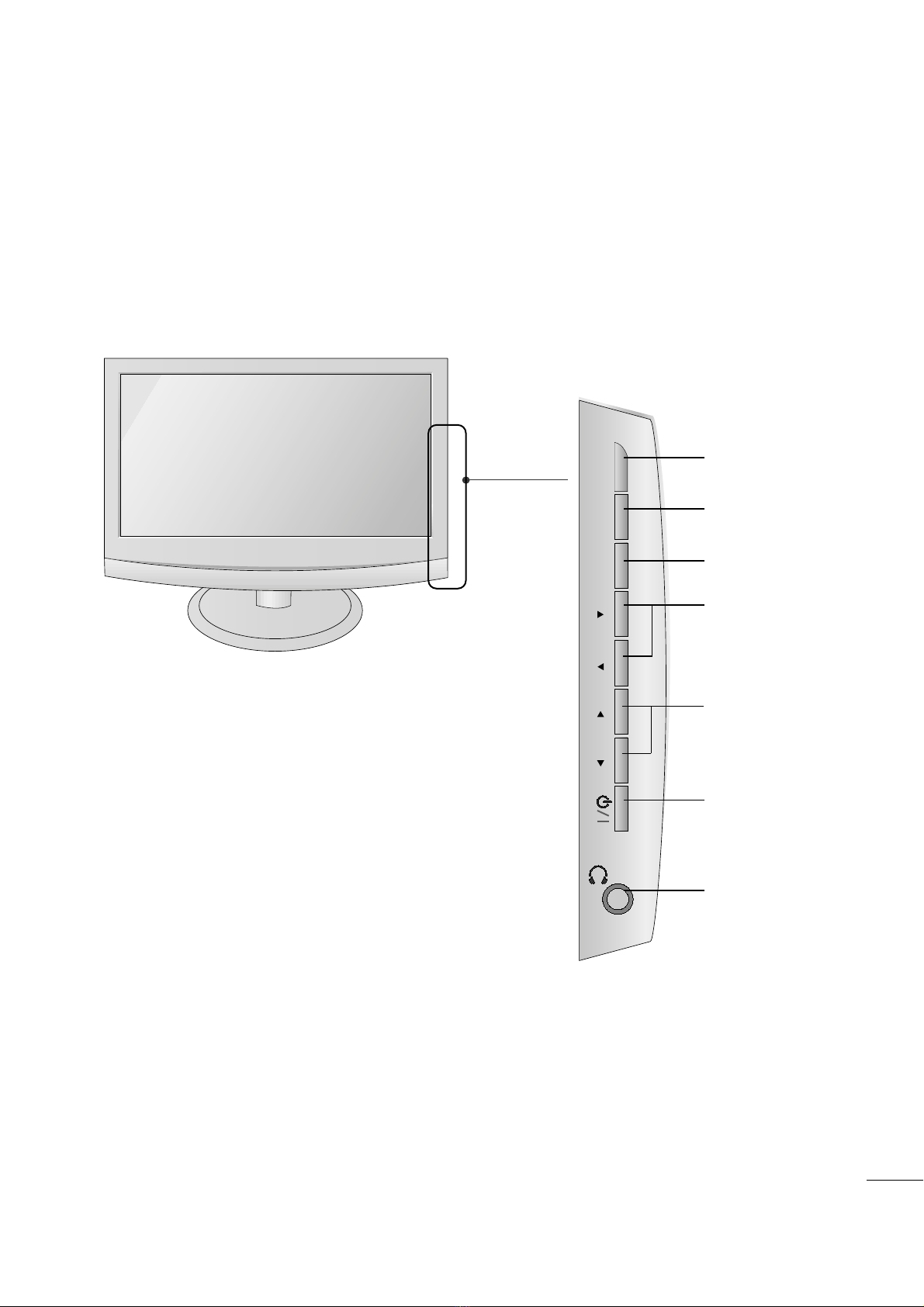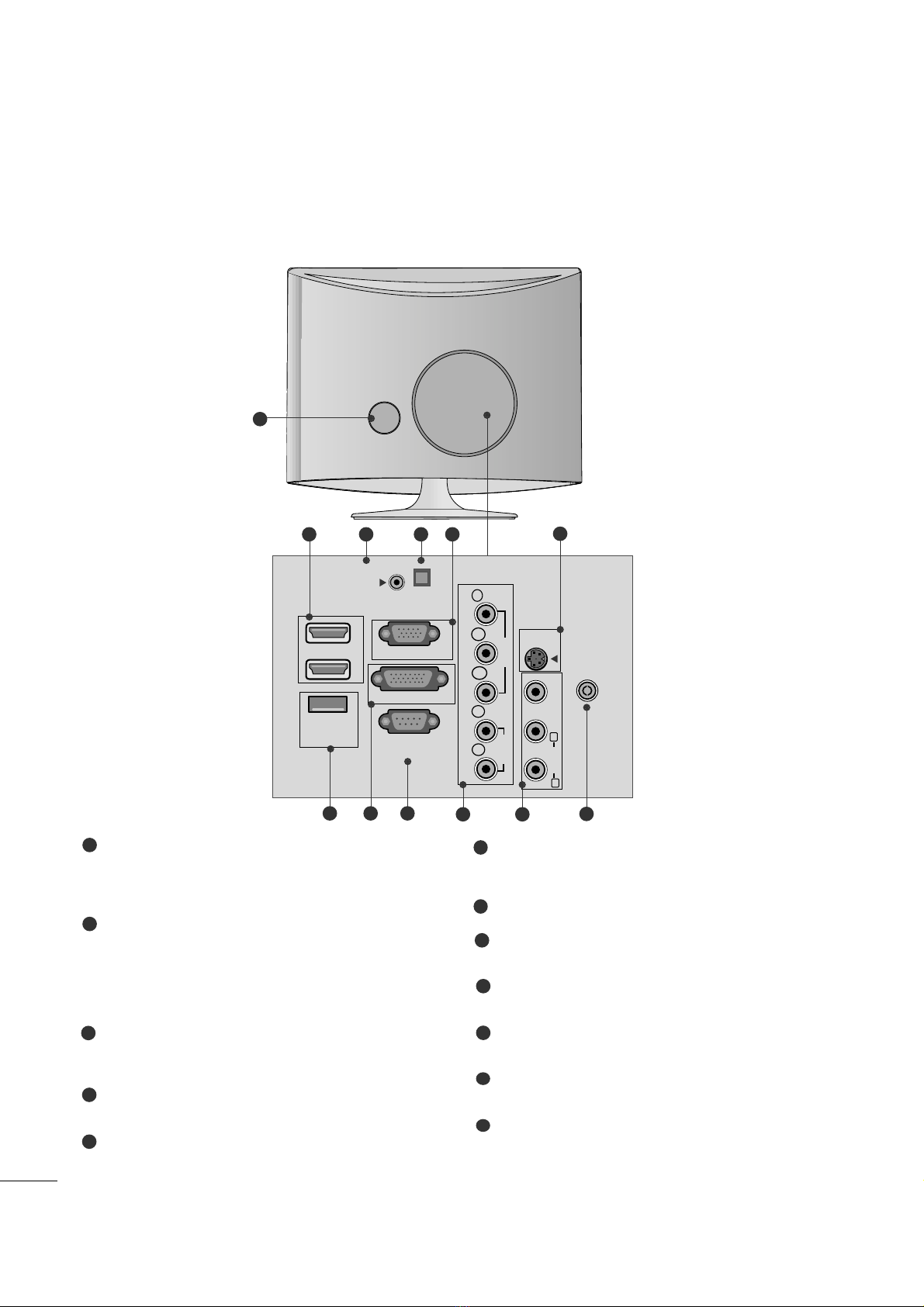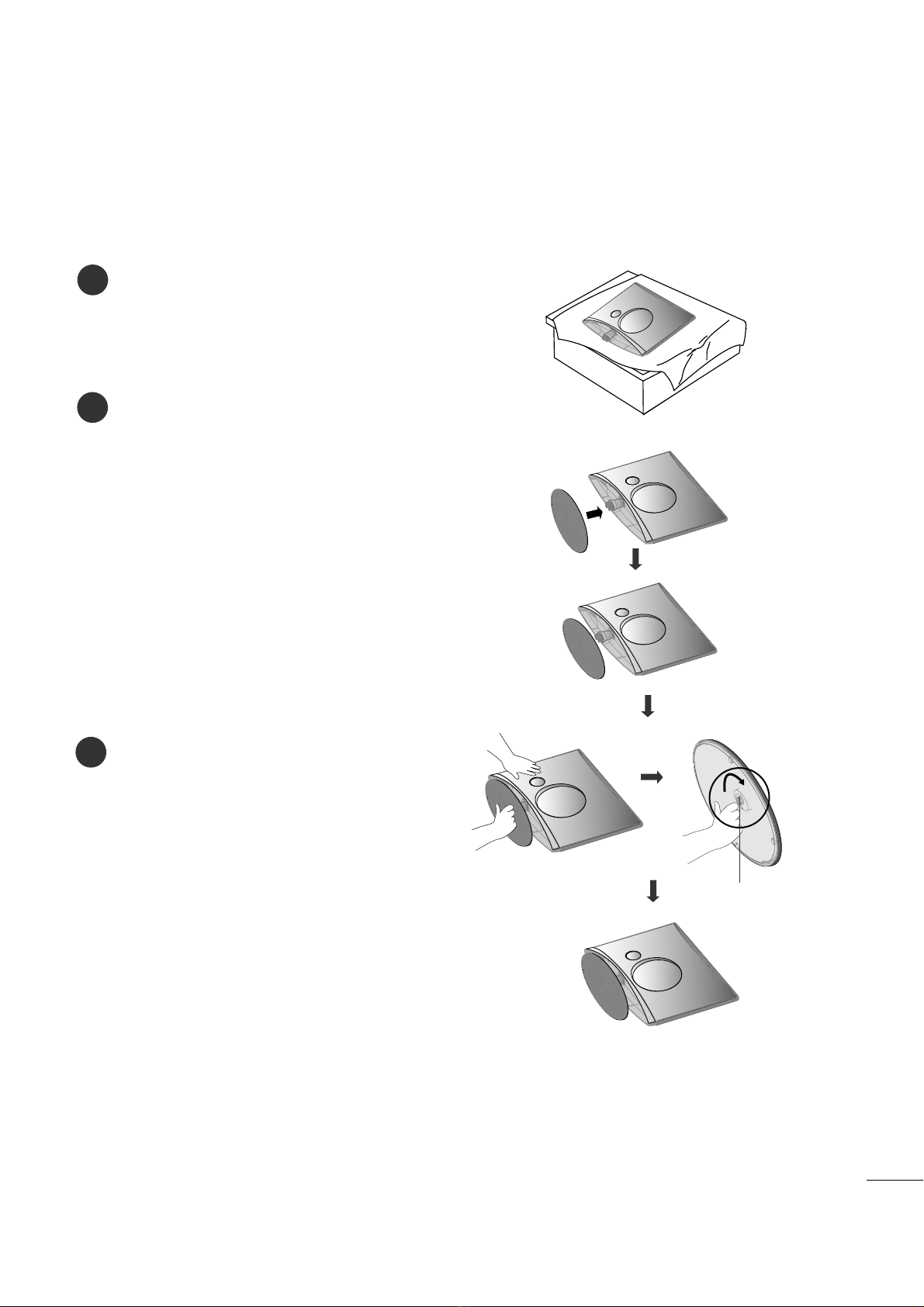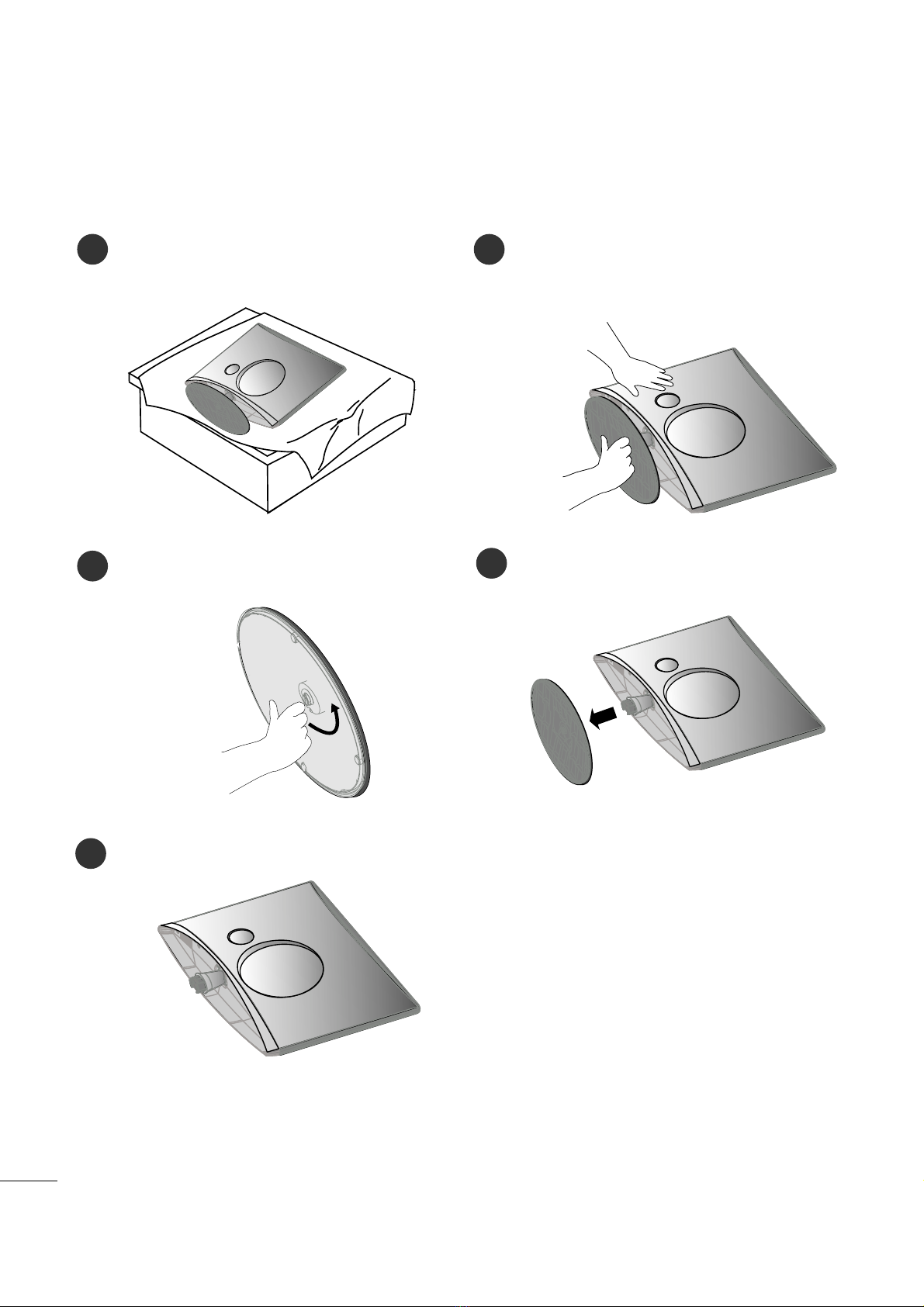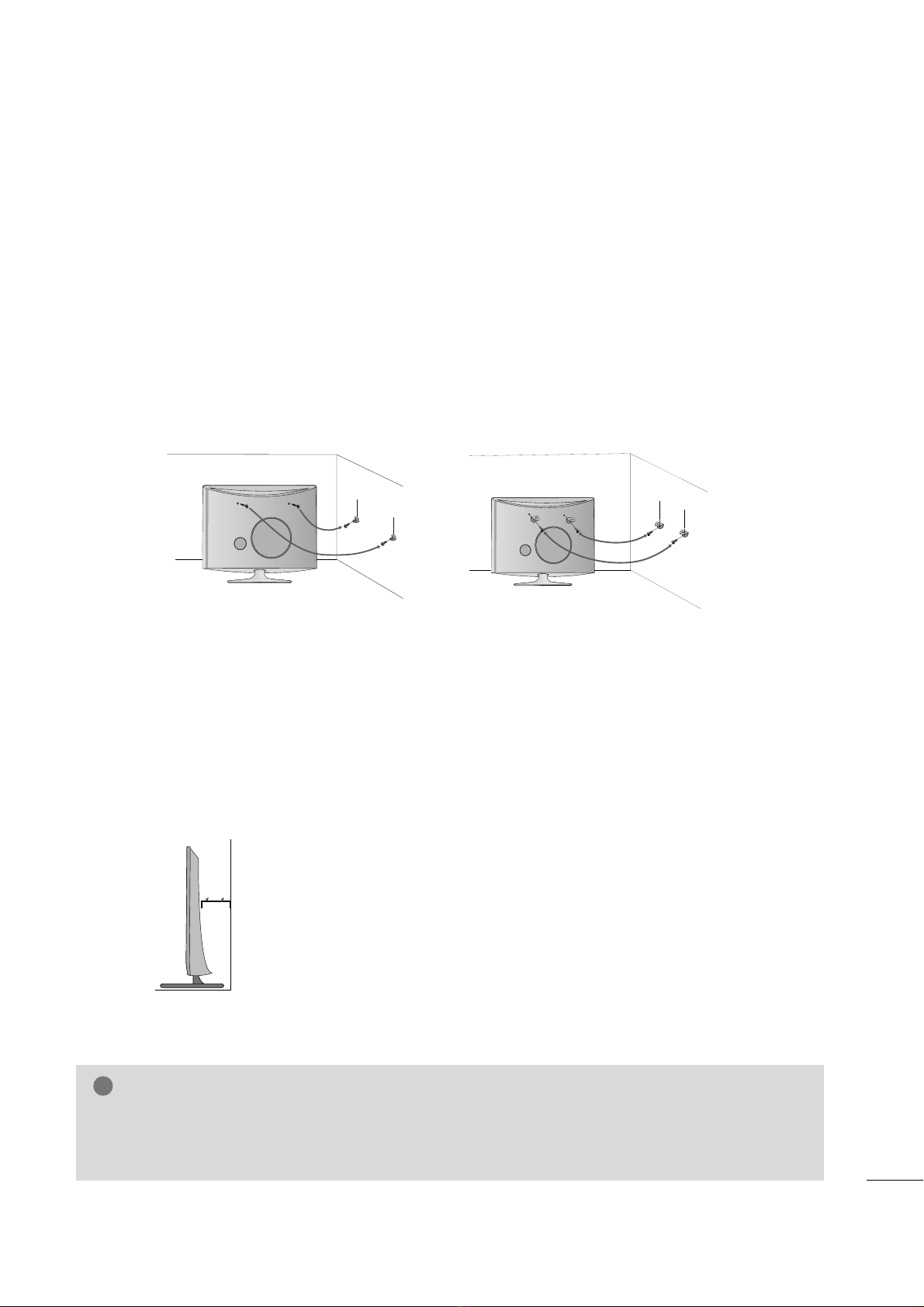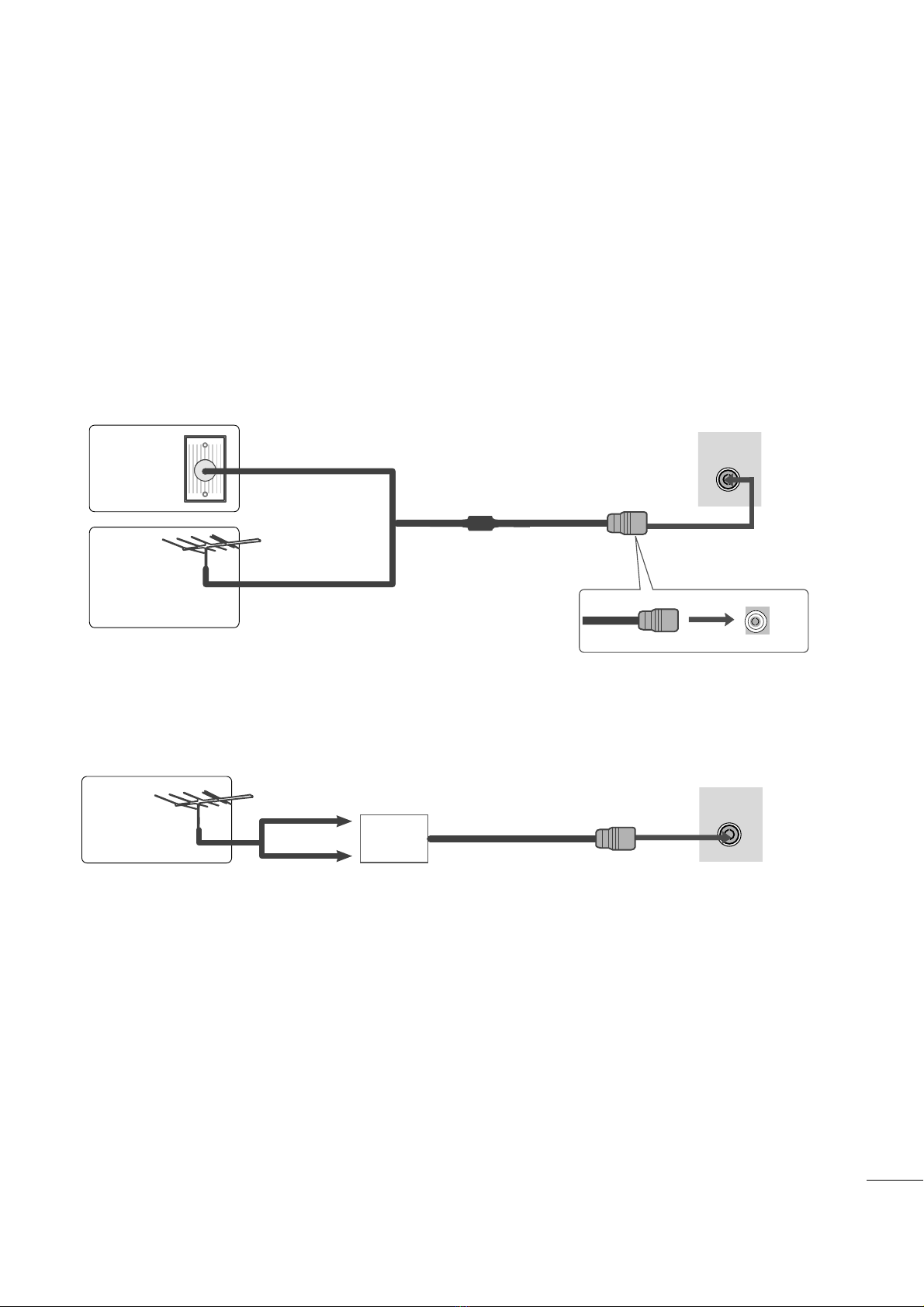2
910 11
1
87 12
56
3 4
PPoowweerr CCoorrdd SSookkeett
This set operates on AC power. The voltage is indi ated
on the Spe ifi ations page. Never attempt to operate
the set on DC power.
HHDDMMII IInnppuutt
High definition inputs. These two inputs a ept TV
Video, not PC Video. They also a ept TV Video from a
DVI onne tion when using an adapter. The HDMI
inputs support video and audio. When using an adapter
for DVI, they only a ept video.
RRGGBB//DDVVII AAuuddiioo IInnppuutt
This is the audio input for the RGB and DVI-D video
inputs.
OOppttiiaall DDiiggiittaall AAuuddiioo OOuutt
Use this to export audio to an external amplifer.
RRGGBB IINNPPUUTT ((PPCC))
Analog PC input. Also known as VGA.
SS--VViiddeeoo IInnppuutt
Standard definition (480i), but better quality than
standard A/V input.
SSEERRVVIICCEE OONNLLYY PPOORRTT
DDVVII--DD IInnppuutt
Digital PC input.
RRSS--223322CC IINN ((CCOONNTTRROOLL && SSEERRVVIICCEE)) PPOORRTT
Serial port used for external ontrol or servi e.
CCoommppoonneenntt IInnppuutt
High definition analog input.
AAuuddiioo//VViiddeeoo IInnppuutt
Standard definition input.
AAnntteennnnaa IInnppuutt
Conne t over-the-air or able signals to this ja k.
1
2
3
4
5
7
6
8
9
10
11
12