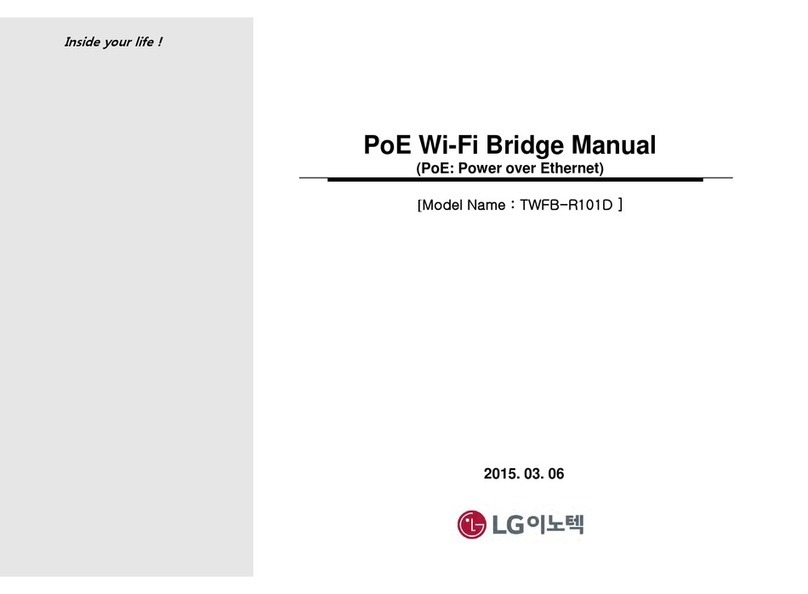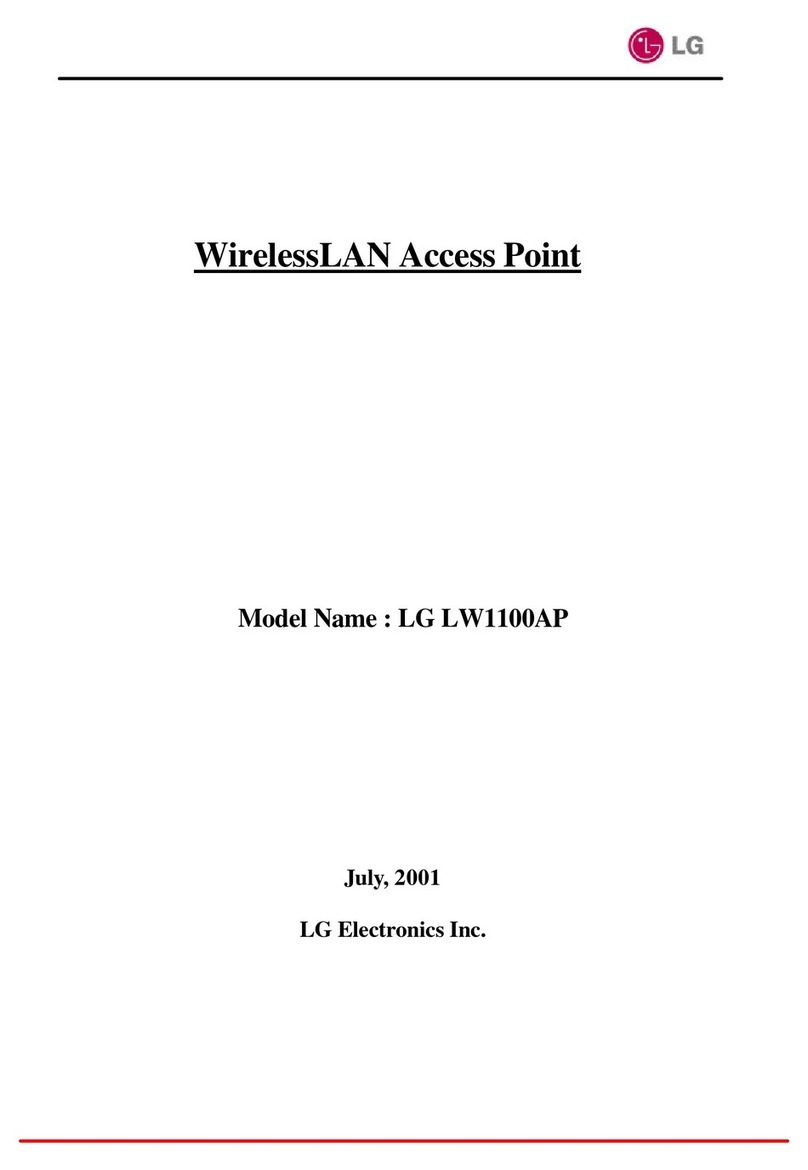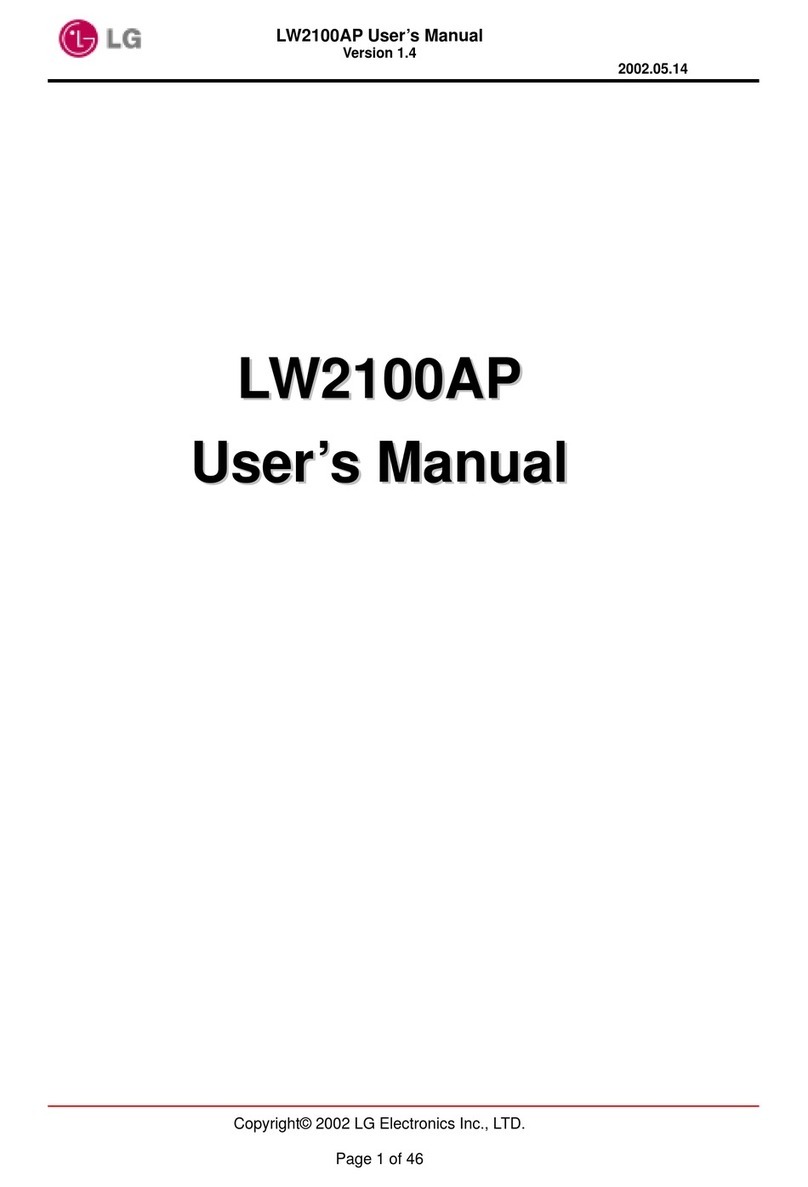Page 4of50
THE SPECIFICATIONS AND INFORMATION REGARDING THE PRODUCTS IN THIS MANUAL ARE SUBJECT TO CHANGE WITHOUT
NOTICE. ALL STATEMENTS, INFORMATION, AND RECOMMENDATIONS IN THIS MANUAL ARE BELIEVED TO BE ACCURATE BUT
ARE PRESENTED WITHOUT WARRANTY OF ANY KIND, EXPRESS OR IMPLIED. USERS MUST TAKE FULL RESPONSIBILITY FOR
THEIR APPLICATION OF ANY PRODUCTS.
THE SOFTWARE LICENSE AND LIMITED WARRANTY FOR THE ACCOMPANYING PRODUCT ARE SET FORTH IN THE
INFORMATION PACKET THAT SHIPPED WITH THE PRODUCT AND ARE INCORPORATED HEREIN BY THIS REFERENCE. IF YOU
ARE UNABLE TO LOCATE THE SOFTWARE LICENSE OR LIMITED WARRANTY, CONTACT YOUR LG REPRESENTATIVE FOR A
COPY.
The following information is for FCC compliance of Class A devices: This equipment has been tested and found to comply with the limits for
a Class Adigital device, pursuant to part 15 of the FCC rules. These limits are designed to provide reasonable protection against harmful
interference when the equipment is operated in a commercial environment. This equipment generates, uses, and can radiate radio-
frequency energy and, if not installed and used in accordance with the instruction manual, may cause harmful interference to radio
communications. Operation of this equipment in a residential area is likely to cause harmful interference, in which case users will be
required to correct the interference at their own expense.
The following information is for FCC compliance of Class B devices: The equipment described in this manual generates and may radiate
radio-frequency energy. If it is not installed in accordance with LG’s installation instructions, it may cause interference with radio and
televisionreception. This equipment has been tested and found to comply with the limits for a Class B digital device in accordance with the
specifications in part15 of the FCC rules. These specifications are designed to provide reasonable protection against such interference in a
residentialinstallation. However,there is no guarantee that interference will not occur in a particular installation.
Modifying the equipment without LG’s written authorization may result in the equipment no longer complying with FCC requirements for
Class A or Class B digital devices. In that event, your right to use the equipment may be limited by FCC regulations, and you may be
required to correct anyinterference to radio or television communications at your own expense.
You can determine whether your equipment is causing interference by turning it off. If the interference stops, the LG equipment or one of its
peripheral devices probably caused it. If the equipment causes interference to radio or television reception, try to correct the interference by
using one or more of the following measures:
• Turn the television or radio antenna until the interference stops.
•Movetheequipment toone sideor theother ofthe televisionor radio.
• Movethe equipmentfartheraway fromthe televisionor radio.
• Plug the equipment into an outlet that is on a different circuit from the television or radio. (That is, make certain the equipment and the
television or radios are on circuits controlled by different circuit breakers or fuses.)