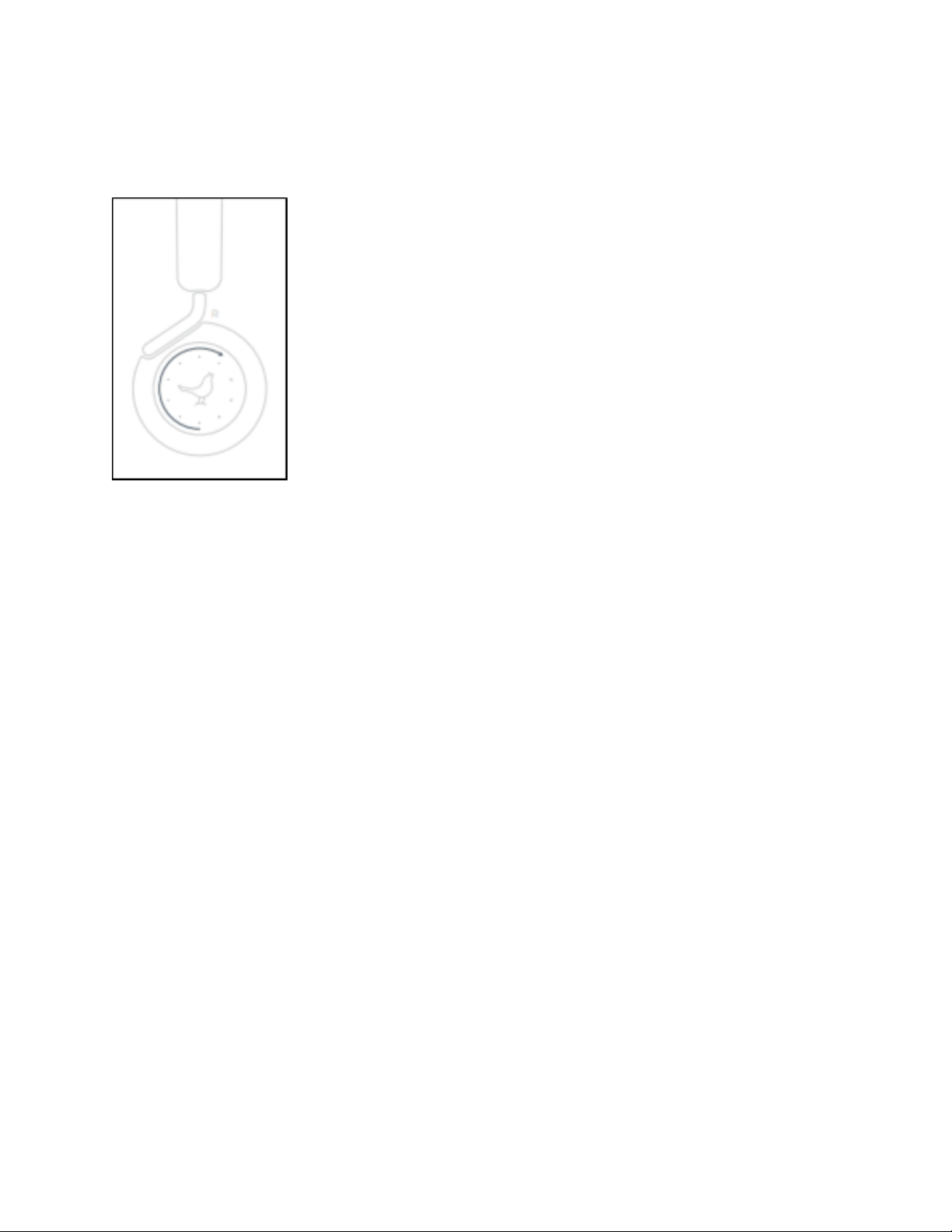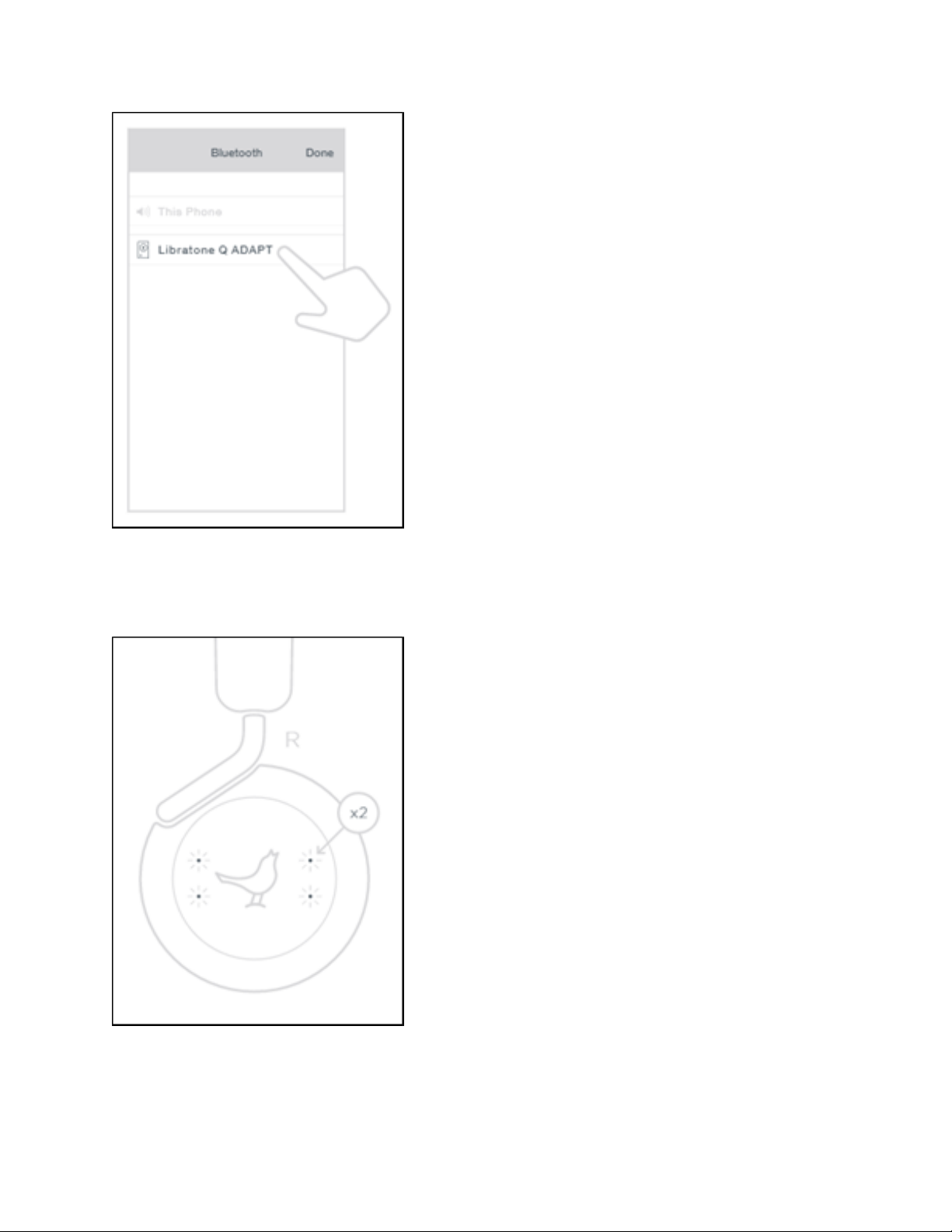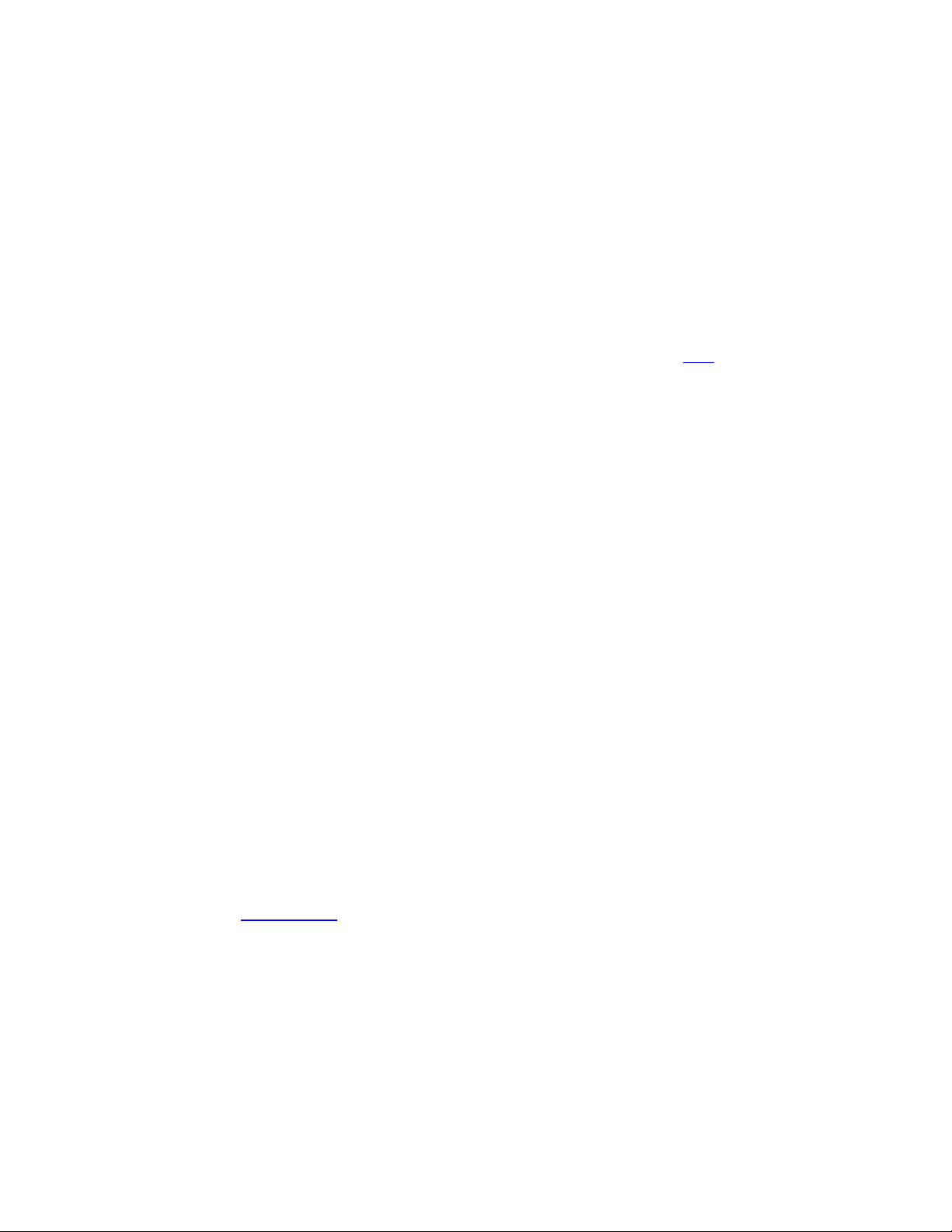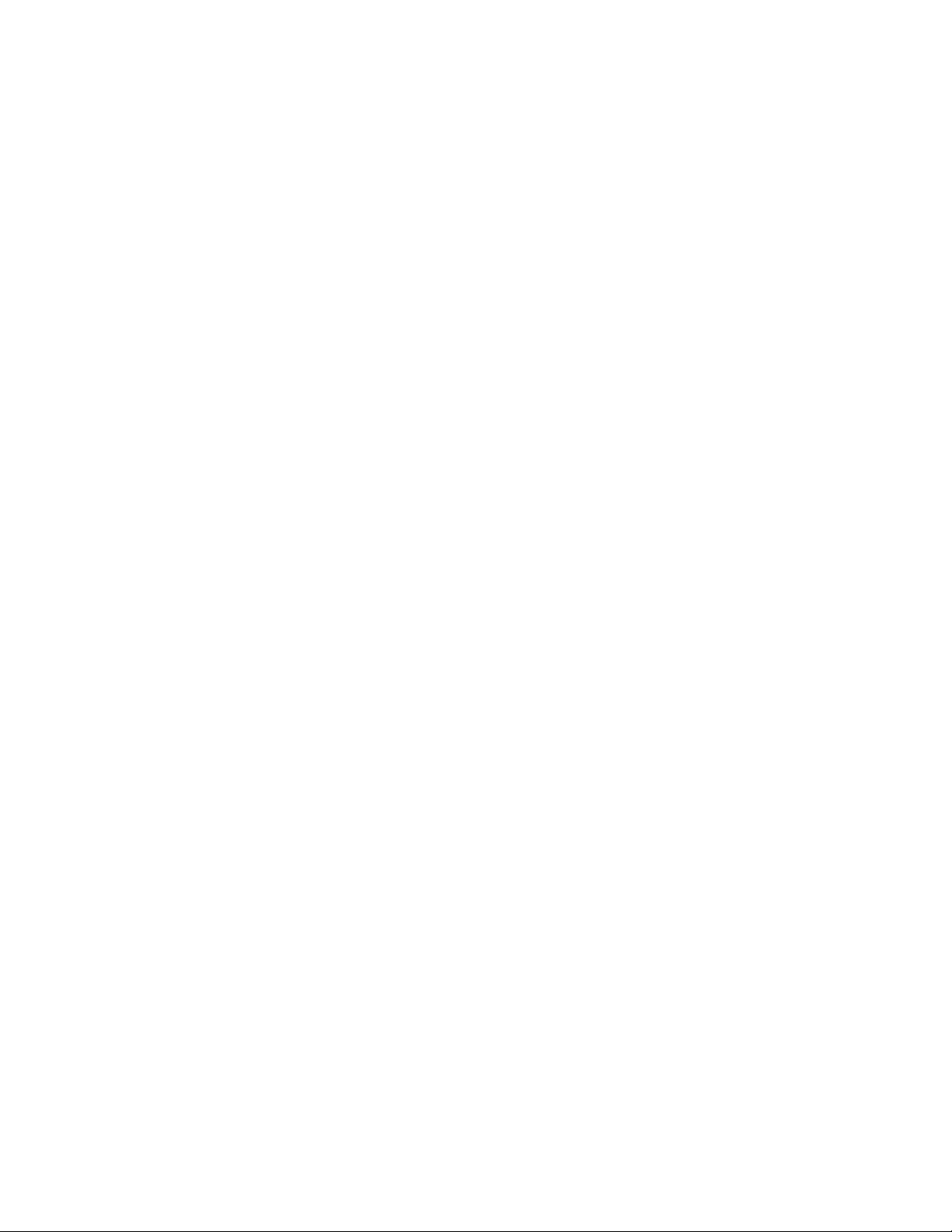On-Ear - How To Activate Bluetooth Setup
Mode
All new Q Adapt On-Ear headphones have Bluetooth Setup Mode activated out of the box.
If you want to activate Setup Mode at a later point, please follow these steps:
1. Press and hold the Function Button, located on the right side of your headphones, for about 3
seconds until you hear an audio cue.
2. Within 5 seconds, you will see a side-to-side blinking signal on the Touch Interface, indicating
that your headphones are in Setup mode and ready to be connected via Bluetooth.
Note: Your headphones will stay in Setup Mode for 5 minutes. If setup is not completed within
5 minutes, the headphone will fall back to its previous connection
On-Ear - PLUS 1 setup via Libratone App
Use the PLUS 1 feature to form a Bluetooth SoundSpace group of two Q Adapt On-
Ear headphones to send the same music to two different headphones simultaneously.
Read below how to create, play and dissolve a PLUS 1 SoundSpace group in Libratone App.
Libratone App Drag-and-Drop (iPhone and iPad only)
1. Connect to both headphones in the Bluetooth menu on your iPhone or iPad
2. Start Libratone App
3. Press and hold headphone 2 and drag it onto headphone 1 and let go
4. When PLUS 1 is completed, an audio cue is presented and a SoundSpace Link will show up in
SoundSpaces
Note:
If one of your headphones are not showing up in SoundSpaces, the headphone is most likely not
Bluetooth connected with your smartphone. Read how to create a Bluetooth pairing here.
When your On-Ear is powered off it will automatically leave the SoundSpace Group.
Libratone App PLUS 1 button (Android only)
1. Connect to one of your headphones in the Bluetooth menu on your smartphone
2. Start Libratone App